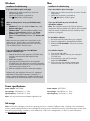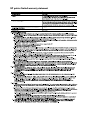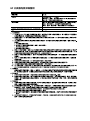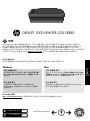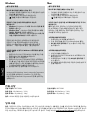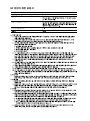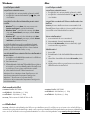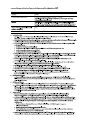HP Deskjet 2000 Printer series - J210 リファレンスガイド
- タイプ
- リファレンスガイド
HP Deskjet 2000 Printer series - J210は、鮮やかな色とシャープなテキストで、自宅やオフィスのドキュメントや写真を手頃な価格で印刷できる、コンパクトなインクジェットプリンターです。毎分最大20枚のモノクロ印刷、毎分16枚のカラー印刷が可能です。また、スキャンやコピー、ワイヤレス印刷も可能です。HP Deskjet 2000 Printer series - J210は、使いやすく、手頃な価格で、さまざまな印刷ニーズに対応できる多機能プリンターをお探しの方に最適です。
ここでは、HP Deskjet 2000 Printer series - J210の機能をいくつかご紹介します。
- 鮮やかな色とシャープなテキストで、自宅やオフィスのドキュメントや写真を印刷できます。
- 最高20枚/分のモノクロ印刷、最高16枚/分のカラー印刷が可能です。
HP Deskjet 2000 Printer series - J210は、鮮やかな色とシャープなテキストで、自宅やオフィスのドキュメントや写真を手頃な価格で印刷できる、コンパクトなインクジェットプリンターです。毎分最大20枚のモノクロ印刷、毎分16枚のカラー印刷が可能です。また、スキャンやコピー、ワイヤレス印刷も可能です。HP Deskjet 2000 Printer series - J210は、使いやすく、手頃な価格で、さまざまな印刷ニーズに対応できる多機能プリンターをお探しの方に最適です。
ここでは、HP Deskjet 2000 Printer series - J210の機能をいくつかご紹介します。
- 鮮やかな色とシャープなテキストで、自宅やオフィスのドキュメントや写真を印刷できます。
- 最高20枚/分のモノクロ印刷、最高16枚/分のカラー印刷が可能です。












-
 1
1
-
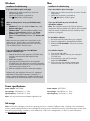 2
2
-
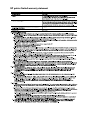 3
3
-
 4
4
-
 5
5
-
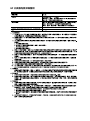 6
6
-
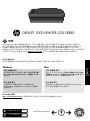 7
7
-
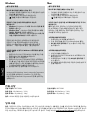 8
8
-
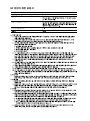 9
9
-
 10
10
-
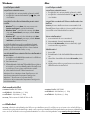 11
11
-
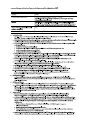 12
12
HP Deskjet 2000 Printer series - J210 リファレンスガイド
- タイプ
- リファレンスガイド
HP Deskjet 2000 Printer series - J210は、鮮やかな色とシャープなテキストで、自宅やオフィスのドキュメントや写真を手頃な価格で印刷できる、コンパクトなインクジェットプリンターです。毎分最大20枚のモノクロ印刷、毎分16枚のカラー印刷が可能です。また、スキャンやコピー、ワイヤレス印刷も可能です。HP Deskjet 2000 Printer series - J210は、使いやすく、手頃な価格で、さまざまな印刷ニーズに対応できる多機能プリンターをお探しの方に最適です。
ここでは、HP Deskjet 2000 Printer series - J210の機能をいくつかご紹介します。
- 鮮やかな色とシャープなテキストで、自宅やオフィスのドキュメントや写真を印刷できます。
- 最高20枚/分のモノクロ印刷、最高16枚/分のカラー印刷が可能です。
他の言語で
関連論文
-
HP Deskjet 1000 Printer series - J110 リファレンスガイド
-
HP Deskjet 3050 All-in-One Printer series - J610 リファレンスガイド
-
HP Deskjet 3000 Printer series - J310 リファレンスガイド
-
HP Deskjet Ink Advantage 2020hc Printer series リファレンスガイド
-
HP Deskjet 3050A e-All-in-One Printer series - J611 リファレンスガイド
-
HP Deskjet D1600 Printer series リファレンスガイド
-
HP Deskjet Ink Advantage All-in-One Printer series - K209 リファレンスガイド
-
HP Deskjet F2400 All-in-One series リファレンスガイド
-
HP Deskjet 3070A e-All-in-One Printer series - B611 リファレンスガイド
-
HP Deskjet Ink Advantage 1010 Printer series リファレンスガイド