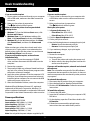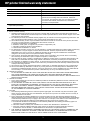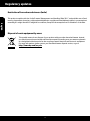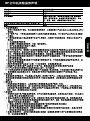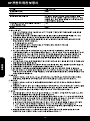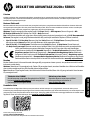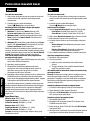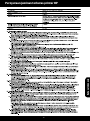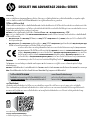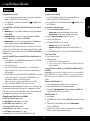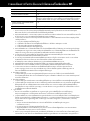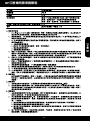HP Deskjet Ink Advantage 2020hc Printer series リファレンスガイド
- タイプ
- リファレンスガイド

Ink usage
Ink from the cartridges is used in the printing process in a number of dierent ways, including in the initialization
process, which prepares the device and cartridges for printing, and in printhead servicing, which keeps print
nozzles clear and ink owing smoothly. In addition, some residual ink is left in the cartridge after it is used. For
more information, see www.hp.com/go/inkusage.
Note
The setup yer will guide you through loading paper, inserting cartridges, and other printer setup steps. If you
want an animated setup guide, insert the software CD, and then follow the onscreen instructions.
To nd the European Union Regulatory Notice statement and compliance information, go to
the electronic Help, click Appendix > Technical information > Regulatory notices > European
Union Regulatory Notice or click Technical information > Regulatory notices > European Union
Regulatory Notice. The Declaration of Conformity for this product is available at the following
web address: www.hp.eu/certicates.
Readme
The Readme le contains HP support contact information, operating system requirements, and the most recent
updates to your product information.
Windows: Insert software CD. On software CD locate ReadMe.chm. Double-click ReadMe.chm to open and then
select ReadMe in your language.
Mac: Insert the software CD, and then double-click the Read Me folder located at the top-level of the software CD.
Register your printer
Get quicker service and support alerts by
registering at www.register.hp.com.
No CD/DVD drive?
For computers without a CD/DVD drive, go to
www.hp.com/support to download and install the
software.
DESKJET INK ADVANTAGE 2020hc SERIES
Windows: After software installation, click Start > All Programs > HP > HP Deskjet 2020 series > Help.
• Mac OS X v10.6: Choose Mac Help from Help. In the Help Viewer, click and hold the Home button, and then
choose the Help for your device.
• Mac OS X v10.7: Choose Help Center from Help. In the Help Center, click Help for all your apps, and then
choose the Help for your device.
Electronic Help
The electronic Help is installed when recommended printer software is installed. Electronic Help includes
instructions on product features and troubleshooting, with additional links to online content. It also provides
product specications, notices, environmental, regulatory, and support information.
Mac: During software installation, select HP Recommended Software in the Installation Options screen for the
electronic Help to be installed.
Scan to learn about your printer.
www.hp.com/apac/m/DJIA2020hca
Standard data rates may apply. Might not be available in all languages.
English
*CZ733-90019*
*CZ733-90019*
ZHCN
KO
EN
Printed in [English]
© 2013 Hewlett-Packard Development Company, L.P.
CZ733-90019
Printed in [Simplied Chinese]
TH
ZHTW
ID

2
Basic troubleshooting
1. Remove the CD from the computer’s CD/DVD
drive, and then disconnect the USB cable from the
computer.
2. Restart the computer.
3. Temporarily disable any software rewall and close
any anti-virus softare. Restart these programs after
the printer software is installed.
4. Insert the printer software CD in the computer’s CD/
DVD drive, then follow the onscreen instructions to
install the printer software. Do not connect the USB
cable until you are told to do so.
5. After the installation nishes, restart the computer.
1. If your printer is connected to your computer with
a USB cable, make sure the cable connections are
secure.
2. Make sure the printer is powered on.
The
(On button) will be lit green.
1. Windows 7
®
: From the Windows Start menu, click
Devices and Printers.
2. Windows Vista
®
: On the Windows taskbar, click
Start, click Control Panel, and then click Printer.
3. Windows XP
®
: On the Windows taskbar, click Start,
click Control Panel, and then click Printers and
Faxes.
1. Disconnect the HP product from your computer.
2. Open the Applications: Hewlett-Packard folder.
3. Double-click HP Uninstaller. Follow the onscreen
instructions.
Make sure that your printer has a check mark in the
circle next to it. If your printer is not selected as the
default printer, right-click the printer icon and choose
Set as Default Printer from the menu.
Windows XP and Windows Vista are U.S. registered
trademarks of Microsoft Corporation. Windows 7 is
either a registered trademark or trademark of Microsoft
Corporation in the United States and/or other countries.
1. Restart the computer.
2. Reset the printer.
1. Connect the USB cable.
2. Insert the HP software CD into your computer’s CD/
DVD drive.
3. On the desktop, open the CD and then double-click
HP Installer.
4. Follow the onscreen and the printed setup
instructions that came with the HP product.
Windows
Mac
If you are unable to print:
1. If your printer is connected directly to your computer
with a USB cable, make sure the cable connections
are secure.
2. Make sure the printer is powered on.
The
(On button) will be lit green.
Make sure that the printer is set as your default
printing device:
If you are still unable to print, or the software
installation fails:
If you are unable to print:
Check your print queue:
Restart and reset:
If you are still unable to print, uninstall and reinstall
the software:
Note: The uninstaller removes all of the HP software
components that are specic to the device. It does not
remove components that are shared by other products
or programs.
To uninstall the software:
To install the software:
1. In System Preferences, click
- Print & Fax (Mac OS X v10.6).
- Print & Scan (Mac OS X v10.7)
2. Click the Open Print Queue button.
3. Click a print job to select it.
4. Use the following buttons to manage the print job:
- Delete: Cancel the selected print job.
- Resume: Continue a paused print job.
5. If you made any changes, try to print again.
a. Turn o the printer and unplug the power cord.
b. Wait a minute, then plug the power cord back in
and turn on the printer.
Power adapter: 0957-2290
Input voltage: 200-240Vac (+/- 10%)
Input frequency: 50/60Hz (+/- 3Hz)
Power adapter: 0957-2286
Input voltage: 100-240Vac (+/- 10%)
Input frequency: 50/60Hz (+/- 3Hz)
Power specications
Note: Use only with the power adapter supplied by HP.
English

3
HP printer limited warranty statement
A. Extent of limited warranty
1. Hewlett-Packard (HP) warrants to the end-user customer that the HP products specified above will be free
from defects in materials and workmanship for the duration specified above, which duration begins on the date
of purchase by the customer.
2. For software products, HP's limited warranty applies only to a failure to execute programming instructions. HP
does not warrant that the operation of any product will be interrupted or error free.
3. HP's limited warranty covers only those defects that arise as a result of normal use of the product, and does
not cover any other problems, including those that arise as a result of:
a. Improper maintenance or modification;
b. Software, media, parts, or supplies not provided or supported by HP;
c. Operation outside the product's specifications;
d. Unauthorized modification or misuse.
4. For HP printer products, the use of a non-HP cartridge or a refilled cartridge does not affect either the warranty
to the customer or any HP support contract with the customer. However, if printer failure or damage is
attributable to the use of a non-HP or refilled ink cartridge, HP will charge its standard time and materials
charges to service the printer for the particular failure or damage.
5. If HP receives, during the applicable warranty period, notice of a defect in any product which is covered by
HP's warranty, HP shall either repair or replace the product, at HP's option.
6. If HP is unable to repair or replace, as applicable, a defective product which is covered by HP's warranty, HP
shall, within a reasonable time after being notified of the defect, refund the purchase price for the product.
7. HP shall have no obligation to repair, replace, or refund until the customer returns the defective product to HP.
8. Any replacement product may be either new or like-new, provided that it has functionality at least equal to that
of the product being replaced.
9. HP products may contain remanufactured parts, components, or materials equivalent to new in performance.
10. HP's Limited Warranty Statement is valid in any country where the covered HP product is distributed by HP.
Contracts for additional warranty services, such as on-site service, may be available from any authorized HP
service facility in countries where the product is distributed by HP or by an authorized importer.
B. Limitations of warranty
TO THE EXTENT ALLOWED BY LOCAL LAW, NEITHER HP NOR ITS THIRD PARTY SUPPLIERS MAKES
ANY OTHER WARRANTY OR CONDITION OF ANY KIND, WHETHER EXPRESS OR IMPLIED
WARRANTIES OR CONDITIONS OF MERCHANTABILITY, SATISFACTORY QUALITY, AND FITNESS FOR
A
PARTICULAR PURPOSE.
C. Limitations of liability
1. To the extent allowed by local law, the remedies provided in this Warranty Statement are the customer's sole
and exclusive remedies.
2. TO THE EXTENT ALLOWED BY LOCAL LAW, EXCEPT FOR THE OBLIGATIONS SPECIFICALLY SET
FORTH IN THIS WARRANTY STATEMENT, IN NO EVENT SHALL HP OR ITS THIRD PARTY SUPPLIERS
BE LIABLE FOR DIRECT, INDIRECT, SPECIAL, INCIDENTAL, OR CONSEQUENTIAL DAMAGES,
WHETHER BASED ON CONTRACT, TORT, OR ANY OTHER LEGAL THEORY AND WHETHER ADVISED
OF THE POSSIBILITY OF SUCH DAMAGES.
D. Local law
1. This Warranty Statement gives the customer specific legal rights. The customer may also have other rights
which vary from state to state in the United States, from province to province in Canada, and from country to
country elsewhere in the world.
2. To the extent that this Warranty Statement is inconsistent with local law, this Warranty Statement shall be
deemed modified to be consistent with such local law. Under such local law, certain disclaimers and limitations
of this Warranty Statement may not apply to the customer. For example, some states in the United States, as
well as some governments outside the United States (including provinces in Canada), may:
a. Preclude the disclaimers and limitations in this Warranty Statement from limiting the statutory rights of a
consumer (e.g., the United Kingdom);
b. Otherwise restrict the ability of a manufacturer to enforce such disclaimers or limitations; or
c. Grant the customer additional warranty rights, specify the duration of implied warranties which the
manufacturer cannot disclaim, or allow limitations on the duration of implied warranties.
3. THE TERMS IN THIS WARRANTY STATEMENT, EXCEPT TO THE EXTENT LAWFULLY PERMITTED, DO
NOT EXCLUDE, RESTRICT, OR MODIFY, AND ARE IN ADDITION TO, THE MANDATORY STATUTORY
RIGHTS APPLICABLE TO THE SALE OF THE HP PRODUCTS TO SUCH CUSTOMERS.
HP product Duration of limited warranty
Software Media 90 days
Printer 1 year
Print or Ink cartridges Until the HP ink is depleted or the “end of warranty” date
printed on the cartridge has been reached, whichever
occurs first. This warranty does not cover HP ink products
that have been refilled, remanufactured, refurbished,
misused, or tampered with.
Printheads (only applies to products with customer 1 year
replaceable printheads)
Accessories 90 days
English

4
Regulatory updates
Restriction of hazardous substances (India)
This product complies with the “India E-waste (Management and Handling) Rule 2011” and prohibits use of lead,
mercury, hexavalent chromium, polybrominated biphenyls or polybrominated diphenyl ethers in concentrations
exceeding 0.1 weight % and 0.01 weight % for cadmium, except for the exemptions set in Schedule 2 of the Rule.
Disposal of waste equipment by users
This symbol means do not dispose of your product with your other household waste. Instead,
you should protect human health and the environment by handing over your waste equipment
to a designated collection point for the recycling of waste electrical and electronic equipment.
For more information, please contact your household waste disposal service, or go to
http://www.hp.com/recycle.
English

墨水使用
墨盒中的墨水以多种不同方式使用于打印过程,这些使用方式包括用来让设备和墨盒准备就绪的初始化过
程,用于确保打印喷头清洁和墨水顺利流动的打印头维护过程。此外,当墨盒用完后,墨盒中还会残留一
些墨水。有关详细信息,请访问
www.hp.com/go/inkusage
。
注意
安装单会指导您装入纸张、插入墨盒以及执行其他打印机设置步骤。如果需要动画版安装指南,请放入
软件光盘,然后按照屏幕说明进行操作。
要查看“欧盟管制通告”声明和合规信息,请转至电子版帮助,单击附录
>
技术信息
>
管制通告
>
欧盟管制通告,或单击技术信息
>
管制通告
>
欧盟管制通告。本产品的“符合性
声明”可在以下网址找到:
www.hp.eu/certicates
。
自述文件
自述文件包含
HP
支持联系信息、操作系统要求和产品信息的最新更新。
Windows
:放入软件光盘。在软件光盘上找到
ReadMe.chm
。双击
ReadMe.chm
将其打开,然后选择您所用
语言对应的自述文件。
Mac
:放入软件光盘,然后双击软件光盘顶层中的
Read Me
文件夹。
注册打印机
通过在
www.register.hp.com
注册,
更快获得服务和支持提醒。
没有
CD/DVD
驱动器?
如果计算机没有
CD/DVD
驱动器,请转至
www.hp.com/support
以下载和安装该软件。
DESKJET INK ADVANTAGE 2020hc SERIES
Windows
:软件安装后,单击开始
>
所有程序
> HP > HP Deskjet 2020 series >
帮助。
•
Mac OS X v10.6:从帮助中选择
Mac 帮助。在帮助查看器中,单击并按住主页按钮,然后选择与您的设
备相对应的帮助。
•
Mac OS X v10.7:从帮助中选择帮助中心。在帮助中心中,单击所有应用程序的帮助,然后选择与您的
设备相对应的帮助。
电子版帮助
安装推荐的打印机软件时会同时安装电子版帮助。电子版帮助包含有关产品功能和疑难排解的说明,
以及指向在线内容的其他链接。另外还提供产品规格、通告、环境、管制和支持信息。
Mac
:安装软件期间,在“安装选项”屏幕中选择
HP
推荐的软件,以便安装电子版帮助。
扫描二维码,了解您的打印机。
www.hp.com/apac/m/DJIA2020hca
可能产生标准数据流量费用。可能只提供某些语言版本。
简体中文

6
基本疑难排解
1.
从计算机的
CD/DVD
驱动器中取出光盘,然后
断开
USB
电缆与计算机间的连接。
2.
重新启动计算机。
3.
暂时禁用所有软件防火墙并关闭所有防病毒软件。
当打印机软件安装好以后,再重新启动这些程序。
4.
将打印机软件光盘放入计算机的
CD/DVD
驱动器,
然后按照屏幕说明进行操作以安装打印机软件。
请勿在没有提示的情况下连接
USB
电缆。
5.
安装完毕之后重新启动计算机。
1.
如果使用
USB
电缆将打印机连接到计算机,
请确保电缆连接稳固。
2.
确保打印机电源已接通。
(开
/
关机按钮)
将变为绿色。
1. Windows 7®
:从
Windows
的开始菜单中,
单击设备和打印机。
2. Windows Vista®
:在
Windows
任务栏上,
依次单击开始、控制面板和打印机。
3. Windows XP®
:在
Windows
任务栏上,
依次单击开始、控制面板、打印机和传真。
1.
断开
HP
产品与计算机的连接。
2.
打开
Applications
:
Hewlett-Packard
文件夹。
3.
双击
HP Uninstaller
(
HP
卸载程序)。按照屏幕
说明进行操作。
确保勾选了打印机旁边的圆圈。如果您的打印机
没有被选定为默认打印机,请右键单击打印机图标,
然后从菜单中选择设置为默认打印机。
Windows XP
和
Windows Vista
是
Microsoft Corporation
在美国的注册商标。
Windows 7
是
Microsoft
Corporation
在美国和
/
或其他国家
/
地区的注册商标
或商标。
1.
重新启动计算机。
2.
重置打印机。
1.
连接
USB
电缆。
2.
将
HP
软件光盘放入计算机的
CD/DVD
驱动器中。
3.
在桌面上,打开光盘,然后双击
HP Installer
(
HP
安装程序)。
4.
按照屏幕上和
HP
产品随附的印刷版安装说明进
行操作。
Windows
Mac
如果无法打印:
1.
如果使用
USB
电缆将打印机直接连接到计算机,
请确保电缆连接稳固。
2.
确保打印机电源已接通。
(开
/
关机按钮)
将变为绿色。
确保将打印机设置为您的默认打印设备:
如果您仍无法打印,或软件安装失败:
如果无法打印:
检查打印队列:
重新启动并重置:
如果您仍无法打印,请卸载并重新安装软件:
注意:
卸载程序会删除所有设备特定的
HP
软件组
件。但它不会删除与其他产品或程序共享的组件。
卸载软件的方法:
安装软件的方法:
1.
在系统首选项中,单击
-
打印与传真
(Mac OS X v10.6)
。
- 打印与扫描
(Mac OS X v10.7)
2.
单击打开打印队列按钮。
3.
单击打印作业将其选中。
4.
使用下列按钮来管理打印作业:
-
删除:取消选取的打印作业。
-
重新开始:继续执行暂停的打印作业。
5.
进行了任何更改后,再次尝试打印。
a.
关闭打印机,然后断开电源线连接。
b.
等待一分钟,然后再插上电源线,接着打开
打印机。
电源适配器:
0957-2290
输入电压:
200-240Vac (+/- 10%)
输入频率:
50/60Hz (+/- 3Hz)
电源适配器:
0957-2286
输入电压:
100-240Vac (+/- 10%)
输入频率:
50/60Hz (+/- 3Hz)
电源规格
注意:请仅使用
HP
提供的电源适配器。
简体中文

7
HP
打印机有限保修声明
1.
断开
HP
产品与计算机的连接。
2.
打开
Applications
:
Hewlett-Packard
文件夹。
3.
双击
HP Uninstaller
(
HP
卸载程序)。按照屏幕
说明进行操作。
简体中文

잉크 사용
카트리지의 잉크는 인쇄 과정에서 여러 가지 방식으로 이용됩니다. 예를 들면, 초기화 과정에서는
장치와 카트리지의 인쇄를 준비하고 프린트헤드 관리에서는 인쇄 노즐을 깨끗하게 유지하고 잉크
흐름을 부드럽게 합니다. 또한 사용 후에는 카트리지에 일부 잉크가 남아있기도 합니다. 자세한 내용은
www.hp.com/go/inkusage를 참조하십시오.
참고
설치 전단이 용지 삽입, 카트리지 삽입, 기타 인쇄 설정 단계를 안내합니다. 애니메이션 설치 안내를
원하시면, 소프트웨어 CD를 삽입하고 화면 지침을 따르십시오.
EU 국가의 규정 공지문과 준수 정보를 찾으려면, 전자 도움말로 가서 부록 > 기술 정보 >
규정 공지 > EU 규정 공지 또는 기술 정보 > 규정 공지 > EU 규정 공지를 클릭합니다. 이 제품에
대한 적합성 선언은 다음 웹 주소에서 확인할 수 있습니다. www.hp.eu/certicates.
추가 정보
추가 정보 파일에는 HP 지원 연락처, 운영체제 요구 조건과 제품 정보의 최근 업데이트 내용이 포함되어
있습니다.
Windows: 소프트웨어 CD를 넣습니다. 소프트웨어 CD에서 ReadMe.chm을 찾습니다. ReadMe.chm을 열려면
두 번 클릭하고 사용자 언어로 ReadMe를 선택합니다.
Mac: 소프트웨어 CD를 삽입하고, 소프트웨어 CD의 최상단에 위치한 Read Me 폴더를 두 번 클릭합니다.
사용자 프린터 등록
www.register.hp.com에 등록하면 빠른
서비스와 지원 알람을 받습니다.
CD/DVD 드라이브가 없습니까?
컴퓨터에 CD/DVD 드라이브가 없을 경우에는
www.hp.com/support로 가서 소프트웨어를
다운로드 받아 설치하십시오.
DESKJET INK ADVANTAGE 2020hc SERIES
Windows: 소프트웨어 설치 후 시작 > 모든 프로그램 > HP > HP Deskjet 2020 series > 도움말을 차례로 클릭합니다.
• Mac OS X v10.6: 도움말에서 Mac 도움말을 선택합니다. 도움말 뷰어에서 홈 버튼을 클릭한 채로 사용자
장치를 위한 도움말을 선택합니다.
• Mac OS X v10.7: 도움말에서 도움말 센터를 선택합니다. 도움말 센터에서 사용자 앱 도움말을 클릭한
다음 사용자 장치를 위한 도움말을 선택합니다.
전자 도움말
권장 프린터 소프트웨어를 설치할 때, 전자 도움말이 설치됩니다. 전자 도움말에는 온라인 콘텐츠에 대한
추가 링크와 함께 제품 기능 및 문제 해결 지침이 포함되어 있습니다. 또한 제품 사양, 공지, 환경, 규정 및
지원 정보를 제공합니다.
Mac: 소프트웨어가 설치되는 동안, 전자 도움말의 설치 옵션 화면에서 HP 권장 소프트웨어를 선택합니다.
사용자 프린터에 대한 자세한 정보를 보려면 스캔하십시오.
www.hp.com/apac/m/DJIA2020hca
표준 데이터 비율이 적용될 수 있습니다. 모든 언어로 이용할 수 있는 것은 아닙니다.
한국어

9
기본적인 문제 해결
1. 컴퓨터의 CD/DVD 드라이브에서 CD를 꺼낸 다음
컴퓨터에서 USB 케이블을 분리합니다.
2. 컴퓨터를 재부팅합니다.
3. 임시로 소프트웨어 방화벽을 비활성화하고
모든 백신 소프트웨어를 닫습니다. 프린터
소프트웨어가 설치된 후 이 프로그램을 다시
시작합니다.
4. 컴퓨터의 CD/DVD 드라이브에 프린터 소프트웨어
CD를 넣은 다음 화면 지침에 따라 프린터
소프트웨어를 설치합니다. USB 케이블을
연결하라는 메시지가 나타날 때까지 케이블을
연결하지 마십시오.
5. 설치를 마쳤으면 컴퓨터를 다시 시작하십시오.
1. 사용자 프린터가 USB 케이블로 컴퓨터에 연결되어
있는 경우, 케이블이 제대로 연결되어 있는지
확인합니다.
2. 프린터 전원이 켜져 있는지 확인합니다.
(전원
버튼)에 초록색 불이 켜집니다.
1. Windows 7®: Windows의 시작 메뉴에서 장치 및
프린터를 클릭합니다.
2. Windows Vista®: Windows 작업 표시줄에서 시작,
제어판, 프린터를 차례로 클릭합니다.
3. Windows XP®: Windows 작업 표시줄에서 시작,
제어판, 프린터 및 팩스를 차례로 클릭합니다.
1. 컴퓨터에서 HP 제품을 분리합니다.
2. 응용 프로그램: Hewlett-Packard 폴더에서 열 수
있습니다.
3. HP 설치 제거 관리자를 두 번 클릭합니다. 화면
지침을 따릅니다.
사용자 프린터 옆의 확인란이 선택되었는지
확인합니다. 사용자 프린터가 기본 프린터로 설정되어
있지 않은 경우, 프린터 아이콘을 오른쪽 클릭하고
메뉴에서 기본 프린터로 설정을 선택합니다.
Windows XP 및 Windows Vista는 Microsoft Corporation
의 미국 등록 상표입니다. Windows 7은 미국 및/또는
다른 국가에서 Microsoft Corporation의 등록 상표 또는
상표입니다.
1. 컴퓨터를 재부팅합니다. 프린터를 재설정합니다.
1. USB 케이블을 연결합니다.
2. 컴퓨터의 CD/DVD 드라이브에 HP 소프트웨어 CD를
삽입합니다.
3. 바탕화면에서 CD를 연 다음 HP 설치 관리자를 두
번 클릭합니다.
4. HP 제품과 함께 제공된 화면 지침과 인쇄된 설치
지침을 따르십시오.
Windows
Mac
인쇄할 수 없는 경우:
1. 사용자 프린터가 USB 케이블로 컴퓨터에 직접
연결되어 있는 경우, 케이블이 제대로 연결되어
있는지 확인합니다.
2. 프린터 전원이 켜져 있는지 확인합니다.
(전원
버튼)에 초록색 불이 켜집니다.
프린터가 기본 인쇄 장치로 설정되어 있는지
확인하십시오:
여전히 인쇄할 수 없거나 소프트웨어 설치에 실패한
경우:
인쇄할 수 없는 경우:
사용자 인쇄 대기열 확인:
재부팅 및 재설정:
여전히 인쇄할 수 없는 경우, 소프트웨어를 제거한 후
다시 설치하십시오:
참고: 설치 제거 관리자는 이 장치에 해당하는 모든
HP 소프트웨어 구성요소를 제거합니다. 다른 제품
또는 프로그램과 공유하는 구성 요소를 제거하지
않습니다.
소프트웨어 설치를 제거하려면:
소프트웨어를 설치하려면:
1. 시스템 속성에서
- 인쇄 및 팩스(Mac OS X v10.6)를 클릭합니다.
- 인쇄 및 스캔(Mac OS X v10.7).
2. 인쇄 대기열 열기 버튼을 클릭합니다.
3. 선택할 인쇄 작업을 클릭합니다.
4. 다음 버튼을 사용하여 인쇄 작업을 관리합니다.
- 삭제: 선택된 인쇄 작업을 취소합니다.
- 다시 시작: 일시 중지된 인쇄 작업을
계속합니다.
5. 어떠한 내용이든 변경한 다음에는 다시 인쇄해
보십시오.
a. 프린터를 끄고 전원 코드를 뽑습니다.
b. 잠시 기다린 다음 전원 코드를 다시 연결하고
프린터를 켭니다.
전원 어댑터: 0957-2290
입력 전압: 200-240Vac(+/- 10%)
입력 주파수: 50/60Hz (+/- 3Hz)
전원 어댑터: 0957-2286
입력 전압: 100 ~ 240Vac(+/- 10%)
입력 주파수: 50/60Hz (+/- 3Hz)
전원 사양
참고: HP가 제공한 전원 어댑터만 사용하십시오.
한국어

10
HP 프린터 제한 보증서
한국어

Pemakaian tinta
Tinta dalam kartrid digunakan dalam proses pencetakan melalui beberapa cara yang berbeda, termasuk dalam proses
inisialisasi yang mempersiapkan perangkat serta kartrid untuk pencetakan, juga dalam mekanisme kerja-otomatis kepala cetak
yang menjaga nozel tetap bersih dan aliran tinta lancar. Selain itu, sedikit sisa tinta akan tertinggal dalam kartrid setelah habis
digunakan. Untuk informasi lebih lanjut, lihat www.hp.com/go/inkusage.
Catatan
Lembar penyiapan akan memandu Anda dalam memuatkan kertas, memasang kartrid, dan langkah-langkah lainnya untuk
menyiapkan printer. Jika Anda membutuhkan panduan penyiapan dalam format animasi, masukkan CD perangkat lunak,
kemudian ikuti petunjuk pada layar.
Untuk menemukan pernyataan Maklumat Pengaturan Uni Eropa dan informasi kepatuhan,
akses Bantuan elektronik, klik Appendix (Apendiks) > Technical information (Informasi Teknis) >
Regulatory notices (Maklumat pengaturan) > European Union Regulatory Notice (Maklumat
Pengaturan Uni Eropa) atau klik Technical information (Informasi Teknis) > Regulatory notices
(Maklumat pengaturan) > European Union Regulatory Notice (Maklumat Pengaturan Uni Eropa).
Deklarasi Kesesuaian untuk produk ini tersedia di alamat web berikut: www.hp.eu/certicates.
Readme
Berkas Readme berisi informasi kontak dukungan HP, persyaratan sistem operasi, dan pembaruan terkini untuk
informasi produk Anda.
Windows: Masukkan CD perangkat lunak. Dalam CD perangkat lunak, temukan ReadMe.chm. Klik dua kali ReadMe.
chm untuk membukanya lalu pilih ReadMe dalam bahasa Anda.
Mac: Masukkan CD perangkat lunak, lalu klik dua kali folder Read Me (Baca dulu ini) yang terletak di level teratas
CD perangkat lunak.
Daftarkan printer Anda
Dapatkan layanan cepat dan notikasi
dukungan dengan mendaftar di
www.register.hp.com.
Tidak ada drive CD/DVD?
Untuk komputer yang tidak dilengkapi drive CD/DVD,
kunjungi www.hp.com/support untuk mengunduh
dan menginstal perangkat lunak.
DESKJET INK ADVANTAGE 2020hc SERIES
Windows: Setelah menginstal perangkat lunak, klik Start (Mulai) > All Programs (Semua Program) > HP >
HP Deskjet 2020 series (HP Deskjet seri 2020) > Help (Bantuan).
• Mac OS X v10.6: Pilih Mac Help (Bantuan Mac) dari Help (Bantuan). Di Help Viewer (Penampil Bantuan),
klik-tahan tombol Home (Rumah), lalu pilih Bantuan untuk perangkat Anda.
• Mac OS X v10.7: Pilih Help Center (Pusat Bantuan) dari Help (Bantuan). Di Help Center (Pusat Bantuan),
klik Help for all your apps (Bantuan untuk semua aplikasi Anda), lalu pilih Bantuan untuk perangkat Anda.
Bantuan Elektronik
Bantuan elektronik akan turut terinstal saat perangkat lunak printer yang direkomendasikan diinstalkan. Bantuan elektronik
berisi petunjuk tentang tur-tur dan pemecahan masalah produk, disertai tautan tambahan ke konten online. Tersedia pula
spesikasi produk, maklumat, pengaturan, lingkungan, dan informasi dukungan.
Mac: Untuk Bantuan elektronik yang akan diinstal pada saat menginstal perangkat lunak, pilih HP Recommended
Software (Perangkat Lunak yang Direkomendasikan HP) pada layar Installation Options (Pilihan Instalasi).
Pindai untuk pelajari printer Anda.
www.hp.com/apac/m/DJIA2020hca
Bisa berlaku tarif standar data. Mungkin tidak tersedia dalam semua bahasa.
Bahasa Indonesia

12
Pemecahan masalah dasar
1. Keluarkan CD dari drive CD/DVD komputer, kemudian
lepas kabel USB dari komputer.
2. Nyalakan ulang komputer.
3. Nonaktifkan rewall perangkat lunak untuk
sementara dan tutup perangkat lunak antivirus.
Nyalakan ulang semua program ini setelah
perangkat lunak printer terinstal.
4. Masukkan CD perangkat lunak printer ke dalam drive
CD/DVD komputer, kemudian ikuti petunjuk pada
layar untuk menginstal perangkat lunak printer. Jangan
hubungkan kabel USB sebelum diperintahkan.
5. Setelah instalasi selesai, nyalakan ulang komputer.
1. Jika printer Anda terhubung langsung ke komputer
melalui kabel USB, pastikan sambungan kabel sudah
aman.
2. Pastikan printer sudah dihidupkan.
Tombol
[Daya] akan menyala hijau.
1. Windows 7®: Dari menu Mulai Windows, klik
Devices and Printers (Perangkat dan Printer).
2. Windows Vista®: Pada bilah tugas Windows, klik
Start (Mulai), klik Control Panel (Panel Kontrol),
lalu klik Printer.
3. Windows XP®: Pada bilah tugas Windows, klik Start
(Mulai), klik Control Panel (Panel Kontrol), lalu klik
Printers and Faxes (Printer dan Faks).
1. Putuskan sambungan produk HP dari komputer.
2. Buka Aplikasi: Folder Hewlett-Packard.
3. Klik dua kali HP Uninstaller (Penghapus Instalan
HP). Ikuti petunjuk pada layar.
Pastikan lingkaran di sebelah printer memiliki tanda
centang. Jika printer Anda tidak terpilih sebagai printer
standar, klik kanan ikon printer lalu pilih Set as Default
Printer (Set sebagai Printer Standar) dari menu.
Windows XP dan Windows Vista adalah merek dagang
terdaftar di AS dari Microsoft Corporation. Windows 7
adalah merek dagang atau merek dagang terdaftar
dari Microsoft Corporation di Amerika Serikat dan/atau
negara lain.
1. Nyalakan ulang komputer.
2. Set ulang printer.
1. Hubungkan kabel USB.
2. Masukkan CD perangkat lunak HP ke dalam drive
CD/DVD komputer Anda.
3. Pada desktop, buka CD lalu klik dua kali HP Installer
(Penginstal HP).
4. Ikuti petunjuk pada layar dan petunjuk dalam lembar
penyiapan yang disertakan bersama produk HP.
Windows
Mac
Jika tak bisa mencetak:
1. Jika printer Anda terhubung langsung ke komputer
melalui kabel USB, pastikan sambungan kabel
sudah aman.
2. Pastikan printer sudah dihidupkan.
Tombol
[Daya] akan menyala hijau.
Pastikan printer telah diset sebagai perangkat
pencetakan standar Anda:
Jika masih tak bisa mencetak, atau penginstalan
perangkat lunak gagal:
Jika tak bisa mencetak:
Cek antrean cetak Anda:
Nyalakan ulang dan set ulang:
Jika masih tak bisa mencetak, hapus dan instal ulang
perangkat lunak:
Catatan: Penghapus instalan akan menghapus semua
komponen perangkat lunak HP yang spesik untuk
perangkat. Penghapus instalan tidak akan menghapus
komponen yang digunakan bersama dengan produk
maupun program lain.
Untuk menghapus instalan perangkat lunak:
Untuk menginstal perangkat lunak:
1. Dalam System Preferences (Preferensi Sistem), klik
- Print & Fax (Cetak & Faks) (Mac OS X v10.6).
- Print & Scan (Cetak & Pindai) (Mac OS X v10.7).
2. Klik tombol Open Print Queue (Buka Antrean Cetak).
3. Klik pekerjaan cetak untuk memilihnya.
4. Gunakan tombol berikut untuk menangani pekerjaan
cetak:
- Delete (Hapus): Membatalkan pekerjaan cetak
yang terpilih.
- Resume (Lanjutkan): Melanjutkan pekerjaan
cetak yang telah dihentikan sementara.
5. Jika sudah membuat perubahan, cobalah cetak lagi.
a. Matikan printer, kemudian cabut kabel daya
printer.
b. Tunggu sebentar, lalu colokkan kembali kabel
daya dan nyalakan printer.
Adaptor daya: 0957-2290
Tegangan masuk: 200-240Vac (+/- 10%)
Frekuensi masuk: 50/60Hz (+/- 3Hz)
Adaptor daya: 0957-2286
Tegangan masuk: 100-240Vac (+/- 10%)
Frekuensi masuk: 50/60Hz (+/- 3Hz)
Spesikasi daya
Catatan: Gunakan hanya dengan adaptor daya yang
disediakan oleh HP.
Bahasa Indonesia

13
Pernyataan jaminan terbatas printer HP
1. Dalam System Preferences (Preferensi Sistem), klik
5. Jika sudah membuat perubahan, cobalah cetak lagi.
Bahasa Indonesia

www.hp.com/go/inkusage
(European Union
Regulatory Notice) Appendix () > Technical information (
) > Regulatory notices () > European Union Regulatory Notice (
) Technical information () > Regulatory notices (
) > European Union Regulatory Notice () Declaration
of Conformity () : www.hp.eu/certicates
Readme
Readme HP
Windows:
ReadMe.chm ReadMe.chm ReadMe
Mac: Read Me
www.register.hp.com
/ CD/DVD
/
www.hp.com/support
DESKJET INK ADVANTAGE 2020hc SERIES
Windows: > > HP > HP Deskjet 2020 series >
• Mac OS X v10.6: Mac Help ( Mac) Help () Help Viewer Home ()
• Mac OS X v10.7: Help Center () Help () Help Center () Help for all your apps
()
Mac: HP Recommended Software ( HP)
www.hp.com/apac/m/DJIA2020hca

15
1. /
USB
2.
3.
4. /
USB
5.
1.
USB
2.
()
1. Windows 7®: Windows
2. Windows Vista®: Windows
3. Windows XP®: Windows
1. HP
2. : Hewlett-Packard
3.
HP Uninstaller ( HP)
Windows XP Windows Vista
Microsoft Corporation Windows 7
Microsoft
Corporation /
1.
2.
1.
USB
2.
HP /
3. HP Installer
( HP)
4.
HP
Windows
Mac
:
1.
USB
2.
()
:
:
:
:
:
:
:
HP
:
:
1.
- Print & Fax () (Mac OS X v10.6)
- Print & Scan () (Mac OS X v10.7)
2.
Open Print Queue ()
3.
4.
- Delete ():
- Resume ():
5.
a.
b. 1
: 0957-2290
: 200-240Vac (+/- 10%)
: 50/60Hz (+/- 3Hz)
: 0957-2286
: 100-240Vac (+/- 10%)
: 50/60Hz (+/- 3Hz)
: HP

16
HP
A. ระยะเวลารับประกัน
1. Hewlett-Packard (HP) ใหการรับประกันแกลูกคาที่เปนผูใชวาผลิตภัณฑของ HP ที่ระบุไวขางตน ปราศจากขอบกพรองดานวัสดุและ
ฝมือการผลิต เปนระยะเวลาที่กำหนดไวขางตน ซึ่งจะเริ่มตนในวันที่ลูกคาซื้อสินคา
2. สำหรับผลิตภัณฑซอฟตแวร การรับประกันอยางจำกัดของ HP จะมีผลเฉพาะกรณีของความลมเหลวในการทำงานของคำสั่งโปรแกรมเทานั้น
HP ไมรับประกันวาการทำงานของผลิตภัณฑใดจะไมขัดของหรือปราศจากขอผิดพลาด
3. การรับประกันอยางจำกัดของ HP จะครอบคลุมเฉพาะขอบกพรองที่เกิดจากการใชงานผลิตภัณฑตามปกติ และไมครอบคลุมปญหาอื่นใด
รวมถึงปญหาที่เกิดจาก:
a. การบำรุงรักษาหรือดัดแปลงแกไขโดยไมถูกตอง
b. การใชซอฟตแวร สื่อ ชิ้นสวนอะไหล หรือวัสดุสิ้นเปลืองที่ไมไดมาจาก หรือไดรับการสนับสนุนจาก HP หรือ
c. การใชงานนอกเหนือจากขอมูลจำเพาะของผลิตภัณฑ
d. การดัดแปลงหรือใชงานผิดประเภทโดยไมไดรับอนุญาต
4. สำหรับเครื่องพิมพของ HP การใชตลับหมึกที่ไมใชของ HP หรือตลับหมึกที่เติมหมึกใหม จะไมมีผลตอการรับประกันของลูกคา หรือสัญญา
การสนับสนุนของ HP กับลูกคา แตหากเกิดความเสียหายกับเครื่องพิมพ ซึ่งมาจากการใชตลับหมึกที่ไมใชของ HP หรือที่เติมหมึกใหม HP
จะคิดคาบริการมาตรฐานในการซอมบำรุงเครื่องพิมพ ในกรณีที่เกิดขอบกพรองหรือความเสียหายขึ้น
5. หากในระหวางระยะเวลารับประกันที่มีผล HP ไดรับแจงใหทราบถึงขอบกพรองของผลิตภัณฑซึ่งอยูในการรับประกันของ HP แลว
HP จะเลือกที่จะซอมแซมหรือเปลี่ยนแทนผลิตภัณฑที่บกพรองดังกลาว
6. หาก HP ไมสามารถซอมแซมหรือเปลี่ยนแทนผลิตภัณฑที่มีขอบกพรองดังกลาว ซึ่งอยูในการรับประกันของ HP แลว ทาง HP จะคืนเงิน
คาผลิตภัณฑให ภายในระยะเวลาที่เหมาะสม หลังจากไดรับแจงใหทราบถึงขอบกพรองของผลิตภัณฑ
7. HP ไมมีพันธะในการซอม เปลี่ยนแทน หรือคืนเงิน จนกวาลูกคาจะสงคืนผลิตภัณฑที่มีขอบกพรองแก HP
8. ผลิตภัณฑที่เปลี่ยนแทนจะมีสภาพใหม หรือเหมือนใหม โดยที่มีการทำงานเทียบเทากับผลิตภัณฑที่จะเปลี่ยนแทนนั้น
9. ผลิตภัณฑของ HP อาจประกอบดวยชิ้นสวน องคประกอบ หรือวัสดุที่นำมาผลิตใหม ซึ่งมีประสิทธิภาพเทียบเทากับของใหม
10. การรับประกันอยางจำกัดของ HP จะมีผลในประเทศ/พื้นที่ซึ่งผลิตภัณฑที่รับประกันของ HP นั้น มีการจัดจำหนายโดย HP
ทานสามารถทำสัญญารับบริการตามการรับประกันเพิ่มเติม เชน การใหบริการถึงที่ไดจากศูนยบริการที่ไดรับอนุญาตของ HP
ในประเทศ/พื้นที่ซึ่งจัดจำหนายผลิตภัณฑ โดย HP หรือผูนำเขาที่ไดรับอนุญาต
B. ขอจำกัดของการรับประกัน
ภายในขอบเขตที่กฎหมายกำหนด HP และผูจัดหาสินคาที่เปนบุคคลภายนอกของ HP จะไมใหการรับประกันหรือเงื่อนไขอื่นใด
ไมวาจะโดยชัดเจนหรือโดยนัย หรือการรับประกันโดยนัยเกี่ยวกับคุณคาการเปนสินคาความพึงพอใจ และความเหมาะสมตอวัตถุประสงค
อยางหนึ่งอยางใดโดยเฉพาะ
C. ขอจำกัดความรับผิดชอบ
1. ภายในขอบเขตที่กฎหมายทองถิ่นกำหนดการทดแทนที่บัญญัติไวในขอความการรับประกันนี้เปนการทดแทนเพียงหนึ่งเดียวของลูกคา
2. ภายในขอบเขตที่กฎหมายทองถิ่นกำหนด ยกเวนภาระรับผิดชอบที่กำหนดไวอยางชัดแจงในขอความการรับประกันนี้ HP หรือผูจัดหาสินคา
ที่เปนบุคคลที่สามของ HP จะไมมีสวนรับผิดชอบตอความเสียหายทั้งในทางตรง ทางออม ความเสียหายที่เปนกรณีพิเศษที่เกิดขึ้นเอง
เปนเหตุสืบเนื่องมาจากเหตุการณอื่น ไมวาจะตามสัญญา การละเมิด หรือหลักการทางกฎหมายอื่นใด ไมวาจะไดรับแจงใหทราบเกี่ยวกับ
ความเสี่ยงที่จะเกิดความเสียหายขางตนหรือไม
D. กฎหมายในพื้นที่
1. ขอความการรับประกันนี้เปนการระบุสิทธิ์จำเพาะทางกฎหมายแกลูกคา ลูกคาอาจมีสิทธิ์อื่นๆ ซึ่งอาจตางกันไปในแตละรัฐ
สำหรับประเทศสหรัฐอเมริกา และในแตละมณฑล สำหรับแคนาดา และในแตละประเทศ/พื้นที่ สำหรับสวนอื่นๆ ทั่วโลก
2. ภายในขอบเขตที่ขอความการรับประกันนี้สอดคลองกับกฎหมายทองถิ่น ขอความการรับประกันนี้จะถือวาไดรับการปรับใหสอดคลองและ
เปนไปตามกฎหมายทองถิ่นแลว ภายใตขอบัญญัติของกฎหมายดังกลาว การจำกัดความรับผิดชอบในขอความการรับประกันนี้อาจไมมีผล
กับลูกคา ตัวอยางเชน ในบางรัฐของสหรัฐอเมริกา รวมถึงบางรัฐบาลนอกเหนือจากสหรัฐอเมริกา (รวมถึงจังหวัดตางๆ ในแคนาดา)
อาจมีขอกำหนด:
a. ปองกันการจำกัดความรับผิดชอบในขอความการรับประกัน เพื่อไมใหเปนการจำกัดสิทธิ์ของลูกคาตามกฎหมาย
(เชนในสหราชอาณาจักร);
b. ควบคุมการจำกัดภาระความรับผิดชอบของผูผลิตในทางอื่นๆ หรือ
c. ใหลูกคาไดรับสิทธิ์ในการรับประกันเพิ่มเติม ระบุระยะเวลาของการรับประกันโดยนัย ซึ่งผูผลิตไมสามารถจำกัดความรับผิดชอบ
หรือไมยอมใหมีการจำกัดระยะเวลาของการรับประกันโดยนัย
3. สำหรับการทำธุรกรรมของผูบริโภคในออสเตรเลีย และนิวซีแลนด เงื่อนไขในขอความการรับประกันนี้ ยกเวนภายในขอบเขตที่กฎหมาย
กำหนดจะไมยกเวน จำกัด หรือแกไข และเปนสิทธิ์เพิ่มเติมจากสิทธิ์ตามกฎหมายที่มีผลตอการขายผลิตภัณฑของ HP ตอลูกคาดังกลาว
ผลิตภัณฑของ HP ระยะเวลารับประกัน
ซอฟตแวร 90 วัน
ฮารดแวรสวนเสริมของเครื่องพิมพ 1 ป
ตลับหมึก จนกวาหมึกของ HP จะหมด หรือพนจากวันที่ของการรับประกันซึ่งพิมพอยูบนตลับหมึก
ขึ้นอยูกับวาขอใดจะเกิดขึ้นกอนการรับประกันนี้ไมครอบคลุมถึงผลิตภัณฑเกี่ยวกับหมึกของ
HP ที่มีการเติมหมึก ผลิตซ้ำ ปรับปรุงสภาพ ใชงานผิดประเภท หรือมีการดัดแปลงแกไข
หัวพิมพ (ใชไดเฉพาะผลิตภัณฑที่มีหัวพิมพซึ่ง 1 ป
ลูกคาสามารถเปลี่ยนได)
อุปกรณเสริม 1 ป เวนแตระบุเปนอื่น

墨水使用情況
墨水匣中的墨水以數種不同的方式用於列印程序,包括初始化程序 (準備裝置和墨水匣進行列印的程序),
以及列印頭維修 (保持列印噴嘴清潔,以及墨水流動順暢的程序)。此外,墨水匣用盡後,有些墨水還會殘
留在墨水匣中。如需更多資訊,請參閱 www.hp.com/go/inkusage。
附註
安裝單將指導您完成放入紙張、插入墨水匣和其他印表機安裝步驟。如果您想要動畫式安裝指南,請插入
軟體 CD,然後按螢幕上的指示操作。
若要尋找「 歐盟法規注意事項」聲明與合規性資訊,請轉至電子說明,按一下附錄 > 技術資
訊 > 法規注意事項 > 歐盟法規注意事項,或按一下技術資訊 > 法規注意事項 > 歐盟法規注意
事項。本產品的「符合聲明」在以下網址提供: www.hp.eu/certicates。
讀我檔案
讀我檔案包含 HP 支援的聯絡資訊、作業系統需求,以及您產品資訊的最新更新。
Windows:插入軟體 CD。在軟體 CD 上找到 ReadMe.chm。按兩下 ReadMe.chm 開啟該檔案,然後選取您所
用語言之讀我檔案。
Mac:插入軟體 CD,然後按兩下軟體 CD 最上層的 Read Me 資料夾。
註冊您的印表機
透過在 www.register.hp.com 註冊,
更快地取得服務與支援提醒。
沒有 CD/DVD 光碟機?
對於沒有 CD/DVD 光碟機的電腦,請造訪
www.hp.com/support 下載並安裝軟體。
DESKJET INK ADVANTAGE 2020hc SERIES
Windows:安裝軟體後,按一下開始 > 所有程式 > HP > HP Deskjet 2020 series > 說明。
• Mac OS X v10.6:從說明中選取 Mac 說明。在說明檢視器中,按住首頁按鈕,然後選取您的裝置所對應
的說明。
• Mac OS X v10.7:從說明中選取說明中心。在說明中心中,按一下所有應用程式的說明,然後選取您的
裝置所對應的說明。
電子說明
安裝建議的印表機軟體時一併安裝了電子說明。電子說明包含產品功能與疑難排解的有關說明以及指向線
上內容的其他連結。另外還提供產品規格、注意事項、環保資訊、法規及支援資訊。
Mac:軟體安裝過程中,在「安裝選項」中選取 HP 建議的軟體來安裝電子說明。
掃描一下以瞭解您的印表機。
www.hp.com/apac/m/DJIA2020hca
可能會收取標準資料費。可能無法提供所有語言。
繁體中文

18
基本疑難排解
1. 從電腦的 CD/DVD 光碟機中取出 CD,接著斷開
USB 纜線與電腦間的連接。
2. 重新啟動電腦。
3. 暫時停用所有軟體防火牆,並關閉所有防毒軟
體。印表機軟體安裝完畢之後再重新啟動這些
程式。
4. 在電腦的 CD/DVD 光碟機中插入印表機軟體 CD,
然後遵循螢幕上的指示安裝印表機軟體。在提示
您連接 USB 纜線之前請不要這樣做。
5. 安裝完畢之後重新啟動電腦。
1. 如果您的印表機透過一根 USB 纜線連接到電腦,
請確保纜線連接牢固。
2. 請確定印表機電源已接通。
(開啟按鈕) 綠色
指示燈會亮起。
1. Windows 7®:從 Windows 開始功能表中,
按一下裝置和印表機。
2. Windows Vista®:在 Windows 工作列上,依序
按一下開始、控制台,以及印表機。
3. Windows XP®:在 Windows 工作列上,依序
按一下開始、控制台,然後按一下印表機和傳真。
1. 中斷 HP 產品與電腦的連線。
2. 開啟 Applications: Hewlett-Packard 資料夾。
3. 連按兩下 HPUninstaller (HP 解除安裝程式)。
依照螢幕上的指示操作。
確認在印表機旁邊的圓圈中有一個核取標記。如果
您的印表機未被選定為預設印表機,請以滑鼠右鍵
按一下印表機圖示,然後從功能表中選擇設定為預
設印表機。
Windows XP 及 Windows Vista 是 Microsoft Corporation
在美國的註冊商標。Windows 7 為 Microsoft
Corporation 在美國和/或其他國家/地區的註冊商標
或商標。
1. 重新啟動電腦。
2. 重設印表機。
1. 連接 USB 纜線。
2. 將 HP 軟體 CD 插入電腦的 CD/DVD 光碟機。
3. 在桌面上開啟 CD,然後按兩下 HP Installer
(HP 安裝程式)。
4. 按照螢幕上的指示與 HP 產品隨附的印刷版安裝
指示進行操作。
Windows
Mac
如果您無法列印:
1. 如果您的印表機透過一根 USB 纜線直接連接到
電腦,請確保纜線連接牢固。
2. 請確定印表機電源已接通。
(開啟按鈕) 綠色
指示燈會亮起。
確定已將印表機設定為預設列印裝置:
若仍無法列印,或軟體安裝失敗:
如果您無法列印:
檢查列印佇列:
重新啟動並重設:
如果您仍然無法列印,請解除安裝軟體後再重新
安裝:
附註:解除安裝程式會移除裝置專用的所有 HP 軟體
元件。解除安裝程式不會移除其他產品或程式共用
的元件。
解除安裝軟體:
安裝軟體:
1. 在系統偏好設定中,按一下
- 列印與傳真 (Mac OS X v10.6)。
- 列印與掃描 (Mac OS X v10.7)。
2. 按一下開啟列印佇列按鈕。
3. 按一下列印工作以選取它。
4. 利用下列按鈕來管理列印工作:
- 刪除:取消選取的列印工作。
- 重新開始:繼續進行暫停的列印工作。
5. 如果您已進行變更,現在請嘗試再次列印。
a. 關閉印表機,並拔掉電源線。
b. 等候大約一分鐘,再插回電源線,然後開啟印
表機。
電源變壓器: 0957-2290
輸入電壓: 200-240Vac (+/- 10%)
輸入頻率: 50/60Hz (+/- 3Hz)
電源變壓器: 0957-2286
輸入電壓: 100-240Vac (+/- 10%)
輸入頻率: 50/60Hz (+/- 3Hz)
電力規格
附註:僅與 HP 提供的電源變壓器一同使用。
繁體中文

19
HP 印表機有限保固聲明
繁體中文
-
 1
1
-
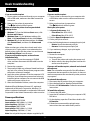 2
2
-
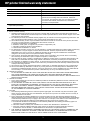 3
3
-
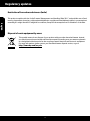 4
4
-
 5
5
-
 6
6
-
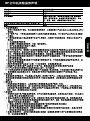 7
7
-
 8
8
-
 9
9
-
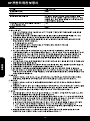 10
10
-
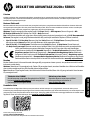 11
11
-
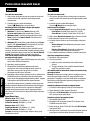 12
12
-
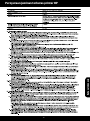 13
13
-
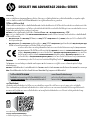 14
14
-
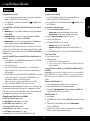 15
15
-
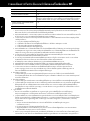 16
16
-
 17
17
-
 18
18
-
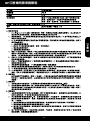 19
19
HP Deskjet Ink Advantage 2020hc Printer series リファレンスガイド
- タイプ
- リファレンスガイド
関連論文
-
HP Deskjet 3000 Printer series - J310 リファレンスガイド
-
HP Deskjet 2000 Printer series - J210 リファレンスガイド
-
HP Deskjet 3050A e-All-in-One Printer series - J611 リファレンスガイド
-
HP Deskjet Ink Advantage 1510 All-in-One Printer series リファレンスガイド
-
HP Deskjet Ink Advantage 1010 Printer series リファレンスガイド
-
HP Deskjet 1000 Printer series - J110 リファレンスガイド
-
HP Deskjet D1600 Printer series リファレンスガイド
-
HP Deskjet 1010 Printer series リファレンスガイド
-
HP Deskjet 3070A e-All-in-One Printer series - B611 リファレンスガイド
-
HP Deskjet F2400 All-in-One series リファレンスガイド