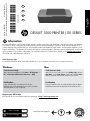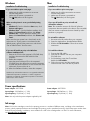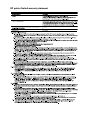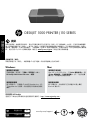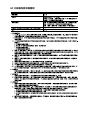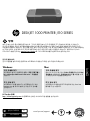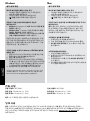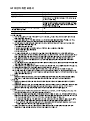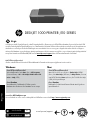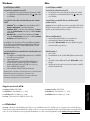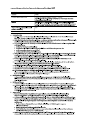HP Deskjet 1000 Printer series - J110 リファレンスガイド
- タイプ
- リファレンスガイド
HP Deskjet 1000 Printer series - J110は、ご自宅での使用に最適なプリンターです。ドキュメントや写真など、さまざまな種類の印刷に対応しており、使い勝手も抜群です。また、HPの独自のインクカートリッジシステムを採用しており、低コストで高品質な印刷を実現しています。
・家庭での使用に最適 ・ドキュメントや写真など、さまざまな印刷に対応 ・使い勝手が良く、インクカートリッジの交換も簡単 ・HP独自のインクカートリッジシステムを採用しており、低コストで高品質な印刷を実現
HP Deskjet 1000 Printer series - J110は、ご自宅での印刷に最適なプリンターをお探しの方におすすめです。
HP Deskjet 1000 Printer series - J110は、ご自宅での使用に最適なプリンターです。ドキュメントや写真など、さまざまな種類の印刷に対応しており、使い勝手も抜群です。また、HPの独自のインクカートリッジシステムを採用しており、低コストで高品質な印刷を実現しています。
・家庭での使用に最適 ・ドキュメントや写真など、さまざまな印刷に対応 ・使い勝手が良く、インクカートリッジの交換も簡単 ・HP独自のインクカートリッジシステムを採用しており、低コストで高品質な印刷を実現
HP Deskjet 1000 Printer series - J110は、ご自宅での印刷に最適なプリンターをお探しの方におすすめです。












-
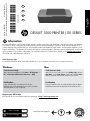 1
1
-
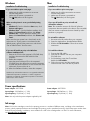 2
2
-
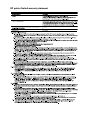 3
3
-
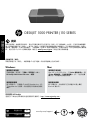 4
4
-
 5
5
-
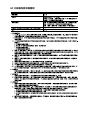 6
6
-
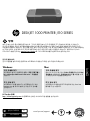 7
7
-
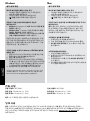 8
8
-
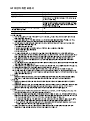 9
9
-
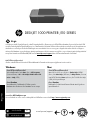 10
10
-
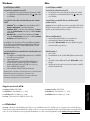 11
11
-
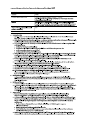 12
12
HP Deskjet 1000 Printer series - J110 リファレンスガイド
- タイプ
- リファレンスガイド
HP Deskjet 1000 Printer series - J110は、ご自宅での使用に最適なプリンターです。ドキュメントや写真など、さまざまな種類の印刷に対応しており、使い勝手も抜群です。また、HPの独自のインクカートリッジシステムを採用しており、低コストで高品質な印刷を実現しています。
・家庭での使用に最適 ・ドキュメントや写真など、さまざまな印刷に対応 ・使い勝手が良く、インクカートリッジの交換も簡単 ・HP独自のインクカートリッジシステムを採用しており、低コストで高品質な印刷を実現
HP Deskjet 1000 Printer series - J110は、ご自宅での印刷に最適なプリンターをお探しの方におすすめです。
他の言語で
関連論文
-
HP Deskjet 2000 Printer series - J210 リファレンスガイド
-
HP Deskjet 3050 All-in-One Printer series - J610 リファレンスガイド
-
HP Deskjet 3050A e-All-in-One Printer series - J611 リファレンスガイド
-
HP Deskjet 3000 Printer series - J310 リファレンスガイド
-
HP Deskjet Ink Advantage 2020hc Printer series リファレンスガイド
-
HP Deskjet F2400 All-in-One series リファレンスガイド
-
HP Deskjet D1600 Printer series リファレンスガイド
-
HP Deskjet Ink Advantage All-in-One Printer series - K209 リファレンスガイド
-
HP Deskjet 3070A e-All-in-One Printer series - B611 リファレンスガイド
-
HP Deskjet Ink Advantage 1010 Printer series リファレンスガイド