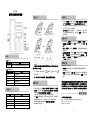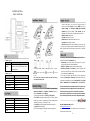ES206
桌面型话机快速操作指南
表 1
状态灯
线路 1 状态
描述
浅黄色常亮
空闲状态下有未接/前转/DND/留言/静音/未注册等
表 2
线路键状态
线路 1/2 灯状态
描述
红色闪烁 对应线路来电
红色常亮 摘机但未进入正常通话
绿色常亮 对应线路通话中
绿色闪烁 对应线路保持中
无亮灯 对应线路空闲状态
列表
数量
话机 1
手柄 1
网线 1
快速操作指南 1
支架 1
1-1
安装支架:将支架的卡扣对准支架板下面两个卡口后,手托住支架向上轻
轻推一下即可.(如上图)
PC 口接电脑,LAN 口接外网, 接电源, 接 RJ11 耳麦,
接话机手柄。
注: 耳机口与 PSTN 口无法共存,请根据所需进行型号选择。
步骤为:按话机上软按键
菜单=> 系统设置=> 高级设置=>
输入
高级设
置密码
(默认为空)
=> 网络=>LAN 口 => 网络类型(DHCP/ 静态
IP/PPPoE
)=>进入=>保存=>确定(重启生效)。
有以下选项:静态 IP、拨号 PPPoE、DHCP 自动获取
选择
静态
IP 后按导航键-下,看到 IP 地址设置,可对 IP 及网关等网
络信息进行设置,其中“.”请用键“*”输入,修改完后确定。
选择 PPPoE
输入账号和密码后按
保存=>确定(重启生效)
。
选择 DHCP 不用设置 IP。
1-2
长按对应
线路键
或按话机上的菜单键
菜单=> 系统设置=> 高级设置
=>
输入
高级设置密码
(默认为空
=> Sip 帐号=>账号 X(X-1,2)
,之
后分别配置以下帐号参数:帐号激活状态、标签、显示名、认证用户
名、注册名、密码、
SIP 服务器等
主 SIP 域名:
输入 SIP 服务器 IP(“.”请用键*输入,注意 IP 话机
与 SIP
服务器间网络必须可达),之后选取“
保存”
,即可完成 SIP
账户的添加。
您可以摘机或按下
免提键
来进行一个呼叫,长按
免提键
则激活
耳麦
功能。
直接呼叫:按下免提键
或者摘下
手柄
直接拨打号码,然后按
#键
或按
发
出
软键;
重拨:
按
重拨键
以列出所有
“已拨号码”
,可以有选择的拨打您需要
拨出的号码;
从呼叫记录进行呼叫:
直接按“
话单
”或者在待机状态下按
“下导航
键”
调出
“未接来电”
,也可按左右导航键去选择“
全部记录
”、“
已
接号码
”或“
已拨号码
”或者
“前转来电”
列表来选择一个号码,再
按“
拨号”
软键进行呼叫。
实现来电前转、通话转移;
来电前转:
在来电振铃时,按下前转同时拨出需要转移的目的号码,
本机直接挂机。
咨询转
:在通话中按下“
转移”键
,听到拨号音,此时拨打需要转移
的目的号码,等待对方振铃并接听起来通话后再按
“转移”
键可实现
转移。
*更多的详细内容以及话机配置信息请参考本话机的用户手册。您也可以
通过访问话机的 Web 页面来进行更详细的参数配置,在话机空闲时,按 C
键查看话机的 IP 地址,在电脑的浏览器中输入 IP 话机的地址,输入话机
的用户名、密码(默认均为 root),即可进入了 IP 话机的网页配置界面。
广州市亿景通信技术有限公司
地址:广州市天河区东圃镇黄村路 51 号粤安工业园 C 栋 4 楼
网址:http://www.escene.cn
客户服务:400 090 5818
1-3

ES206 DeskPhone
Quick User Guide
Table 1 Light-strip
Line 1 Status
Description
Light yellow
steady
Under the idle status, the light will on when:
Missed Call, Transfer, DND, Message, Mute,
SIP-Unregistered.
Table 2 Line keys
Line 1/2 LED Status
Description
Red, flashing Incoming call
Red, steady Pick up but not on communication
Green, steady On communication
Green, flashing On hold
Light off Idle
Name Amount
IP Phone
1
Handset
1
Cable
1
Quick User Guide
1
Bracket 1
2-1
PC Port for Computer connection, LAN Port for Internet connection,
connected power adapter, connected headset, connected
handset.
Tips: Headset port and PSTN port cannot exist at the same time, pls
select the model what you want.
Press the menu soft key on the phone MENU=> System setting=>
Advanced setting=>Enter Advanced Password
(Empty by
default) => Network => Enter LAN Port
Type has the following options : STATIC
、
PPPoE
、
DHCP
Select STATIC and press Navigation key to see the IP address
settings and set the IP and gateway and other related network
information, including "." Use the key "*" entry.
Select PPPoE and insert username and password to register.
Select DHCP without setting IP.
NOTE: After changing the configuration, reboot for application.
2-2
Under the idle status, you can start to configure account by
pressing and holding Line1/2 or pressing MENU soft key =>
System Setting => Advanced Setting=>type Advanced
password (it is idle by default) => SIP Account
, the main
parameters for 2 SIP accounts are needed to be set as follow:
Enable Account: Select Enable
Account: Insert your SIP account
Authen User: The authentication with the account
User Pwd
:
Insert your SIP password
SIP Server
:
Insert the SIP server IP address (you can insert “.” by
“*” key, you must confirm the connection between the phone and SIP
server), And then select Submit changes and press OK to submit the
changes.
You can pick up the handset or press Speaker key to place a call. Press
and hold, it will activate the Headset feature.
Dial directly: Dial number directly, then press # key or press
soft-key (It will call from the first available line);
Redial: Press Redial key/soft-key to dial the latest number;
Dial from Call history: Press Menu key, select “Call history” and
select one of “Missed calls”, “Received calls” and “Dialed numbers”
lists to dial by pressing
Dial soft-key.
You can open Call history under idle status of phone by pressing
corresponding Soft key-Dir or Down key under the idle. And then you
can through the navigation key to select, “Received Calls” list, “Missed
Calls” list, “Dialed Calls” list, "Forwarded Calls" list and "All Calls" list.
*This document introduces main function operation of IP phones only.
For details (operation and configuration), refer to User Manual. And
set details on the web page of phone. In the browser, input the IP
phone's address and the phone's user name and password (default is
root), and then login into the IP phone's web configuration interface.
ESCENE COMMUNICATION CO.,LTD.
Web: http://www.escene.cn/en
Address: Floor 4 Building C YueAn Industrial Park No.51 Huangcun Road
Tianhe District Guangzhou China
2-3
-
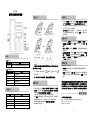 1
1
-
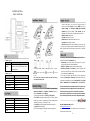 2
2
他の言語で
- English: Escene ES206-P
関連論文
-
Escene ES270-PC Quick operation guide
-
Escene ES290 Quick operation guide
-
Escene ES320 Quick operation guide
-
Escene ES282-PG Quick operation guide
-
Escene ES330 Quick operation guide
-
Escene CC800 Quick operation guide
-
Escene ES220 Quick operation guide
-
Escene ES410 Quick operation guide
-
Escene ES680-PEG Quick operation guide
-
Escene IV750 Quick operation guide