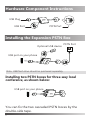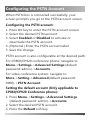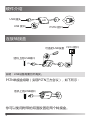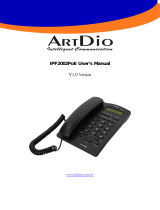Quick Start Guide
Expansion PSTN Box CPN10
PSTN box CPN10 is used to connect CP860/CP920
conference phones or video conferencing systems to
the PSTN (Public Switched Telephone Network). It is
a cost-effective solution for PSTN office. Up to 2
cascaded PSTN Boxes can be installed to
CP860/CP920 conference phones or video confer-
encing systems, which allows you to experience the
local three-way conference conveniently in excellent
speech quality with PSTN. You can also record the
calls with a USB flash drive when using the PSTN box.
Package Contents
Quick Start Guide
Double-side
Tape
3m PSTN
Cable
PSTN Box
CPN10
1

Hardware Component Instructions
USB Plug
USB Port
PSTN Port
PSTN Port
Installing the Expansion PSTN Box
Optional USB device
You can fix the two cascaded PSTN boxes by the
double-side tape.
Installing two PSTN boxes for three-way local
conference, as shown below:
2
Note: USB flash drive should be purchased separately.
USB port on your phone
USB port on your phone

Configuring the PSTN Account
3
When PSTN box is connected successfully, your
screen prompts you go to the PSTN account screen.
Configuring the PSTN account:
1. Press OK key to enter the PSTN account screen.
2. Select the desired PSTN account.
3. Select Enabled or Disabled to activate or
deactivate the PSTN account.
4. (Optional.) Enter the PSTN account label.
5. Save the change.
PSTN account is also configurable at the desired path:
For CP860/CP920 conference phone: navigate to
Menu->Settings->Advanced Settings (default
password: admin)->Accounts.
For video conference system: navigate to
More->Setting->Advanced(default password:
0000)->PSTN Account.
Setting the default account (Only applicable to
CP860/CP920 Conference phone):
1. Press Menu->Settings->Advanced Settings
(default password: admin)->Accounts.
2. Select the desired PSTN account.
3. Press the Default soft key.

4
Viewing the PSTN Account Status
If you are using CP860/CP920 conference phone, do
one of the following:
Press OK key when the phone is idle, and then
press More->Accounts.
Navigate to Menu->Status->More->Accounts.
If you are using video conferencing system, do the
following:
1. Navigate to More->Status->Account.

PSTN转接盒CPN10快速入门指南
包装清单
快速入门指南双面胶3米 PSTN 线
PSTN转接盒
CPN10
5
PSTN转接盒CPN10实现了CP860/CP920会议话机或
会议电视终端与PSTN(公共交换电话网络)网络的自
由连接,为只有PSTN接口的中小型会议室,提供高效
便捷的解决方法。一台CP860/CP920会议话机或会议
电视终端最多支持2个转接盒级联,你可以使用这种级
联方式在PSTN网络中进行三方会议通话。PSTN转接
盒带有USB接口,你可以在通话中连接U盘进行录音。

硬件介绍
USB 插头
USB 接口
PSTN 接口
连接转接盒
说明:USB设备需要另外购买。
你可以使用附带的双面胶固定两个转接盒。
PSTN转接盒级联(实现PSTN三方会议),如下所示:
6
PSTN 接口
可选的USB设备
话机上的USB端口
话机上的USB端口

设置模拟电话线路账号
7
PSTN转接盒连接成功后,液晶界面提示你进入模拟
电话线路设置界面。
设置模拟电话线路:
1. 选择确定进入模拟电话线路设置界面。
2. (可选)选择相应的模拟电话线路
。
3. 选择启用或禁用模拟电话线路。
4.(可选)输入模拟电话线路的标签。
5. 保存操作。
模拟电话线路也可以通过以下路径设置:
对于CP860/CP920会议电话:导航至菜单->设置->
高级设置(默认密码:admin)->账号。
对于会议电视终端:导航至更多->设置->高级设置
(默认密码:0000)->模拟电话线路。
1. 按菜单->设置->高级设置(默认密码:admin)->
账号。
2. 选择相应的模拟电话线路。
3. 按默认软键。
设置默认账号(只适用于CP860/CP920会议电话):

8
查看
模拟电话线路
状态
对于CP860/CP920会议电话执行以下任一操作:
在待机界面按OK键,然后按更多->账号。
导航至菜单->状态->更多->账号。
对于会议电视终端执行以下操作:
1. 导航至更多->状态->账号。
-
 1
1
-
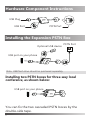 2
2
-
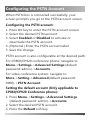 3
3
-
 4
4
-
 5
5
-
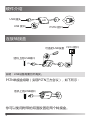 6
6
-
 7
7
-
 8
8