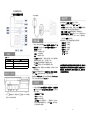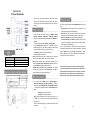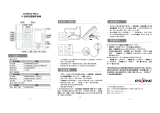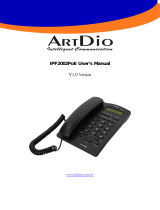ES/DS/WS 220
IP 话机快速操作指南
表 1 状态灯
LED 灯状态
描述
红色闪烁
对应线路有来电正在呼入
红色常亮
对应线路摘机且正在进入正常通话状态
免提
对应功能正启用
PC 口 连到电脑 PC 上,话机的 LAN 口 是连到 Internet(局域网、
外网),PSTN 口接 PSTN 线路.
1-1
话机手柄接线:
步骤为:按话机上的菜单键 MENU=> 系统设置=> 高级设置=>输入高
级设置密码(默认为空)直接按 OK=> 网络=>LAN 网络接口=>按 OK,
网络类型:有以下选项:
静态 IP----设置静态 ip 地址
PPPOE ----ADSL 自动拨号
DHCP ----自动获取 ip 地址
选择静态 IP 后按导航键-下,看到 IP 地址设置,可对 IP 及网关等相
关网络信息进行设置,其中“.”请用键“*”输入。
选择 PPPoE 输入账号和密码就可以注册获取 ip 地址。
选择 DHCP 不用设置 IP,将从 DHCP 服务器获取 ip 地址。
* DS 2xx 有 PSTN 功能,直接插上 PSTN 口就能通话,如不用 PSTN,请参
照上面的操作。
* WS 2xx 周边环境如果有无线 AP,在系统设置->WIFI 设置-> 热点列表,
选择一个热点,在里面设置 SSID 密码.(没有密码不用设置)
具体步骤:按 SSID=> key=>输入密码,如果无线的加密类型 Security type
不同,可按 OK 选择.设置完之后按 Submit 提交
按话机上的菜单键 MENU=>系统设置=> 高级设置=>输入高级设置密
码(默认为空)直接按 OK=>Sip=>帐号 Sip 设置=>帐号 1,之后分别
配置以下参数:
是否启用帐号中选择开启,
帐号:输入 SIP 帐户名,
密码:输入 SIP 账户密码,
主 SIP 域名:输入 SIP 服务器 IP(“.”请用键*输入,注意 IP 话
机与 SIP 服务器间网络必须可达),之后选取提交,再按下 OK 键,
即可完成 SIP 账户的添加。
1-2
您可以摘机或按下耳麦键或免提键来进行一个呼叫。
直接呼叫:直接拨打号码,然后按#键或按 Send 软键;
PSTN 呼叫:如要进行 PSTN 呼叫,请先按下 PSTN 的线路键,再进行拨
打号码等呼叫操作(断电情况下直接手柄摘机拨号);
重拨:按重拨键或 Redial 软键以拨打最近一个拨出的号码;
从呼叫记录进行呼叫:按菜单键,选择“Call history”,再选择“Missed
calls”、“ Received calls”或“Dialed numbers”列表来选择一
个号码,再按呼叫软键进行呼叫。
在话机待机状态下,按下导航键也可快速进入呼叫记录:
导航键-左为“已接电话”;
导航键-右为“已拨电话”;
导航键-下为“未接电话”;
导航键-上为“调音量”;
“OK”键为确认键;
“C” 键为取消键。
*更多的详细内容以及话机配置信息请参考本话机的用户手册。您也可以
通过访问话机的 Web 页面来进行更详细的参数配置,在浏览器中输入 IP
话机的地址,输入话机的用户名、密码(默认均为 root),即可进入了
IP 话机的网页配置界面。
1-3

ES/DS/WS 220
IP Phone Quick Guide
Table 1 Light-strip
LED Status
Description
Red, flashing
There is an incoming call.
Red, steady
Hook-off. enter a usual conversation
Speaker
The corresponding function is enabled.
2-1
PC port to PC, LAN port access outside the network, EXT Socket
Extension units, SOR (PSTN) port access PSTN, Upper right to
power, the right of access RJ11 headset, the lower right of access a
handset.
Steps: Press the menu button on the phone MENU=> System
setting=> Advanced setting=>Enter Advanced Password
(Empty by default)=>LAN setting=> pressing OK => Network =>
click OK
TYPE has the following options : STATIC、PPPOE、DHCP
Choose STATIC press Navigation key - to the next, see the IP
address settings, the IP and gateway settings and other related
network information, including "." Use the key "*" entry.
Select PPPoE username and password to register.
Select DHCP needn’t to setting ip.
* DS 2xx with PSTN functions, able to directly plug in the PSTN port
calls, such as no PSTN, please refer to the above operation.
* WS 2xx if there is wireless AP in surrounding environment, you can
choose the System setting -> WIFI setting-> hot list, choose a hot
in ,set the SSID password (no password is not set)
Specific steps: Press SSID => key => password, if the wireless
encryption type is different, choose Security type, press OK to
select. After setting, remember to press Submit.
On the phone, press MENU button => System Setting =>
Advanced Setting=>type Advanced password (it is idle by
default) and press OK button=> SIP=> Accounts SIP =>Account
1,and then set the parameter as follow: Enable Account: Select
Enable,
Username:Type your SIP account,
User Pwd:Type your SIP password,
SIP1:Type the IP address of your SIP server (you can type “.” by
“*” button , you must confirm the connection between the phone
and SIP server)
And then select Submit changes,and press OK button to submit
the changes.
2-2
You can pick up the handset or press Headset/Speaker button to place
a call.
Dial directly: Dial number directly, then press # button or Send
soft-key (it will call from the first available line);
PSTN call: Press the Line button of PSTN, and then dial number
(Hook off your handset and dial directly when it is power down);
Redial: Press Redial button/soft-key to dial the latest number;
Dial from Call history: Press Menu button, select “Call history” and
select one of “Missed calls”, “Received calls” and “Dialed numbers”
lists to dial by pressing Dial soft-key.
You can open Call history in standby status of phone by pressing
corresponding Navigation-buttons, for example , Left button : “Received
Calls” list ; Right button : “Dialed Numbers” list ; Down button : “Missed
Calls” list . UP button :"tone volume" ;"OK" button to confirm the key ;
next to the "C" key for the Cancel button.
*This document introduces normal function operation of IP phones
only. For details (operation and configuration), refer to User Manual.
And set details on the web page of phone. In the browser, enter the IP
phone's address, enter the phone's user name and password (the
default are root), enter the IP phone's web configuration interface.
2-3
-
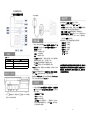 1
1
-
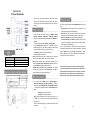 2
2