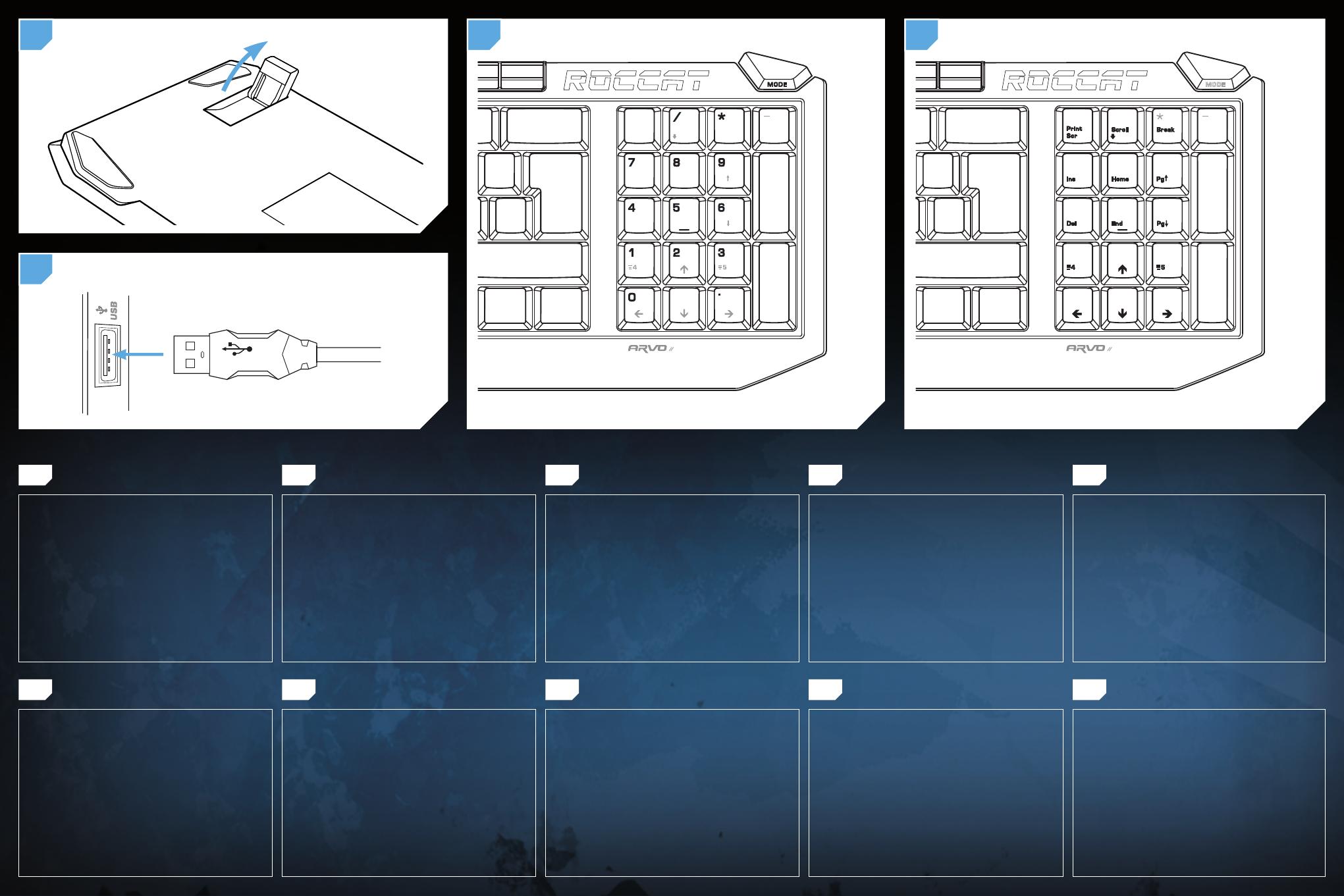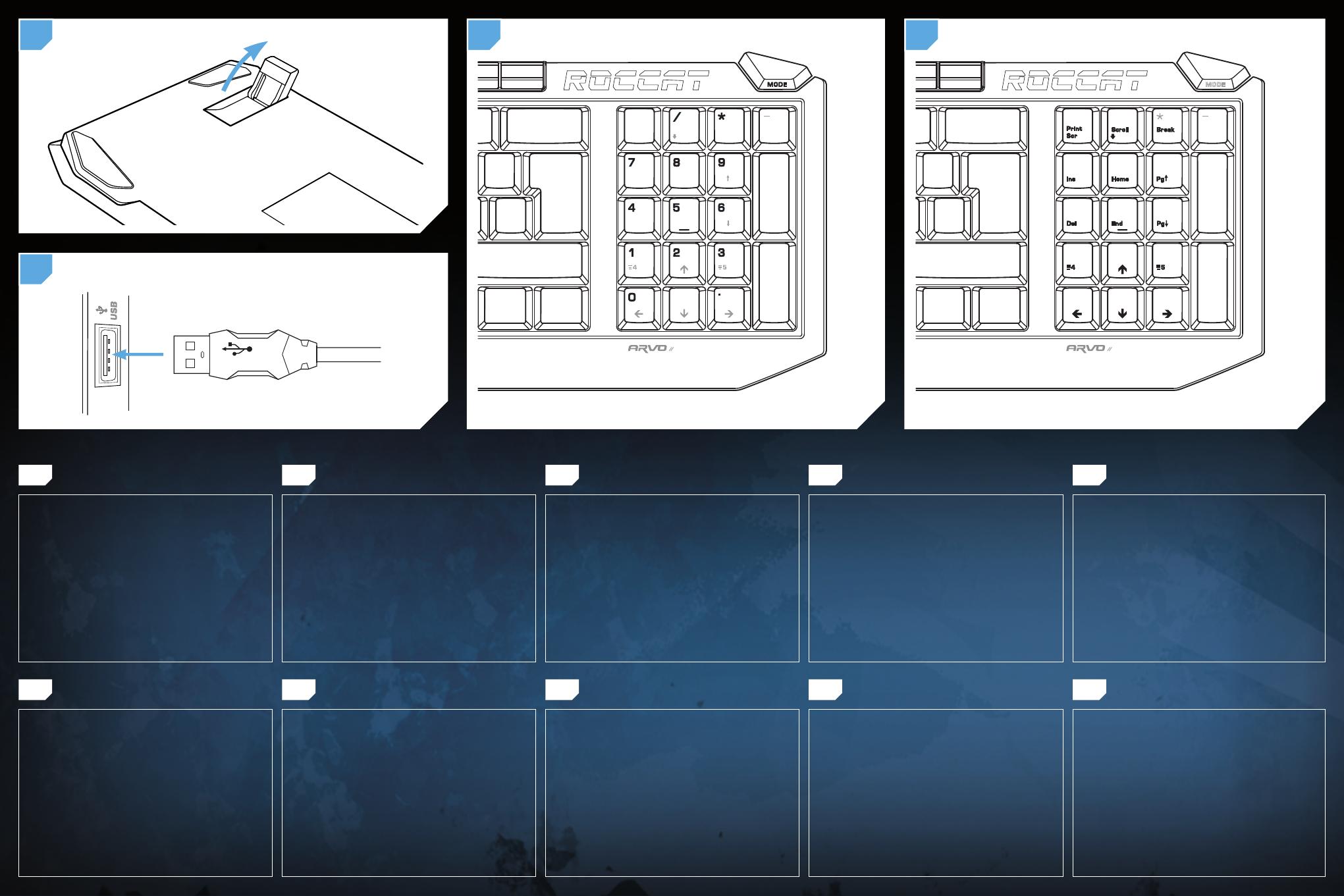
1. For a more ergonomic position, fold out the stands on the
base of the keyboard.
2. Plug the USB connector into any free USB port on your
computer.
3. Press the Mode Switch button to activate Gaming mode.
You’ll now be able to use macro buttons 4 and 5, as well
as the directional keys.
4. If you press the Mode Switch button again, the Mode
Switch LED will light up blue and the normal numeric keys
on the numpad will be available.
1. Для обеспечения эргономичного положения открой ножки
на нижней стороне клавиатуры.
2. Соедини USB-штекер со свободным USB-портом
компьютера.
3. Нажми кнопку Mode Switch, чтобы активизировать
игровой режим. Теперь можно макрокнопками 4 и 5 и
кнопками со стрелками.
4. Если еще раз нажать кнопку Mode Switch,светодиод Mode
Switch загорается синим цветом и цифровыми кнопками
цифрового блока клавиатуры можно пользоваться в
обычном режиме.
1. Für einen ergonomischeren Stand klappe die Füße an der
Unterseite der Tastatur aus.
2. Verbinde den USB-Stecker mit einer freien USB-Schnitts-
telle deines Rechners.
3. Betätige die Mode-Switch-Taste, um den Gaming Mode zu
aktivieren. Die Makrotasten 4 und 5 sowie die Pfeiltasten
sind nun nutzbar.
4. Drückst du die Mode-Switch-Taste erneut, leuchtet die
Mode-Switch-LED blau und dir stehen die normalen
Zifferntasten des Num Pads zur Verfügung.
1. 展开键盘底座台架,获得更符合人机工程学的姿势。
2. 将USB连接器插入电脑的任一空闲USB端口。
3. 按下“模式转换”钮,激活“游戏”模式。
此时即可使用4、5两只宏按钮以及方向键。
4. 再次按下“模式转换”钮,“模式转换”LED发出蓝光,
数字键区的标准数字键即可使用。
1. Para un equilibrio más ergonómico, saca las patas que
están debajo del teclado.
2. Conecta el cable USB a un puerto USB que esté libre en
tu ordenador.
3. Pulsa la tecla mode switch, para activar el modo juegos.
Las teclas macro 4 y 5 y las fl echas del cursor pasan a
ser operativas como macros.
4. Si vuelves a pulsar la tecla mode switsch, se enciende en
azul el LED mode switch y vuelves a disponer de las teclas
del bloque núm. como cifras normales.
1. 展開鍵盤底部的架台,获得更符合人體工學設計的
位置,
2. 把USB連接器插入電腦上任一個USB接口
3. 按下模式轉換鍵去啟動遊戲模式: 現在你便可以使用
巨集指定按鈕4、5和方向鍵
4. 如果你再按一次模式轉換鍵,模式按鍵LED顯示幕將
會亮起藍燈,鍵盤上的正常數字輸入鍵也可以使用
1.
2.
3.
4.
1. สําหรับตําแหน่งที่เหมาะกับสรีระศาสตร์ยิ่งขึ้น เปิดขาตั้งที่อยู่บน
ฐานของคีย์บอร์ดออก
2. เสียบปลั๊กตัวเชื่อม USB เข้ากับพอร์ต USB ตัวใดตัวหนึ่งที่ว่าง
บนคอมพิวเตอร์ของท่าน
3. กดปุ่มสวิทช์โหมดเพื่อเปิดใช้โหมดเกมส์ ในตอนนี้ท่านจะ
สามารถใช้ปุ่มแมคโคร 4 และ 5 และคีย์ทิศทาง
4. ถ้าท่านกดปุ่มสวิทช์โหมดอีกครั้ง ไฟแสดงสวิทช์โหมดจะสว่าง
เป็นสีน้ําเงิืนและจะสามารถใช้คีย์ตัวเลขปกติบนปุ่มตัวเลขได้
1. 인체공학적 포지션의 우수한 실현을 위해, 키보드의 베이스
에 스탠드를 펼친다.
2. 컴퓨터의 모든 사용가능한 USB포트에 USB커넥터를
플러깅한다.
3. 모드 스위치 버튼을 눌러서 게이밍 모드를 작동시킨다.
그러면 방향키 뿐만아니라 매크로 버튼 4와 5를 사용할
수 있게 된다.
4. 모드 스위치 버튼을 다시 누를 경우, 모드 스위치 LED는
파란색 등이 켜지게 되며, 넘버 패드상의 정상 넘버키는
작동이 된다.
1. Vị trí càng thích hợp con người hơn, tận dụng không gian
của bàn phím.
2. Cắm bộ nối USB vào bất cứ cổng USB rảnh rỗi nào của máy
tính bạn.
3. Bấm nút chuyển chế độ để kích hoạt trạng thái trò chơi.
Bạn sẽ có thể dùng phím macro 4 và 5 và phím hướng.
4. Nếu bạn bấm nút chuyển chế độ lần nữa, đèn LED chuyển
chế độ sẽ sáng lên, thì có thể sử dụng các phím số bình
thường.
EN DE ES JP
RU SC TC TH
KO
VN
43
2
1
BLACK = activated keys in Num Pad Mode BLACK = activated keys in Gaming Mode
A S D F G H J K L
#
Z X C V B N M
,
.
Q W E R T Y U I O P
2 3 4 5 6 7 8 9 0
CTRL ALT
ALT GR CTRL
¦
`
"
£
$
*
(
+
~
%
^
&
'
\
|
@
F1ESC F2 F3 F4 F5 F6 F7 F8 F9 F10 F11 F12
ENTER
Pg
PgHome
+
Print
Scr
Break
Scroll
2 31
)
< >
End
?
1
!
Ins
Del
€
{
[
}
]
/
;
:
1
*
MODE
COMPACT GAMING KEYBOARD
A S D F G H J K L
#
Z X C V B N M
,
.
Q W E R T Y U I O P
2 3 4 5 6 7 8 9 0
CTRL ALT
ALT GR CTRL
¦
`
"
£
$
*
(
+
~
%
^
&
'
\
|
COMPACT GAMING KEYBOARD
ENTER
Pg
PgHome
+
Print
Scr
Break
Scroll
End
Ins
Del
1
0
2 3
4 5 6
7 8 9
/
MODE
.
FOLDING OUT STANDS
CONNECTING TO COMPUTER (USB)
NUM PAD MODE GAMING MODE