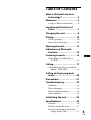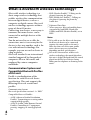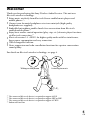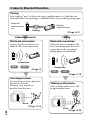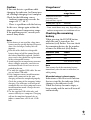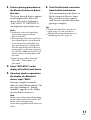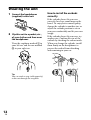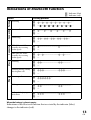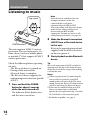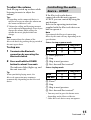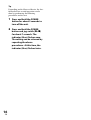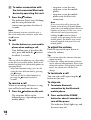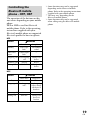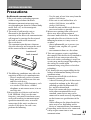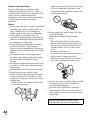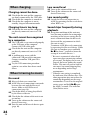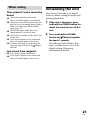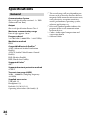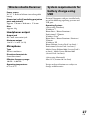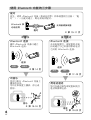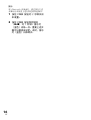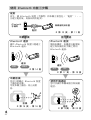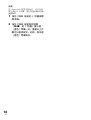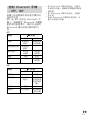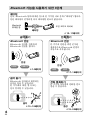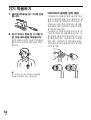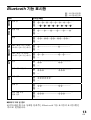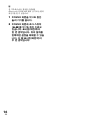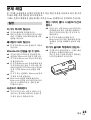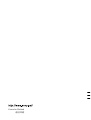DRC-BT30 [GB, CS, CT, KR] 4-156-247-72(1)
Wireless
Audio Receiver
无线音频接收器
4-156-247-72(1)
DRC-BT30
Operating Instructions
使用说明书
使用說明書
GB
CT
KR
CS
©2010 Sony Corporation
索尼公司

DRC-BT30 [GB, CS, CT, KR] 4-156-247-71(1)
2
GB
WARNING
To reduce the risk of electrical shock, do
not open the cabinet. Refer servicing to
qualified personnel only.
The Bluetooth word mark and logos are
owned by the Bluetooth SIG, Inc. and any
use of such marks by Sony Corporation is
under licence.
Microsoft, Windows and Windows Vista are
registered trademarks or trademarks of
Microsoft Corporation in the United States
and/or other countries.
Macintosh and Mac OS are trademarks of
Apple Inc., registered in the U.S. and other
countries.
Other trademarks and trade names are those
of their respective owners.

DRC-BT30 [GB, CS, CT, KR] 4-156-247-71(1)
3
GB
GB
Table Of Contents
What is Bluetooth wireless
technology? .........................4
Welcome! ..................................5
3 steps to Bluetooth function ...........6
Location and Function of
Parts ......................................7
Charging the unit ....................8
Pairing ................................... 10
What is pairing? ..............................10
Procedures of pairing .....................10
Wearing the unit ................... 12
Indications of Bluetooth
function ............................. 13
Listening to music ................ 14
Controlling the audio device –
AVRCP ........................................15
Calling .................................... 17
Controlling the Bluetooth mobile
phone – HFP, HSP ....................19
Calling while playing back
music ................................. 20
Precautions ........................... 21
Troubleshooting ................... 23
Common ..........................................23
When charging ................................24
When listening to music ................24
When calling ....................................25
Initializing the unit ............... 25
Specifications ........................ 26
General .............................................26
Wireless Audio Receiver ................27
System requirements for battery
charge using USB .......................27

DRC-BT30 [GB, CS, CT, KR] 4-156-247-71(1)
4
GB
What is Bluetooth wireless technology?
Bluetooth
®
wireless technology is a
short-range wireless technology that
enables wireless data communication
between digital devices, such as a
computer or digital camera. Bluetooth
wireless technology operates within a
range of about 10 metres.
Connecting two devices as necessary is
common, but some devices can be
connected to multiple devices at the
same time.
You do not need to use a cable for
connection, nor is it necessary for the
devices to face one another, such is the
case with infrared technology. For
example, you can use such a device in
a bag or pocket.
Bluetooth standard is an international
standard supported by thousands of
companies all over the world, and
employed by various companies
worldwide.
Communication System and
Compatible Bluetooth Profiles
of this unit
Profile is standardization of the
function for each Bluetooth device
specification. This unit supports the
following Bluetooth version and
profiles:
Communication System:
Bluetooth Specification version 2.1 + EDR*
1
Compatible Bluetooth Profiles:
– A2DP (Advanced Audio Distribution
Profile): Transmitting or receiving audio
content of high-quality.
– AVRCP (Audio Video Remote Control
Profile): Controlling A/V equipment;
pausing, stopping, or starting playback,
etc.
– HSP (Headset Profile)*
2
: Talking on the
phone/Operating the phone.
– HFP (Hands-free Profile)*
2
: Talking on
the phone/Operating the phone by
hands-free.
*
1
Enhanced Data Rate
*
2
When you use a Bluetooth mobile phone
supported by both HFP (Hands-free
Profile) and HSP (Headset Profile), set to
HFP.
Notes
To be able to use the
Bluetooth function,
the Bluetooth device to be connected
requires the same profile as the unit’s.
Note also that even if the same profile
exists, devices may vary in function
depending on their specifications.
Due to the characteristic of
Bluetooth
wireless technology, the sound played on
this unit is slightly delayed from the sound
played on the Bluetooth device during
talking on the telephone or listening to the
music.

DRC-BT30 [GB, CS, CT, KR] 4-156-247-71(1)
5
GB
Welcome!
Thank you for purchasing this Sony Wireless Audio Receiver. This unit uses
Bluetooth wireless technology.
Enjoy music wirelessly from
Bluetooth Stereo-enabled music players and
mobile phones.*
1
Connect your favourite headphones via stereo mini jack (high quality
headphones are supplied).
Embedded microphone enables hands-free conversation from
Bluetooth-
enabled mobile phone.*
2
Enjoy basic remote control operation (play, stop, etc.) of music player functions
via Bluetooth connection.*
3
Bluetooth version 2.1 + EDR*
4
for higher quality audio with less interference,
lower power consumption and easy connection.
USB rechargeable function.
Noise suppression and echo cancellation functions for superior conversation
sound quality.
For details on Bluetooth wireless technology, see page 4.
Talking on the phone Listening to music
*
1
The connected Bluetooth device is required to support A2DP.
*
2
The connected Bluetooth device is required to support HFP or HSP.
*
3
The connected Bluetooth device is required to support AVRCP.
*
4
Enhanced Data Rate

DRC-BT30 [GB, CS, CT, KR] 4-156-247-71(1)
6
GB
Calling
Listening to music
3 steps to Bluetooth function
Pairing
First, register (“pair”) a Bluetooth device (mobile phone, etc.) and this unit
with each other. Once pairing is established, there is no need for pairing again.
Bluetooth
mobile phone,
etc.
Pairing
Wireless
Audio Receiver
Page 10-11
Bluetooth connection
Operate the Bluetooth device to
make the Bluetooth connection.
Connection
A2DP AVRCP
Page 14
Bluetooth connection
When the unit is turned on, the
unit starts making the Bluetooth
connection to the recognised
mobile phone automatically.
Connection
HFP HSP
Page 17-18
Listening to music
You can listen to music played on
the Bluetooth device.
Playback, stop, or pause is
possible from this unit.
Music
Page 15-16
Talking on the phone
You can make and receive a call
by operating this unit.
Voice
Page 19-20

DRC-BT30 [GB, CS, CT, KR] 4-156-247-71(1)
7
GB
GETTING STARTED
Location and Function of Parts
RESET button
USB connector
PAIRING button
Indicator (blue) (red)
Indicates the communication
status (blue) or power status (red)
of the unit.
(headphones) jack
Strap hole
Clip
POWER button
(Multi function) button
Controls various call functions.
Jog switch*
Controls various functions when
listening to music. Adjust the
volume of this unit when talking
over the telephone.
Microphone
* This button has a tactile dot for ease of use.

DRC-BT30 [GB, CS, CT, KR] 4-156-247-71(1)
8
GB
Charging the unit
The unit contains a rechargeable Lithium-Ion battery, which should be charged
before using for the first time.
1 Open the cover of the
USB
connector.
2 Connect the supplied USB cable
to the unit, and then connect
the other end to a computer.
When connecting, insert the
connector with facing down.
Charging starts when the unit and
the computer are connected.
Make sure that the indicator (red)
lights up. Charging is completed in
about 2.5 hours* and the indicator
(red) goes off automatically.
* Time required for empty battery to
recharge.
Notes
If this unit is not used for a long time, the
indicator (red) may not light up when you
connect the USB cable to charge this unit.
In this case, do not disconnect the USB
cable from the unit and wait until the
indicator (red) lights up.
When you close the cover of the
USB
connector after charging, push the cover
thoroughly until the tab is full inserted.
For system requirements for a personal
computer that can charge the battery using
USB, see “System requirements for battery
charge using USB” (page 27).
Tips
If the USB cable is connected to a
computer while the unit is turned on, the
unit will be turned off automatically.
This unit cannot be turned on while
charging.

DRC-BT30 [GB, CS, CT, KR] 4-156-247-71(1)
9
GB
Caution
If this unit detects a problem while
charging, the indicator (red) may turn
off, although charging is not complete.
Check for the following causes:
– Ambient temperature exceeds the
range of 0 °C – 40 °C.
– There is a problem with the battery.
In this case, charge again within the
above-mentioned temperature range.
If the problem persists, consult your
nearest Sony dealer.
Notes
If the battery is not used for a long time,
battery may be quickly depleted, however,
after a few recharges, battery life will
improve.
If the life of the built-in rechargeable
battery drops to half the normal length,
the battery should be replaced. Consult
your nearest Sony dealer for replacement
of the rechargeable battery.
Avoid exposure to temperature extremes,
direct sunlight, moisture, sand, dust or
mechanical shock. Never leave in a car
parked in the sun.
Use only the supplied USB cable. Do not
use any other USB cable.
If the computer enters into hibernation
mode while connected to the unit,
charging will not be completed properly.
Check the setting of the computer before
charging. The indicator (red) will go off
automatically even if the computer enters
into hibernation mode. Charge the unit
again in this case.
Use the supplied USB cable only, and
connect directly to a computer. Charging
will not be completed properly by an
indirect connection, such as via a USB
hub.
Usage hours*
Status Approx.
usage hours
Communication time
(including music
playback time) (up to)
7 hours
Standby time (up to) 120 hours
* Time stated above may vary, depending on
ambient temperature or conditions of use.
Checking the remaining
battery
When pressing the POWER button
while the unit is turned on, the
indicator (red) flashes. You can check
the remaining battery by the number
of times the indicator (red) flashes.
Indicator (red) Status
3 times Full
2 times Mid
1 time Low (needs to charge)
Note
You cannot check the remaining battery
immediately after the unit is turned on, or
while pairing.
When the battery is almost empty
Indications of the Bluetooth function
that are stated by the indicator (blue)
changes to the indicator (red).
When the battery becomes empty, a
beep sounds and the unit will turn off
automatically.

DRC-BT30 [GB, CS, CT, KR] 4-156-247-71(1)
10
GB
Pairing
What is pairing?
Bluetooth devices need to be “paired”
with each other beforehand.
Once Bluetooth devices are paired,
there is no need for pairing again,
except in the following cases:
Pairing information is deleted after
repair, etc.
When you attempt to pair with 9 or
more devices.
This unit can be paired with up to 8
devices; if a new device is paired
after 8 devices have been paired, the
device whose latest connection time
is the oldest among the 8 paired
devices is replaced by the new one.
When recognition of the unit by the
device to be connected is deleted.
This unit is initialised (page 25). All
pairing information is deleted.
Procedures of pairing
1 Place the Bluetooth device
within 1 m of this unit.
2 Open the cover of the
USB
connector.
Press and hold the PAIRING
button for 2 seconds or more to
standby for pairing while the
unit is turned off.
The indicator (blue) and indicator
(red) flash in turn and the unit
enters into pairing mode.
Note
If pairing is not established within about
5 minutes, pairing mode will be
cancelled and this unit will turn off. In
this case, start over from step 1.

DRC-BT30 [GB, CS, CT, KR] 4-156-247-71(1)
11
GB
3 Perform pairing procedure on
the Bluetooth device to detect
this unit.
The list of detected devices appears
on the display of the Bluetooth
device. This unit is displayed as
“DRC-BT30.” If “DRC-BT30” is
not displayed, repeat from step 1.
Notes
For details, refer to the operating
instructions supplied with the
Bluetooth device.
When pairing with a
Bluetooth device
that cannot display a list of detected
devices or that has no display, you
may pair the device by setting both
this unit and the Bluetooth device to
pairing mode. At this time, if passkey*
is set besides “0000” on the Bluetooth
device, pairing cannot be done with
this unit.
* Passkey may be called “Passcode,”
“PIN code,” “PIN number,” or
“Password.”
4 Select “DRC-BT30” on the
display of the Bluetooth device.
5 If passkey input is required on
the display of a Bluetooth
device, input “0000.”
Pairing is complete when the
indicator (blue) flashes slowly. The
message standing for “Pairing
complete” appears on the display
of some Bluetooth devices.
Note
Passkey may not be required depending
on the connected Bluetooth device. For
details, refer to the operating
instructions supplied with the Bluetooth
device.
6 Start the Bluetooth connection
from the Bluetooth device.
This unit memorises the device as
the last connected device. Some
Bluetooth devices may connect
with the unit automatically when
pairing is complete.
Tips
To pair with other
Bluetooth devices,
repeat steps 1 to 5 for each device.
To delete all pairing information, see
“Initializing the unit” (page 25).

DRC-BT30 [GB, CS, CT, KR] 4-156-247-71(1)
12
GB
Wearing the unit
1 Connect the headphones
(supplied) to this unit.
2 Clip this unit to a pocket, etc.,
of your clothes and then wear
the headphones.
Wear the earphone marked in
your left ear, and the one marked
in your right ear.
Tip
You can attach a strap (sold separately)
to this unit through the strap hole.
How to install the earbuds
correctly
If the earbuds do not fit your ears
correctly, low-bass sound may not be
heard. To enjoy better sound quality,
change the earbuds to another size, or
adjust the earbuds position to sit on
your ears comfortably and fit your ears
snugly.
If the earbuds do not fit your ears, try
another size. Confirm the size of the
earbuds by checking the colour inside.
When you change the earbuds, install
them firmly on the headphones to
prevent the earbud from detaching
and remaining in your ear.

DRC-BT30 [GB, CS, CT, KR] 4-156-247-71(1)
13
GB
Indications of Bluetooth function
: Indicator (blue)
: Indicator (red)
Status Flashing patterns
Pairing
Searching
— — — — — — — —
…
— — — — — — — —
…
Connecting
Connectable
—— —— —— —— ——
…
—
Connecting
— — — — —
…
—
Connected
HFP/HSP or A2DP
(standby for receiving
audio signal)
————————— —————
…
—
HFP/HSP and A2DP
(standby for receiving
audio signal)
— ——————— — ———
…
—
Music
Listening
———————— ————
…
—
Listening during standby
for telephone call
——————— ———
…
—
Phone
Incoming call
…
—
Talking
———————— ————
…
—
Calling while playing
back music
——————— ———
…
—
When the battery is almost empty
Indications of the Bluetooth function that are stated by the indicator (blue)
changes to the indicator (red).

DRC-BT30 [GB, CS, CT, KR] 4-156-247-71(1)
14
GB
OPERATING THE UNIT
Listening to music
POWER button
Jog switch
This unit supports SCMS-T content
protection. You can enjoy music, etc.,
from a device such as a mobile phone
or portable TV that supports SCMS-T
content protection.
Check the following before operating
the unit.
– The
Bluetooth device is turned on.
– Pairing of this unit and the
Bluetooth device is complete.
– The
Bluetooth device supports the
transmitting music function (profile:
A2DP*).
1 Press and hold the POWER
button for about 2 seconds
while the unit is turned off.
The indicator (blue) flashes twice
and the unit is turned on.
Note
After the unit is turned on, the unit
attempts to connect to the last
connected Bluetooth device
automatically with HFP or HSP.
When not calling with this unit, do not
make the last connected Bluetooth
device ready for HFP or HSP
connection. To make or receive a call
while playing back music, see page 20.
2 Make the Bluetooth connection
(A2DP) from a
Bluetooth device
to this unit.
Refer to the operating instructions
supplied with the Bluetooth device
on how to operate it.
3 Start playback on the Bluetooth
device.
Tip
Bluetooth connection of A2DP can also be
operated with the jog switch from this unit
to the Bluetooth device except when making
a call on this unit.
Notes
When you play music by connecting the
unit to a Bluetooth device using HSP,
sound quality will not be high. For better
sound, change the Bluetooth connection to
A2DP by operating the Bluetooth device.
If this unit is turned off while an A2DP
Bluetooth connection is established,
operate the unit again from step 1 to make
the A2DP Bluetooth connection again.
* For details on profiles, see page 4.

DRC-BT30 [GB, CS, CT, KR] 4-156-247-71(1)
15
GB
To adjust the volume
Push the jog switch up or down while
listening to music to adjust the
volume.
Tips
Depending on the connected device, it
may be necessary to adjust the volume on
the connected device as well.
Volume for calling and listening to music
can be adjusted independently. Even if you
change the volume while calling, the
volume for music playback does not
change.
Note
You cannot adjust the volume of the
Bluetooth device by pushing the jog switch of
this unit up or down.
To stop use
1 Terminate the Bluetooth
connection by operating the
Bluetooth device.
2 Press and hold the POWER
button for about 2 seconds.
The indicator (blue) lights up, and
the unit turns off.
Tip
When you finish playing music, the
Bluetooth connection may terminate
automatically, depending on the Bluetooth
device.
Controlling the audio
device – AVRCP
If the Bluetooth audio device
connected with this unit supports
AVRCP, you can control by using the
unit buttons.
Refer to the operating instructions
supplied with the Bluetooth device on
how to operate it.
Note
Operation of the Bluetooth connecting
device by this unit will vary depending on its
specification.
Status: In stop or pause mode
Short Press Long Press
/
Starts playback*
1
Stop
Skip to next/previous
Fast-forward/Fast-rewind*
2
Status: In play mode
Short Press Long Press
/
Pause*
1
Stop
Skip to next/previous
Fast-forward/Fast-rewind*
2
*
1
You may need to press the button twice
depending on the Bluetooth device.
*
2
Some Bluetooth devices may not operate.
Continued

DRC-BT30 [GB, CS, CT, KR] 4-156-247-71(1)
16
GB
Tip
Depending on the Bluetooth device, the fast-
forward or fast-rewind operation can be
done by performing the following
procedures on this unit.
1 Press and hold the POWER
button for about 2 seconds to
turn off the unit.
2 Press and hold the POWER
button and jog switch ()
for about 7 seconds. The
indicator (blue) flashes once.
The setting can be released by
repeating the above
procedures. At this time, the
indicator (blue) flashes twice.

DRC-BT30 [GB, CS, CT, KR] 4-156-247-71(1)
17
GB
Calling
MIC
Jog switch
POWER button
button
Check the following before operating
the unit.
– The
Bluetooth function is active on
the mobile phone.
– Pairing of this unit and the
Bluetooth mobile phone is complete.
1 Press and hold the POWER
button for about 2 seconds
while the unit is turned off.
The indicator (blue) flashes twice,
the unit turns on and then this unit
tries to connect to the last
Bluetooth mobile phone that was
used.
Tip
This unit will stop trying to connect to
the Bluetooth mobile phone after 1
minute. In such a case, press the
button to try to connect again.
When this unit does not
connect to a Bluetooth mobile
phone automatically
You can make a connection by
operating Bluetooth mobile phone or
by operating this unit to connect the
last connected Bluetooth device.
To make a connection by
operating Bluetooth mobile
phone
1 Make the Bluetooth connection
(HFP or HSP*) from the
Bluetooth mobile phone to this
unit.
Refer to the manual supplied with
your Bluetooth mobile phone for
operation details.
The list of recognised devices
appears on the display of the
Bluetooth mobile phone. This unit
is displayed as “DRC-BT30.”
When you use the Bluetooth
mobile phone features both HFP
and HSP, set to HFP.
Note
When connecting to a Bluetooth mobile
phone which is different from the last
connected one, make the connection
following the above procedure.
* For details on profiles, see page 4.
Continued

DRC-BT30 [GB, CS, CT, KR] 4-156-247-71(1)
18
GB
To make a connection with
the last connected Bluetooth
device by operating this unit
1 Press the button.
The indicator (blue) starts flashing,
and the unit performs the
connection operation for about 5
seconds.
Note
When listening to music with this unit, a
Bluetooth connection cannot be made with
the button.
To call
1 Use the buttons on your mobile
phone when making a call.
If no dialling tone is heard on this
unit, press and hold the button
for about 2 seconds.
Tip
You can call in the following way, depending
on the Bluetooth mobile phone. Refer to the
manual supplied with your mobile phone on
operating details.
– When not communicating, you can call
using the voice-dial function by pressing
the button.
– You can call the last dialed number by
pressing the button for about 2
seconds.
To receive a call
When an incoming call arrives, a ring
tone will be heard from the unit.
1 Press the button on the unit.
The ring tone differs in the
following ways, depending on your
mobile phone.
– ring tone set on the unit
– ring tone set on the mobile
phone
– ring tone set on the mobile
phone only for Bluetooth
connection
Note
If you received a call by pressing the
button on the Bluetooth mobile phone,
some Bluetooth mobile phones may have
handset use priority. In this case, set to
talk with the unit by pressing and
holding the button for about 2
seconds, or by operating the Bluetooth
mobile phone. For details, refer to the
manual supplied with your Bluetooth
mobile phone.
To adjust the volume
Push the jog switch up or down to
adjust the volume.
Tips
You cannot adjust the volume when not
communicating.
Volume for calling and listening to music
can be adjusted independently. Even if you
change the volume while playing back the
music, the volume of a call does not
change.
To terminate a call
You can end a call by pressing the
button on the unit.
To stop use
1 Terminate Bluetooth
connection by the Bluetooth
mobile phone.
2 Press and hold the POWER
button for about 2 seconds to
turn off the power.
The indicator (blue) lights up, and
the unit turns off.

DRC-BT30 [GB, CS, CT, KR] 4-156-247-71(1)
19
GB
Controlling the
Bluetooth mobile
phone – HFP, HSP
The operation of the buttons on this
unit varies depending on your mobile
phone.
HFP or HSP is used for Bluetooth
mobile phone. Refer to the operating
instructions supplied with your
Bluetooth mobile phone on supported
Bluetooth profiles or how to operate.
HFP
Status button
Short Press Long Press
Standby Start Voice
Dial*
1
Last number
redial
Voice Dial
active
Cancel Voice
Dial*
1
—
Outgoing call End outgoing
call
Change call
device
Incoming call
Answer Reject
During call End call Change call
device
HSP
Status button
Short Press Long Press
Standby — Dial*
1
Outgoing call End outgoing
call*
1
End outgoing
call or change
call device to
headset*
2
Incoming call
Answer —
During call End call*
3
Change call
device to
headset
*
1
Some functions may not be supported
depending on the Bluetooth mobile
phone. Refer to the operating instructions
supplied with your mobile phone.
*
2
This may vary, depending on the
Bluetooth mobile phone.
*
3
Some functions may not be supported
when calling using the Bluetooth mobile
phone.

DRC-BT30 [GB, CS, CT, KR] 4-156-247-71(1)
20
GB
Calling while playing back music
The Bluetooth connection using HFP
or HSP as well as A2DP is necessary to
make a call while playing back music.
For example, to make a call using a
Bluetooth mobile phone while listening
to music on a Bluetooth compatible
music player, this unit needs to be
connected to the mobile phone using
HFP or HSP.
Make a Bluetooth connection
between this unit and the
device in use following the
procedures outlined below.
1 Make a Bluetooth connection
between this unit and the
mobile phone in use with HFP
or HSP following the
procedures outlined in
“Calling” (page 17).
2 Operate the Bluetooth device
(music player or mobile phone)
used for playing the music to
make a Bluetooth connection to
this unit using A2DP.
To make a call while playing
back music
1 Press the button while
playing back music (page 19),
or operate your Bluetooth
mobile phone to make a
telephone call.
If no dialling tone is heard on this
unit, press and hold the button
for about 2 seconds.
To receive a call while playing
back music
When an incoming call arrives, the
music pauses and the ring tone is
heard from this unit.
1 Press the button and talk.
After finishing the call, press the
button. This unit is switched back
to music playback.
When no ring tone is heard
even if an incoming call arrives
1 Stop music playback.
2 When ringing, press the
button and talk.
ページが読み込まれています...
ページが読み込まれています...
ページが読み込まれています...
ページが読み込まれています...
ページが読み込まれています...
ページが読み込まれています...
ページが読み込まれています...
ページが読み込まれています...
ページが読み込まれています...
ページが読み込まれています...
ページが読み込まれています...
ページが読み込まれています...
ページが読み込まれています...
ページが読み込まれています...
ページが読み込まれています...
ページが読み込まれています...
ページが読み込まれています...
ページが読み込まれています...
ページが読み込まれています...
ページが読み込まれています...
ページが読み込まれています...
ページが読み込まれています...
ページが読み込まれています...
ページが読み込まれています...
ページが読み込まれています...
ページが読み込まれています...
ページが読み込まれています...
ページが読み込まれています...
ページが読み込まれています...
ページが読み込まれています...
ページが読み込まれています...
ページが読み込まれています...
ページが読み込まれています...
ページが読み込まれています...
ページが読み込まれています...
ページが読み込まれています...
ページが読み込まれています...
ページが読み込まれています...
ページが読み込まれています...
ページが読み込まれています...
ページが読み込まれています...
ページが読み込まれています...
ページが読み込まれています...
ページが読み込まれています...
ページが読み込まれています...
ページが読み込まれています...
ページが読み込まれています...
ページが読み込まれています...
ページが読み込まれています...
ページが読み込まれています...
ページが読み込まれています...
ページが読み込まれています...
ページが読み込まれています...
ページが読み込まれています...
ページが読み込まれています...
ページが読み込まれています...
ページが読み込まれています...
ページが読み込まれています...
ページが読み込まれています...
ページが読み込まれています...
ページが読み込まれています...
ページが読み込まれています...
ページが読み込まれています...
ページが読み込まれています...
ページが読み込まれています...
ページが読み込まれています...
ページが読み込まれています...
ページが読み込まれています...
ページが読み込まれています...
ページが読み込まれています...
ページが読み込まれています...
ページが読み込まれています...
ページが読み込まれています...
ページが読み込まれています...
ページが読み込まれています...
ページが読み込まれています...
ページが読み込まれています...
ページが読み込まれています...
ページが読み込まれています...
ページが読み込まれています...
ページが読み込まれています...
ページが読み込まれています...
ページが読み込まれています...
ページが読み込まれています...
ページが読み込まれています...
ページが読み込まれています...
ページが読み込まれています...
ページが読み込まれています...
-
 1
1
-
 2
2
-
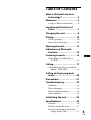 3
3
-
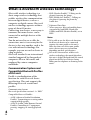 4
4
-
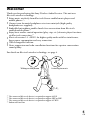 5
5
-
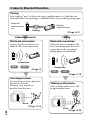 6
6
-
 7
7
-
 8
8
-
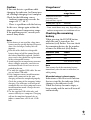 9
9
-
 10
10
-
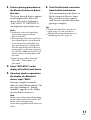 11
11
-
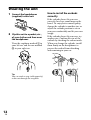 12
12
-
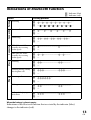 13
13
-
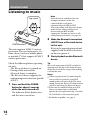 14
14
-
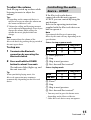 15
15
-
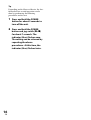 16
16
-
 17
17
-
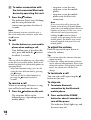 18
18
-
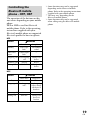 19
19
-
 20
20
-
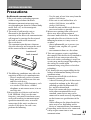 21
21
-
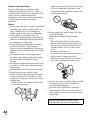 22
22
-
 23
23
-
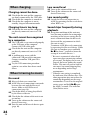 24
24
-
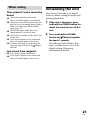 25
25
-
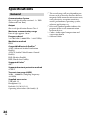 26
26
-
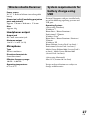 27
27
-
 28
28
-
 29
29
-
 30
30
-
 31
31
-
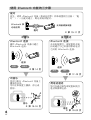 32
32
-
 33
33
-
 34
34
-
 35
35
-
 36
36
-
 37
37
-
 38
38
-
 39
39
-
 40
40
-
 41
41
-
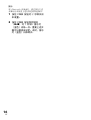 42
42
-
 43
43
-
 44
44
-
 45
45
-
 46
46
-
 47
47
-
 48
48
-
 49
49
-
 50
50
-
 51
51
-
 52
52
-
 53
53
-
 54
54
-
 55
55
-
 56
56
-
 57
57
-
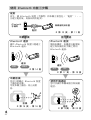 58
58
-
 59
59
-
 60
60
-
 61
61
-
 62
62
-
 63
63
-
 64
64
-
 65
65
-
 66
66
-
 67
67
-
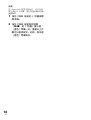 68
68
-
 69
69
-
 70
70
-
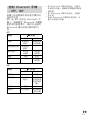 71
71
-
 72
72
-
 73
73
-
 74
74
-
 75
75
-
 76
76
-
 77
77
-
 78
78
-
 79
79
-
 80
80
-
 81
81
-
 82
82
-
 83
83
-
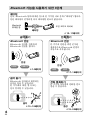 84
84
-
 85
85
-
 86
86
-
 87
87
-
 88
88
-
 89
89
-
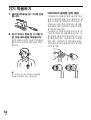 90
90
-
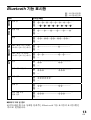 91
91
-
 92
92
-
 93
93
-
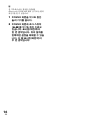 94
94
-
 95
95
-
 96
96
-
 97
97
-
 98
98
-
 99
99
-
 100
100
-
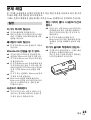 101
101
-
 102
102
-
 103
103
-
 104
104
-
 105
105
-
 106
106
-
 107
107
-
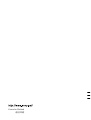 108
108