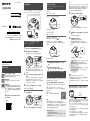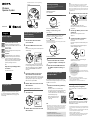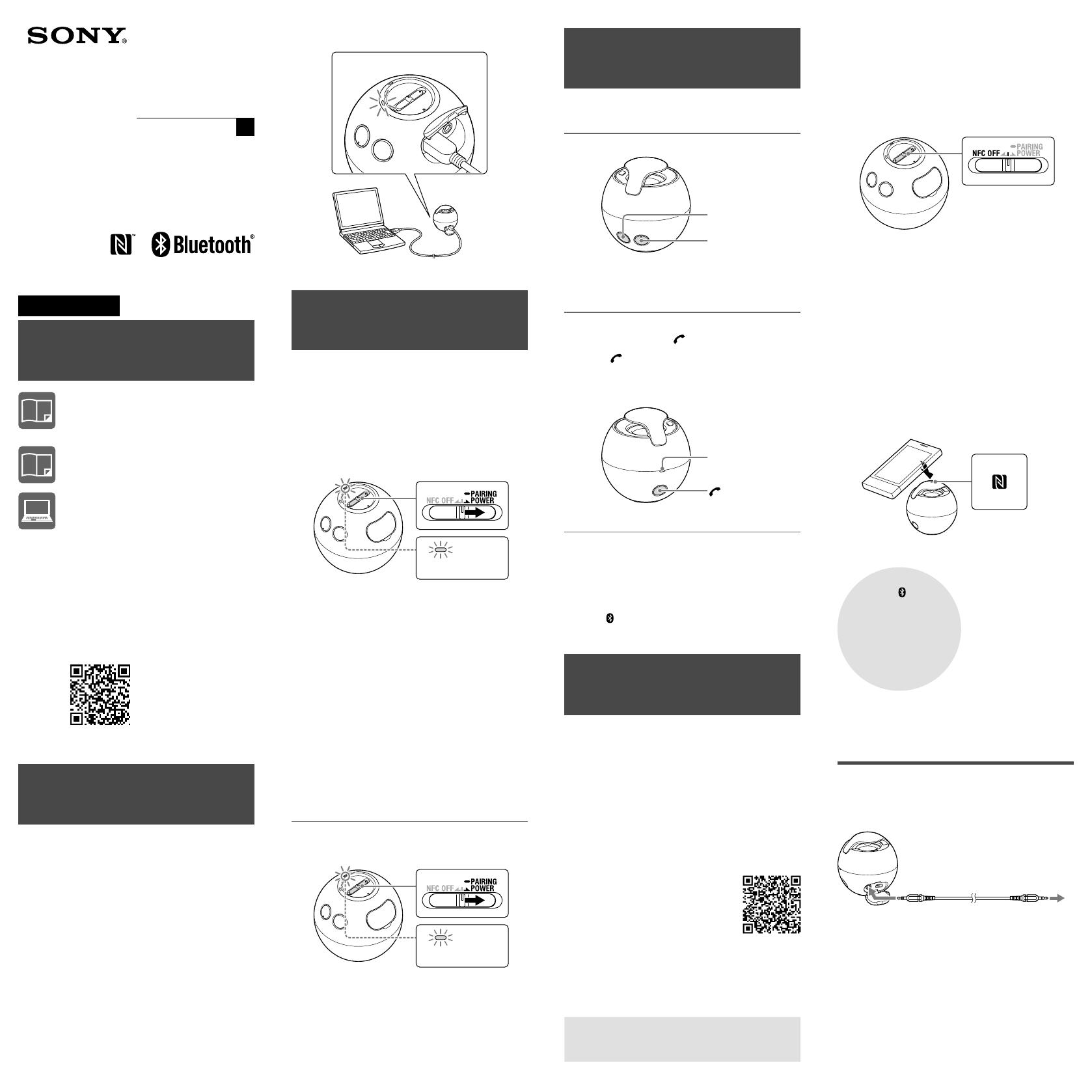
SRS-BTV5
English
Manuals supplied
Quick Start Guide (this document)
Provides you with instructions on how to
connect the unit with
Bluetooth
devices and
basic operations.
Reference Guide
Provides you with precautions and product
specifications.
Help Guide
Read the Help Guide on your computer or
smartphone, when you want to know how
to use the unit in greater detail. The Help
Guide also contains a troubleshooting guide
which provides you with remedies for the
problems you might encounter.
URL:
http://rd1.sony.net/help/speaker/
srs-btv5/cn/
Two-dimensional code:
Charging the unit
Charging starts when the unit and the computer
are connected. Charging is completed in about 3
hours at most and the indicator (orange) goes off
automatically.
The BATT/CHG indicator is lit in orange during
charging.
Pairing and connecting with the
Bluetooth
device
Before pairing, charge this unit.
1
Place the
Bluetooth
device within 1
meter of this unit.
2 Slide the POWER switch to turn on this
unit.
The unit enters pairing mode automatically in the
default setting.
Blue
Fast flashing
The blue indicator flashes fast in pairing mode.
To enter pairing mode the next time you use the
unit, slide and hold the switch to the PAIRING
side for about 2 seconds when this unit is
turned off.
3
Perform the pairing procedure on the
Bluetooth
device to detect this unit.
When the list of detected devices appears on the
display of the
Bluetooth
device, select “SRS-BTV5.”
If passkey input is required on the display of a
Bluetooth
device, input “0000.”
4
Make the
Bluetooth
connection from the
Bluetooth
device.
Connecting with the paired device
1
Turn on the unit.
Blue
Slow flashing
2
Make the
Bluetooth
connection from the
Bluetooth
device.
Listening and Calling
Operate the unit after making
Bluetooth
connection
with your
Bluetooth
device.
Listening to music
Profile: A2DP, AVRCP
Start playback on the
Bluetooth
device.
VOL−
VOL+
The VOL+ button has a tactile dot.
Making a call/Receiving a call
Profile: HSP, HFP
Operate your mobile phone to make a call.
To terminate a call, press the button on the unit.
Press the button on the unit when an
incoming call arrives.
Operate in the same way when an incoming call arrives while
you are listening to the music.
MIC
To turn off the unit
1
Disconnect the
Bluetooth
connection
using the smartphone or mobile phone.
2
Slide and hold the POWER switch until
the (
Bluetooth
) indicator (blue) goes
off.
One touch connection with a
smartphone (NFC)
By touching the unit with a smartphone, the unit is
turned on automatically and then proceeds to pairing
and
Bluetooth
connection.
1
Download and install the app “NFC Easy
Connect.”
“NFC Easy Connect” is a free Android app.
Access the Sony Style site by using the following
two-dimensional code. Search for “NFC Easy
Connect” and download it. Fees may be charged
for downloading the app.
By the two-dimensional code:
Use a two-dimensional code
reader app.
Hint
Depending on your smartphone, you may not need to download
“NFC Easy Connect” to connect the unit with your smartphone
by one touch. In that case, the operation and specifications may
be different from the description here. For details, refer to the
manual supplied with your smartphone.
Compatible smartphones
Smartphones with the NFC function built-in
(OS: Android 2.3.3 or later, excluding Android 3.x)
NFC
NFC (Near Field Communication) is a technology enabling
short-range wireless communication between various
devices, such as mobile phones and IC tags. Thanks to the NFC
function, data communication can be achieved easily just by
touching the relevant symbol or designated location on NFC
compatible devices.
2
Set the switch to the center on this unit.
You do not need to turn on the unit.
The unit turns on when you touch it with the
smartphone.
3
Start the app “NFC Easy Connect” on the
smartphone.
Make sure that the application screen is
displayed.
4
Touch this unit with the smartphone.
Unlock the screen of the smartphone
beforehand.
Touch the smartphone on the N marked part of
this unit.
Keep touching the unit with the smartphone
until the smartphone vibrates.
Complete the connection by following the
instructions on the screen.
When the (
Bluetooth
) indicator (blue) stops flashing
and remains lit, the unit is connected with the device.
To disconnect the unit, touch it with the smartphone
again.
You can switch the sound source from the smartphone
to another NFC compatible
Bluetooth
device. For details,
read the Help Guide.
Hint
If you cannot connect the unit, try the following.
Start the app on the smartphone, and move the smartphone
slowly over the N mark of the unit.
If the smartphone is in a case, remove it from the case.
Listening to music by connecting a
connecting cord (not supplied)
You can use the unit as an ordinary wired speaker
system.
Connecting cord
(not supplied)
If you connect a connecting cord to the AUDIO IN jack,
the output from the device connected to the AUDIO
IN jack has priority, and you will not hear the sound
from the
Bluetooth
device.
The
Bluetooth
word mark and logos are owned by the Bluetooth
SIG, Inc. and any use of such marks by Sony Corporation is under
license.
The N Mark is a trademark or registered trademark of NFC Forum,
Inc. in the United States and in other countries.
Android is a trademark of Google Inc.
All other trademarks and registered trademarks are trademarks
or registered trademarks of their respective holders. In this
manual,
and
marks are not specified.
Quick Start Guide
GB
Wireless
Speaker System

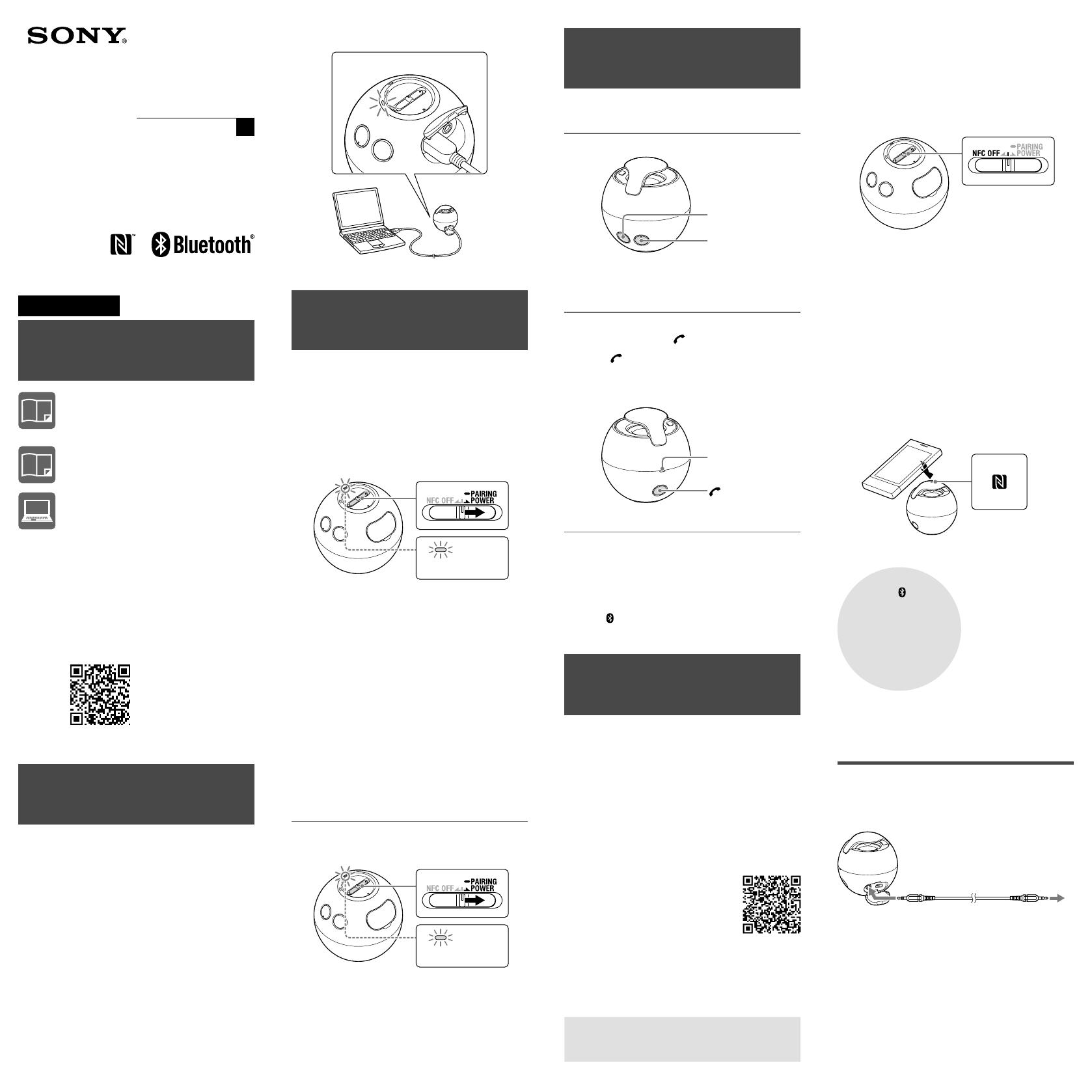
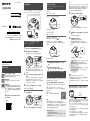 1
1
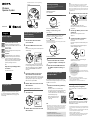 2
2