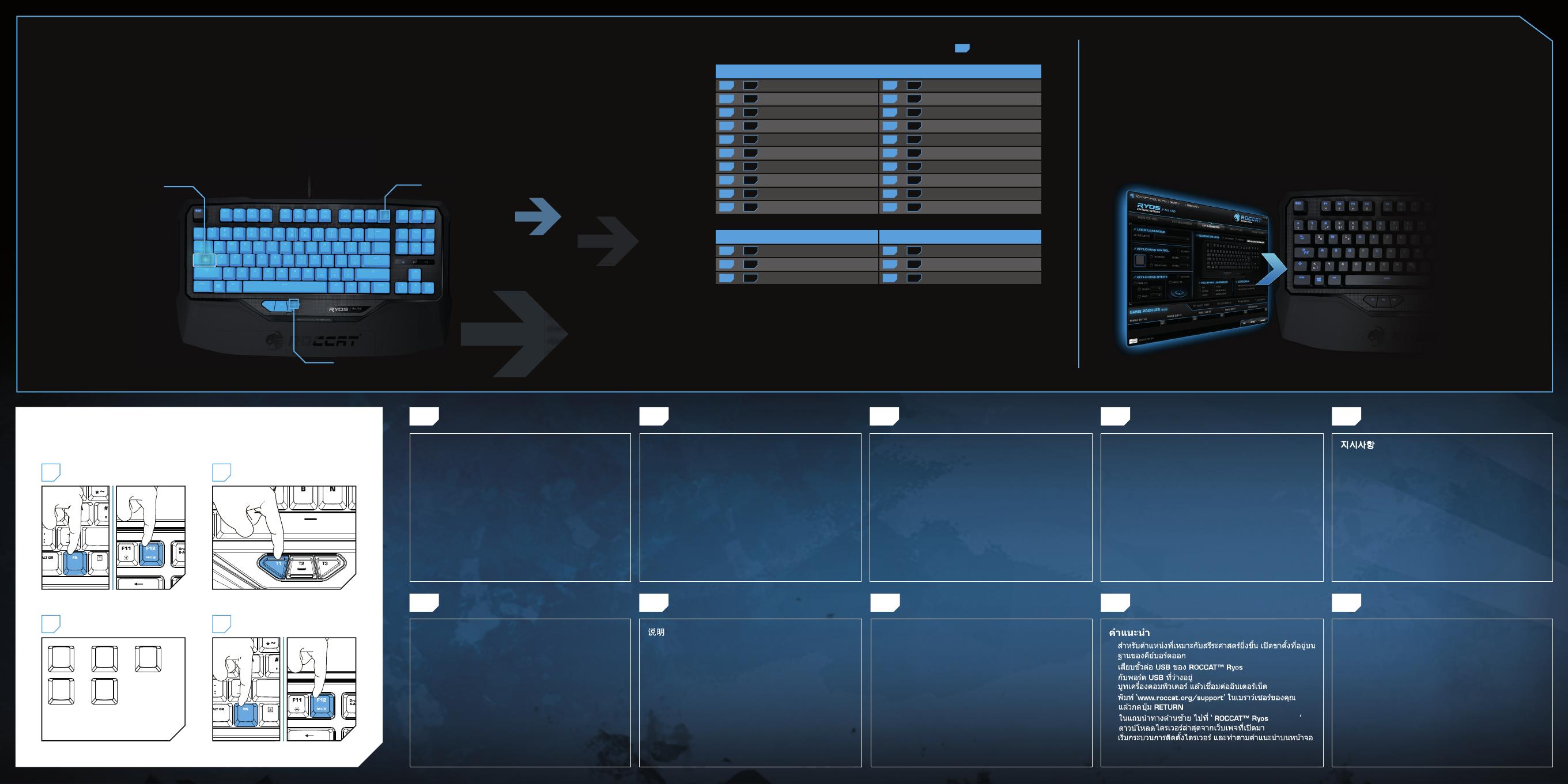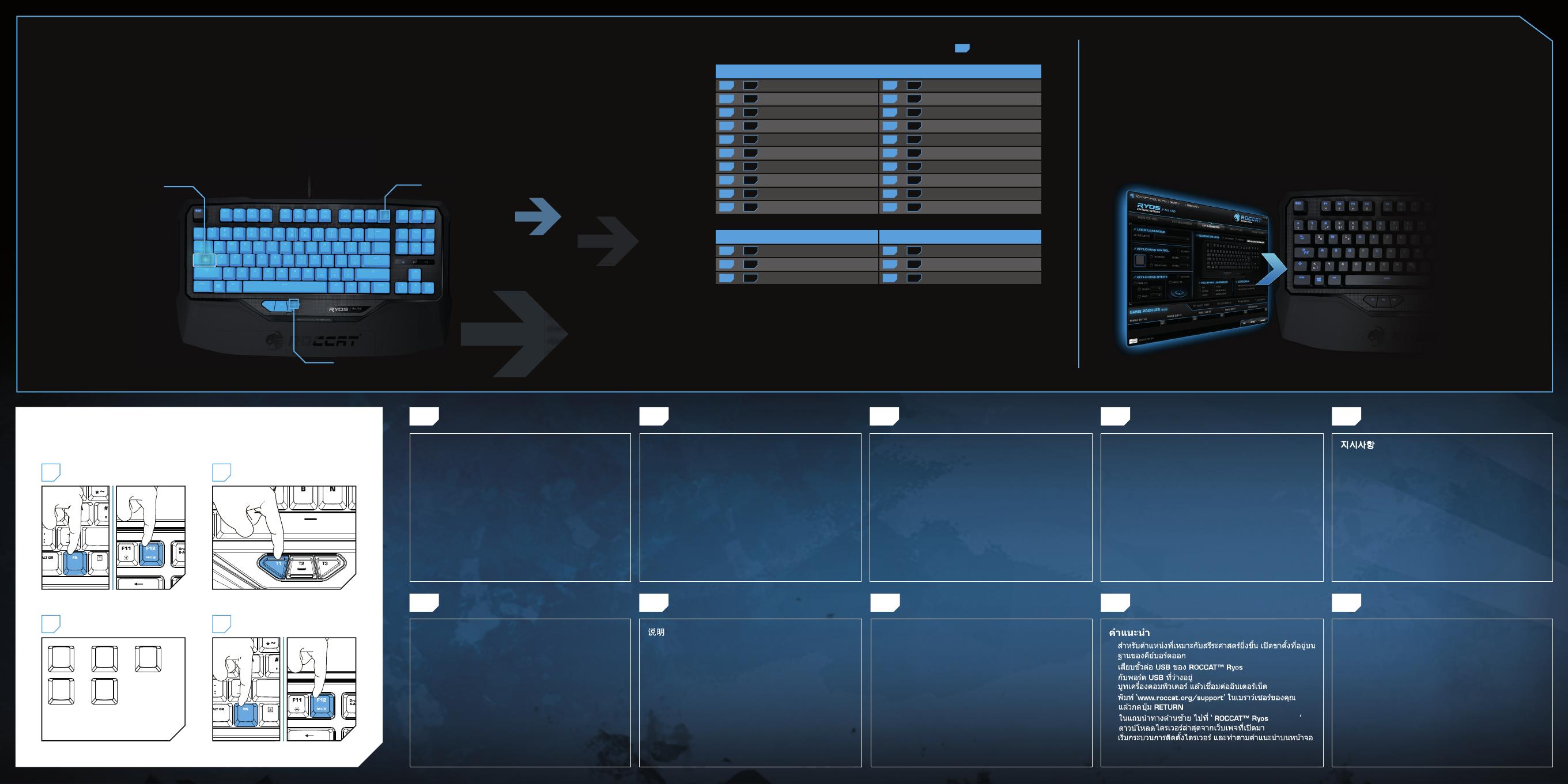
h
RU
DE EN ES
ROCCAT™ EASY-SHIFT
[
+
]™
ADD LIGHT TO YOUR ARSENAL
FOR ENDLESS CONFIGURATION OPTIONS
The Ryos TKL Pro offers totally customizable, ROCCAT™-enginereed per-key
illumination in two convenient modes: smart and manual. This means you can add
awesome special effects to your keystrokes, confi gure your keyboard to highlight
your in-game and application key bindings, your modifi er keys, your macro
sequences and cool downs, your system controls, and much, much more. The
included software development kit ensures that only your imagination is the limit.
EASY-SHIFT[+]™ KEY
THUMBSTER KEYS (T1-T3)
JP KO
SC TC TH VN
1. Für einen ergonomischeren Stand klappe die Füße an der
Unterseite der Tastatur aus.
2. Verbinde den USB-Stecker der ROCCAT™ Ryos TKL Pro
mit einer freien USB-Schnittstelle.
3. Starte deinen Computer und stelle eine Verbindung mit
dem Internet her.
4. Gebe in die Adresszeile deines Webbrowsers die folgende
URL ein „www.roccat.org/support“ und drücke Enter.
5. Klicke in der linken Navigationsleiste auf den Punkt
„ROCCAT™ Ryos TKL Pro“. Lade dir auf der sich öff-
nenden Seite die neueste Treiber-Software herunter.
6. Starte die Treiber-Installation und folge bitte den weiteren
Anweisungen auf dem Bildschirm.
1. For a more ergonomic position, fold out the stands on the
base of the keyboard.
2. Plug the ROCCAT™ Ryos TKL Pro’s USB connector into a
free USB port.
3. Boot your computer and connect to the internet.
4. Navigate to “www.roccat.org/support” in your web
browser.
5. In the navigation bar on the left, click on
“ROCCAT™ Ryos TKL Pro” and download the latest driver
from the webpage that opens.
6. Start the driver installation process and follow the on-
screen instructions.
1. Para un equilibrio más ergonómico, saca las patas que
están debajo del teclado.
2. Enchufa el conector USB del ROCCAT™ Ryos TKL Pro a
un puerto libre USB.
3. Inicia tu ordenador y establece la conexión de Internet.
4. Escribe en tu navegador Web la siguiente URL:
www.roccat.org/support y pulsa Enter.
5. En la barra izquierda de navegación haz clic en el
punto “ROCCAT™ Ryos TKL Pro”. En la página que se
abre a continuación descárga el software de controlador
más actualizado.
6. Inicia la instalación del controlador y sigue las instruccio-
nes que aparecen en pantalla.
ANLEITUNG INSTRUCTIONS INSTRUCCIONES
1. Для обеспечения эргономичного положения открой
ножки на нижней стороне клавиатуры.
2. Соедини USB-штекер ROCCAT™ Ryos TKL Pro со
свободным USB-портом.
3. Запусти компьютер и выйди в интернет.
4. Введи в адресной строке браузера адрес
„www.roccat.org/support“ и нажми Enter.
5. Нажми на левой навигационной панели пункт
„ROCCAT™ Ryos TKL Pro“. Загрузи с открывшейся
страницы самые последние драйвера.
6. Запусти инсталляцию драйвера и следуй дальнейшим
указаниям на экране.
ИНСТРУКЦИИ
지시사항
HƯỚNG DẪN
1.
2. ROCCAT™ Ryos TKL ProUSB USB
3.
4. www.roccat.org/support
5. ROCCAT™ Ryos TKL Pro
6.
1. 인체공학적 포지션의 우수한 실현을 위해, 키보드의 베이스
에 스탠드를 펼친다.
2. ROCCAT™ Ryos TKL Pro 의 USB 커넥터를 비어 있는 USB
포트에 연결합니다.
3. 컴퓨터를 부팅하고 인터넷에 연결합니다.
4. 브라우저에 ‘www.roccat.org/support’를 입력하고
리턴 키를 누릅니다.
5. 왼쪽에 있는 탐색 바에서 ‘ROCCAT™ Ryos TKL Pro’로
이동합니다. 웹 페이지가 열리면 최신 드라이버를 다운로
드합니다.
6. 드라이버 설치 과정을 시작하여 화면 지시사항을 따릅니다.
1. 展开键盘底座台架,获得更符合人机工程学的姿势。
2. 将 ROCCAT™ Ryos TKL Pro 的 USB 接头插入可用的
USB 端口。
3. 启动计算机并连接到 internet。
4. 在浏览器中输入 www.roccat.org/support,点击回车键。
5. 在左边的导航栏中,转到“ROCCAT™ Ryos TKL Pro”。
从打开的网页中下载最新驱动程序。
6. 开始驱动程序安装进程,按照屏幕上的说明进行操作。
1. 展開鍵盤底部的架台,獲得更符合人體工學設計的
位置。
2. 將 ROCCAT™ Ryos TKL Pro 的 USB 接頭插入尚未使用的
USB 連接埠。
3. 開啟電腦並連接網路。
4.
於瀏覽器輸入「www.roccat.org/support」,再按下輸
入鍵。
5.
於左側的導覽列中選擇「ROCCAT™ Ryos TKL Pro」,並從開啟
的網頁中下載最新的驅動程式。
6. 開始安裝驅動程式,並依據螢幕上的指示操作。
1. Vị trí càng thích hợp con người hơn, tận dụng
không gian của bàn phím.
2.
Cắm đầu cắm USB ROCCAT™ Ryos TKL Pro’s vào mọi cổng
cắm USB trống.
3. Khởi động máy tính của bạn và kết nối internet.
4. Nhập ‘www.roccat.org/support’ vào trình
duyệt và nhấn nút trở về.
5. Trong thanh chuyển hướng ở bên trái, vào
‘
ROCCAT™ Ryos TKL Pro’. Tải driver mới nhất từ web-
site đang mở.
6. Khởi động quá trình cài đặt driver và thực hiện theo
các hướng dẫn trên màn hình.
1.
2.
3.
4.
5.
6.
Ryos TKL Pro
Ryos TKL Pro
DUPLICATE YOUR KEYS WITH EASY-SHIFT[+]™
The innovative ROCCAT™ driver software allows you to quickly and easily re-map
the primary key functions of virtually every key on the keyboard. Enabled by the
Easy-Shift[+]™ key, you can also assign a secondary key function to those keys –
effectively doubling the number of keys you have at your disposal. Factor in the
fact that you can record and store on board 470 macros, and you’ve got an
insanely customizable keyboard on your hands.
MASTERFUL MACRO CONTROLS
New enhanced Macro Live! technology makes in-game macro recording a joy.
Simply hold down the function key, hit the Macro Live! recording button, and let the
handy sound feedback tool talk you through the quick and easy recording process,
step by step. Thanks to the powerful 2 MB of fl ash memory, all of your macros are
saved onto the keyboard itself, not the driver – giving you the freedom to lay down
any orders without delay. And you won’t have to leave your game to do it.
EASY-SHIFT[+]™ EXAMPLES:
HOW TO USE MACRO LIVE! RECORDING
START LIVE! RECORDING ASSIGN A MACRO KEY
STOP LIVE! RECORDING
L
H E
+ + +
O
L
+
1 2
4
TYPE YOUR OWN MACRO
3
EXAMPLE: “HELLO”
HOLD DOWN “FN” KEY AND PRESS “F 12”
HOLD DOWN “FN” KEY AND PRESS “F 12”
PLEASE NOTE:
DELAYS WILL ALSO BE RECORDED.
EXAMPLE: T1
Easy-Shift[+]
TM
WoW:
[+] + 1 = Mount up [+] + A = Use hearthstone
[+] +
2 = Dismount [+] + S = Autorun
[+] +
3 = Pet attack [+] + D = Hotbar slot #1
[+] +
4 = Pet passive [+] + F = Hotbar slot #2
[+] +
5 = Pet follow [+] + G = Start timer
[+] +
Q = Yell chat [+] + Z = Your macro #1
[+] +
W = World map [+] + X = Your macro #2
[+] +
E = Trade chat [+] + C = Your macro #3
[+] +
R = Raid chat [+] + V = Your macro #4
[+] +
T = Party chat [+] + B = Your macro #5
Easy-Shift[+]
TM
Multimedia: Easy-Shift[+]
TM
Browser:
[+] + T1 = Volume up [+] + T1 = Page back
[+] +
T2 = Volume down [+] + T2 = Page forward
[+] +
T3 = Mute volume [+] + T3 = Minimize window
[+] = Easy-Shift[+]
TM
key
MACRO LIVE! KEY
Double up your keys: program
a secondary key function
in the ROCCAT™ driver and
then enable it by holding
down the strategically-placed
Easy-Shift[+]™ key.