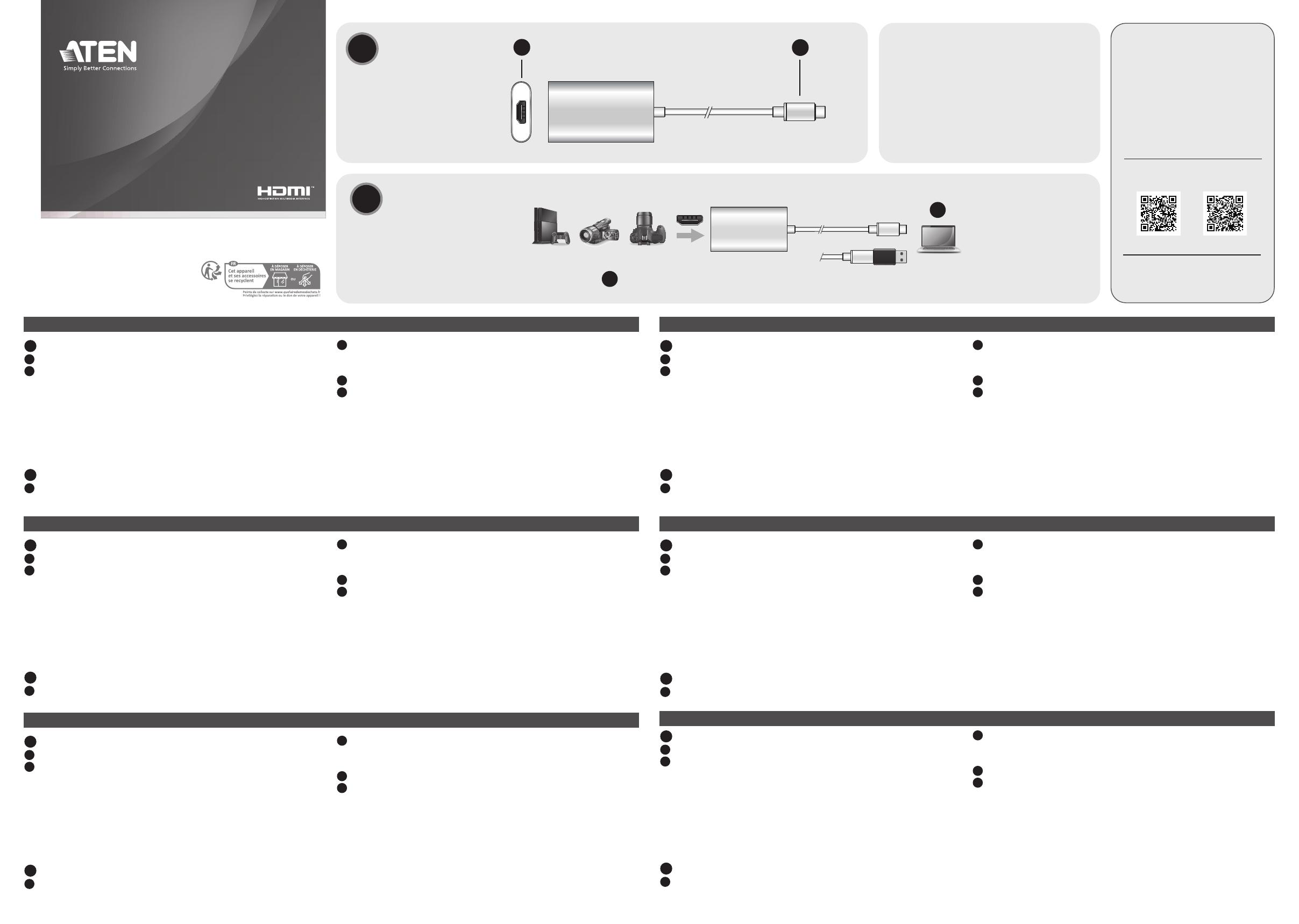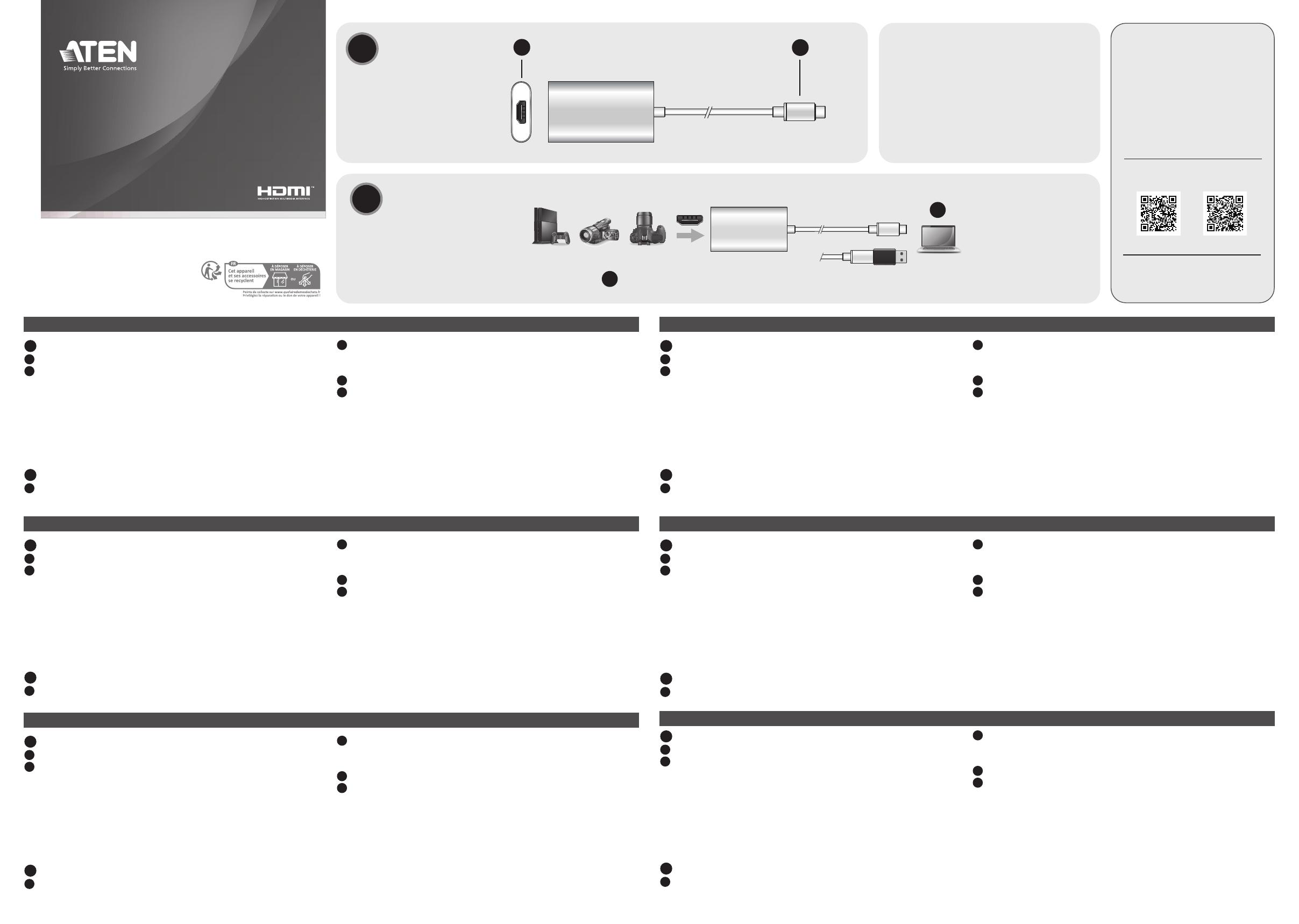
AHardware Review
BHardware Installation
© Copyright 2023 ATEN® International Co. Ltd.
ATEN and the ATEN logo are registered trademarks of ATEN International Co., Ltd. All rights
reserved. All other trademarks are the property of their respective owners.
Released: 06/2023
CAMLIVE™
HDMI to USB-C UVC Video Capture
Quick Start Guide
Package Contents
1 UC3020 CAMLIVE™ HDMI to USB-C UVC Video Capture
1 USB Type-C to USB Type-A adapter
1 user instructions
or or
UC3020
or
HDMI (unencrypted)
1
2
12
UC3020
Support and Documentation Notice
All information, documentation, firmware,
software utilities, and specifications
contained in this package are subject to
change without prior notification by the
manufacturer.
To reduce the environmental impact of
our products, ATEN documentation and
software can be found online at
http://www.aten.com/download/
Technical Support
www.aten.com/support
Scan for more information
Product Page User Manual
The terms HDMI, HDMI High-Definition
Multimedia Interface, and the HDMI Logo are
trademarks or registered trademarks of HDMI
Licensing Administrator, Inc.
Capture vidéo UC3020 CAMLIVE™ HDMI vers USB-C UVC www.aten.com
A
Présentation du matériel
1 Port HDMI
2 Connecteur USB Type-C
Configuration requise
Windows 7 et supérieur, Mac OSX 10.13 et supérieur avec prise en
charge UVC
Un port USB 3.1 Type-C ou Type-A disponible
Processeur : Intel i3 Dual Core 2,8GHz ou supérieur
RAM : 4 Go ou plus
Logiciel de streaming avec prise en charge des appareils UVC**
B
Installation matérielle
1 Allumez votre hôte (par ex. ordinateur portable) et connectez le
connecteur USB Type-C à l'hôte.
2 Si votre ordinateur portable n'a qu'une interface USB Type-A, connectez
l'adaptateur USB Type-C vers USB Type-A (inclus) entre l'hôte et le
connecteur hôte USB Type-C.
3 Connectez votre appareil source HDMI au port HDMI de l'UC3020.*
4 Pour activer UC3020, téléchargez et installez un logiciel d'enregistrement
vidéo ou de streaming en direct adapté à vos besoins.**
*UC3020 ne peut afficher ni capturer du contenu protégé par HDCP
**Vous trouverez ci-dessous quelques exemples de logiciels d'enregistrement vidéo
et de streaming en direct. Toutes les marques de commerce appartiennent à leurs
propriétaires respectifs.
OBS : https://obsproject.com
Xsplit : https://www.xsplit.com
Youtube : https://www.youtube.com
Facebook : https://www.facebook.com
UC3020 CAMLIVE™ HDMI auf USB-C UVC Video Capture www.aten.com
A
Hardware Übersicht
1 HDMI Port
2 USB Typ-C Anschluss
Anforderungen
Windows 7 und höher, Mac OSX 10.13 und höher mit UVC-Unterstützung
Ein verfügbarer USB 3.1 Typ-C oder Typ-A Steckplatz
CPU: Intel i3 Dual Core 2.8GHz oder höherwertiger
RAM: 4GB oder mehr
Streaming-Software mit Unterstützung für UVC-Geräte**
B
Hardwareinstallation
1 Schalten Sie Ihren Rechner ein (z.B. Laptop) und verbinden Sie den
USB Typ-C nschluss mit dem Rechner.
2 Sollte Ihr Laptop nur über eine USB Typ-A Schnittstelle verfügen,
verwenden Sie den (mitgelieferten) USB Typ-C-auf-USB Typ-A adapter
zwischen dem Rechner und USB Typ-C Anschluss.
3 Verbinden Sie Ihr HDMI-Quelle mit dem HDMI Anschluss des UC3020.*
4 Um das UC3020 zu nutzen, laden Sie bitte eine passende
Videoaufnahme- oder Streaming-Software herunter, die Ihren
Anforderungen entspricht.**
*Das UC3020 kann keine HDCP-geschützten Inhalte abspielen oder aufnehmen
**Unten finden Sie einige Beispiele unterstützter Videoaufnahme/Live-Streaming
Softwareangebote. Alle Marken sind Eigentum ihrer jeweiligen Inhaber.
OBS: https://obsproject.com
Xsplit: https://www.xsplit.com
Youtube: https://www.youtube.com
Facebook: https://www.facebook.com
Captura de vídeo UC3020 CAMLIVE™ HDMI a USB-C UVC www.aten.com
A
Revisión del hardware
1 Puerto HDMI
2 Conector USB Type-C
Requisitos
Windows 7 y superior, Mac OSX 10.13 y superior con soporte UVC
Un puerto disponible USB 3.1 Type-C o Type-A
CPU: Intel i3 Dual Core 2.8GHz o superior
RAM: 4GB o superior
Software de transmisión con soporte para dispositivos UVC**
B
Instalación de hardware
1 Encienda el host (p.ej. portátil) y conecte el conector USB Type-C al
host.
2 Si su portátil sólo tiene una interfaz USB Type-A, conecte el adaptador
USB Type-C (incluido) al adaptador USB Type-A entre el host y el
conector USB Type-C Host.
3 3 Conecte su dispositivo fuente HDMI al puerto HDMI del UC3020.*
4 Para habilitar el UC3020, descargue e instale una grabación de
vídeo adecuada o un software de transmisión en vivo según sus
necesidades.**
*El UC3020 no puede mostrar o capturar contenido protegido HDCP
**A continuación se enumeran algunos ejemplos de software de grabación de vídeo/
transmisión en vivo compatible. El resto de marcas registradas son propiedad de sus
respectivos propietarios.
OBS: https://obsproject.com
Xsplit: https://www.xsplit.com
Youtube: https://www.youtube.com
Facebook: https://www.facebook.com
UC3020 CAMLIVE™ acquisizione video da HDMI a USB-C UVC www.aten.com
A
Revisione Hardware
1 Porta HDMI
2 Connettore USB Type-C
Requisiti di sistema
Windows 7 e versioni successive, Mac OSX 10.13 e versioni successive
con supporto UVC
Una porta USB 3.1 Type-C o Type-A disponibile
CPU: Intel i3 Dual Core 2.8GHz o versione superiore
RAM: almeno 4 GB
Software per lo streaming con supporto per i dispositivi UVC**
B
Installazione dell'hardware
1 Accendere l'host (ad esempio un laptop) e collegare il connettore
USB Type-C all'host.
2 Se il laptop dispone solo di interfaccia USB Type-A, collegare
l'adattatore da USB Type-C a USB Type-A (incluso) all'host e al
connettore host USB Type-C.
3 Collegare il dispositivo sorgente HDMI alla porta HDMI dell'UC3020.*
4 Per abilitare l'UC3020, scaricare e installare un software per la
registrazione video e lo streaming live idoneo ai propri requisiti.**
*L'UC3020 non è in grado di visualizzare o acquisire contenuti protetti da HDCP
**Di seguito sono elencati alcuni esempi di sofwtare per la registrazione video e
lo streaming live supportati. Tutti i marchi registrati appartengono ai rispettivi
proprietari.
OBS: https://obsproject.com
Xsplit: https://www.xsplit.com
Youtube: https://www.youtube.com
Facebook: https://www.facebook.com
CAMLIVE™ UC3020 (USB-конвертер для захвата видеосигнала из HDMI в USB-C UVC) www.aten.com
A
Обзор оборудования
1 Порт HDMI
2 Разъем USB Type-C
Системные требования
Windows 7 и выше, Mac OSX 10.13 и выше с поддержкой UVC
Доступен один порт: USB 3.1 Type-C или Type-A
ЦПУ: Intel i3 Dual Core 2.8 гГц и выше
ОП: 4 Гб и больше
Программное обеспечение для передачи потокового видео с
поддержкой устройств UVC**
B
Установка аппаратного обеспечения
1 Включите хост-устройство (например, лэптоп) и подсоедините
к нему кабель с разъемом USB Type-C.
2 Если ваш лэптоп оснащен только интерфейсом USB Type-A,
подсоедините к нему переходник с USB Type-C на USB Type-A
(входит в комплект поставки).
3 Подсоедините к порту HDMI UC3020's источник видео HDMI.*
4 Для использования UC3020 загрузите и установите
соответствующее программное обеспечение для записи и передачи
видео в прямом эфире в соответствии с требованиями своего хост-
устройства.**
*UC3020 не может отображать или захватывать защищенный контент HDCP
**Ниже представлен список с примерами программного обеспечения для
записи / передачи видео в прямом эфире Все торговые марки являются
собственностью их соответствующих владельцев.
OBS: https://obsproject.com
Xsplit: https://www.xsplit.com
Youtube: https://www.youtube.com
Facebook: https://www.facebook.com
UC3020 CAMLIVE™ HDMI to USB-C UVC Video Capture www.aten.com
A
Hardware Review
1 HDMI in
2 USB Type-C connector
Requirement
Windows 7 or above, Mac OSX 10.13 or later with UVC support
One available USB 3.1 Type-C or Type-A port
CPU: Intel i3 Dual Core 2.8GHz or above
RAM: 4GB or above
Stream software with UVC device support**
B
Hardware Installation
1 Power on your host (e.g. laptop) and connect the USB Type-C
connector to the host.
2 If your laptop only has a USB Type-A interface, connect the (included)
USB Type-C to USB Type-A adapter between the host and the USB
Type-C host connector.
3 Connect your HDMI source device to the UC3020’s HDMI port.*
4 To enable UC3020, please download and install a suitable video
recording or live streaming software for your requirement.**
*UC3020 cannot display or capture HDCP protected content
**Below lists some examples of supported video recording / live streaming software. All
trademarks are property of their respective owners.
OBS: https://obsproject.com
Xsplit: https://www.xsplit.com
Youtube: https://www.youtube.com
Facebook: https://www.facebook.com