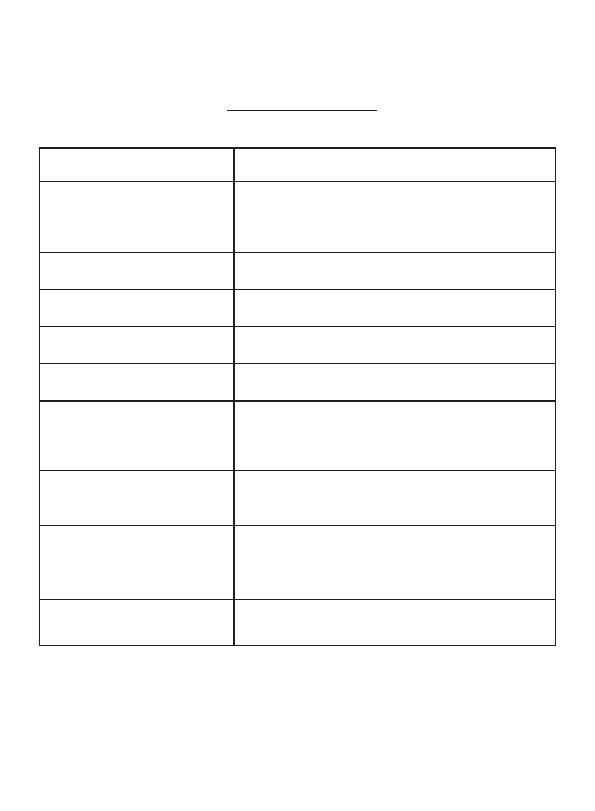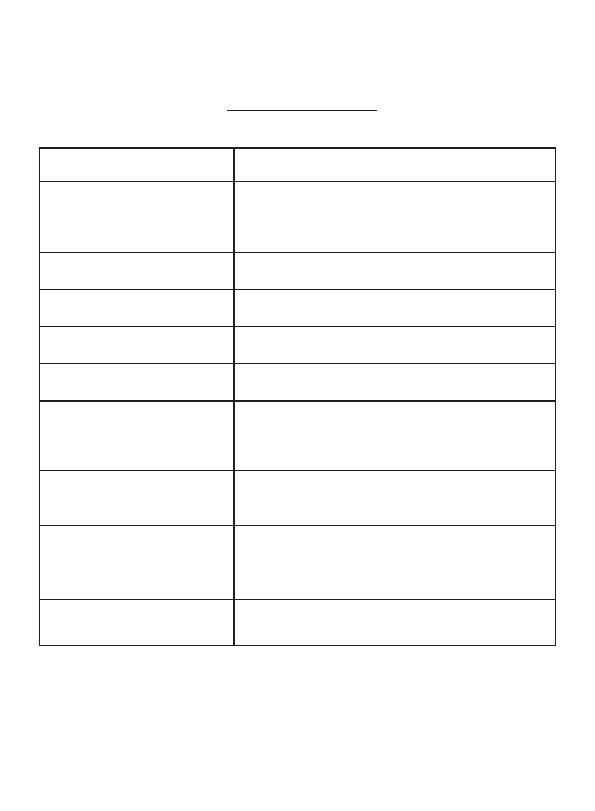
★TROUBLESHOOTING
Please feel free to contact with us first if you have any problem when use :
support@toguard.cc
Problem PossibleReason
Blue screen , No signal and
few seconds turns off
Please check if you have adjust to the right input
mode. only the indicator turns from red to blue
that means the device has been turned on and has
signal access ..
Can not turn ON/ screen
remaindark
Please check if the power source is connected
correctly.
No sound and picture The power source is not connected properly or the
adapter is defective.
No picture Please adjust it to the right mode suit for you input
device
Poor reception 1.C heck if you have adjust it to the right mode.
2.The connection part is loose.
Dark picture
1. The temperature of the using environment is too
cold.
2. The input device has take the picture in dark
environment, please adjust the color to confirm.
Snowflake
The device has influenced by electromagnetic
interference. Please make sure the nearby has no
electromagnetic interference.
No images or the Abnormal
coloring in PC mode
1. Check if the mode is set to PC mode. Make sure
the VGA cable is connected
2.Check if the VGA resolution and refresh
frequency is correct.
Flickering image in AV mode Check whether the AV cables is connected
properly or not. Please plug the cables again.
7