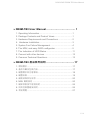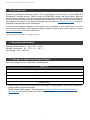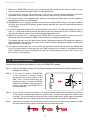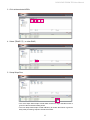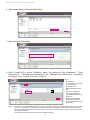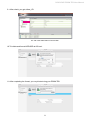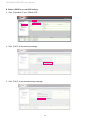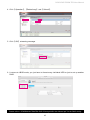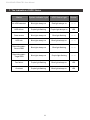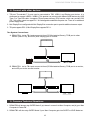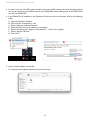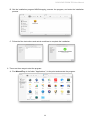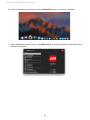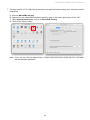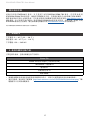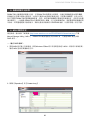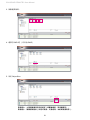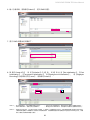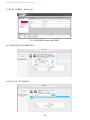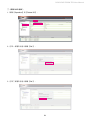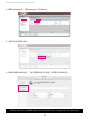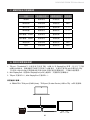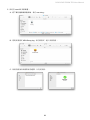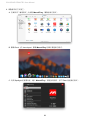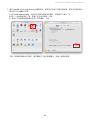SOHORAID
User Manual
DR8M-TB3

» DR8M-TB3 User Manual .................................. 1
1. Operating Information .......................................................1
2. Package Contents and Product Views ..............................1
3. Hardware Requirements and Precautions ........................2
4. Hardware Installation ........................................................3
5. System Fan Failure Management .....................................4
6. The MSU, and easy RAID congurator .............................5
7. The Indication of HDD Status ............................................11
8. Connect with other devices ...............................................12
9. Common Technical Questions ...........................................12
» DR8M-TB3 產品使用說明 .................................17
1. 環境需求 ............................................................................17
2. 產品外觀及包裝內容 ..........................................................17
3. 硬體需求與注意事項 ..........................................................18
4. 硬體安裝 ............................................................................19
5. 風扇故障狀況排除 ..............................................................20
6. MSU 簡易設定 ...................................................................20
7. 硬碟狀態指示燈號說明 ......................................................26
8. 與其他裝置連接說明 ..........................................................26
9. 常見問題 ............................................................................27
SOHORAID DR8M-TB3 User Manual
V1.4

SOHORAID DR8M-TB3 User Manual
1
1. Operating Information
The Introduction
Thanks for purchasing Stardom product. This User Manual will introduce you the DR8M-TB3
Thunderbolt™ storage product. Before using your DR8M-TB3, please read it thoroughly. Although
all information contented in this User manual had already been carefully verified before publishing,
however, the actual product and its specication will be based upon the time of delivery from Stardom.
Any update to the product or its relevant information may be listed on www.stardom.com.tw . Product is
subjected to change without prior notications.
If you have any question regarding to the product you purchased, or you would like to know the
latest product information, User Manual’s update, please contact to your local supplier or visit to
www.stardom.com.tw for further information.
Copyright © Raidon Technology, Inc. – All right is reserved.
Operating Temperature: 0 ~ 40 ℃ (32 ~ 104 ℉ )
Storage Temperature : -20 ~ 47℃ (-4 ~ 116 ℉ )
Line Voltage : 100 ~ 240V AC
» DR8M-TB3 User Manual
2. Package Contents and Product Views
Open the package and you shall nd the following parts:
DR8M-TB3
DR8M-TB3 Product Unit x1(Removable Tray x8)
Thunderbolt™ Cable x1
Power Cord x1
Quick Installation Guide x1
Screws & Keys
• Please check the product and accessories for any defect or missing parts. If you have any questions,
please contact your product supplier.
• Please visit the official website - Download page (http://www.stardom.com.tw/STARDOM2016/
download.php) to download drivers and other related resources.

SOHORAID DR8M-TB3 User Manual
2
Front and Rear Views
3. Hardware Requirements and Precautions
1. Only one interface connection may be used at once per computer system.
2. RAID volume formation utilizes the capacity of whichever hard drive has the smallest and then
multiply that capacity by seven for RAID 5, eight for RAID 0, to form a large volume, therefore,
it is recommended to only install hard drives of the same brand and specification for all drive
position prior to use. Moreover, when you need to replace with a new hard drive, please be sure
to purchase one with the same specication, capacity and brand. If these conditions can’t be
met, select one that's at least 20 GB greater in capacity.
3. The actual storage capacity of DR8M-TB3 recognized by the system may differ from the total
capacity stated on the hard drives once the drives have been formatted.
4. Since DR8M-TB3 will delete all data files in your HDDs/SSDs at its first-time use, please be
informed that you shall rst save all your personal data les into a safe memory space before
starting setting your new DR8M-TB3 to avoid any data loss during your start-up process.
5. Please make sure that the hard drives are free from bad blocks or defects prior to installation in
order to avoid system crashes or data loss.
6. Whenever turning o or unplugging your DR8M-TB3 from your computer system, please always
remember to safely remove it from your operating system rst.
A. HDD access light
B. HDD enclosure handle
C. HDD enclosure keylock
D. Mute Switch
E. System status light
F. Power switch
G. Power socket
H. Fan speed switch
I. Fan
J. Thunderbolt™ port
K. Mini DisplayPort
This products uses a low-noise Switching Power Supply. Its built-in fan will
temporary stop while the total power consumption is below 50% of the full load.

SOHORAID DR8M-TB3 User Manual
3
4. Hardware Installation
Please follow the following procedure to have your DR8M-TB3 installed:
Open the package and take out the product making sure that all the enclosed contents are not
damaged or missing.
Step 1
Step 2
7. When your DR8M-TB3 connects to the computer system, please do not remove, insert or even
swap any hard drive while data transfer is being performed.
8. It's prohibited to change the positioning of the drives once the initial installation has been
completed as the changes made to the drive positions may destroy the RAID formation.
9. The product needs to be restarted after adding or changing the RAID mode, and the update is
guaranteed to be the new RAID mode.
10. A WARNING to you if you plan to delete or switch your original RAID setting:If you plan to delete
or switch your original RAID setting, please always duplicate your personal data before deleting
or changing it.
11. In RAID 5 mode, the system allows one single hard drive failure. If multiple drive failures occur at
once, it’s likely that all data stored in the system have been destroyed or lost. In RAID 0 mode, if
one hard drive failure occurs, then all data maybe destroyed or lost.
12. Whenever turning off or unplugging the DR8M-TB3 from your computer system becomes
necessary, always remember to safely remove it from your operating system rst.
The system fan will run at full speed when system temperature reaches 55 degrees to speed up
heat dissipation. The fan will only return to the manual speed setting when system temperature
drops back below 50 degrees.
13. It is highly recommended for users to back up important data contained within the DR8M-TB3
unit on a regular basis or whenever the user feels necessary to a remote or a separate storage
device. Stardom will not be responsible for any lost of data caused during the use of the unit or
the recovery of the data lost.
Lock
Unlock Press
If you choose to place the system on a desktop, please fasten the foot pads to the bottom
of the system and place the system on a stable, level surface. Also, make sure that the heat
sink fans are not blocked and that the sides of the system have ample space to displace
heat. (Please select dry spaces and environments that are not harmful to the system.)
Use the key included in the accessory kit and inserted into the key access opening to eject
the removable drive tray latch and extract the removable drive tray.
Step 3
Step 4
If you want to install a DR8M-TB3
in the rackmount, please fasten
the handle to the two panels of the
DR8. Then, use the screws from the
component bag to screw the DR8M-
TB3 to the slot inside of the rackmount.
Finally, make sure the DR8M-TB3 is
securely fastened.

SOHORAID DR8M-TB3 User Manual
4
5. System Fan Failure Management
If the alarm indicator has lit up red and the audio alarm sounds, this could mean that either a system
fan has stopped operating entirely. When this occurs, you may press the mute button at the rear
of the system to shut off the audio alarm and power off the system immediately if in the allowed
operational state to let the system cool. Check and see if the overall operation environment is well
ventilated and make sure there are no blockages to the enclosed fan and then re-power on the
system to continue use. If the problem persists, please turn o the system and contact your supplier
or the STARDOM tech support for further assistance.
After installing the HDD into tray, please insert them into DR8M-TB3, and then latch the
handle.
Connect AC power cord to your power outlet and DR8M-TB3.
Connect the cable to the Mac / PC and the DR8M-TB3 port.
After booting up, Your Mac/PC shall be able to automatically detect and connect to your
DR8M-TB3 product. After disk has been successfully recognized, please format your disks
as instructed by your operating system to suit your own storage needs. After formatting is
complete, you may begin to use your DR8M-TB3.
If the computer is unable to detect the system, please install the drivers from official website
- Download page (http://www.stardom.com.tw/STARDOM2016/download.php).
Step 6
Step 7
Step 8
Step 9
Step10
Step 5 Mount your hard drives onto the removable drive tray and secure it with the screws included
in the accessory kit to avoid any damage to the hard drive due to accidental movements.
We strongly recommend you to only use the same disk product (same brand and same
model#) for your DR8M-TB3 product.

SOHORAID DR8M-TB3 User Manual
5
1. Use your Windows username and password to log into the MSU. If you have a username but no
password, then leave the password eld blank.
2. Click 【Operation】 and 【Create Array】.
6. The MSU, and easy RAID configurator
A. Set up RAID Mode:
Please visit the official website - Download page (http://www.stardom.com.tw/STARDOM2016/download.
php) to download Marvell Storage Utility (MSU). After DR8M-TB3 connected to the computer and
install the MSU, multiple RAID modes can be set up through the MSU.

SOHORAID DR8M-TB3 User Manual
6
3. Click at the selected HDDs.
4. Select【RAID 5】(or other RAID).
5. Setup Stripe Size.
• The more Stripe Sizes helps a better data transfer for large data les which is
good for video and audio editing works.
• The less Stripe Sizes helps a better efficiency at randon les which is good for
daily word processing, frequent read-&-write works.

SOHORAID DR8M-TB3 User Manual
7
6. Type Storage Name and Submit RAID setting.
7. After submitting RAID setting:
8. Click 【Create VD】 to set the 【Initialize】 option. The options are 【No Initialization】, 【Fast
Initialization】, 【Foreground Initialization】 and 【Background Initialization】;【Gigabyte
Rounding】 set to 【none】, then click 【Submit】.
No Initialization
Fast Initialization
Foreground Initialization
Background Initialization
None
1G
10G
• No Initialization:
No initialization is performed
on the virtual disk.
• Fast Initialization:
Quickly initialize the virtual
disk.
• Foreground Initialization:
The application performs
virtual disk initialization in the
foreground.
• Background Initialization:
The application performs
virtual disk initialization in the
background.
Note 1:
Note 2: • In the event of a single physical disk failure in a RAID 1 virtual disk, Gigabyte Rounding allows the replacement physical
disk to be of a size slightly smaller than the existing physical disk. The capacity of the rebuilt virtual disk equals to the
size of the smaller physical disk included in the RAID 1 array. The conguration options represent the tolerance value of
drive capacity dierence.
The default user hard disk capacity is the same in the simple settings.

SOHORAID DR8M-TB3 User Manual
8
10. To initiate and format HDD/SSD at OS level.
11. After completing the format, you couyld start using your DR8M-TB3.
9. After submit, you get a New_VD.
P.S. VD is the abbreviation of Virture Disk.

SOHORAID DR8M-TB3 User Manual
9
1. Click 【Operation】 and 【Delete VD】.
2. Click 【OK】 at rst warning message.
3. Click 【OK】 at the second warning message.
B. Delete a RAID for a new RAID setting

SOHORAID DR8M-TB3 User Manual
10
4. Click 【Operation】, 【Delete Array】 and 【Submit】.
5. Click 【OK】 at warning message.
6. It returns to JBOD mode, you just have to format every individual HDD or just to set up another
RAID.
Please refer to “STARDOM All TB2&TB3 RAID 5 Storage MSU User Manual.pdf” for the RAID setting.

SOHORAID DR8M-TB3 User Manual
11
7. The Indication of HDD Status
Status System indicator Light HDD Status Light Buzzer
No HDD detected Blue light always on Red light always on — —
HDD failure Purple light flashing Purple light always on YES
Data access Blue light always on Blue light flashing — —
HDD idle Blue light always on Blue light always on — —
Rebuilding data -
Source HDD
Blue light always on Blue light flashing — —
Rebuilding data -
Target HDD
Blue light always on Purple light flashing — —
Fan failure Purple light flashing Blue light always on YES
Overheat Purple light flashing Blue light always on YES

SOHORAID DR8M-TB3 User Manual
12
9. Common Technical Questions
1. DR8M-TB3 will always stay SLEEP Mode if (a) it doesn't connect it to Mac Computer, and (b) your Mac
Computer is Power-O.
2. DR8M-TB3 will also stay SLEEP Mode if your Mac Computer gets into SLEEP or IDLE Mode too.
8. Connect with other devices
1. TB port: Thunderbolt™ 3 ports can be connected to TB3, USB3.1 and Display port device. It is
downward to support USB3.0 / USB2.0. This product can connect with dierent USB devices by USB
Type C to Type A/B cable. It supports TB port power delivery (PD) function, which can provide 15W
(5V / 3A) power output to support 5V / 3A rechargeable notebook computer use. There is no additional
power supply need.
2. Mini DisplayPort: congured with Mini DisplayPort connection port to provide additional screen output.
3. TB port supports DP1.2; Mini DisplayPort supports DP1.1.
Two System Connections:
A. DR8M-TB3: Let its TB A port connect to Host (PC/Workstation/Server), TB B port to other
Device (USB or TB), and mDP (Mini Display) port to monitor.
B. DR8M-TB3: Let its TB A port connect to Host (PC/Workstation/Server), TB B port to a monitor,
and mDP port to the second monitor.

SOHORAID DR8M-TB3 User Manual
13
D
RAIDON tech., DR8M-TB3
A. Open the Windows Taskbar.
B. right-click the Thunderbolt™ icon.
C. Select "Approve Attached Devices".
D. Select the port to which the device is connected.
E. Wait for the dialog box "Approve Thunderbolt™ ™ Devices" to appear.
F. Select "Always Connect"
G. Press "OK"。
A
C
B
E
G
F
3. In case if you use old HDDs which already have other RAID setting, we would strongly suggest
you to rst reset them with JBOD mode at your DR8M-TB3 before setting them to the RAID mode
you will use DR8M-TB3.
4. If the DR8M-TB3 is installed on the Windows OS but can not be connected, refer to the following
steps:
5. How to install software on macOS:
A. Unzip the downloaded tarball and execute msu.dmg.

SOHORAID DR8M-TB3 User Manual
14
B. Get the installation program MSUSetup.pkg, execute the program, and enter the installation
process.
C. Follow the flow instructions and actual conditions to complete the installation.
A. Find MarvellTray in the folder "Applications", hit the point and execute the program.
6. There are three ways to start the program:

SOHORAID DR8M-TB3 User Manual
15
B. Hit the Launchpad on the Dock and hit the MarvellTray icon to execute the program.
C. Using Spotlight's search function, type MarvellTray to nd the program and press Enter to
execute the program.

SOHORAID DR8M-TB3 User Manual
16
A. Execute
MarvellMvumi.pkg
.
B. Appear from an unidentied developer warning, click on the lower right corner of the "OK."
C. Open
System Preferences
, and go to
Security & Privacy
.
D. Click on the "Allow" button.
B
Note: If you can not click the allow button, click the lower left corner of the lock icon, and enter
the administrator password.
7. The new macOS 10.13 (High Sierra) requires user approval before loading new, third-party kernel
extensions:

SOHORAID DR8M-TB3 User Manual
17
2. 產品外觀及包裝內容
1. 環境需求
關於這份手冊
感謝您使用STARDOM 的產品。本手冊將介紹STARDOM DR8M-TB3 產品。在您開始使用
STARDOM DR8M-TB3 產品前,建議您先閱讀過本手冊。手冊裡的資訊在出版前雖已被詳細確認,
實際產品規格仍將以出貨時為準;任何產品規格或相關資訊更新請您直接到 www.stardom.com.tw
網站查詢,本公司將不另行通知。若您想獲得 STARDOM 最新產品訊息、使用手冊、韌體 , 或對
STARDOM 產品有任何疑問,請您聯絡當地供應商或到 www.stardom.com.tw 取得相關訊息。
本手冊相關產品內容歸銳銨科技股份有限公司版權所有
打開包裝外盒後,包裝內容應包含下列組件:
工作溫度 : 0 ~ 40 ℃ (32 ~ 104 ℉ )
儲存溫度 : -20 ~ 47℃ (-4 ~ 116 ℉ )
工作電壓 : 100 ~ 240V AC
DR8M-TB3
DR8M-TB3 產品本體 x1( 內含抽取盒 x8)
Thunderbolt™ 連接線 x1
電源線 x1
快速安裝手冊 x1
螺絲及鑰匙
» DR8M-TB3 產品使用說明
• 請確認相關配件與產品本身是否有受損或配件缺少,若有任何疑問請與本產品供應商聯絡。
• 請前往官網 - 產品資料下載頁面 (http://www.stardom.com.tw/STARDOM2016/download.php) 下載
驅動程式以及其餘相關資源。

SOHORAID DR8M-TB3 User Manual
18
正面與背面示意圖
A. 硬碟讀取燈
B. 硬碟抽取盒把手
C. 硬碟卡榫按鍵
D. 靜音按鈕
3. 硬體需求與注意事項
1. 本系統同一時間只可透過一組介面與一台電腦執行資料傳輸。
2. RAID5 的容量形成是將硬碟中最小容量乘上7 倍後,RAID0 乘上 8 倍, 之後會被視為一個大儲存容量;
因此,用本系統前必須每顆硬碟裝置槽都已完成硬碟安裝,並建議全部使用相同品牌與同規格之全
新硬碟。同時,如果需要更換新的硬碟時,也請您務必購買規格、容量、廠牌相同的硬碟,若您無
法購買到符合上述條件的硬碟時,請選購容量大於另一硬碟最少 20GB。
3. 硬碟格式化後,由電腦主機作業系統所辨識 DR8M-TB3 的實際總容量會與硬碟廠所標示的容量加總
後,將有所差異。
4. 第一次使用本產品進行設定時,資料會被全數清除。請於硬碟置入前,確認硬碟已備份,避免資料
遺失。
5. 在安裝新硬碟到 DR8M-TB3 之前,請先確認硬碟是沒有壞軌而且是沒有故障的,以避免資料受損。
6. 當您需要關閉或移除 DR8M-TB3 時,務必透過您所操作的作業系統中執行硬碟安全移除後,方可進
行電源關閉的動作。
7. 當系統運作時,請勿任意移除任何一顆硬碟,以免導致資料遺失。
8. 完成系統初始化安裝後,在使用上請勿任意變更硬碟位置;此動作將可能導致系統無法形成 RAID。
9. 在新增或變更 RAID 模式後需重新啟動產品,以確保完成更新為新的 RAID 模式。
10. RAID 模式一旦設定完成,若要進行切換,因切換過程中將會清除硬碟中的資料,請務必先將硬碟中
的資料另行備份後再行切換。
E. 系統指示燈
F. 電源開關
G. 電源插座
H. 風扇轉速切換按鈕
I. 風扇
J. Thunderbolt™ 連接埠
K. Mini DisplayPort
硬碟位置
注意:硬碟位置 0、4 一定要安裝硬碟。
本產品是採用低噪音的電源供應器,當通電時的負載未達 50%,
電源供應器的風扇會暫停轉動。
ページが読み込まれています...
ページが読み込まれています...
ページが読み込まれています...
ページが読み込まれています...
ページが読み込まれています...
ページが読み込まれています...
ページが読み込まれています...
ページが読み込まれています...
ページが読み込まれています...
ページが読み込まれています...
ページが読み込まれています...
ページが読み込まれています...
ページが読み込まれています...
-
 1
1
-
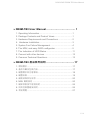 2
2
-
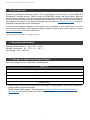 3
3
-
 4
4
-
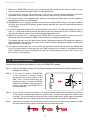 5
5
-
 6
6
-
 7
7
-
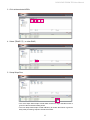 8
8
-
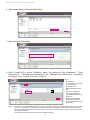 9
9
-
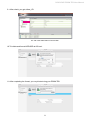 10
10
-
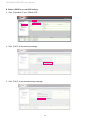 11
11
-
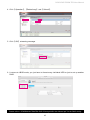 12
12
-
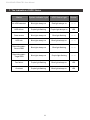 13
13
-
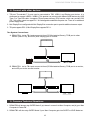 14
14
-
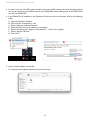 15
15
-
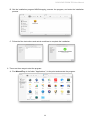 16
16
-
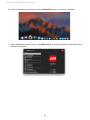 17
17
-
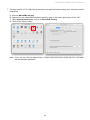 18
18
-
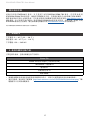 19
19
-
 20
20
-
 21
21
-
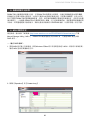 22
22
-
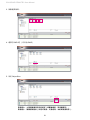 23
23
-
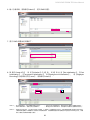 24
24
-
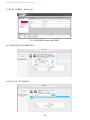 25
25
-
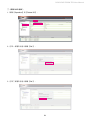 26
26
-
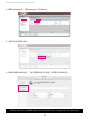 27
27
-
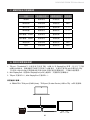 28
28
-
 29
29
-
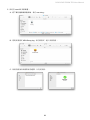 30
30
-
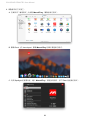 31
31
-
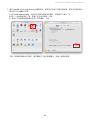 32
32
-
 33
33