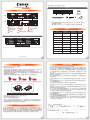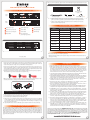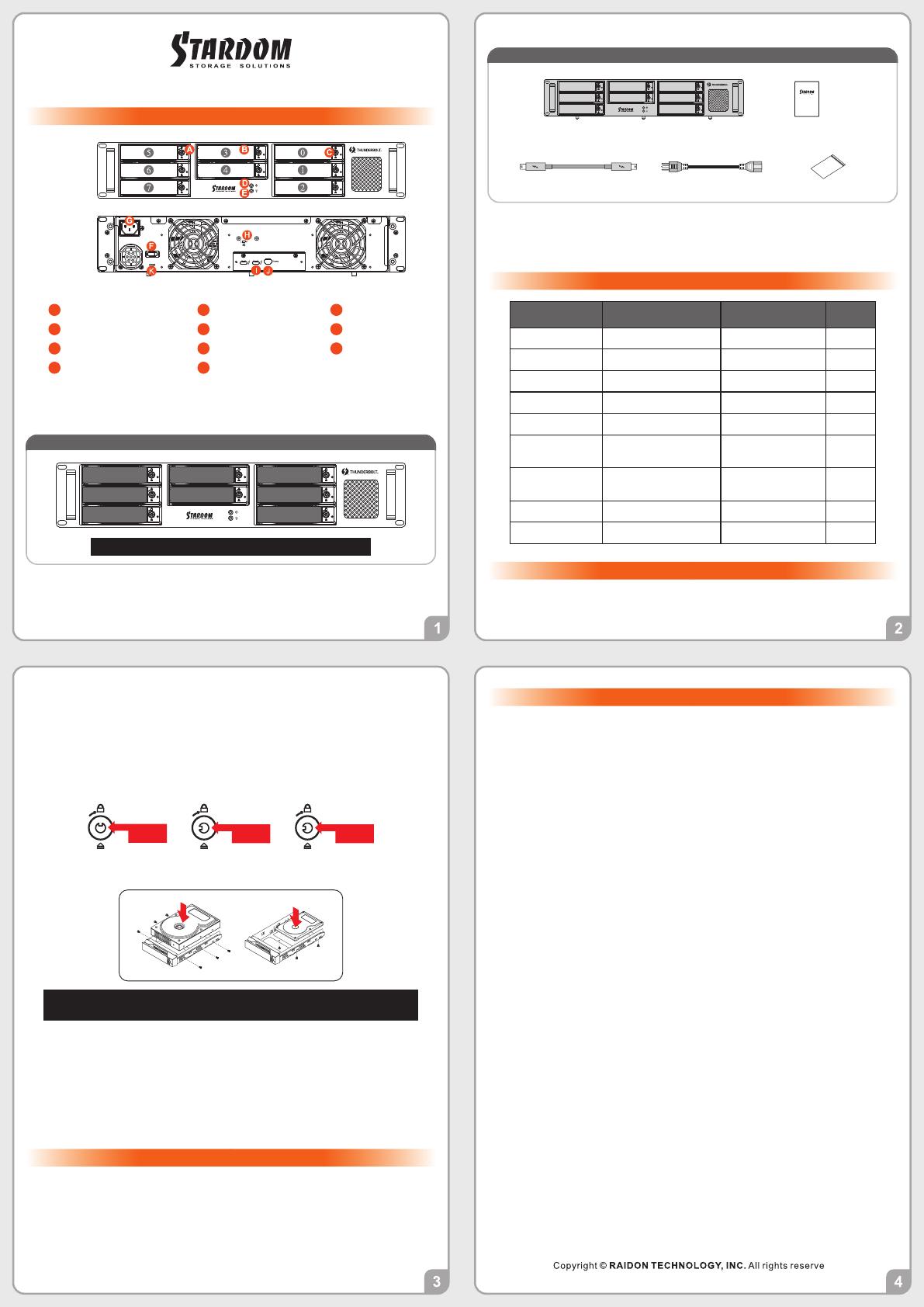
DR8-TB3 Quick Installation Guide
After you open the outside box, please make sure the following items/parts are contented in the box:
Product Diagram & the Contents of Product package
Important Notice
Thank you for choosing product from RAIDON Technology lnc. This information in the manual has
been thoroughly checked before publication, but may not conform to the product catually delivered
which mean actual product specifications depend on the product shipped to you. Any update in the
specifications or product-related information shall not be subject to further notice but for the latest
information on the product, please visit the website as www.STARDOM.com.tw or contact us at
Front
View
Rear
View
HDD access lightA
HDD enclosure handleB
HDD enclosure keylockC
Mute SwitchD
System status lightE
Power switchF
Power socketG
Fan speed switch
(set to "High" by default)
H
Thunderbolt portI
Mini DisplayPort
J
Drive Position
NOTE: It’s a must for you to insert one disk at “Disk Position 0” bay.
Drive Position 5
Drive Position 6
Drive Position3
Drive Position 4
Drive Position 7
Drive Position 0
Drive Position 1
Drive Position 2
DR8-TB3 Device x1 Quick Installation
Guide x1
Contents of Product Package
Thunderbolt Cable x1
Power Cord x1
Screws and keys x9
System Fan Failure Management
If the alarm indicator has lit up red and the audio alarm sounds, this could mean that either a system fan
has stopped operating entirely. When this occurs, you may press the mute button at the rear of the
system to shut off the audio alarm and power off the system immediately if in the allowed operational
state to let the system cool. Check and see if the overall operation environment is well ventilated and
make sure there are no blockages to the enclosed fan and then re-power on the system to continue use.
If the problem persists, please turn off the system and contact your supplier or the STARDOM tech
support for further assistance.
6. After installing the HDD into tray, please insert them into DR8-TB3, and then latch the handle.
7. Connect AC power cord to your power outlet and DR8-TB3.
8. Connect the cable to the Mac/PC and the DR8-TB3 port.
9. After booting up, Your Mac/PC shall be able to automatically detect and connect to your DR8-TB3
product. After disk has been successfully recognized, please format your disks as instructed by
your operating system to suit your own storage needs. After formatting is complete, you may
begin to use your DR8 system.
10. If your Mac/PC fails to connect to DR8-TB3, please install the drivers from the bundled CD.
5. Mount your hard drives onto the removable drive tray and secure it with the screws included in the
accessory kit to avoid any damage to the hard drive due to accidental movements.
We strongly recommend you to only use the same disk product (same brand and same
model#) for your DR8-TB3 product.
2. If you want to install a DR8 system in the rackmount, please fasten the handle to the two panels
of the DR8. Then, use the screws from the component bag to screw the DR8 system to the slot
inside of the rackmount. Finally, make sure the DR8 is securely fastened.
3. If you choose to place the system on a desktop, please fasten the foot pads to the bottom of the
system and place the system on a stable, level surface. Also, make sure that the heat sink fans
are not blocked and that the sides of the system have ample space to displace heat. (Please select
dry spaces and environments that are not harmful to the system.)
4. Use the key included in the accessory kit and inserted into the key access opening to eject the
removable drive tray latch and extract the removable drive tray.
Lock
Unlock Press
Only one interface connection may be used at once per computer system.
RAID volume formation utilizes the capacity of whichever hard drive has the smallest and
then multiply that capacity by seven for RAID 5, eight for RAID 0, to form a large volume,
therefore, it is recommended to only install hard drives of the same brand and specification
for all drive position prior to use. Moreover, when you need to replace with a new hard
drive, please be sure to purchase one with the same specification, capacity and brand. If
these conditions can’t be met, select one that’s at least 20 GB greater in capacity.
The actual storage capacity of DR8-TB3 recognized by the system may differ from the total
capacity stated on the hard drives once the drives have been formatted.
Since DR8-TB3 will delete all data files in your two HDDs/SSDs at its first-time use, please be
informed that you shall first save all your personal data files into a safe memory space before
starting setting your new DR8-TB3 to avoid any data loss during your start-up process.
Please make sure that the hard drives are free from bad blocks or defects prior to
installation in order to avoid system crashes or data loss.
Whenever turning off or unplugging your DR8-TB3 from your computer system, please
always remember to safely remove it from your operating system first.
When your DR8-TB3 connects to the computer system, please do not remove, insert or
even swap any hard drive while data transfer is being performed.
It’s prohibited to change the positioning of the drives once the initial installation has been
completed as the changes made to the drive positions may destroy the RAID formation.
A WARNING to you if you plan to delete or switch your original RAID setting:If you plan
to delete or switch your original RAID setting, please always duplicate your personal data
before deleting or changing it.
In RAID 5 mode, the system allows one single hard drive failure. If multiple drive failures
occur at once, it’s likely that all data stored in the system have been destroyed or lost. In
RAID 0 mode, if one hard drive failure occurs, then all data maybe destroyed or lost.
Whenever turning off or unplugging the DR8-TB3 from your computer system becomes
necessary, always remember to safely remove it from your operating system first.
While the In-chassis temperature reaches up to 55 degree-C (131 degree-F), in order to
get rid of the heat efficiently, your DR8-TB3 will turn fan parts to full speed automatically.
And once the In-chassis temperature drops down to 50 degree-C (122 degree-F), you
could then set fan speed at Fan Speed Switch manually to reduce its fan noise for a better
green environment at both of a lower fan noise and the power saving.
It is highly recommended for users to back up important data contained within the
DR8-TB3 unit on a regular basis or whenever the user feels necessary to a remote or a
separate storage device. Stardom will not be responsible for any lost of data caused during
the use of the unit or the recovery of the data lost.
1.
2.
3.
4.
5.
6.
7.
8.
9.
10.
11.
12.
13.
The Indication of HDD Status
Please install DR8-TB3 as the following instruction.
Hardware Installation
1. Open the package and take out the product making sure that all the enclosed contents are not
damaged or missing.
Anti-theft lock
K
Status System indicator Light HDD Status Light Buzzer
No HDD detected Blue light always on Red light always on — —
RAID Failed Purole light flashing Red light always on YES
HDD failure Purole light flashing Red light always on YES
Data access Blue light always on Blue light flashing — —
HDD idle Blue light always on Blue light always on — —
Rebuilding data -
Source HDD
Blue light always on Blue light flashing — —
Rebuilding data -
Target HDD
Blue light always on Purole light flashing — —
Fan failure Purole light flashing Blue light always on YES
Overheat Purole light flashing Blue light always on YES
V1.1 (Feb. 2018)
Please check the included parts and the product itself for any damage or missing
parts. If you have any questions, please contact the retailer or sales representative.
Please visit the official website (www.stardom.com.tw) to download user manuals,
drivers and other related resources.
˙
˙

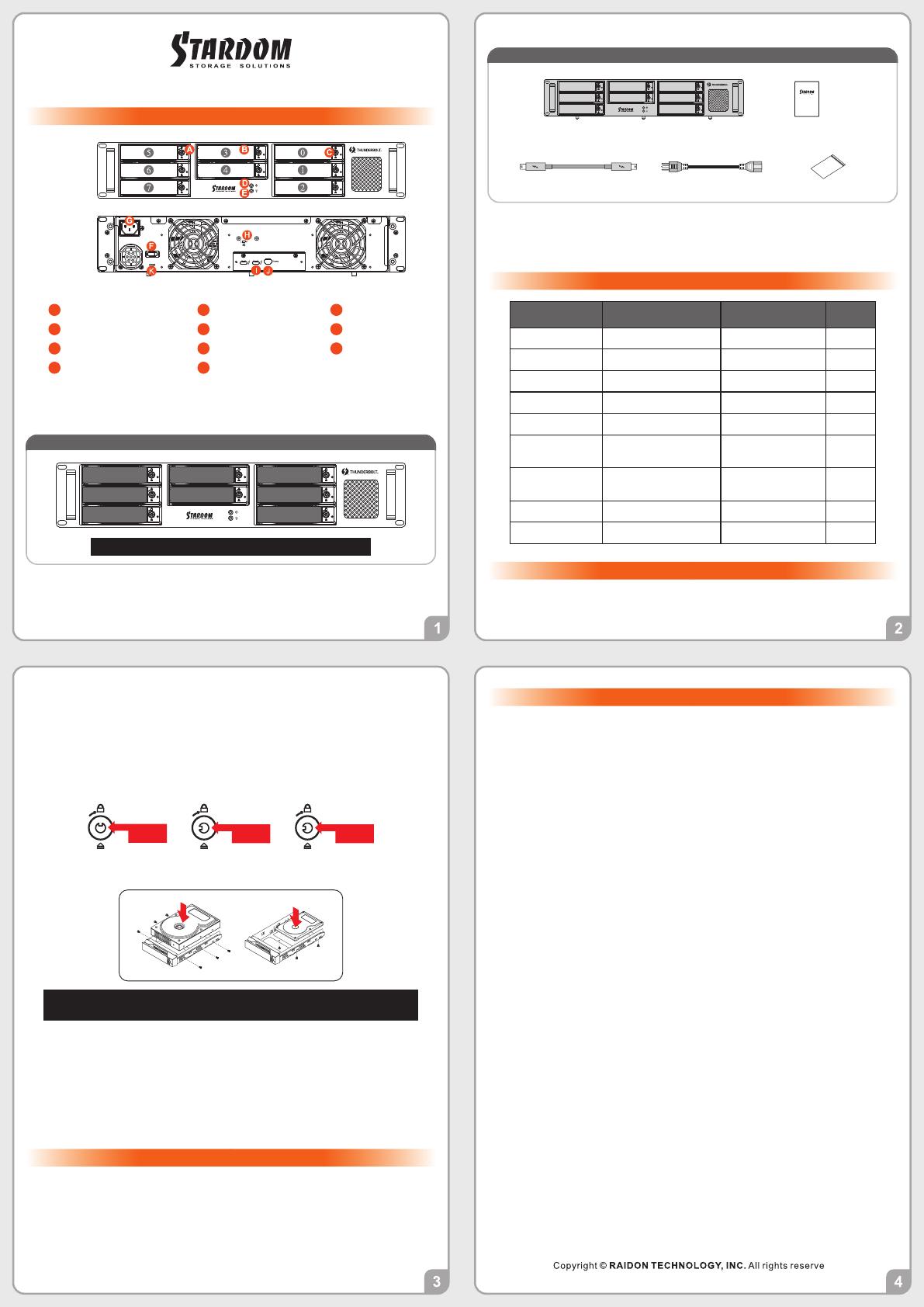
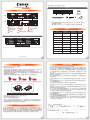 1
1
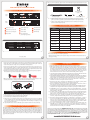 2
2