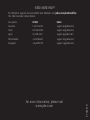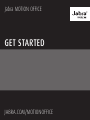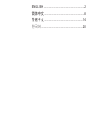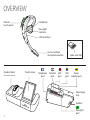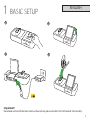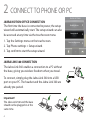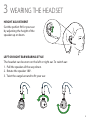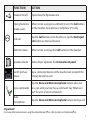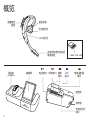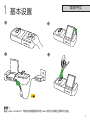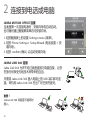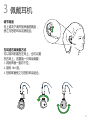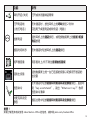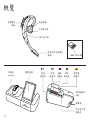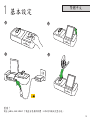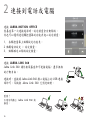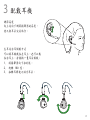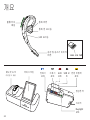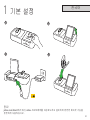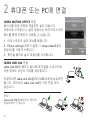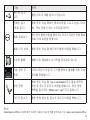Jabra Motion Office MS は、通話や音楽をワイヤレスで楽しむことができる高性能ワイヤレスヘッドセットです。最大30メートルの範囲で、クリアで安定した通話を実現します。また、周囲の騒音を低減するノイズキャンセリング機能を備えているため、オフィスや外出先でも快適に通話することができます。さらに、音楽再生中にハンズフリーで通話に応答できるなど、便利な機能が満載です。
Jabra Motion Office MSは、忙しいビジネスパーソンに最適なワイヤレスヘッドセットです。
機能:
- ワイヤレス接続
- 最大30メートルの範囲
- クリアで安定した通話
- ノイズキャンセリング機能
- ハンズフリー通話
- 音楽再生
使い方:
- ヘッドセットをオンにします。
- Bluetoothを有効にして、ヘッドセットをペアリングします。
- ヘッドセットを耳にかけます。
Jabra Motion Office MS は、通話や音楽をワイヤレスで楽しむことができる高性能ワイヤレスヘッドセットです。最大30メートルの範囲で、クリアで安定した通話を実現します。また、周囲の騒音を低減するノイズキャンセリング機能を備えているため、オフィスや外出先でも快適に通話することができます。さらに、音楽再生中にハンズフリーで通話に応答できるなど、便利な機能が満載です。
Jabra Motion Office MSは、忙しいビジネスパーソンに最適なワイヤレスヘッドセットです。
機能:
- ワイヤレス接続
- 最大30メートルの範囲
- クリアで安定した通話
- ノイズキャンセリング機能
- ハンズフリー通話
- 音楽再生
使い方:
- ヘッドセットをオンにします。
- Bluetoothを有効にして、ヘッドセットをペアリングします。
- ヘッドセットを耳にかけます。




















-
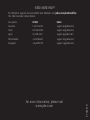 1
1
-
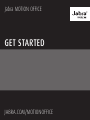 2
2
-
 3
3
-
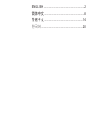 4
4
-
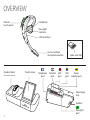 5
5
-
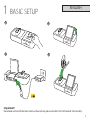 6
6
-
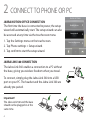 7
7
-
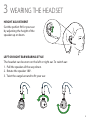 8
8
-
 9
9
-
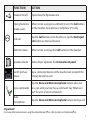 10
10
-
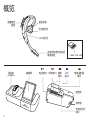 11
11
-
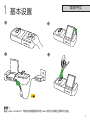 12
12
-
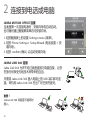 13
13
-
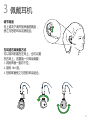 14
14
-
 15
15
-
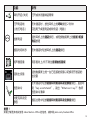 16
16
-
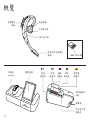 17
17
-
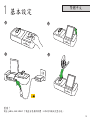 18
18
-
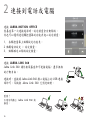 19
19
-
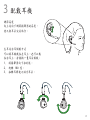 20
20
-
 21
21
-
 22
22
-
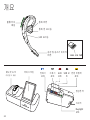 23
23
-
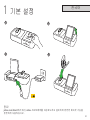 24
24
-
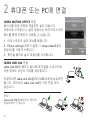 25
25
-
 26
26
-
 27
27
-
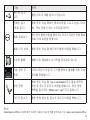 28
28
Jabra Motion Office MS は、通話や音楽をワイヤレスで楽しむことができる高性能ワイヤレスヘッドセットです。最大30メートルの範囲で、クリアで安定した通話を実現します。また、周囲の騒音を低減するノイズキャンセリング機能を備えているため、オフィスや外出先でも快適に通話することができます。さらに、音楽再生中にハンズフリーで通話に応答できるなど、便利な機能が満載です。
Jabra Motion Office MSは、忙しいビジネスパーソンに最適なワイヤレスヘッドセットです。
機能:
- ワイヤレス接続
- 最大30メートルの範囲
- クリアで安定した通話
- ノイズキャンセリング機能
- ハンズフリー通話
- 音楽再生
使い方:
- ヘッドセットをオンにします。
- Bluetoothを有効にして、ヘッドセットをペアリングします。
- ヘッドセットを耳にかけます。