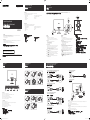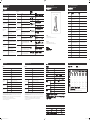BN68-07821E-03
English
1
JOG Button
Multi directional button that helps navigate.
- The JOG button is located on the rear left side of the product.
The button can be used to move up, down, left or right, or as Enter.
2
Power LED
This LED is power status indicator and works as
- Power On (Power button): Off
Power saving mode: Blinking
Power Off (Power button): On
3
Function Key Guide
Press the JOG button when the screen is turned on. The Function Key
Guide will appear. To access the onscreen menu when the guide is
displayed, press the corresponding direction button again.
- Function Key Guide may vary depending on the function or product
model. Please refer to the actual product.
4
Selects to change the input signal by moving the JOG button in the
Function Key Guide screen.
5
Selects by moving the JOG button in the function key guide screen.
The OSD (On Screen Display) of your Monitor’s feature appears.
6
Selects by moving the JOG button in the function key guide screen.
Press to enable or disable Eye Saver Mode.
7
Selects to turn the Monitor off by moving the JOG button in the
function key guide screen.
Tiếng Việt
1
Nút JOG
-
2
Đn LED ngun
-
3
Hưng dn phm chc năng
-
4
5
6
Eye Saver Mode.
7
繁體中文
1
JOG 按鈕
協助導覽的多方向按鈕。
-
JOG 按鈕位於產品的左後方。 按鈕可用於向上、向下、向左或向右
移動,也可用作輸入。
2
電源 LED
此 LED 為電源狀態指示燈,可用作
-
開機(電源按鈕): 關閉
節能模式: 閃爍
關機(電源按鈕): 開啟
3
功能鍵導覽
在螢幕開啟時按 JOG 按鈕。 隨即出現功能鍵導覽。 若要在導覽顯
示時存取螢幕功能表,請再按相應的方向按鈕。
-
功能鍵導覽可能因功能或產品機型而異。 請對照實際產品。
4
在功能鍵導覽螢幕中移動 JOG 按鈕選取 ,以變更輸入訊號。
5
在功能鍵導覽螢幕中移動 JOG 按鈕以選取 。
顯示器功能的 OSD(螢幕顯示)將會出現。
6
在功能鍵導覽螢幕中移動 JOG 按鈕以選取 。
按下可啟用或停用 Eye Saver Mode。
7
在功能鍵導覽螢幕中移動 JOG 按鈕選取 ,以關閉顯示器。
C27F59*
English
The colour and the appearance may differ depending on the product, and the specifications are subject to
change without prior notice to improve the performance.
Download the user manual from the website for further details.
http://www.samsung.com/
Tiếng Việt
繁體中文
顏色和外觀可能因產品而異,產品規格可能由於產品效能增強而有所變更,恕不事先通知。
從網站下載使用手冊以獲得詳細資訊。
Quick Setup Guide
Hưng dn cài đặt nhanh
快速設定指南
Checking the Components
Kiểm tra các thành phần
檢查元件
Control Panel
Pa-nen điu khiển
控制台
Reverse Side
Mặt sau
背面
Connecting and Using a Source Device
Kết nối và Sử dụng Thiết bị ngun
連接和使用訊號源裝置
The colour and shape of parts may differ from what is shown. Specifications are subject to change without notice to improve quality.
零件的色彩與形狀可能與所示不同。 規格可能隨品質的提升而有所變更,恕不另行通知。
English
1
Connects to a PC using a DP cable.
2
3
Connect to a PC using the D-SUB cable.
4
Receives sound from a PC via an audio cable.
5
Connect to an audio output device such as headphones.
6
Connects to the DC power adapter.
Tiếng Việt
1
2
3
4
5
6
繁體中文
1
使用 DP 纜線連接至電腦。
2
使用 HDMI 纜線或 HDMI-DVI 纜線連接至訊號源裝置。
3
用 D-SUB 纜線連接到 PC。
4
透過音訊纜線從電腦接收聲音。
5
連接到音訊輸出裝置,例如耳機。
6
連接到 DC 變壓器。
ꞏ Connecting to Headphones
Kết nối vi Tai nghe
連接耳機
ꞏ Connecting the Power
Kết nối Ngun
連接電源
ꞏ Connection Using an DP Cable
Kết nối sử dụng cáp DP
使用 DP 纜線連接
DP IN
ꞏ Connection Using the D-SUB Cable (Analogue Type)
Kết nối sử dụng cáp D-SUB (Loi analog)
用 D-SUB 纜線(類比類型)連接
D-SUB IN
AUDIO IN
ꞏ Connection Using the HDMI Cable
Kết nối bng cáp HDMI
使用 HDMI 纜線連接
HDMI IN
ꞏ Connection Using an HDMI-DVI Cable
Kết nối sử dụng cáp HDMI-DVI
使用 HDMI-DVI 纜線連接
AUDIO IN
HDMI IN
Power LED
Đn LED ngun
電源 LED
1
JOG Button
Nút JOG
JOG 按鈕
Function Key Guide
Hưng dn phm chc năng
功能鍵導覽
3
2
5
4 6
7
English
1
Connect the power cable to the DC power adapter. Then, connect the DC power adapter to the DC 14V port on the
back of the product.
2
3
Press the JOG button on the back of the monitor to turn it on.
Tiếng Việt
1
DC 14V
2
3
繁體中文
1
將電源線連接至 DC 變壓器。 然後將 DC 變壓器連接至產品背後的 DC 14V 連接埠。
2
接著將電源線連接至電源插座。
3
按顯示器背面的 JOG 按鈕可開啟顯示器。
1
3
2
countries.
Opensource List notice :
To send inquiries and requests for questions regarding open sources,
contact Samsung via Email ([email protected]).
Attaching the Stand
Ráp chân đế
連接支架
Removing the Stand
Gỡ bỏ chân đế
取下支架
1 2 3 4 5 6
English
Contact the dealer from whom you purchased the product if any item is missing.
Components may vary depending on the country.
Quick Setup Guide
Regulatory guide
Power cable
DP cable (Optional)
Stand neck
Warranty card (Not available in some locations)
DC power adapter (Detachable)
Stand base
Tiếng Việt
繁體中文
若缺少任何物品,請洽售出本產品的經銷商。
不同地區的元件可能有所差異。
快速設定指南
管理指南
電源線
DP 纜線(可選)
支架頸部
保固卡(某些地區可能未提供)
DC 變壓器(可拆式)
HDMI 纜線
支架底座
CF591_ASIA_QSG_BN68-07821E-03.indd 1 2017-03-17 오후 5:45:33

English
Model Name C27F59*
Size
Display area
Power Supply
Refer to the label at the back of the product as the standard voltage
can vary in different countries.
Environmental
conditions
Operating
Temperature : 10 °C – 40 °C (50 °F – 104 °F)
Storage
Temperature : -20 °C – 45 °C (-4 °F – 113 °F)
Synchronization
Resolution
Optimum resolution
Troubleshooting Guide
Hưng dn xử lý sự cố
疑難排解指南
Specifications
Adjusting the Product Tilt
Điu chnh đ nghiêng ca sn phm
調整產品傾斜度
English
You can adjust the product tilt.
Tiếng Việt
繁體中文
您可以調整產品傾斜度。
握住產品底部並小心調整傾斜度。
-2˚ (±2˚) - 20˚(±2˚)
English
Issues Solutions
The screen keeps switching
on and off.
Check the cable connection between the product
and PC, and ensure the connectors are locked.
The power LED is off.
The screen will not switch on.
Check that the power cable is connected properly.
The message Check Signal
Cable appears.
Check that the cable is properly connected to the
product.
Check that the device connected to the product is
powered on.
Not Optimum Mode is
displayed.
This message appears when the signal from the
frequency for the product.
to suit the product performance, referring to
Standard Signal Mode Table.
There is no image on the
screen and the power LED
blinks every 0.5 to 1 second.
The product is operating in power-saving mode.
Press any key on the keyboard or move the mouse
to return to normal operating mode.
Windows 8.1 or Windows 10): Go to Control Panel
FontsAdjust ClearType text and change Turn
on ClearType.
The volume is too low.
Adjust the volume.
sound card or software programme.
no sound.
used to connect the input device.
cable.
Tiếng Việt
Các vn đ Gii pháp
Check Signal
Cable
Not Optimum Mode
Pa-nen điu khiểnPhông
Điu chnh văn bn ClearTypeBật
ClearType.
繁體中文
問題 解決方案
螢幕不斷開啟和關閉。
請檢查本產品與 PC 的接線是否正常,而且接頭
是否鎖緊。
電源 LED 關閉。
螢幕無法開啟。
檢查電源線是否已正確連接。
隨即顯示 Check Signal
Cable 訊息。
請檢查纜線是否與本產品正常連接。
檢查連接至產品的裝置是否已經開啟電源。
顯示 Not Optimum Mode。
若圖形卡送出的訊號超出本產品的最大解析度或
最大頻率,則將出現本訊息。
根據「標準訊號模式表」更改最大解析度或最大
頻率,以符合產品性能。
螢幕未顯示任何影像,而且
電源 LED 每隔 0.5 秒到 1
秒閃爍一次。
產品處於節能模式。
按鍵盤上的任意鍵或移動滑鼠即可返回先前的畫
面。
文字模糊。
如果使用 Windows OS(例如 Windows 7、
Windows 8、Windows 8.1 或 Windows 10):
移至控制台 → 字型 → 調整 ClearType 文字並
變更開啟 ClearType。
音量太低。
調整音量。
將音量調整至最大等級後,如果音量仍然很小,
請調整 PC 的音效卡或軟體程式的音量。
視訊可用,但沒有聲音。
如果是使用 HDMI-DVI 纜線連接輸入裝置,則無
法聽見聲音。
使用 HDMI 纜線或 DP 纜線連接裝置。
Tiếng Việt
C27F59*
Các thông số kỹ thuật
繁體中文
型號名稱 C27F591FDE
指定型號名稱 C27F591FD
大小
(需沿屏幕表面测量对角)
27.0 英吋 (68.6 公分)
可視面積
(需沿屏幕表面测量)
597.88 公釐(水平)X 336.31 公釐(垂直)
點距 0.3114 公釐(水平)X 0.3114 公釐(垂直)
電源
AC 100 - 240 V - (+/- 10 %), 50/60 Hz ± 3 Hz
請參閱產品後方的標籤,不同國家地區的標準電壓不盡相同。
環境條件
工作
溫度 : 10 °C – 40 °C (50 °F – 104 °F)
濕度 : 10 % – 80 %,無冷凝
存放
溫度 : -20 °C – 45 °C (-4 °F – 113 °F)
濕度 : 5 % – 95 %,無冷凝
同步
水平頻率 30 – 81 kHz
垂直頻率 48 – 72 Hz
解析度
最佳解析度 1920 x 1080 @ 60 Hz
最高解析度 1920 x 1080 @ 60 Hz
規格
PowerSaver
PowerSaver 耗電量 節能模式 關機(電源按鈕)
電源指示燈 關閉 閃爍 開啟
耗電量 額定 37 W 0.3 W 或更低 0.3 W 或更低
-
在不同的操作條件下或設定變更時,顯示的耗電量也會有所不同。
Area
地區
Customer Care Centre
客戶服務中心
Web site
Trang web
網站
1300 362 603 http://www.samsung.com/au/support
09612300300
08000300300 (Toll free)
http://www.samsung.com/in/support
http://www.samsung.com/th/support
3698 4698
http://www.samsung.com/hk/support (Chinese)
http://www.samsung.com/hk_en/support (English)
LAOS http://www.samsung.com/th/support
MACAU 0800 333 http://www.samsung.com/support
1800-88-9999
603-77137477 (Overseas contact)
http://www.samsung.com/my/support
MYANMAR http://www.samsung.com/th/support
NEPAL 18000910113 http://www.samsung.com/in/support
NEW ZEALAND 0800 726 786 http://www.samsung.com/nz/support
1-800-10-726-7864 [PLDT Toll Free]
1-800-8-726-7864 [Globe Landline and Mobile]
02- 422-2111 [Standard Landline]
http://www.samsung.com/ph/support
1800-SAMSUNG (726-7864) http://www.samsung.com/sg/support
0117540540
0115900000
http://www.samsung.com/support
0800-329999 http://www.samsung.com/tw/support
0-2689-3232, 1800-29-3232 http://www.samsung.com/th/support
1800 588 889 http://www.samsung.com/vn/support
Contact SAMSUNG WORLD WIDE
Vui lòng liên hệ SAMSUNG
聯絡三星網站
RoHS
設備名稱:彩色顯示器
Equipment name
型號(型式):
C27F591FD
Type designation (Type)
單元
Unit
限用物質及其化學符號
Restricted substances and its chemical symbols
鉛
Lead
(Pb)
汞
Mercury
(Hg)
鎘
Cadmium
(Cd)
六價鉻
Hexavalent
chromium
(Cr
+6
)
多溴聯苯
Polybrominated
biphenyls
(PBB)
多溴二苯醚
Polybrominated
diphenyl ethers
(PBDE)
電路板
− O O O O O
外殼
− O O O O O
金屬零件
− O O O O O
玻璃面板
− O O O O O
揚聲器
O O O O O O
配件(例:
遙控器等)
− O O O O O
備考1.〝
O
〞係指該項限用物質之百分比含量未超出百分比含量基準值。
reference value of presence.
備考2.〝
〞係指該項限用物質為排除項目。
-
隨插即用
此顯示器可安裝及使用於任何隨插即用相容系統。 顯示器與 PC 系統間的雙向資料交換會將顯示器設定最佳化。 顯
示器會自動進行安裝。 不過,若有必要,您也可以自訂安裝設定。
-
面板光點(像素)
由於本產品的製造因素,LCD 面板可能會有大約 1 百萬分之一像素(1ppm)較亮或較暗。 這並不影響產品效能。
-
以上規格可能隨品質的提升而有所變更,恕不另行通知。
-
此裝置為 B 類數位設備。
- Plug-and-Play
you can customize the installation settings if desired.
-
darker on the LCD panel. This does not affect product performance.
- The above specifications are subject to change without notice to improve quality.
- This device is a Class B digital apparatus.
-
-
-
-
CF591_ASIA_QSG_BN68-07821E-03.indd 2 2017-03-17 오후 5:45:34
-
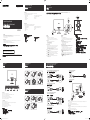 1
1
-
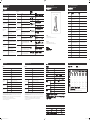 2
2