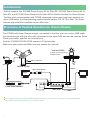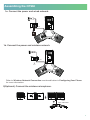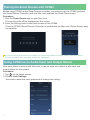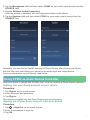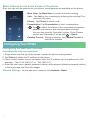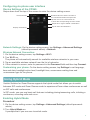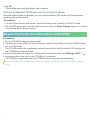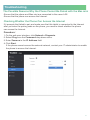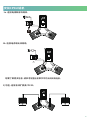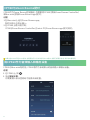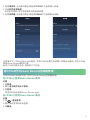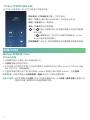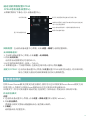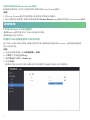Yealink Yealink ZVC Series Zoom Rooms Kit for Mac-ZR V30.21 (EN,CN) クイックスタートガイド
- タイプ
- クイックスタートガイド

Yealink ZVC Series Zoom Rooms Kit
for Mac-ZR
Yealink Network Technology CO., LTD
Yealink ZVC Series Zoom Rooms Kit for Mac-ZR Quick Start Guide
English | 简体中文
V30.21

1
The CP960 with Zoom Rooms version, connected to the Mac mini via a micro USB cable,
can communicate with the Mac mini connected to the same LAN and can be used as Zoom
Rooms controller, speaker and microphone.
And the UVC80/UVC50/UVC30 camera is Plug-and-play.
Introduction
Overview of Yealink Solution for Zoom Rooms
Yealink supports the ZVC800 Zoom Rooms Kit for Mac-ZR, ZVC500 Zoom Rooms Kit for
Mac-ZR, and ZVC300 Zoom Rooms Kit for Mac-ZR
for Yealink Solution for Zoom Rooms.
The Mac mini communicates with CP960 connected to the same local area network via
micro USB cable. And the operating system should be Mac OS 10.10 or later. The
Zoom
Rooms app should be installed on your Mac mini.
The CP960 should be powered by PoE adapter (54V/0.56A) or PoE switch. All devices are powered separately.
The cable should be replaced at once if its skin is broken.
Make sure your phone and Mac mini can access the Internet.
Yealink UVC80
USB2.0
Micro USB Port
Local Area Network
Yealink CP960
Mac mini
PoE
...
ZOOMZOOM
Display1
(UVC80 can be replaced by
UVC50/UVC30)
HDMI
Display2
HDMI
ZOOM
USB to HDMI Adapter
HDMI

Assembling the CP960
2(Optional). Connect the wireless microphone.
2
7.5m
2m
1a. Connect the power and wired network.
Refer to Wireless Network Connection mentioned below in Configuring Your Phone
for more information.
1b. Connect the power and wireless network.
7.5m
Wi-Fi
1
2
0.3m
Micro USB Cable

Pairing the Zoom Rooms with CP960
Before using CP960 as the Zoom Rooms controller, you need to pair the CP960 (preload
the Zoom Rooms Controller) with the Mac mini (preload the Zoom Rooms app).
Procedure
1. Run the Zoom Rooms app on your Mac mini.
The pairing code will be displayed on the screen.
2. Enter the pairing code on the touch screen of the CP960.
Then the CP960 (Zoom Rooms Controller) is paired with the Mac mini (Zoom Rooms app)
successfully.
Using CP960 as an Audio Input and Output Device
3
You need to upload the license for your CP960 if you upgrade the CP960 from another version to the Zoom version.
For more information about the license, contact your administrator.
1. Tap on the touch screen.
2. Disable Lock Settings.
You need to enter the room password to change the setting.
After your phone is paired with Mac mini, it can be used as a default audio input and
output device for the system.
Procedure

Using CP960 as Zoom Rooms Controller
After your phone is paired with the Mac mini, it can be used as a Zoom Rooms controller.
Signing into your Zoom account on your phone
Procedure:
1. Tap Sign In on the touch screen.
2. Enter the email and password.
3. Tap Sign In.
The account is signed into the Zoom Rooms app synchronously.
Signing out of your Zoom account from your phone
Procedure:
1. Tap ->Sign Out on the touch screen.
2. Enter the password to sign out.
3. Tap OK.
4
Generally, you can use the Yealink solution for Zoom Rooms after pairing your phone
with the Mac mini and setting your phone as an audio input and output device.
For more information on your phone, read below.
3. Tap the Microphone field and then select CP960 as your audio input device from the
SOURCE field.
4. Disable Software Audio Processing.
After the feature is disabled, you can experience better audio effects.
5. Tap the Speaker field and then select CP960 as your audio output device from the
SOURCE field.

Configuring Your CP960
Network Settings: On the web user interface, click
Network->Basic.
5
-Meet Now: Ta p
Meet Now to create an instant meeting.
-Join: Tap
Join
t
o join a meeting by entering the meeting ID or
personal link name.
-Phone: Tap
Phone
to place a call.
-Presentation: Tap
Presentation
to start a presentation.
-
: Tap
to check the status of the connected microphone,
speaker and camera, and configure basic settings.
You can also view the Controller version, Zoom Rooms
version and Controller IP at the path ->About.
-Camera Control: During a meeting, tap Camera Control to
control the camera.
Configuring via Web User Interface
Accessing the web user interface:
1. Swipe down from the top of the screen to enter the device setting screen.
2. Tap Status to obtain the IP address of the phone.
3. Open a web browser on your computer, enter the IP address into the address bar (For
example., "http://192.168.0.10" or “192.168.0.10”).
4. Enter the user name (default password: admin) and password (default password: admin)
in the login page and then click Login.
Basic features on the home screen of the phone:
After you sign into an account on your phone, more features are available on the phone.

Network Settings: On the device setting screen, tap Settings->Advanced Settings
(default password: admin)->Network.
6
Swipe down from the top of the screen to enter the device setting screen.
Wireless Mic icon and the number of
the connected wireless microphones
Tap to clear all notifications
Time and Date
Display notifications
Tap the icon to turn the function on
or enter the corresponding function screen
Swipe left or right to delete a notification
Device Settings of the CP960:
Customizing your phone: On the device setting screen, tap Settings to set language,
time and date, backlight active level, backlight time, screensaver waiting time and
screensaver type for the phone.
Configuring via phone user interface
Wireless Network Connection:
1. On the device setting screen, tap Settings->Wi-Fi.
2. Turn Wi-Fi on.
The phone will automatically search for available wireless networks in your area.
3. Tap an available wireless network from the list of networks.
4. If the network is secure, enter its password in the Password field and then tap Connect.
1. On the device setting screen, tap Settings->Advanced Settings (default password:
admin).
2. Turn Hybrid Mode on.
It prompts that if you are sure to switch mode.
Yealink Solution for Zoom Rooms supports the hybrid mode that allows you to switch
between SIP mode and Zoom Rooms mode to experience Zoom video conferences as well
as SIP calls and conferences.
In SIP mode, you can use basic call features including placing/answering calls, initiating a
conference, recording calls and so on.
Using Hybrid Mode
Procedure:
Enabling Hybrid Mode

Registering the Wireless Microphone With CP960
For more information about the instructions of Mute LED indicator on the CPW90, refer to Yealink CPW90 Quick Start
Guide.
7
3. Swipe down from the top of the CP960 touch screen and then tap Settings->MIC-> .
4. Long press the mute key on the CPW90 for 5 seconds.
The CPW90 is registered with the CP960 conference phone automatically.
Procedure:
1. Put the CPW90 on the charging cradle.
2. Connect the micro USB port on the charger cradle to the USB port on the CP960 using
a 0.3m USB cable.
The CPW90 enters the registration mode automatically. And the mute LED indicator on
the CPW90 fast flashes yellow.
Switching Between SIP Mode and Zoom Rooms Mode
After the hybrid mode is enabled, you can switch between SIP mode and Zoom Rooms
mode quickly on the phone.
Procedure:
1. On the Zoom Rooms idle screen, tap the floating circle to switch to the SIP mode.
2. On the SIP idle screen, tap the floating circle or tap the Zoom Rooms app icon to switch
back to the Zoom Rooms mode.
3. Tap OK.
This configuration will take effect after a reboot.

8
The Possible Reasons Why the Phone Cannot Be Paired with the Mac mini
-Ensure that the phone and Mac mini are connected to the same LAN.
-Ensure that the phone can access the Internet.
Troubleshooting
Checking Whether the Phone Can Access the Internet
If it prompts that failed to pair and make sure that this tablet is connected to the Internet
after you enter the pairing code on the phone, you need to check whether the phone
can access the Internet.
Procedure:
1. On the web user interface, click Network->Diagnosis.
2. Select Ping from the Command drop-down menu.
3. Enter Zoom.us in the IP Address field.
4. Click Start.
If the phone cannot access the external network, contact your IT administrator to enable
the phone to access the Internet.

Yealink UVC80
USB2.0
HDMI
局域网
Yealink CP960
PoE
HDMI
显示器1
(UVC80 可由UVC50/UVC30代替)
简介
Zoom Rooms解决方案
亿联支持Zoom Rooms Kit for Mac-ZR解决方案,Mac mini通过micro USB线与连接在同
一局域网的CP960进行通信连接,摄像机可以搭配UVC80/UVC50/UVC30使用。
Zoom Rooms Kit for Mac-ZR解决方案仅支持Mac OS 10.10或更高版本的Mac操作系统。
Zoom Rooms app需要提前手动安装在Mac mini上。
Zoom Rooms版本的CP960通过micro USB线与接入同一局域网的Mac mini进行通信连接,
并可作为Zoom Rooms控制器,扬声器和麦克风。
Zoom Rooms app需预装在Mac mini上。UVC80/UVC50/UVC30摄像机即插即用。
确保CP960和Mac mini可访问外网。
显示器2
我们要求使用Yealink原装PoE电源( 54V/0.56A),所有设备单独供电。
如果电源线或网线破皮,请立即更换。
9
USB转HDMI适配器
Mac mini
...
HDMI
ZOOM
ZOOM
Micro USB口

安装CP960话机
1a. 连接电源和有线网线。
7.5m
2m
2(可选).连接有线扩展麦CPE90。
10
想要了解更多信息,请参考配置话机章节中的无线网络连接。
1b. 连接电源和无线网络。
7.5m
Wi-Fi

CP960与Zoom Rooms配对
CP960作为Zoom Rooms控制器前,你需要将CP960(预装Zoom Rooms Controller)
和Mac mini(预装Zoom Rooms app)配对。
过程
1.在Mac mini上运行Zoom Rooms app。
配对码显示在显示器上。
2.在CP960上输入配对码。
CP960(Zoom Rooms Controller)与mini-PC(Zoom Rooms app)配对成功。
1. 在CP960上,按 。
2. 关闭锁定设置。
你需要输入会议室密码才能更改该配置。
将CP960作为音频输入和输出设备
CP960与Mac mini配对后,CP960将作为系统默认的音频输入和输出设备。
过程
如果当前CP960不是Zoom版本,你需要先导入证书升级到Zoom版本。想要了解更多信息,联系你的管理员。
11

正常情况下,CP960与Mac mini配对,并将CP960设置为音频输入和输出设备后,你可以开始
使用Zoom Rooms解决方案。
有关CP960的更多信息,请阅读以下内容。
12
3. 选择麦克风,在设备列表区域选择CP960作为音频输入设备。
4. 关闭软件音频处理。
此功能关闭后,可以体验到更好的音频效果。
5. 选择扬声器,在设备列表区域选择CP960作为音频输出设备。
将CP960作为Zoom Rooms控制器使用
CP960与Mac mini配对后,可作为Zoom Rooms控制器使用。
在CP960上登录Zoom Rooms账号
过程
1. 按登录。
2. 输入电子邮件地址和密码。
3. 按登录。
账号同时自动登录Zoom Rooms app。
在CP960上登出Zoom Rooms账号
过程
1. 按 ->退出登录。
2. 输入会议室密码退出登录。
3. 按确定。

13
配置CP960
通过Web界面配置CP960
访问Web界面:
1. 从屏幕顶部向下滑动,进入设备设置中心。
2. 按状态查看话机的IP地址。
3. 打开电脑上的网页浏览器,在地址栏里输入话机的IP地址( 例如: http://192.168.0.10或
192.168.0.10), 按Enter键。
4. 在登录界面的输入用户名(默认密码:admin)和密码(默认密码:admin), 点击登录。
自定义话机:在网页界面点击设置,你可以设置日期和时间;点击设置->基本设置设置背光灯
激活时亮度,屏保待机时间和屏保类型等。
网络配置: 在网页界面点击网络配置->基础,你可以为话机配置网络。
1
-开始会议:按开始会议创建一个即时会议。
-加入: 按加入,通过输入会议ID或个人标签加入会议。
-电话: 按电话呼出一路通话。
-演示: 按演示开始共享屏幕。
- :
按 检查已连接麦克风,扬声器和摄像头的状态并配置
相关设置。
在 ->关于路径下,你还可以查看控制器版本, Zoom
Rooms版本和控制器IP。
-控制摄像机: 会议中,按控制摄像机可调整摄像机焦距和角度。
CP960上可操作的基本功能:
在CP960上登录帐户后,你可以使用以下基本功能:

从屏幕顶部向下滑动,进入设备设置中心。
显示无线麦图标和连接的无线麦个数
删除所有通知消息
时间和日期
显示所有通知消息
按相应的图标,快速开启或关闭对应的功能或
进入功能设置界面
向左或向右滑动某一通知消息删除该消息
CP960话机设备设置中心
网络配置: 在话机设备设置中心界面,点击设置->网络为话机配置网络。
自定义CP960: 在话机设备设置中心界面,按设置设置CP960话机显示语言,时间和日期,
背光灯亮度与激活时间和屏保激活时间与屏保类型。
通过话机界面配置CP960
14
无线网络连接:
1. 在话机设备设置中心界面,点击设置->无线网络。
2.开启无线网络。
话机将自动搜索附近可用的Wi-Fi。
3.从可用的网络列表中,选择一个Wi-Fi。
4. 如果要连接一个加密的网络,在密码区域中输入密码,再按连接。
使用混合模式
亿联Zoom Rooms解决方案支持混合模式,使你可以在SIP模式和Zoom Rooms模式之间
任意切换,让你既可以体验Zoom视频会议也可以使用SIP通话和会议。
SIP模式下 ,你可以使用基本通话功能,包括拨打、接听电话、发起会议、录制呼叫等。
开启混合模式
过程
1. 在话机设备设置中心界面,点击设置->高级设置(默认密码:admin)。
2.开启混合模式。
界面提示模式切换会设备重新启动,是否确认继续。
3.按确定。
话机重启后,配置生效。

15
切换SIP模式与Zoom Rooms 模式
启用混合模式后,你可以快速切换SIP模式和Zoom Rooms模式。
过程
1. 在Zoom Rooms模式空闲界面,按悬浮球切换至SIP模式。
2. 在SIP模式空闲界面,按悬浮球或桌面的Zoom Rooms app图标切换至Zoom Rooms模式。
CP960与mini-PC无法配对
-
确保Yealink插件版本与CP960话机版本匹配。
-确保话机可访问外网。
故障排除
检查CP960话机是否可以访问外网
在CP960上输入配对码后,若提示配对失败,确保话机连接到Internet。 请检查话机是否
可以访问外网。
过程
1. 在话机网页界面,点击网络配置->诊断
。
2. 从命令下拉框选择Ping。
3. 在IP地址区域输入Zoom.us。
4. 点击开始。
如果话机无法访问外网,请联系你的管理员为话机开放访问外网权限。

YEALINK NETWORK TECHNOLOGY CO., LTD
E-Mail: zoominfo@yealink.com | Website: www.yealink.com
About Yealink
Technical Support
Visit Yealink WIKI (http://support.yealink.com/) for the latest firmware, guides, FAQ, Product documents, and more. For
better service, we sincerely recommend you to use Yealink Ticketing system (https://ticket.yealink.com) to submit all your
technical issues.
Yealink is a global leading provider of enterprise communication and collaboration solutions, offering video conferencing
service to worldwide enterprises. Focusing on research and development, Yealink also insists on innovation and creation.
With the outstanding technical patents of cloud computing, audio, video and image processing technology, Yealink has
built up a panoramic collaboration solution of audio and video conferencing by merging its cloud services with a series of
endpoints products. As one of the best providers in more than 140 countries and regions including the US, the UK and
Australia, Yealink ranks No.1 in the global market share of SIP phones shipments.
-
 1
1
-
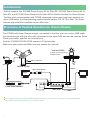 2
2
-
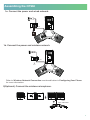 3
3
-
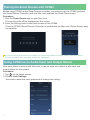 4
4
-
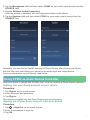 5
5
-
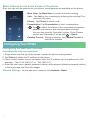 6
6
-
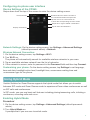 7
7
-
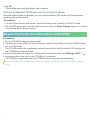 8
8
-
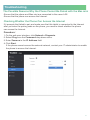 9
9
-
 10
10
-
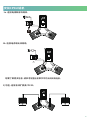 11
11
-
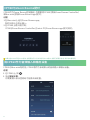 12
12
-
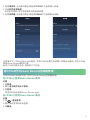 13
13
-
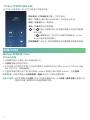 14
14
-
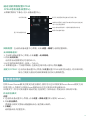 15
15
-
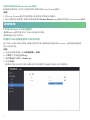 16
16
-
 17
17
Yealink Yealink ZVC Series Zoom Rooms Kit for Mac-ZR V30.21 (EN,CN) クイックスタートガイド
- タイプ
- クイックスタートガイド
他の言語で
関連論文
-
Yealink CP960-UVC Zoom Rooms Kit V30 20(EN&CN) クイックスタートガイド
-
Yealink Yealink ZVC Series Zoom Rooms Kit V30.22 (EN, CN) クイックスタートガイド
-
Yealink One Talk CP960 クイックスタートガイド
-
Yealink UVC80 V1.2(EN&CN) クイックスタートガイド
-
Yealink Yealink UVC80 (CN,EN) V1.4 クイックスタートガイド
-
Yealink Yealink ZVC Series Zoom Rooms Kit (EN, CN) V30.50 クイックスタートガイド
-
Yealink Yealink VC800 Full HD Video Conferencing System (CN,EN) V43.10 クイックスタートガイド
-
Yealink Yealink VC500 Full HD Video Conferencing Endpoint (CN,EN) V43.10 クイックスタートガイド
-
Yealink VC500 Full HD Video Conferencing Endpoint 中英 V40.10 クイックスタートガイド
-
Yealink VC200 Video Conferencing Endpoint 中英 V40.10 クイックスタートガイド