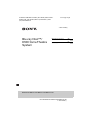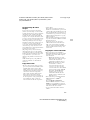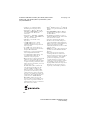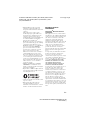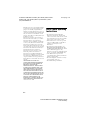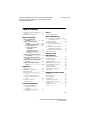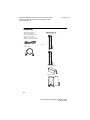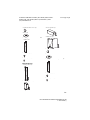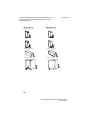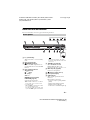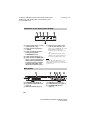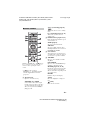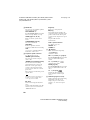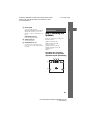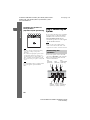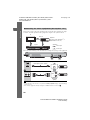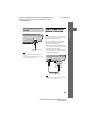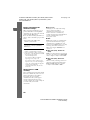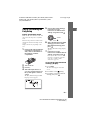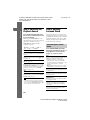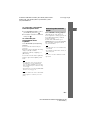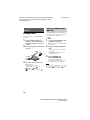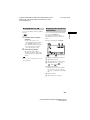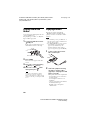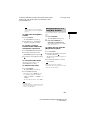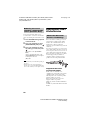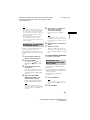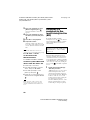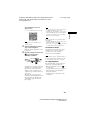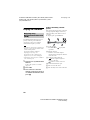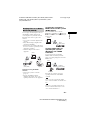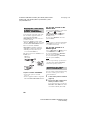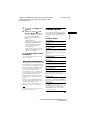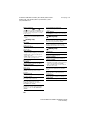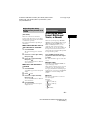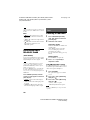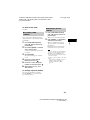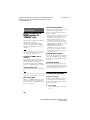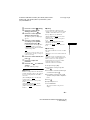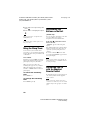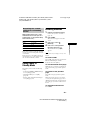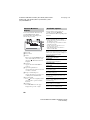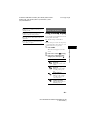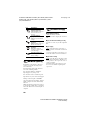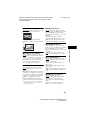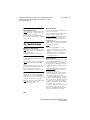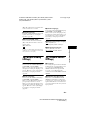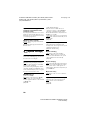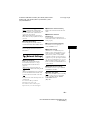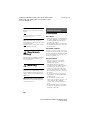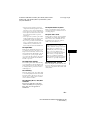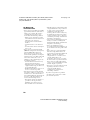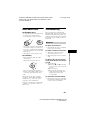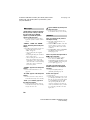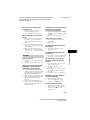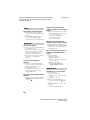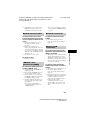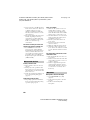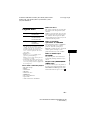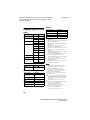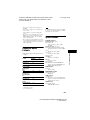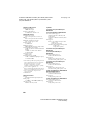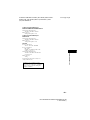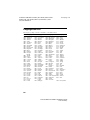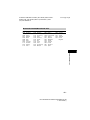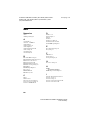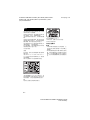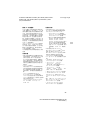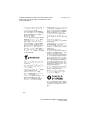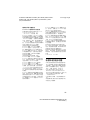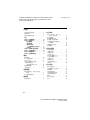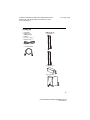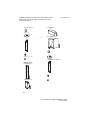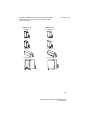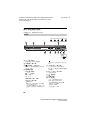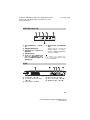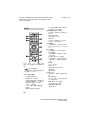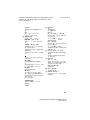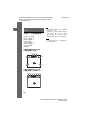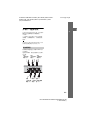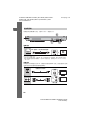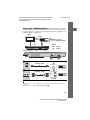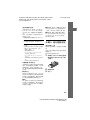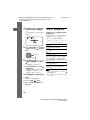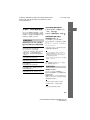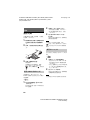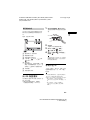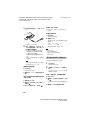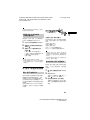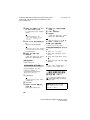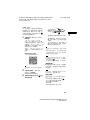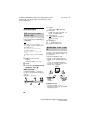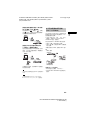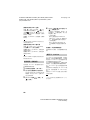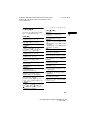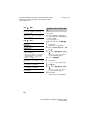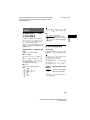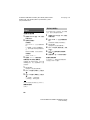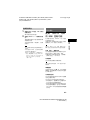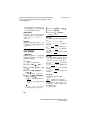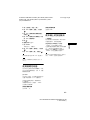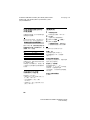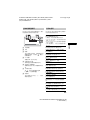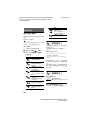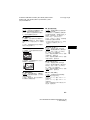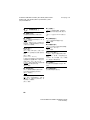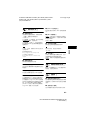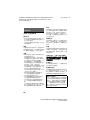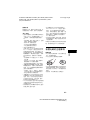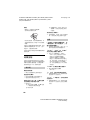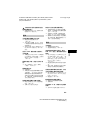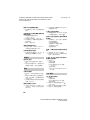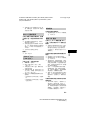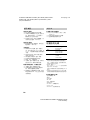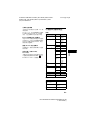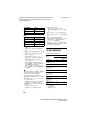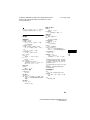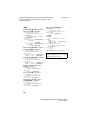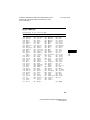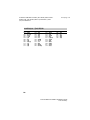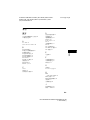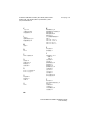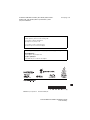D:\NORM'S JOB\SONY HA\SO16_BDV-E6100_PMRF13\BDV-
E6100_4100_3100_E2100 (PMRF 13)\4446733621_GBCT
(SP1)\GB\010COV.fm
masterpage: Right
BDV-E6100/BDV-E4100/BDV-E3100/BDV-E2100
4-446-733-62(1)
4-446-733-62(1)
BDV-E6100/BDV-E4100/BDV-E3100/BDV-E2100
Blu-ray Disc™/
DVD Home Theatre
System
Operating Instructions GB
使用說明書
CT

2
GB
BDV-E6100/BDV-E4100/BDV-E3100/BDV-E2100
4-446-733-62(1)
D:\NORM'S JOB\SONY HA\SO16_BDV-E6100_PMRF13\BDV-
E6100_4100_3100_E2100 (PMRF 13)\4446733621_GBCT
(SP1)\GB\020REG.fm
masterpage: Left
Do not install the appliance in a confined
space, such as a bookcase or built-in cabinet.
To reduce the risk of fire, do not cover the
ventilation opening of the appliance with
newspapers, tablecloths, curtains, etc.
Do not expose the appliance to naked flame
sources (for example, lighted candles).
To reduce the risk of fire or electric shock, do
not expose this appliance to dripping or
splashing, and do not place objects filled with
liquids, such as vases, on the appliance.
Do not expose batteries or appliances with
battery-installed to excessive heat, such as
sunshine and fire.
To prevent injury, this apparatus must be
securely attached to the floor/wall in
accordance with the installation instructions.
Indoor use only.
CAUTION
The use of optical instruments with this
product will increase eye hazard.
As the laser beam used in this Blu-ray Disc/
DVD Home Theatre System is harmful to
eyes, do not attempt to disassemble the
cabinet.
Refer servicing to qualified personnel only.
This appliance is classified as a CLASS 3R
LASER product. Visible and invisible laser
radiation is emitted when the laser protective
housing is opened, so be sure to avoid direct
eye exposure.
This marking is located on the laser protective
housing inside the enclosure.
This appliance is classified as a CLASS 1
LASER product. This marking is located on
the rear exterior.
The nameplate is located on the bottom
exterior.
Precautions
On power sources
• The unit is not disconnected from the mains
as long as it is connected to the AC outlet,
even if the unit itself has been turned off.
• As the main plug is used to disconnect the
unit from the mains, connect the unit to an
easily accessible AC outlet. Should you
notice an abnormality in the unit, disconnect
the main plug from the AC outlet
immediately.
WARNING

D:\NORM'S JOB\SONY HA\SO16_BDV-E6100_PMRF13\BDV-
E6100_4100_3100_E2100 (PMRF 13)\4446733621_GBCT
(SP1)\GB\020REG.fm
masterpage: Right
3
GB
BDV-E6100/BDV-E4100/BDV-E3100/BDV-E2100
4-446-733-62(1)
On watching 3D video
images
Some people may experience discomfort
(such as eye strain, fatigue, or nausea) while
watching 3D video images. Sony recommends
that all viewers take regular breaks while
watching 3D video images. The length and
frequency of necessary breaks will vary from
person to person. You must decide what works
best. If you experience any discomfort, you
should stop watching the 3D video images
until the discomfort ends; consult a doctor if
you believe necessary. You should also
review (i) the instruction manual and/or the
caution message of any other device used
with, or Blu-ray Disc contents played with this
product and (ii) our website
(http://esupport.sony.com/) for the latest
information. The vision of young children
(especially those under six years old) is still
under development. Consult your doctor (such
as a pediatrician or eye doctor) before
allowing young children to watch 3D video
images.
Adults should supervise young children to
ensure they follow the recommendations
listed above.
Copy Protection
• Please be advised of the advanced content
protection systems used in both Blu-ray Disc
and DVD media. These systems, called
AACS (Advanced Access Content System)
and CSS (Content Scramble System), may
contain some restrictions on playback,
analog output, and other similar features.
The operation of this product and the
restrictions placed may vary depending on
the date of purchase, as the governing board
of the AACS may adopt or change its
restriction rules after the time of purchase.
• Cinavia Notice
This product uses Cinavia technology to
limit the use of unauthorized copies of some
commercially-produced film and videos and
their soundtracks. When a prohibited use of
an unauthorized copy is detected, a message
will be displayed and playback or copying
will be interrupted.
More information about Cinavia technology
is provided at the Cinavia Online Consumer
Information Center at
http://www.cinavia.com. To request
additional information about Cinavia by
mail, send a postcard with your mailing
address to: Cinavia Consumer Information
Center, P.O. Box 86851, San Diego, CA,
92138, USA.
Copyrights and Trademarks
• This system incorporates with Dolby*
Digital and Dolby Pro Logic adaptive matrix
surround decoder and the DTS** Digital
Surround System.
* Manufactured under license from
Dolby Laboratories. Dolby, Pro Logic,
and the double-D symbol are
trademarks of Dolby Laboratories.
** Manufactured under license under
U.S. Patent Nos: 5,956,674;
5,974,380; 6,226,616; 6,487,535;
7,212,872; 7,333,929; 7,392,195;
7,272,567 & other U.S. and worldwide
patents issued & pending. DTS-HD,
the Symbol, & DTS-HD and the
Symbol together are registered
trademarks of DTS, Inc. Product
includes software. © DTS, Inc. All
Rights Reserved.
• This system incorporates High-Definition
Multimedia Interface (HDMI
TM
)
technology.
The terms HDMI and HDMI High-
Definition Multimedia Interface, and the
HDMI Logo are trademarks or registered
trademarks of HDMI Licensing LLC in the
United States and other countries.
• Java is a trademark of Oracle and/or its
affiliates.

4
GB
BDV-E6100/BDV-E4100/BDV-E3100/BDV-E2100
4-446-733-62(1)
D:\NORM'S JOB\SONY HA\SO16_BDV-E6100_PMRF13\BDV-
E6100_4100_3100_E2100 (PMRF 13)\4446733621_GBCT
(SP1)\GB\020REG.fm
masterpage: Left
• “DVD logo” is a trademark of DVD
Format/Logo Licensing Corporation.
• “Blu-ray Disc”, “Blu-ray”, “Blu-ray 3D”,
“BD-LIVE”, “BONUSVIEW”, and logos
are trademarks of the Blu-ray Disc
Association.
• “Blu-ray Disc”, “DVD+RW”, “DVD-RW”,
“DVD+R”, “DVD-R”, “DVD VIDEO”, and
“CD” logos are trademarks.
• “BRAVIA” is a trademark of Sony
Corporation.
• “AVCHD 3D/Progressive” and the
“AVCHD 3D/Progressive” logo are
trademarks of Panasonic Corporation and
Sony Corporation.
• , “XMB”, and “xross media bar” are
trademarks of Sony Corporation and Sony
Computer Entertainment Inc.
• “PlayStation” is a registered trademark of
Sony Computer Entertainment Inc.
• “Sony Entertainment Network logo” and
“Sony Entertainment Network” are
trademarks of Sony Corporation.
• Music and video recognition technology and
related data are provided by Gracenote
®
.
Gracenote is the industry standard in music
recognition technology and related content
delivery. For more information, please visit
www.gracenote.com.
CD, DVD, Blu-ray Disc, and music and
video-related data from Gracenote, Inc.,
copyright © 2000-present Gracenote.
Gracenote Software, copyright © 2000-
present Gracenote. One or more patents
owned by Gracenote apply to this product
and service. See the Gracenote website for a
nonexhaustive list of applicable Gracenote
patents. Gracenote, CDDB, MusicID,
MediaVOCS, the Gracenote logo and
logotype, and the “Powered by Gracenote”
logo are either a registered trademark or a
trademark of Gracenote, Inc. in the United
States and/or other countries.
•Wi-Fi
®
, Wi-Fi Protected Access
®
and Wi-Fi
Alliance
®
are registered marks of the Wi-Fi
Alliance.
• Wi-Fi CERTIFIED™, WPA™, WPA2™
and Wi-Fi Protected Setup™ are marks of
the Wi-Fi Alliance.
• The N Mark is a trademark or registered
trademark of NFC Forum, Inc. in the United
States and in other countries.
• Android is a trademark of Google Inc.
• The Bluetooth
®
word mark and logos are
registered trademarks owned by Bluetooth
SIG, Inc. and any use of such marks by Sony
Corporation is under license. Other
trademarks and trade names are those of their
respective owners.
• MPEG Layer-3 audio coding technology and
patents licensed from Fraunhofer IIS and
Thomson.
• This product incorporates proprietary
technology under license from Verance
Corporation and is protected by U.S. Patent
7,369,677 and other U.S. and worldwide
patents issued and pending as well as
copyright and trade secret protection for
certain aspects of such technology. Cinavia
is a trademark of Verance Corporation.
Copyright 2004-2010 Verance Corporation.
All rights reserved by Verance. Reverse
engineering or disassembly is prohibited.

D:\NORM'S JOB\SONY HA\SO16_BDV-E6100_PMRF13\BDV-
E6100_4100_3100_E2100 (PMRF 13)\4446733621_GBCT
(SP1)\GB\020REG.fm
masterpage: Right
5
GB
BDV-E6100/BDV-E4100/BDV-E3100/BDV-E2100
4-446-733-62(1)
• Windows Media is either a registered
trademark or trademark of Microsoft
Corporation in the United States and/or other
countries.
This product is protected by certain
intellectual property rights of Microsoft
Corporation. Use or distribution of such
technology outside of this product is
prohibited without a license from Microsoft
or an authorized Microsoft subsidiary.
Content owners use Microsoft
®
PlayReady™ content access technology to
protect their intellectual property, including
copyrighted content. This device uses
PlayReady technology to access PlayReady-
protected content and/or WMDRM-
protected content. If the device fails to
properly enforce restrictions on content
usage, content owners may require
Microsoft to revoke the device’s ability to
consume PlayReady-protected content.
Revocation should not affect unprotected
content or content protected by other content
access technologies. Content owners may
require you to upgrade PlayReady to access
their content. If you decline an upgrade, you
will not be able to access content that
requires the upgrade.
• DLNA™, the DLNA Logo and DLNA
CERTIFIED™ are trademarks, service
marks, or certification marks of the Digital
Living Network Alliance.
•Opera
®
Devices SDK from Opera Software
ASA. Copyright 1995-2013 Opera Software
ASA. All rights reserved.
• All other trademarks are trademarks of their
respective owners.
• Other system and product names are
generally trademarks or registered
trademarks of the manufacturers. ™ and ®
marks are not indicated in this document.
End User License
Information
Gracenote
®
End User License
Agreement
This application or device contains software
from Gracenote, Inc. of Emeryville, California
(“Gracenote”). The software from Gracenote
(the “Gracenote Software”) enables this
application to perform disc and/or file
identification and obtain music-related
information, including name, artist, track, and
title information (“Gracenote Data”) from
online servers or embedded databases
(collectively, “Gracenote Servers”) and to
perform other functions. You may use
Gracenote Data only by means of the intended
End-User functions of this application or
device.
You agree that you will use Gracenote Data,
the Gracenote Software, and Gracenote
Servers for your own personal non-
commercial use only. You agree not to assign,
copy, transfer or transmit the Gracenote
Software or any Gracenote Data to any third
party. YOU AGREE NOT TO USE OR
EXPLOIT GRACENOTE DATA, THE
GRACENOTE SOFTWARE, OR
GRACENOTE SERVERS, EXCEPT AS
EXPRESSLY PERMITTED HEREIN.
You agree that your non-exclusive license to
use the Gracenote Data, the Gracenote
Software, and Gracenote Servers will
terminate if you violate these restrictions. If
your license terminates, you agree to cease
any and all use of the Gracenote Data, the
Gracenote Software, and Gracenote Servers.
Gracenote reserves all rights in Gracenote
Data, the Gracenote Software, and the
Gracenote Servers, including all ownership
rights. Under no circumstances will Gracenote
become liable for any payment to you for any
information that you provide. You agree that
Gracenote, Inc. may enforce its rights under
this Agreement against you directly in its own
name.

6
GB
BDV-E6100/BDV-E4100/BDV-E3100/BDV-E2100
4-446-733-62(1)
D:\NORM'S JOB\SONY HA\SO16_BDV-E6100_PMRF13\BDV-
E6100_4100_3100_E2100 (PMRF 13)\4446733621_GBCT
(SP1)\GB\020REG.fm
masterpage: Left
The Gracenote service uses a unique identifier
to track queries for statistical purposes. The
purpose of a randomly assigned numeric
identifier is to allow the Gracenote service to
count queries without knowing anything about
who you are. For more information, see the
web page for the Gracenote Privacy Policy for
the Gracenote service.
The Gracenote Software and each item of
Gracenote Data are licensed to you “AS IS.”
Gracenote makes no representations or
warranties, express or implied, regarding the
accuracy of any Gracenote Data from in the
Gracenote Servers. Gracenote reserves the
right to delete data from the Gracenote Servers
or to change data categories for any cause that
Gracenote deems sufficient. No warranty is
made that the Gracenote Software or
Gracenote Servers are error-free or that
functioning of Gracenote Software or
Gracenote Servers will be uninterrupted.
Gracenote is not obligated to provide you with
new enhanced or additional data types or
categories that Gracenote may provide in the
future and is free to discontinue its services at
any time.
GRACENOTE DISCLAIMS ALL
WARRANTIES EXPRESS OR IMPLIED,
INCLUDING, BUT NOT LIMITED TO,
IMPLIED WARRANTIES OF
MERCHANTABILITY, FITNESS FOR A
PARTICULAR PURPOSE, TITLE, AND
NON-INFRINGEMENT. GRACENOTE
DOES NOT WARRANT THE RESULTS
THAT WILL BE OBTAINED BY YOUR
USE OF THE GRACENOTE SOFTWARE
OR ANY GRACENOTE SERVER. IN NO
CASE WILL GRACENOTE BE LIABLE
FOR ANY CONSEQUENTIAL OR
INCIDENTAL DAMAGES OR FOR ANY
LOST PROFITS OR LOST REVENUES.
© Gracenote, Inc. 2009
About These Operating
Instructions
• The instructions in these Operating
Instructions describe the controls on the
remote control. You can also use the controls
on the unit if they have the same or similar
names as those on the remote control.
• In this manual, “disc” is used as a general
reference for BDs, DVDs, or CDs unless
otherwise specified by the text or
illustrations.
• The instructions in this manual are for
BDV-E6100, BDV-E4100, BDV-E3100,
and BDV-E2100. BDV-E6100 is the model
used for illustration purposes. Any
difference in operation is clearly indicated in
the text, for example, “BDV-E6100 only”.
• Some illustrations are presented as
conceptual drawings, and may be different
from the actual products.
• The items displayed on the TV screen may
vary depending on the area.
• The default setting is underlined.

D:\NORM'S JOB\SONY HA\SO16_BDV-E6100_PMRF13\BDV-
E6100_4100_3100_E2100 (PMRF 13)\4446733621_GBCT
(SP1)\GB\010COVTOC.fm
masterpage: Right
7
GB
BDV-E6100/BDV-E4100/BDV-E3100/BDV-E2100
4-446-733-62(1)
Table of Contents
About These Operating Instructions .... 6
Unpacking ............................................ 8
Guide to Parts and Controls ............... 11
Getting Started
Step 1: Installing the
Speakers .............................. 15
Step 2: Connecting the
System ................................. 16
Connecting the speakers ....... 16
Connecting the TV .................. 17
Connecting the other
equipment
(Set-top box, etc.) ............... 18
Connecting the antenna
(aerial) ................................. 19
Step 3: Preparing for Network
Connection .......................... 19
Step 4: Performing the Easy
Setup .................................... 21
Step 5: Selecting the Playback
Source .................................. 22
Step 6: Enjoying Surround
Sound ................................... 22
Playback
Playing a Disc .................................... 24
Playing from a USB Device ............... 26
Enjoying Karaoke .............................. 26
Enjoying music from a Bluetooth
device .......................................... 28
Connecting to a smartphone by
One-touch listening function
(NFC) .......................................... 30
Playing via a Network ........................ 32
Available Options .............................. 35
Sound Adjustment
Selecting the Audio Format,
Multilingual Tracks, or
Channel ....................................... 37
Enjoying Multiplex Broadcast
Sound .......................................... 38
Tuner
Listening to the Radio ........................ 38
Other Operations
Using the Control for HDMI Function
for “BRAVIA” Sync ................... 40
Setting the Speakers ........................... 40
Using the Sleep Timer ........................ 42
Deactivating the Buttons on the
Unit ............................................. 42
Controlling Your TV with the
Supplied Remote Control ............ 42
Saving Power in Standby Mode ......... 43
Browsing Websites ............................ 43
Settings and
Adjustments
Using the Setup Display ..................... 45
[Network Update] .............................. 46
[Screen Settings] ................................ 46
[Audio Settings] ................................. 48
[BD/DVD Viewing Settings] ............. 49
[Parental Control Settings] ................. 49
[System Settings] ............................... 50
[Network Settings] ............................. 51
[Easy Network Settings] .................... 52
[Resetting] .......................................... 52
Additional Information
Precautions ......................................... 52
Notes about Discs ............................... 55
Troubleshooting ................................. 55
Playable Discs .................................... 61
Playable Types of Files ...................... 62
Supported Audio Formats .................. 63
Specifications ..................................... 63
Language Code List ........................... 66
Index ................................................... 68

8
GB
BDV-E6100/BDV-E4100/BDV-E3100/BDV-E2100
4-446-733-62(1)
D:\NORM'S JOB\SONY HA\SO16_BDV-E6100_PMRF13\BDV-
E6100_4100_3100_E2100 (PMRF 13)\4446733621_GBCT
(SP1)\GB\030UNP.fm
masterpage: Left
Unpacking
• Operating Instructions
• Quick Setup Guide
• Speaker Installation Guide
• Remote control (1)
• R6 (size AA) batteries (2)
• FM wire antenna (aerial) (1)
• High Speed HDMI cable (1) (Singapore
model only)
BDV-E6100 only
• Front speakers (2)
• Surround speakers (2)
• Center speaker (1)
• Subwoofer (1)

9
GB
BDV-E6100/BDV-E4100/BDV-E3100/BDV-E2100
4-446-733-62(1)
D:\NORM'S JOB\SONY HA\SO16_BDV-E6100_PMRF13\BDV-
E6100_4100_3100_E2100 (PMRF 13)\4446733621_GBCT
(SP1)\GB\030UNP.fm
masterpage: Right
• Speaker-bottom covers (4)
• Bases (4)
• Lower parts of the front and surround
speakers (4)
• Screws (large) (4)
• Screws (small) (16)
BDV-E4100 only
• Front speakers (2)
• Surround speakers (2)
• Center speaker (1)
• Subwoofer (1)
• Speaker-bottom covers (2)
• Bases (2)
• Lower parts of the front speakers (2)
• Screws (large) (2)
• Screws (small) (8)

10
GB
BDV-E6100/BDV-E4100/BDV-E3100/BDV-E2100
4-446-733-62(1)
D:\NORM'S JOB\SONY HA\SO16_BDV-E6100_PMRF13\BDV-
E6100_4100_3100_E2100 (PMRF 13)\4446733621_GBCT
(SP1)\GB\030UNP.fm
masterpage: Left
BDV-E3100 only
• Front speakers (2)
• Surround speakers (2)
• Center speaker (1)
• Subwoofer (1)
BDV-E2100 only
• Front speakers (2)
• Surround speakers (2)
• Center speaker (1)
• Subwoofer (1)

11
GB
BDV-E6100/BDV-E4100/BDV-E3100/BDV-E2100
4-446-733-62(1)
D:\NORM'S JOB\SONY HA\SO16_BDV-E6100_PMRF13\BDV-
E6100_4100_3100_E2100 (PMRF 13)\4446733621_GBCT
(SP1)\GB\030UNP.fm
masterpage: Right
Guide to Parts and Controls
For more information, refer to the pages indicated in parentheses.
A "/1 (on/standby)
Turns on the unit, or sets it to standby
mode.
B Disc tray (page 24)
C (N-Mark) (page 31)
Position the NFC-compatible device
near this indication to activate the NFC
function.
D Play operation buttons
Z (open/close)
N
a) b)
(play)
x
b)
(stop)
VOL +/–
a)
./> (previous/next)
FUNCTION (page 22)
Selects the playback source.
a)
N and VOL + buttons have a tactile dot.
Use the tactile dot as a reference when
operating the unit.
b)
Hold down N on the unit for more than
2 seconds, the built-in sound
demonstration will be played back on the
system. Press x to stop the demonstration.
During the demonstration, the volume
level may be higher than the volume level
you have set.
E (USB) port (page 26)
(BDV-E6100/BDV-E4100/
BDV-E3100 only) Place your
fingernail in the slot to open the cover.
F MIC 1/2 jacks (page 26)
Connects to microphones.
G (remote control sensor)
H Front panel display
I LED indicator
White: Lights up when the unit is
turned on.
Blue (for Bluetooth status):
– System is ready for pairing: Flashes
quickly
– During pairing: Flashes quickly
– During connection: Flashes
– Connection is established: Lights up
Front panel
Slot
BDV-E2100
only
Note

12
GB
BDV-E6100/BDV-E4100/BDV-E3100/BDV-E2100
4-446-733-62(1)
D:\NORM'S JOB\SONY HA\SO16_BDV-E6100_PMRF13\BDV-
E6100_4100_3100_E2100 (PMRF 13)\4446733621_GBCT
(SP1)\GB\030UNP.fm
masterpage: Left
A Lights up when stereo sound is
received. (Radio only)
B Lights up when repeat play is
activated.
C Lights up when the system is
playing via the PARTY
STREAMING function.
D Lights up when muting is on.
E Lights up when the HDMI (OUT)
jack is correctly connected to an
HDCP (High-bandwidth Digital
Content Protection) compliant
equipment with HDMI or DVI
(Digital Visual Interface) input.
F Displays the system’s status,
such as radio frequency, etc.
When you press DISPLAY, the stream
information/decoding status is
displayed when the function is set to
“TV”.
The stream information/decoding
status may not appear depending on
the stream or item being decoded.
When the [Main Unit illumination] is set to
[Auto] in [System Settings], the front panel
display lights off if you do not operate the unit for
about 10 seconds.
A SPEAKERS jacks (page 16)
B TV (DIGITAL IN OPTICAL) jack
(page 17)
C LAN (100) terminal (page 19)
D HDMI (OUT) jack (page 17)
E AUDIO IN (L/R) jacks (page 18)
F ANTENNA (FM) terminal
(page 19)
Indicators in the front panel display
Note
Rear panel

13
GB
BDV-E6100/BDV-E4100/BDV-E3100/BDV-E2100
4-446-733-62(1)
D:\NORM'S JOB\SONY HA\SO16_BDV-E6100_PMRF13\BDV-
E6100_4100_3100_E2100 (PMRF 13)\4446733621_GBCT
(SP1)\GB\030UNP.fm
masterpage: Right
Number 5, AUDIO,
2 +, and N buttons
have a tactile dot. Use the tactile dot as a
reference when operating the remote
control.
• : For TV operations
(For details, see “Controlling Your TV
with the Supplied Remote Control”
(page 42).)
A Z (open/close)
Opens or closes the disc tray.
SPEAKERS TVyAUDIO
Selects whether TV sound is output
from the system’s speakers or the TV’s
speaker(s). This function works only
when you set [Control for HDMI] to
[On] (page 50).
TV "/1 (on/standby) (page 43)
Turns on the TV or sets it to standby
mode.
"/1 (on/standby) (pages 21, 39)
Turns on the system or sets it to
standby mode.
B Number buttons (pages 39, 43)
Enters the title/chapter numbers, preset
station number, etc.
AUDIO (page 37)
Selects the audio format/track.
SUBTITLE
Selects the subtitle language when
multilingual subtitles are recorded on a
BD-ROM/DVD VIDEO.
C Color buttons
Short cut keys for selecting items on
some BD menus (can also be used for
Java interactive operations on BDs).
D TOP MENU
Opens or closes the BD’s or DVD’s
Top Menu.
POP UP/MENU
Opens or closes the BD-ROM’s Pop-
up Menu, or the DVD’s menu.
OPTIONS (pages 23, 35, 44)
Displays the options menu on the TV
screen or in the front panel display.
(The location differs depending on the
selected function.)
RETURN
Returns to the previous display.
B/V/v/b
Moves the highlight to a displayed
item.
(enter)
Enters the selected item.
Remote control

14
GB
BDV-E6100/BDV-E4100/BDV-E3100/BDV-E2100
4-446-733-62(1)
D:\NORM'S JOB\SONY HA\SO16_BDV-E6100_PMRF13\BDV-
E6100_4100_3100_E2100 (PMRF 13)\4446733621_GBCT
(SP1)\GB\030UNP.fm
masterpage: Left
E MUSIC EQ
Selects the pre-programmed equalizer
when listening to music.
KEY CONTROL +/–
Press KARAOKE (K), then press this
button to change the key of a song.
HOME (pages 21, 40, 45)
Enters or exits the system’s home
menu.
SOUND MODE (page 22)
Selects the sound mode.
FOOTBALL
Produces optimized sound for
watching football match broadcasting.
SEN
Accesses the “Sony Entertainment
Network™” online service.
F Playback operation buttons
See “Playback” (page 24).
./> (previous/next)
Selects the previous/next chapter,
track, or file.
m/M (fast/slow/freeze frame)
Fast reverse/fast forward during
playback. Each time you press the
button, the search speed changes.
Activates slow-motion play when
pressed for more than one second in
pause mode.
Plays one frame at a time when pressed
in pause mode.
During Blu-ray 3D Disc playback, slow-
motion reverse play and single-frame
reverse play are not available.
N (play)
Starts or re-starts playback (resume
play).
Activates One-Touch Play (page 40)
when the system is on and set to the
“BD/DVD” function.
X (pause)
Pauses or re-starts playback.
x (stop)
Stops playback and remembers the
stop point (resume point). The resume
point for a title/track is the last point
you played or the last photo for a photo
folder.
Stops the built-in sound
demonstration.
Radio operation buttons
See “Tuner” (page 38).
PRESET +/–
TUNING +/–
G (muting)
Turns off the sound temporarily.
2 (volume) +/–
Adjusts the volume.
MIC
2 (volume) +/– (page 27)
Press KARAOKE (K), then press this
button to adjust the microphone
volume.
TV
2 (volume) +/–
Adjusts the TV volume.
ECHO (page 27)
Press KARAOKE (K), then press this
button to adjust the level of the echo
effect.
TV t (TV input)
Switches the TV’s input source
between the TV and other input
sources.
H DISPLAY (pages 25, 32, 44)
Displays playback and web browsing
information on the TV screen.
Displays the preset radio station,
frequency, etc., in the front panel
display.
Note

15
GB
BDV-E6100/BDV-E4100/BDV-E3100/BDV-E2100
4-446-733-62(1)
D:\NORM'S JOB\SONY HA\SO16_BDV-E6100_PMRF13\BDV-
E6100_4100_3100_E2100 (PMRF 13)\4446733621_GBCT
(SP1)\GB\040GET.fm
masterpage: Right
Getting Started
I BLUETOOTH
Selects the “BT” function.
When the blue LED indicator lights off
during “BT” function, press to start
pairing or connect to paired Bluetooth
device.
FUNCTION (page 22)
Selects the playback source.
J SLEEP (page 42)
Sets the sleep timer.
K KARAOKE (page 27)
Sets the remote control to karaoke
mode and activates the buttons printed
in orange.
Step 1: Installing the
Speakers
Install the speakers by referring to the
illustration below.
A Front left speaker (L)
B Front right speaker (R)
C Center speaker
D Surround left speaker (L)
E Surround right speaker (R)
F Subwoofer
G TV
Installing the surround
speakers in rear position
(Speaker layout: [Standard])
Getting Started
A
D
B
E
FG
C

16
GB
BDV-E6100/BDV-E4100/BDV-E3100/BDV-E2100
4-446-733-62(1)
D:\NORM'S JOB\SONY HA\SO16_BDV-E6100_PMRF13\BDV-
E6100_4100_3100_E2100 (PMRF 13)\4446733621_GBCT
(SP1)\GB\040GET.fm
masterpage: Left
Getting Started
Installing all speakers in
front position
(Speaker layout: [All Front])
• Be sure to select the speakers layout setting
(page 41) according to your speakers
placement.
• Use caution when placing the speakers and/or
speaker stands attached to the speakers on a
specially treated (waxed, oiled, polished, etc.)
floor, as staining or discoloration may result.
• Do not lean or hang on a speaker, as it may fall
down.
You can install the speakers on a wall. For details,
refer to the supplied “Speaker Installation
Guide”.
Step 2: Connecting the
System
Do not connect the AC power cord (mains
lead) of the unit to a wall outlet (mains)
until all the other connections are made.
(BDV-E6100/BDV-E4100 only) To
assemble the speakers, refer to the supplied
“Speaker Installation Guide”.
When you connect other equipment with a
volume control, turn down the volume of the
equipment to a level where sound is not distorted.
Connect the speaker cords to match the
color of the SPEAKERS jacks of the unit.
When connecting to the unit, insert the
connector until it clicks.
Note
Tip
AD EBGCF
Note
Connecting the
speakers
Gray
(Surround right
speaker (R))
Purple
(Subwoofer)
White
(Front left
speaker (L))
Red
(Front right
speaker (R))
Green
(Center
speaker)
Blue
(Surround left
speaker (L))

17
GB
BDV-E6100/BDV-E4100/BDV-E3100/BDV-E2100
4-446-733-62(1)
D:\NORM'S JOB\SONY HA\SO16_BDV-E6100_PMRF13\BDV-
E6100_4100_3100_E2100 (PMRF 13)\4446733621_GBCT
(SP1)\GB\040GET.fm
masterpage: Right
Getting Started
Select one of the following connection methods according to the input jacks on your TV.
Video connection
1)
High Speed HDMI cable
2)
If the HDMI IN jack of your TV is compatible with the ARC (Audio Return Channel) function, digital
audio signal can be output from the TV via an HDMI cable connection. For setting the ARC function,
see [Audio Return Channel] (page 50).
Audio connections
If you do not connect the system to the TV’s HDMI jack that is compatible with the ARC
function, make an appropriate audio connection for listening to TV sound via the system’s
speakers.
Connecting the TV
A
A
B C
HDMI cable
1)
(supplied with Singapore model
only)
or
2)
B High quality
Standard
quality
C
Optical digital cord
(not supplied)
OPTICAL
DIGITAL OUT
L
R
AUDIO
OUTPUT
Audio cable (not supplied)

18
GB
BDV-E6100/BDV-E4100/BDV-E3100/BDV-E2100
4-446-733-62(1)
D:\NORM'S JOB\SONY HA\SO16_BDV-E6100_PMRF13\BDV-
E6100_4100_3100_E2100 (PMRF 13)\4446733621_GBCT
(SP1)\GB\040GET.fm
masterpage: Left
Getting Started
Connect the system so that video signals from the system and other equipment are output
to the TV, and audio signals from the equipment are output to the system as follows.
Select one of the following connection methods according to the jack type of the equipment.
• If you make either connection above, set [Control for HDMI] in [HDMI Settings] of [System Settings]
to [Off] (page 50).
• You can enjoy equipment sound by selecting the “AUDIO” function for connection B.
Connecting the other equipment (Set-top box, etc.)
A High quality
Standard
quality
B
Note
System
Signal flow
TV
: Audio signal
: Video signal
Equipment
(Set-top box, VCR, PlayStation
®
, or
digital satellite receiver, etc.)
Video out
Audio out
A B
Optical digital cord
(not supplied)
OPTICAL
DIGITAL OUT
L
R
AUDIO
OUTPUT
Audio cable (not supplied)

19
GB
BDV-E6100/BDV-E4100/BDV-E3100/BDV-E2100
4-446-733-62(1)
D:\NORM'S JOB\SONY HA\SO16_BDV-E6100_PMRF13\BDV-
E6100_4100_3100_E2100 (PMRF 13)\4446733621_GBCT
(SP1)\GB\040GET.fm
masterpage: Right
Getting Started
• Be sure to fully extend the FM wire antenna
(aerial).
• After connecting the FM wire antenna (aerial),
keep it as horizontal as possible.
Step 3: Preparing for
Network Connection
To connect the system to your network, perform
[Easy Network Settings]. For details, see “Step 4:
Performing the Easy Setup” (page 21).
Select the method based on your LAN
(Local Area Network) environment.
• If you use a wireless LAN
The system has built-in Wi-Fi, and you
can connect the system to the network by
making the network settings.
• If you use other than a wireless LAN
Use a LAN cable to connect to the LAN
(100) terminal on the unit.
A shielded interface cable (LAN cable), straight
or crossover, is recommended.
Connecting the antenna
(aerial)
Note
FM wire antenna (aerial)
(supplied)
Tip
Tip
Broadband router
LAN cable (not supplied)

20
GB
BDV-E6100/BDV-E4100/BDV-E3100/BDV-E2100
4-446-733-62(1)
D:\NORM'S JOB\SONY HA\SO16_BDV-E6100_PMRF13\BDV-
E6100_4100_3100_E2100 (PMRF 13)\4446733621_GBCT
(SP1)\GB\040GET.fm
masterpage: Left
Getting Started
Before performing the
network settings
When your wireless LAN router (access
point) is Wi-Fi Protected Setup (WPS)-
compatible, you can easily set the network
settings with the WPS button.
If not, check the following information in
advance, and record it in the space provided
below.
• The network name (SSID*) that
identifies your network**.
• If security is set on your wireless
network, the security key (WEP key,
WPA key)**.
* SSID (Service Set Identifier) is a name that
identifies a particular wireless network.
** You need to check the settings of your wireless
LAN router to get the information about SSID
and security key. For details:
– visit the following website:
For customers in Europe and Russia:
http://support.sony-europe.com/
For customers in other countries/regions:
http://www.sony-asia.com/section/support
– refer to the operating instructions supplied
with the wireless LAN router
– consult the manufacturer of the wireless
LAN router
About wireless LAN
security
Since communication via the wireless LAN
function is established by radio waves, the
wireless signal may be susceptible to
interception. To protect wireless
communication, this system supports
various security functions. Be sure to
correctly configure the security settings in
accordance with your network
environment.
x No Security
Although you can easily make settings,
anyone can intercept wireless
communication or intrude into your
wireless network, even without any
sophisticated tools. Keep in mind that there
is a risk of unauthorized access or
interception of data.
x WEP
WEP applies security to communications
to prevent outsiders from intercepting
communications or intruding into your
wireless network. WEP is a legacy security
technology that enables older devices
which do not support TKIP/AES to be
connected.
x WPA-PSK (TKIP), WPA2-PSK
(TKIP)
TKIP is a security technology developed in
response to the deficiencies of WEP. TKIP
assures a higher security level than WEP.
x WPA-PSK (AES), WPA2-PSK
(AES)
AES is a security technology that uses an
advanced security method distinct from
WEP and TKIP. AES assures a higher
security level than WEP or TKIP.
ページが読み込まれています...
ページが読み込まれています...
ページが読み込まれています...
ページが読み込まれています...
ページが読み込まれています...
ページが読み込まれています...
ページが読み込まれています...
ページが読み込まれています...
ページが読み込まれています...
ページが読み込まれています...
ページが読み込まれています...
ページが読み込まれています...
ページが読み込まれています...
ページが読み込まれています...
ページが読み込まれています...
ページが読み込まれています...
ページが読み込まれています...
ページが読み込まれています...
ページが読み込まれています...
ページが読み込まれています...
ページが読み込まれています...
ページが読み込まれています...
ページが読み込まれています...
ページが読み込まれています...
ページが読み込まれています...
ページが読み込まれています...
ページが読み込まれています...
ページが読み込まれています...
ページが読み込まれています...
ページが読み込まれています...
ページが読み込まれています...
ページが読み込まれています...
ページが読み込まれています...
ページが読み込まれています...
ページが読み込まれています...
ページが読み込まれています...
ページが読み込まれています...
ページが読み込まれています...
ページが読み込まれています...
ページが読み込まれています...
ページが読み込まれています...
ページが読み込まれています...
ページが読み込まれています...
ページが読み込まれています...
ページが読み込まれています...
ページが読み込まれています...
ページが読み込まれています...
ページが読み込まれています...
ページが読み込まれています...
ページが読み込まれています...
ページが読み込まれています...
ページが読み込まれています...
ページが読み込まれています...
ページが読み込まれています...
ページが読み込まれています...
ページが読み込まれています...
ページが読み込まれています...
ページが読み込まれています...
ページが読み込まれています...
ページが読み込まれています...
ページが読み込まれています...
ページが読み込まれています...
ページが読み込まれています...
ページが読み込まれています...
ページが読み込まれています...
ページが読み込まれています...
ページが読み込まれています...
ページが読み込まれています...
ページが読み込まれています...
ページが読み込まれています...
ページが読み込まれています...
ページが読み込まれています...
ページが読み込まれています...
ページが読み込まれています...
ページが読み込まれています...
ページが読み込まれています...
ページが読み込まれています...
ページが読み込まれています...
ページが読み込まれています...
ページが読み込まれています...
ページが読み込まれています...
ページが読み込まれています...
ページが読み込まれています...
ページが読み込まれています...
ページが読み込まれています...
ページが読み込まれています...
ページが読み込まれています...
ページが読み込まれています...
ページが読み込まれています...
ページが読み込まれています...
ページが読み込まれています...
ページが読み込まれています...
ページが読み込まれています...
ページが読み込まれています...
ページが読み込まれています...
ページが読み込まれています...
ページが読み込まれています...
ページが読み込まれています...
ページが読み込まれています...
ページが読み込まれています...
ページが読み込まれています...
ページが読み込まれています...
ページが読み込まれています...
ページが読み込まれています...
ページが読み込まれています...
ページが読み込まれています...
ページが読み込まれています...
ページが読み込まれています...
ページが読み込まれています...
ページが読み込まれています...
ページが読み込まれています...
ページが読み込まれています...
-
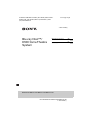 1
1
-
 2
2
-
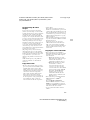 3
3
-
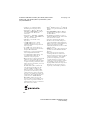 4
4
-
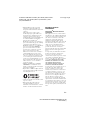 5
5
-
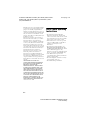 6
6
-
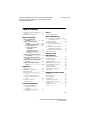 7
7
-
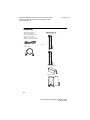 8
8
-
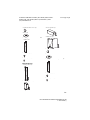 9
9
-
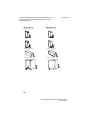 10
10
-
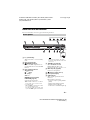 11
11
-
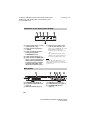 12
12
-
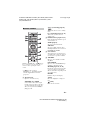 13
13
-
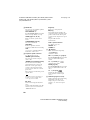 14
14
-
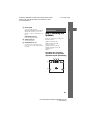 15
15
-
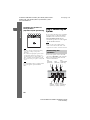 16
16
-
 17
17
-
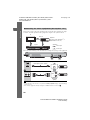 18
18
-
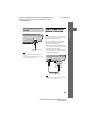 19
19
-
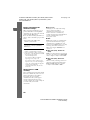 20
20
-
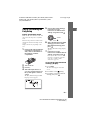 21
21
-
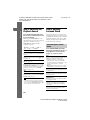 22
22
-
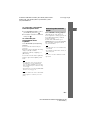 23
23
-
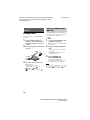 24
24
-
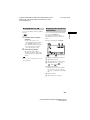 25
25
-
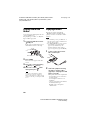 26
26
-
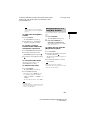 27
27
-
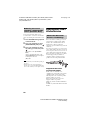 28
28
-
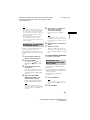 29
29
-
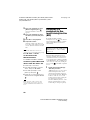 30
30
-
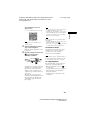 31
31
-
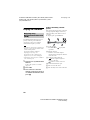 32
32
-
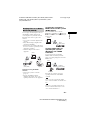 33
33
-
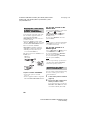 34
34
-
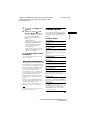 35
35
-
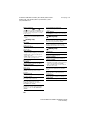 36
36
-
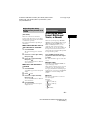 37
37
-
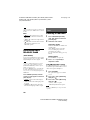 38
38
-
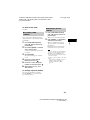 39
39
-
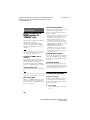 40
40
-
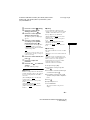 41
41
-
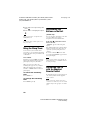 42
42
-
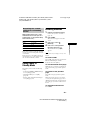 43
43
-
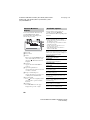 44
44
-
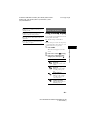 45
45
-
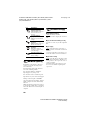 46
46
-
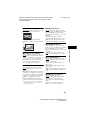 47
47
-
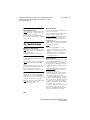 48
48
-
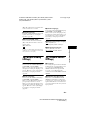 49
49
-
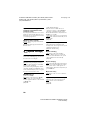 50
50
-
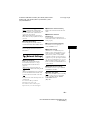 51
51
-
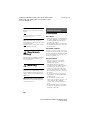 52
52
-
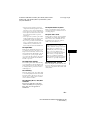 53
53
-
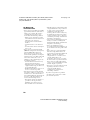 54
54
-
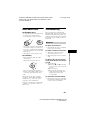 55
55
-
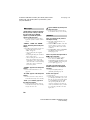 56
56
-
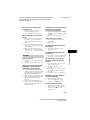 57
57
-
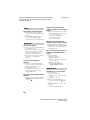 58
58
-
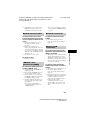 59
59
-
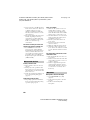 60
60
-
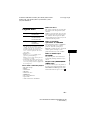 61
61
-
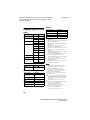 62
62
-
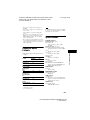 63
63
-
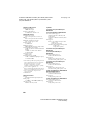 64
64
-
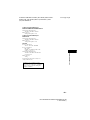 65
65
-
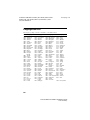 66
66
-
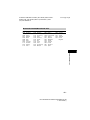 67
67
-
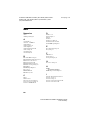 68
68
-
 69
69
-
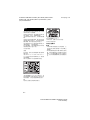 70
70
-
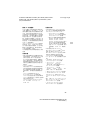 71
71
-
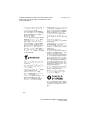 72
72
-
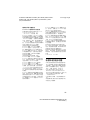 73
73
-
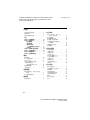 74
74
-
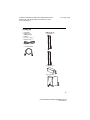 75
75
-
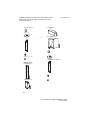 76
76
-
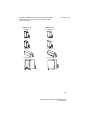 77
77
-
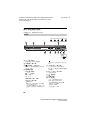 78
78
-
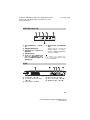 79
79
-
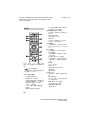 80
80
-
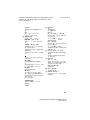 81
81
-
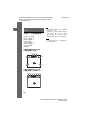 82
82
-
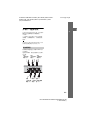 83
83
-
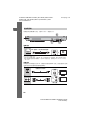 84
84
-
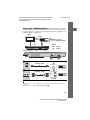 85
85
-
 86
86
-
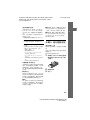 87
87
-
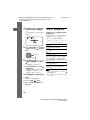 88
88
-
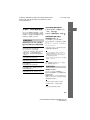 89
89
-
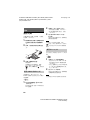 90
90
-
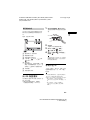 91
91
-
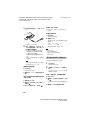 92
92
-
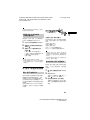 93
93
-
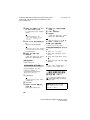 94
94
-
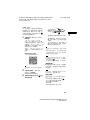 95
95
-
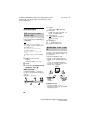 96
96
-
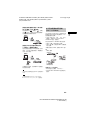 97
97
-
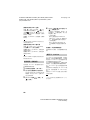 98
98
-
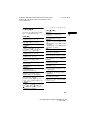 99
99
-
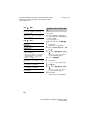 100
100
-
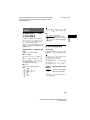 101
101
-
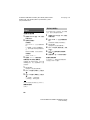 102
102
-
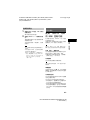 103
103
-
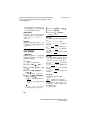 104
104
-
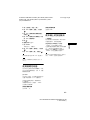 105
105
-
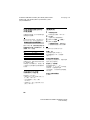 106
106
-
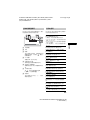 107
107
-
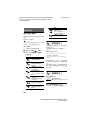 108
108
-
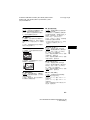 109
109
-
 110
110
-
 111
111
-
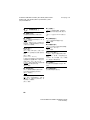 112
112
-
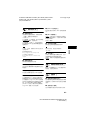 113
113
-
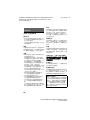 114
114
-
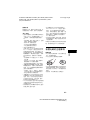 115
115
-
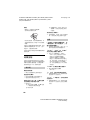 116
116
-
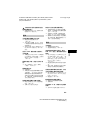 117
117
-
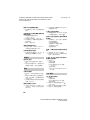 118
118
-
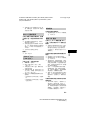 119
119
-
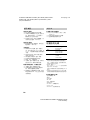 120
120
-
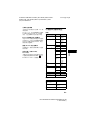 121
121
-
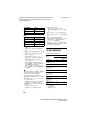 122
122
-
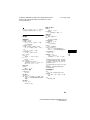 123
123
-
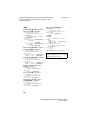 124
124
-
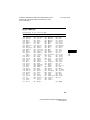 125
125
-
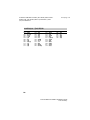 126
126
-
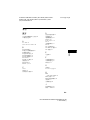 127
127
-
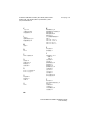 128
128
-
 129
129
-
 130
130
-
 131
131
-
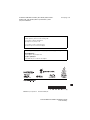 132
132