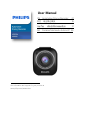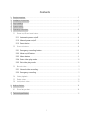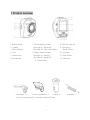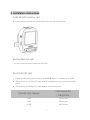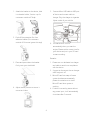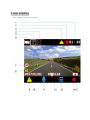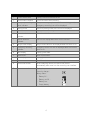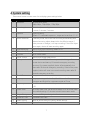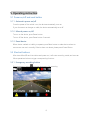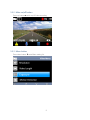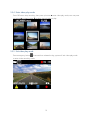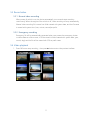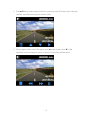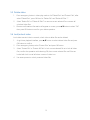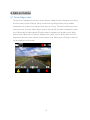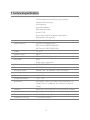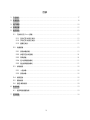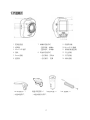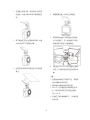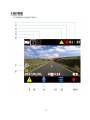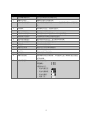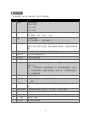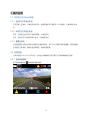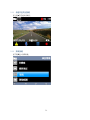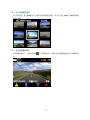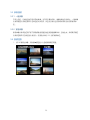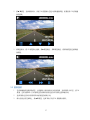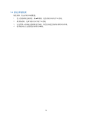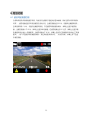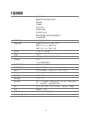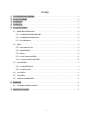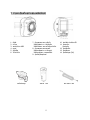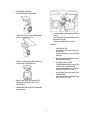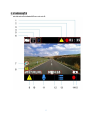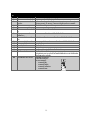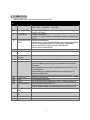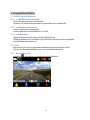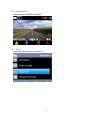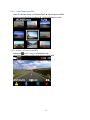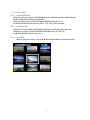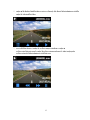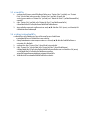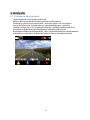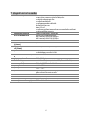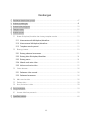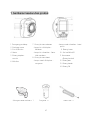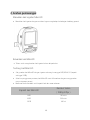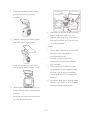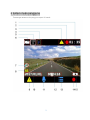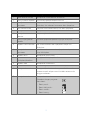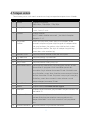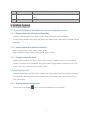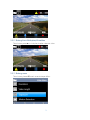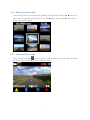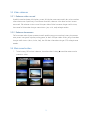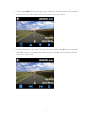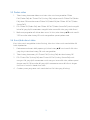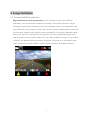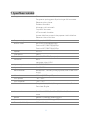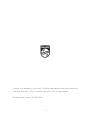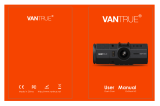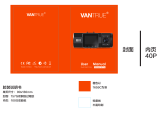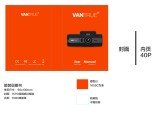User Manual
EN Automotive Driving Recorder 01
中文 专业级记录仪 16
31
MS Perakam Memandu Automotif 46
Get information and support for your product at
www.philips.com/automotive

1
Contents
1. Product overview .............................................................................................................................................. 2
2. Installation instructions .................................................................................................................................... 3
3. User Interface ..................................................................................................................................................... 5
4. System setting .................................................................................................................................................... 7
5. Operating instruction ....................................................................................................................................... 8
5.1 Power on/off and reset button ........................................................................................................... 8
5.1.1 Automatic power on/off............................................................................................................ 8
5.1.2 Manual power on/off ................................................................................................................. 8
5.1.3 Reset device ................................................................................................................................... 8
5.2 Shortcut buttons. .................................................................................................................................... 8
5.2.1 Emergency recording button .................................................................................................. 8
5.2.2 Mute on/off button ..................................................................................................................... 9
5.2.3 Menu button ................................................................................................................................. 9
5.2.4 Enter video play mode .............................................................................................................. 10
5.2.5 Exit video play mode ................................................................................................................. 10
5.3 Record video ........................................................................................................................................... 11
5.3.1 Normal video recording ........................................................................................................... 11
5.3.2 Emergency recording ................................................................................................................ 11
5.4 Video playback ....................................................................................................................................... 11
5.5 Delete video ............................................................................................................................................ 13
5.6 Lock/unlock video ................................................................................................................................. 13
6. Add-on funtion ................................................................................................................................................. 14
6.1 Driver fatigue alert ................................................................................................................................. 14
7. Technical specification .................................................................................................................................... 15

2
1. Product overview
1. Bracket holder
2. Speaker
3. Micro USB port
4. Lens
5. Reset button
6. Microphone
7. Record status indicator
-Blue light on:Recording
-Blue light off:Non-record status
8. Battery status indicator
-Red light on:charging
-Red light off:battery full
9. Power button
10. MicroSD card slot
11. Emergency
/Return button
12. Up button
13. Down button
14. OK button
3M Bracket × 1 Suction cup Bracket × 1 Charger × 1 USB cable × 1
(For China customers) (For customers outside of China)

3
2. Installation instructions
Insert MicroSD memory card
Insert memory card with the metal contacts facing to the back of device.
Remove MicroSD card
Push to eject the memory card out of the slot.
About MicroSD card
Please use MicroSD card with memory at least 8GB, CLASS 10 (capacity up to 32GB).
Before its first use, the MicroSD card must be formatted, by using the device's storage
menu.
The following information is for card capacity and recording time.
MicroSD card Capacity
Video Resolution
(1080p/30fps)
8GB
100 minutes
16GB
200 minutes
32GB
400 minutes

4
1. Attach the bracket to the device, slide
it to bracket holder (Suction cup for
customers outside of China).
2. Peel off the protective film from
adhesive bracket (For customers
outside of China can ignore this step).
3. Place and press down the bracket
firmly onto your windshield.
4. Adjust device position to ensure it
can record video.
5. Connect Micro USB cable to USB port
of device and connect cable to
charger. Plug the charger to cigarette
lighter socket of your vehicle.
6. The machine will turn on
automatically when you start the
engine. Please set the correct time for
your device and put in your SD card
to start recording.
Remarks:
1. Please use our dedicated car charger
and cable to avoid non-compliance
with the device.
2. Suggest to disconnect the car charger
when engine is off.
3. MicroSD card hot swap will cause
system shutdown automatically,
please do not take out or insert
MicroSD card when system is
working.
4. If device in recording status without
any power input, it will automatically
shut down after 5 seconds.

5
3. User Interface
User interface description as below:

6
No.
Function
Description
1
Current record time
Display current record time of file.
2
Record status indicator
Icon blinks when start recording.
3
Emergency recording
status indicator
After press emergency button or G-sensor is triggered,
emergency recording icon will be displayed.
4
Parking mode
Switch on parking mode, the icon will be displayed.
5
Resolution indicator
Display resolution setting status.
6
Record mode status
indicator
Record mode indicator icon.
7
Motion detection
indicator
The icon will display after switch on the function.
8
Fatigue index display
Fatigue index value will be displayed after the switch is on.
9
Emergency recording
indicator
Emergency record icon will be displayed after the function
switch is on.
10
Date display
Display system date.
11
Mute on/off
Mute on/off button.
12
Time display
Display system time.
13
Menu
Press Menu button to enter menu settings.
14
Record start button
Record start/stop button, the device can record
automatically after enter into the recording user interface.
15
Power status indicator
Display the power status.
Power by charger:
Battery status:
Battery full:
Battery not full:
Battery low:
Empty battery :

7
4. System setting
Press menu button to enter menu list to display system settings below.
No.
Function
Description
1
Resolution
Set resolution mode:
1080p 30fps,720p 60fps,720p 30fps.
2
Video Length
Set video clips recording time:
1 minute, 3 minutes, 5 minutes.
3
Exposure
Exposure setting.
Default “0” is automatic exposure,range can be set from -2~+2.
4
Motion Detection
In standby mode, device will start recording automatically after
detected a moving object ahead within the effective range, if
video pictures no change, it will stop recording. If the front object
move again, device will start recording again.
5
Audio Recording
Switch on/off voice recording, default is On.
6
Information Stamp
Switch on/off information stamp.
7
G-Sensor
Set G-Sensor value.
8
Device Sounds
Switch on/off button beep sound.
9
Parking mode
When device is OFF, if collision happened, it will trigger G-sensor
to start device and start up 20 seconds emergency recording
functions. If no power supplied, device will automatically shut
down after 20 seconds emergency recording. If device has power
supplied, device will enter into normal recording status after 20
seconds emergency recording.
10
Time & Date
Set system date and time.
11
Language
Language setting, default is Simplified Chinese for China
customers and English for customers outside of China.
12
Frequency
Set different scenario related frequent of luminaire, default value
is 50.
13
Screen Saver
Set screen saver time, can be set as always on or set screen saver
time, default setting is 5 minutes to enter screen saver mode.
14
Fatigue Driving
Switch on/off fatigue driving alert function.
15
Format SD Card
Format MicroSD card.
16
Default Setting
Reset all device settings to factory default settings.
17
System Info
Display firmware version information.

8
5. Operating instruction
5.1 Power on/off and reset button
5.1.1 Automatic power on/off
Once the power of the vehicle is on, the device automatically turns on.
If you disconnect car charger or cable, the device automatically turns off.
5.1.2 Manual power on/off
To turn on the device, press Power button.
To turn off the device, press Power button 3 seconds.
5.1.3 Reset device
When device crashed or inability to operate, press Reset button to make device reboot to
ensure user can use it normally. If device does not reboot, please press Power Button.
5.2 Shortcut buttons.
After insert MicroSD card into device and power on, it will enter recording mode, and user can
follow operations below to trigger corresponding functions.
5.2.1 Emergency recording button
Press emergency button to trigger emergency file recording.

9
5.2.2 Mute on/off button
Press up button ▲ switch on/off video recording.
5.2.3 Menu button
Press down button ▼ enter Menu setting list.

10
5.2.4 Enter video play mode
Press OK button stop recording, then press up button ▲ enter video play mode, user can press
up button ▲ or down button ▼ to select desired video to play.
5.2.5 Exit video play mode
Press emergency button 3 seconds then release the key, system will exit video play mode
to enter video recording mode.

11
5.3 Record video
5.3.1 Normal video recording
When power of vehicle is on, the device automatically turns on and starts recording
continuously. When the engine of the vehicle is off, video recording will stop automatically.
Normal video recording file is saved in a folder named with system date, and the file name
is named with system time (hour, minute, second) as prefix.
5.3.2 Emergency recording
Emergency file will be automatically generated when user presses the emergency button
or device detects collision event, it will be stored in folders named with system date (year,
month, day), and the file will be named with SOS as prefix name.
5.4 Video playback
1. Press OK button stop recording,then press ▲ button enter video preview interface.

12
2. Press ▲/▼ button select desired video file to play, and press OK button enter video play
interface, press OK button play the selected video.
3. During playing video, press OK to pause, press ▲ to fast forward, press ▼ to fast
backward, or press emergency button to return to video play interface above.
0:06

13
5.5 Delete video
1. Press emergency button in video play mode to list “Delete Files” and “Protect Files”, after
select “Delete Files”, press OK then list “Delete File” and “Delete All Files?”.
2. Select “Delete File” or “Delete All Files?” to remove current selected file or remove all
unlocked video files.
3. Remove confirmation information will appear on screen, press ▲/▼ button to select “OK”
then press OK button to confirm your delete operation.
5.6 Lock/unlock video
Lock video to avoid video is covered, unlock video to allow file can be deleted.
1. At grid view playback interface, press ▲/▼ button to select desired video file and press
OK button to confirm.
2. Press emergency button, select “Protect Files” and press OK button.
3. Select “Protect File” or “Protect All Files” to lock current selected file or to lock all video
files, confirm the operation with selecting OK, then current selected file or all files are
locked with lock icon at left-down corners of video icon.
4. Use same process to unlock protected video files.

14
6. Add-on funtion
6.1 Driver fatigue alert
To help drivers manage the evolution of their fatigue, a fatigue index is displayed to let driver
know the value of driver’s fatigue, taking into account physiological and journey related
parameters such as time of the day and time spent on driving. The device will alert the driver
every two hours of driving. When fatigue index is less than 60, the value is displayed in green
color. Before fatigue index reaches 80, yellow value is displayed with an alert sound. When
fatigue index is above 80, red value is displayed with 3 alert sounds (When switch on driver
fatigue alert function, Users need set correct system time). When switch off, fatigue index will
not be displayed on the screen.

15
7. Technical specification
Functions
Automatic video recording
Collision detection & emergency file protection
Seamless loop recording
Auto exposure
Auto white balance
Date and time stamp
Auto LCD off
Driver fatigue alert and fatigue index display
Wide angle video capturing
Image sensor
3 Mega-pixels CMOS
Video resolution
Full HD(1920x1080p)@30fps
HD Premium(1280x720p)@60fps
HD Premium(1280x720p)@30fps
Display
2.0” LCD
Aperture range
F/#2.0
Fixed lens
6G lens, FOV 120 (Diagonal)
File format
.MOV
H.264 video compression
Random access memory
64MB DDR1 SDRAM
Internal memory
32Mb SPI flash
Recording media
MicroSD card(at least 8GB, Class 10 or higher)
Recording time
320min @32GB for full HD
Operating temperature
-10℃~60℃
Storage temperature
-20℃~70℃
Accessories
Car charger, cable, Quick Start Guide, 3M Bracket (For
China), Suction cup Bracket (For customers outside of
China)
Interface
Micro USB 2.0 port, MicroSD Slot, Microphone, Speaker
Languages
Simplified Chinese, English
Power
12V to 5V/1A car charger
Dimension(L x W x H)
57.2 x 64.8 x 33.4mm

16
目录
1. 产品简介 ............................................................................................................................................................. 17
2. 安装指南 ............................................................................................................................................................. 18
3. 用户界面 ............................................................................................................................................................ 20
4. 系统设置 ............................................................................................................................................................ 22
5. 操作说明 ............................................................................................................................................................ 23
5.1 开关机以及 Reset 按键 ......................................................................................................................... 23
5.1.1 自动打开/关闭记录仪 .................................................................................................................. 23
5.1.2 手动打开/关闭记录仪 .................................................................................................................. 23
5.1.3 重置记录仪 ..................................................................................................................................... 23
5.2 快捷按键 .................................................................................................................................................. 23
5.2.1 紧急录像按键 ................................................................................................................................. 23
5.2.2 录音开启关闭按键 ........................................................................................................................ 24
5.2.3 菜单按键 ......................................................................................................................................... 24
5.2.4 进入视频播放模式 ........................................................................................................................ 25
5.2.5 退出视频播放模式 ........................................................................................................................ 25
5.3 录制视频 .................................................................................................................................................. 26
5.3.1 一般录像 ......................................................................................................................................... 26
5.3.2 紧急录像 ......................................................................................................................................... 26
5.4 视频回放 .................................................................................................................................................. 26
5.5 删除视频 .................................................................................................................................................. 27
5.6 锁定/解锁视频 ........................................................................................................................................ 28
6. 附加功能 ............................................................................................................................................................ 29
6.1 疲劳驾驶提醒功能 ................................................................................................................................. 29
7. 技术规格 ............................................................................................................................................................ 30

17
1. 产品简介
1. 支架固定座
2. 扬声器
3. Micro USB 接口
4. 镜头
5. Reset 按键
6. 麦克风
7. 录像状态指示灯
- 蓝灯常亮:录像中
- 蓝灯熄灭:非录像
8. 电池状态指示灯
- 红灯常亮:充电中
- 红灯熄灭: 充满
9. 电源开关键
10. MicroSD 卡插槽
11. 紧急按键/返回键
12. 向上按键
13. 向下按键
14. 确认按键
3M 车用支架 × 1 吸盘车用支架 × 1 车用充电器 × 1 USB 连接线 × 1
(中国大陆用户) (中国大陆以外用户)

18
2. 安装指南
插入 MicroSD 卡
将 MicroSD 卡的金属触点朝向装置屏幕,然后插入 MicroSD 卡。推入 MicroSD 卡,直到卡至插
槽内定位。
取出 MicroSD 卡
按压 MicroSD 卡即可从插槽退出。
关于 MicroSD 卡
请至少使用 8GB,Class 10 的 MicroSD 卡(最大容量支持 32GB)。第一次使用前,请用本机先
格式化 MicroSD 卡。以下说明 MicroSD 卡容量以及录制时间。
MicroSD 卡容量
影片分辨率
(1080p/30 帧)
8GB
100 分钟
16GB
200 分钟
32GB
400 分钟

19
1. 在装置上安装支架,将支架划入到支架
固定座(中国大陆以外用户使用吸盘支
架)。
2. 撕下黏贴在支架上的塑料保护膜(中国
大陆以外用户可忽略此步骤)。
3. 固定支架并将其牢牢按压在汽车挡风玻
璃上。
4. 调整装置位置,以保证正常拍摄。
5. 将专用连接线的一端连接到记录仪的
USB 供电接口,另一端连接好车用充
电器并将车充插入点烟器插座。
6. 请在插入 MicroSD 卡后设置好正确的
时间。记录仪将在加电后自动开始录
像。
注意:
1. 为避免配件规格不符损坏产品,请使用
本公司提供的专用车充。
2. 建议熄火时即拔掉车用充电器。
3. MicroSD 卡热插拔会导致系统自动关
机,请不要在系统工作时拔出或插入
MicroSD 卡。
4. 设备在不加电录像情况下,5 秒钟后会
自动关机。
ページが読み込まれています...
ページが読み込まれています...
ページが読み込まれています...
ページが読み込まれています...
ページが読み込まれています...
ページが読み込まれています...
ページが読み込まれています...
ページが読み込まれています...
ページが読み込まれています...
ページが読み込まれています...
ページが読み込まれています...
ページが読み込まれています...
ページが読み込まれています...
ページが読み込まれています...
ページが読み込まれています...
ページが読み込まれています...
ページが読み込まれています...
ページが読み込まれています...
ページが読み込まれています...
ページが読み込まれています...
ページが読み込まれています...
ページが読み込まれています...
ページが読み込まれています...
ページが読み込まれています...
ページが読み込まれています...
ページが読み込まれています...
ページが読み込まれています...
ページが読み込まれています...
ページが読み込まれています...
ページが読み込まれています...
ページが読み込まれています...
ページが読み込まれています...
ページが読み込まれています...
ページが読み込まれています...
ページが読み込まれています...
ページが読み込まれています...
ページが読み込まれています...
ページが読み込まれています...
ページが読み込まれています...
ページが読み込まれています...
ページが読み込まれています...
ページが読み込まれています...
-
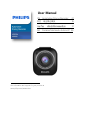 1
1
-
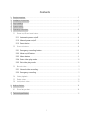 2
2
-
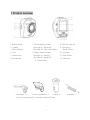 3
3
-
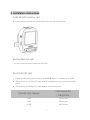 4
4
-
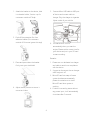 5
5
-
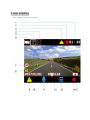 6
6
-
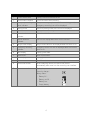 7
7
-
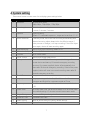 8
8
-
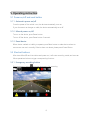 9
9
-
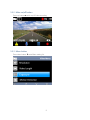 10
10
-
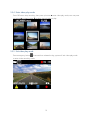 11
11
-
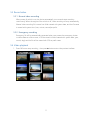 12
12
-
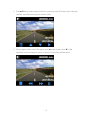 13
13
-
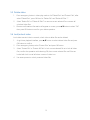 14
14
-
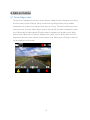 15
15
-
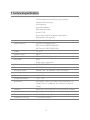 16
16
-
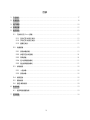 17
17
-
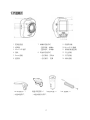 18
18
-
 19
19
-
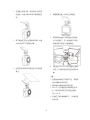 20
20
-
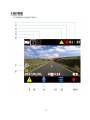 21
21
-
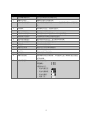 22
22
-
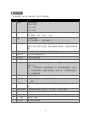 23
23
-
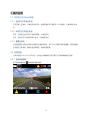 24
24
-
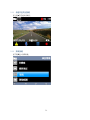 25
25
-
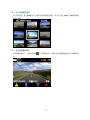 26
26
-
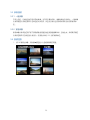 27
27
-
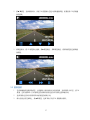 28
28
-
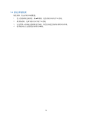 29
29
-
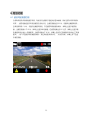 30
30
-
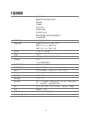 31
31
-
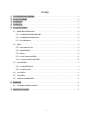 32
32
-
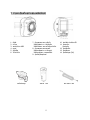 33
33
-
 34
34
-
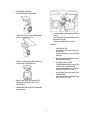 35
35
-
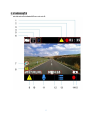 36
36
-
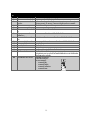 37
37
-
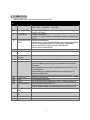 38
38
-
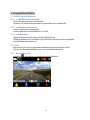 39
39
-
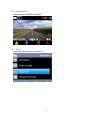 40
40
-
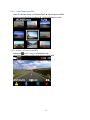 41
41
-
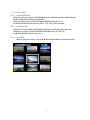 42
42
-
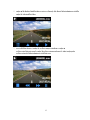 43
43
-
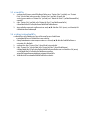 44
44
-
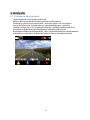 45
45
-
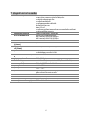 46
46
-
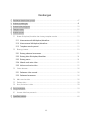 47
47
-
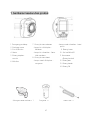 48
48
-
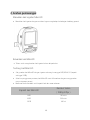 49
49
-
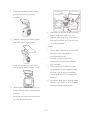 50
50
-
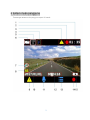 51
51
-
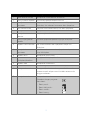 52
52
-
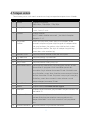 53
53
-
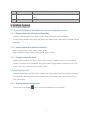 54
54
-
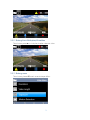 55
55
-
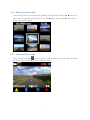 56
56
-
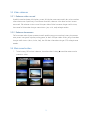 57
57
-
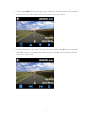 58
58
-
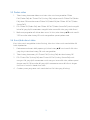 59
59
-
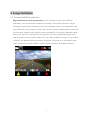 60
60
-
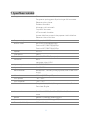 61
61
-
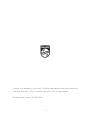 62
62
Philips ADR610S ユーザーマニュアル
- カテゴリー
- ドライブレコーダー
- タイプ
- ユーザーマニュアル
関連論文
-
Philips ADR90BLX1 ユーザーマニュアル
-
Philips FM32FD60B/10 Product Datasheet
-
Philips ADR83BLKXM ユーザーマニュアル
-
Philips FM16FD60B/10 Product Datasheet
-
Philips FM32MD45B/97 Product Datasheet
-
Philips FM08FD60B/97 Product Datasheet
-
Philips FM32FD60B/97 Product Datasheet
-
Philips FM08FD65B/97 Product Datasheet
-
Philips ADR80BLX1 Product Datasheet
-
Philips FM16FD60B/97 Product Datasheet