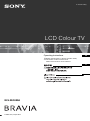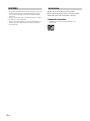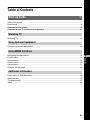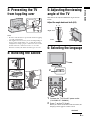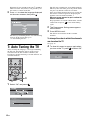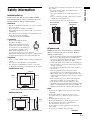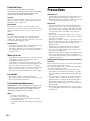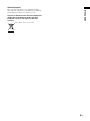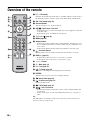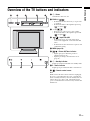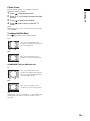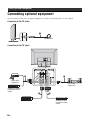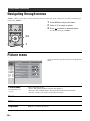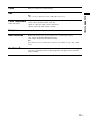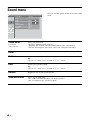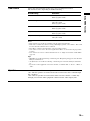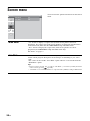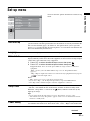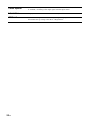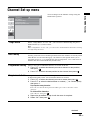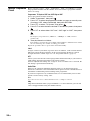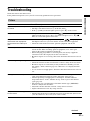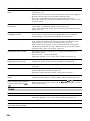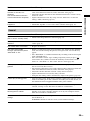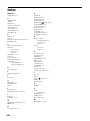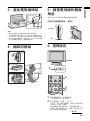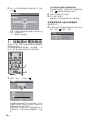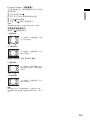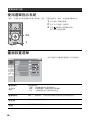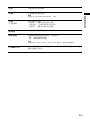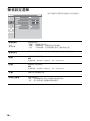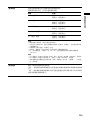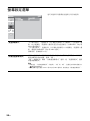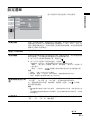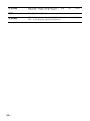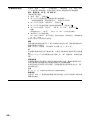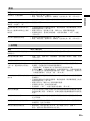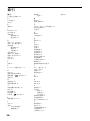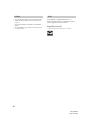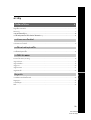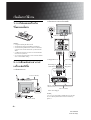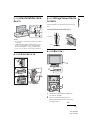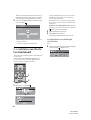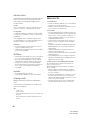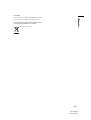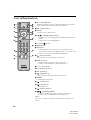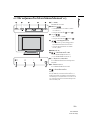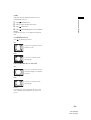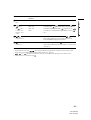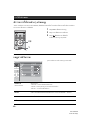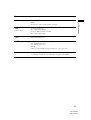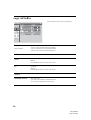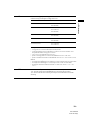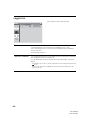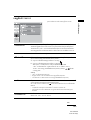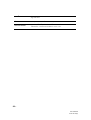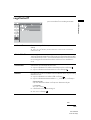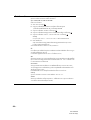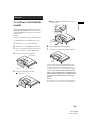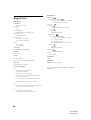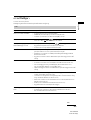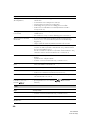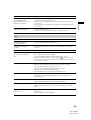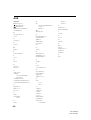KLV-20G300A
© 2007 Sony Corporation
LCD Colour TV
3-214-621-12(1)
GB
CT
TH
Operatin
g
Instructions
Before operating the TV, please read the “Safety
information” section of this manual.
Retain this manual for future reference.

2
GB
• To prevent the risk of electric shock, if the AC power cord
or plug is damaged, do not insert the plug into the AC
power outlet. This plug cannot be used and should be
destroyed.
• To prevent the risk of fire or electric shock, do not expose
the TV set to rain or moisture.
• Dangerously high voltages are present inside the TV set.
Do not open the cabinet. Refer servicing to qualified
personnel only.
Thank you for choosing this Sony product.
Before operating the TV, please read this manual
thoroughly and retain it for future reference.
Trademark information
• CineMotion is a registered trademark of Sony
Corporation.
WARNING Introduction

3
GB
English
GB
Table of Contents
Safety information .....................................................................................................................7
Precautions ...............................................................................................................................8
Overview of the remote ........................................................................................................10
Overview of the TV buttons and indicators ........................................................................11
12
Watching TV
Watching TV............................................................................................................................12
14
Using Optional Equipment
Connecting optional equipment...............................................................................................14
16
Using MENU Functions
Navigating through menus ......................................................................................................16
Picture menu ...........................................................................................................................16
Sound menu............................................................................................................................18
Screen menu...........................................................................................................................20
Set-up menu............................................................................................................................21
Channel Set-up menu .............................................................................................................23
25
Additional Information
Preparation for Wall Mounting.................................................................................................25
Specifications ..........................................................................................................................26
Troubleshooting ......................................................................................................................27
Index .......................................................................................................................................30
Start-up Guide 4

4
GB
Start-up Guide
1: Inserting batteries
into the remote
Notes
• Observe the correct polarity when inserting batteries.
• Do not use different types of batteries together or mix old
and new batteries.
• Dispose of batteries in an environmentally friendly way.
Certain regions may regulate the disposal of batteries.
Please consult your local authority.
• Handle the remote with care. Do not drop or step on it, or
spill liquid of any kind onto it.
• Do not place the remote in a location near a heat source, a
place subject to direct sunlight, or a damp room.
2: Connecting an
antenna/VCR
Connecting an antenna only
Connecting an antenna and VCR
Note
S video and Audio/Video cables are not supplied. For details
about Connecting optional equipment to your TV, see
page 14.
AC IN
VHF/UHF
Antenna cable (supplied)
AC power cord (supplied)
To 8 VHF/UHF (antenna)
12 3
Y
L
(MONO)
R
S
L
R
L
R
P
B
/
C
B
P
R
/
C
R
S
VHF/UHF
RL
AUDIO VIDEO
VIDEO IN
VIDEO OUT
AC IN
AC power cord
(supplied)
To video and
audio outputs
Audio/Video cable
To antenna output
Antenna cable (supplied)
S video
cable
l: Signal flow
To S video
output
VCR
To 8 VHF/
UHF (antenna)
or

5
GB
Start-up Guide
3: Preventing the TV
from toppling over
Notes
• Be sure to take measures to prevent the TV from toppling
over and causing injury.
• The supplied wood screw may not be used depending on
the type of TV stand. In this case, or when the securing
strength is not enough, prepare commercial screws to fit to
the TV stand. Use commercial screws of 3 to 4 mm
diameter. Consult your dealer about the types of screw.
4: Bundling the cables
5: Adjusting the viewing
angle of the TV
This TV can be adjusted within the angles shown
below.
Adjust the angle back and forth (tilt)
6: Selecting the language
1 Connect the TV to the AC power outlet
(110-240V AC, 50/60Hz).
2 Press 1 on the TV (front).
When you switch on the TV for the first time, the
Language menu appears on the screen.
Right view
Front
3° 8°
2
3
3
2
Continued

6
GB
When the TV is in standby mode (the 1 (standby)
indicator on the TV (front) is red), press "/1 on
the remote to switch on the TV.
3
Press
F
/
f
to select the language displayed
on the menu screens, then press .
The message confirming the TV start Auto Tuning
appears on the screen, then go to
“7: Auto Tuning the TV”.
7: Auto Tuning the TV
After selecting the language, a message confirming
the TV start Auto Tuning appears on the screen.
You must tune the TV to receive channels (TV
broadcasts). Do the following to search and store all
available channels.
1 Select “OK” and press .
The TV starts searching for all available channels.
This may take some time, please be patient and do
not press any buttons on the TV or remote.
Once all available channels have been stored, the
TV returns to normal operation, displaying the
channel stored on channel number 1.
When a message appears for you to confirm the
antenna connections
No programmes are found. Check all the antenna
connections and press to start Auto Tuning
again.
2 The Programmes Sorting menu appears
on the screen.
3 Press MENU to exit.
The TV has now tuned in all the available
channels.
To change the order in which the channels
are stored on the TV
See page 23.
4 To allow this menu to appear again when
you turn on the TV, press to select “OK”.
English
3
1
Programmes found: 0
Searching
Auto Tuning
VHF Low
m
Auto Start-up
Display this menu next time?
OK
Cancel

7
GB
Start-up Guide
Safety information
Installation/Set-up
Install and use the TV set in accordance with the
instructions below in order to avoid any risk of fire,
electrical shock or damage and/or injuries.
Installation
• The TV set should be installed near an easily accessible
AC power outlet.
• Place the TV set on a stable, level surface.
• Only qualified service personnel should carry out wall
installations.
• For safety reasons, it is strongly recommended that you
use Sony accessories, including:
– Wall-mount bracket SU-WL100
Transporting
• Before transporting the TV set,
disconnect all cables.
• When transporting the TV set by
hand, hold it as shown on the right.
Do not put stress on the LCD panel
and the frame around the screen.
• When transporting the TV set, do
not subject it to jolts or excessive vibration.
• When transporting the TV set for repairs or when moving,
pack it using the original carton and packing material.
Ventilation
• Never cover the ventilation holes or insert anything in the
cabinet.
• Leave space around the TV set as shown below.
• It is strongly recommended that you use a Sony wall-
mount bracket in order to provide adequate air-circulation.
Installed on the wall
Installed with stand
• To ensure proper ventilation and prevent the collection of
dirt or dust:
– Do not lay the TV set flat, install upside down,
backwards, or sideways.
– Do not place the TV set on a shelf, rug, bed or in a
closet.
– Do not cover the TV set with a cloth, such as curtains,
or items such as newspapers, etc.
– Do not install the TV set as shown below.
AC power cord
Handle the AC power cord and outlet as follows in
order to avoid any risk of fire, electrical shock or
damage and/or injuries:
– The shape of AC power plug, which is supplied with the
TV set, varies depending on the regions. Be sure to
connect the appropriate supplied AC power cord with
the plug that fits into the AC power outlet.
– Connect the TV set using a three-wire grounding type
AC power plug to a AC power outlet with a protective
earthing connection.
– Use only Sony supplied AC power cords, not those of
other brands.
– Insert the plug fully into the AC power outlet.
– Operate the TV set on a 110-240 V AC supply only.
– When wiring cables, be sure to unplug the AC power
cord for your safety and take care not to catch your feet
on the cables.
– Disconnect the AC power cord from the AC power
outlet before working on or moving the TV set.
– Keep the AC power cord away from heat sources.
– Unplug the AC power plug and clean it regularly. If the
plug is covered with dust and it picks up moisture, its
insulation may deteriorate, which could result in a fire.
Notes
• Do not use the supplied AC power cord on any other
equipment.
• Do not pinch, bend, or twist the AC power cord
excessively. The core conductors may be exposed or
broken.
• Do not modify the AC power cord.
• Do not put anything heavy on the AC power cord.
• Do not pull on the AC power cord itself when
disconnecting the AC power cord.
• Do not connect too many appliances to the same AC
power outlet.
• Do not use a poor fitting AC power outlet.
30 cm
10 cm 10 cm
10 cm
Leave at least this space around the set.
30 cm
10 cm 10 cm 6 cm
Leave at least this space around the set.
Air circulation
is blocked.
Air circulation
is blocked.
Wall Wall
Continued

8
GB
Prohibited Usage
Do not install/use the TV set in locations,
environments or situations such as those listed below,
or the TV set may malfunction and cause a fire,
electrical shock, damage and/or injuries.
Location:
Outdoors (in direct sunlight), at the seashore, on a ship or
other vessel, inside a vehicle, in medical institutions, near
flammable objects (candles, etc).
Environment:
Places that are hot, humid, or excessively dusty; where
insects may enter; where it might be exposed to mechanical
vibration; unstable locations; near water, rain, moisture or
smoke.
Situation:
Do not use when your hands are wet, with the cabinet
removed, or with attachments not recommended by the
manufacturer. Disconnect the TV set from AC power outlet
and antenna during lightning storms.
Broken pieces:
• Do not throw anything at the TV set. The screen glass may
break by the impact and cause serious injury.
• If the surface of the TV set cracks, do not touch it until you
have unplugged the AC power cord. Otherwise electric
shock may result.
When not in use
• If you will not be using the TV set for several days, the TV
set should be disconnected from the AC power for
environmental and safety reasons.
• As the TV set is not disconnected from the AC power
when the TV set is just turned off, pull the plug from the
AC power outlet to disconnect the TV set completely.
• However, some TV sets may have features that require the
TV set to be left in standby to work correctly. The
instructions in this manual will inform you if this applies.
For children
• Do not allow children to climb on the TV set.
• Keep small accessories out of the reach of children, so that
they are not mistakenly swallowed.
If the following problems occur...
Turn off the TV set and unplug the AC power cord
immediately if any of the following problems occur.
Ask your dealer or Sony service centre to have it
checked by qualified service personnel.
When:
– AC power cord is damaged.
– Poor fitting of AC power outlet.
– TV set is damaged by being dropped, hit or having
something thrown at it.
– Any liquid or solid object falls through openings in the
cabinet.
Precautions
Viewing the TV
• View the TV in moderate light, as viewing the TV in poor
light or during long period of time, strains your eyes.
• When using headphones, adjust the volume so as to avoid
excessive levels, as hearing damage may result.
LCD Screen
• Although the LCD screen is made with high-precision
technology and 99.99% or more of the pixels are effective,
black dots may appear or bright points of light (red, blue,
or green) may appear constantly on the LCD screen. This
is a structural property of the LCD screen and is not a
malfunction.
• Do not push or scratch the front filter, or place objects on
top of this TV set. The image may be uneven or the LCD
screen may be damaged.
• If this TV set is used in a cold place, a smear may occur in
the picture or the picture may become dark. This does not
indicate a failure. These phenomena disappear as the
temperature rises.
• Ghosting may occur when still pictures are displayed
continuously. It may disappear after a few moments.
• The screen and cabinet get warm when this TV set is in
use. This is not a malfunction.
• The LCD screen contains a small amount of liquid crystal
and mercury. The fluorescent tubes used in this TV set
also contains mercury. Follow your local ordinances and
regulations for disposal.
Handling and cleaning the screen surface/cabinet of
the TV set
Be sure to unplug the AC power cord connected to the TV set
from AC power outlet before cleaning.
To avoid material degradation or screen coating degradation,
observe the following precautions.
• To remove dust from the screen surface/cabinet, wipe
gently with a soft cloth. If dust is persistent, wipe with a
soft cloth slightly moistened with a diluted mild detergent
solution.
• Never use any type of abrasive pad, alkaline/acid cleaner,
scouring powder, or volatile solvent, such as alcohol,
benzene, thinner or insecticide. Using such materials or
maintaining prolonged contact with rubber or vinyl
materials may result in damage to the screen surface and
cabinet material.
• When adjusting the angle of the TV set, move it slowly so
as to prevent the TV set from moving or slipping off from
its table stand.

9
GB
Start-up Guide
Optional Equipment
Keep optional components or any equipment emitting
electromagnetic radiation away from the TV set. Otherwise
picture distortion and/or noisy sound may occur.
Disposal of Old Electrical & Electronic Equipment
(Applicable in the European Union and other
European countries with separate collection
systems)
This symbol is on the remote control.

10
GB
Overview of the remote
1 "/1 – TV standby
Switches off the TV temporarily. The 1 (standby) indicator on the front of
the TV lights up. Press again to switch on the TV from the standby mode.
2 A/B – Dual Sound (page 19)
3 Coloured buttons
In Text mode (page 12): Used for Fastext.
4 – Input select / Text hold
• In TV mode (page 15): Selects the input source from equipment connected
to the TV jacks.
• In Text mode (page 12): Holds the current page.
5 F/f/G/g/ (page16)
6 MENU (page 16)
7 Number buttons
• In TV mode: Selects channels. For channel numbers 10 and above, enter
the second digit within two seconds (available only if “1 Digit Direct” is
set to “Off”).
• In Text mode: Enters the three digits page number to select the page.
8 – Previous channel
Returns to the previous channel watched (for more than five seconds).
9 PROG +/- (page 12)
• In TV mode: Selects the next (+) or previous (-) channel.
• In Text mode: Selects the next (+) or previous (-) page.
0 2 +/- – Volume
qa % – Mute (page 12)
qs
/ – Text (page 12)
qd – TV mode (page 15)
Switches to a TV display when displaying external input.
qf RETURN
Returns to the previous screen of any displayed menu.
qg – Sleep Timer (page 21)
qh – Picture freeze (page 13)
Freezes the TV picture.
qj – Wide Mode (page 13)
qk – Info / Text reveal
• In TV mode: Displays information such as current channel number and
screen mode.
• In Text mode (page 12): Reveals hidden information (e.g., answers to a
quiz).
Tip
The A/B, PROG + and number 5 buttons have tactile dots. Use the tactile dots as
references when operating the TV.
qd
qs
qf
qg
qh
1
2
3
4
5
6
7
8
0
9
qa
qj
qk

11
GB
Start-up Guide
Overview of the TV buttons and indicators
1 1 – Power
Switches the TV on or off.
2 PROG +/-/ /
• In TV mode: Selects the next (+) or previous
(-) channel.
• In TV menu: Moves through the options up
( ) or down ( ).
3 2 +/-/ /
• Increases (+) or decreases (-) the volume.
• In TV menu: Moves through the options left
( ) or right ( ).
4 / – Input select/OK
• In TV mode (page 15): Selects the input
source from equipment connected to the TV
jacks.
• In TV menu: Selects the menu or option, and
confirm the setting.
5 MENU (page 16)
6 – Picture Off/Timer indicator
• Lights up in green when the picture is
switched off (page 21).
• Lights up in orange when the timer is set
(page 21).
7 1 – Standby indicator
Lights up in red when the TV is in standby mode.
8 " – Power indicator
Lights up in green when the TV is switched on.
9 – Remote control sensor
Note
Make sure that the TV is turned off before unplugging
the power cord. Unplugging the power cord while the
TV is in standby mode may cause the Standby indicator
remains lit for up to 40 seconds, and unplugging the
power cord while the TV is turned on may cause the TV
malfunction.
MENU PROG
54 3 2 1
6 7 8 9

12
GB
Watching TV
1 Press 1 on the TV (front) to switch on the
TV.
When the TV is in standby mode (the 1 (standby)
indicator on the TV (front) is red), press "/1 on
the remote to switch on the TV.
2 Press the number buttons or PROG +/- to
select a TV channel.
To select channel numbers 10 and above using the
number buttons, enter the second digit within two
seconds (available only if “1 Digit Direct” is set to
“Off”).
Additional operations
Note
Even if you press the 1 on the TV (front) to turn it off, a
small amount of current continues to flow. Pull the AC plug
out of the wall jack to turn the TV off completely.
To access Text
Press /. Each time you press /, the display changes
cyclically as follows:
Text t Text over the TV picture (mix mode) t No
Text (exit the Text service)
To select a page, press the number buttons or PROG
+/-.
To hold a page, press .
To reveal hidden information, press .
Note
Text language displays can be either English, Persian or
French depending on your broadcast signal.
Tips
• Ensure that the TV is receiving a good signal, or some text
errors may occur.
• Some TV channels broadcast a Text service. For
information on the use of the service, select the index page
(usually Text page 100).
• When four coloured items appear at the bottom of the Text
page, Fastext is available. Fastext allows you to access
pages quickly and easily. Press the corresponding
coloured button to access the page.
Watching TV
1
2
2
To Do this
Turn off the TV
temporarily
(Standby mode)
Press "/1.
Turn off the TV
completely
Press 1 on the TV (front).
Adjust the volume Press 2 + (increase)/
- (decrease).
Mute the sound Press %. Press again to restore.
Return to the
previous channel
watched (for more
than five seconds)
Press .

13
GB
Watching TV
Picture Freeze
Freezes the TV picture (e.g. to make a note of a
telephone number or recipe).
1 Press on the remote control.
2 Press F/f/G/g to adjust the position of the
window.
3 Press to remove the window.
4 Press again to return to normal TV
mode.
Note
With Freeze function active, some functions are unavailable,
such as MENU.
To change the Wide Mode
Press repeatedly to select screen format.
In COMPONENT 720p and 1080i mode only
Tip
Alternatively, you can set “Auto Wide” to “On”. The TV will
automatically select the best mode to suit the broadcast
(page 20).
mM
16:9 aspect ratio (wide screen
pictures) are displayed stretched in
the vertical direction.
4:3
16:9 aspect ratio (wide screen
pictures) are in correct proportion.
16:9
mM
16:9 aspect ratio (wide screen
pictures) are displayed stretched in
correct proportion, and the lateral
side may not be shown.
4:3
16:9 aspect ratio (wide screen
pictures) are in correct proportion.
16:9

14
GB
Connecting optional equipment
Using Optional Equipment
You can connect a wide range of optional equipment to your TV. Connecting cables are not supplied.
Connecting to the TV (side)
Connecting to the TV (rear)
A
Headphones
B
B
C
D
12 3
Y
L
(MONO)
R
S
L
R
L
R
P
B
/
C
B
P
R
/
C
R
S
Video game
equipment
DVD player without
component video
output
Hi-Fi audio
equipment
DVD player with
component video
output
VCR

15
GB
Using Optional Equipment
Notes
• Switch on the connected equipment, then press to display Inputs. The Inputs Feature lets you select the TV and the
connected equipment. You can also assign a label using Video Labels in the Set-up settings (see page 21).
• , 1 and 2 are equipped with S VIDEO. S VIDEO is selected primarily when both composite video jack and S
VIDEO jack are connected.
• To return to normal TV operation, press .
Jacks Input symbol on
screen
Description
A i
(Headphones)
Connect to the i jack to listen to sound from the TV on
headphones.
B 1 or 2,
1 or 2,
and 1 or 2
(S VIDEO 1 or 2,
VIDEO IN 1 or 2,
AUDIO)
Video 1 or
Video 2 or
Video 1 or
Video 2
Connect to the S video jack 1 or 2 or the video jack
1 or 2, and the audio jacks 1 or 2. To avoid picture
noise, do not connect the camcorder to the video jack and
the S video jack at the same time. If you connect mono
equipment, connect to the L(MONO) jack 1 or 2.
C /3
(COMPONENT IN 3)
Component Connect to the component jacks and the audio jacks /
3. For better picture quality, component connection is
recommended if your DVD player has a component video
output.
D
(AUDIO OUT)
Connect to the audio output jacks to listen to the sound
from the TV on Hi-Fi audio equipment. To turn off the sound of
the TV speakers, set “Speaker” to “Off” (page 19).

16
GB
Navigating through menus
“MENU” allows you to enjoy various convenient features of this TV. Also, settings for your TV can be changed
easily using “MENU”.
1 Press MENU to display the menu.
2 Press F/f to select an option.
3 Press to confirm a selected option.
To exit the menu, press MENU.
Picture menu
Using MENU Functions
1
2,3
You can select the options listed below on the Picture
menu.
Picture
Picture Mode
Reset
Picture
Brightness
Hue
Colour Temperature
Sharpness
Noise Reduction
CineMotion
Vivid
Max
50
0
Colour 75
Cool
18
On
Auto
TV
Picture Mode
Customized picture
viewing
Selects the picture mode.
“Vivid”: For enhanced picture contrast and sharpness.
“Standard”: For standard picture. Recommended for home entertainment.
“Custom”: Allows you to store your preferred settings.
Reset
Resets all picture settings except “Picture Mode” to the factory settings.
Picture
Increases or decreases picture contrast.
Brightness
Brightens or darkens the picture.

17
GB
Using MENU Functions
Colour
Increases or decreases colour intensity.
Hue
Increases or decreases the green tones.
Tip
“Hue” can not be adjusted for a PAL or SECAM colour system.
Colour Temperature
White adjustment
Adjusts the whiteness of the picture.
“Cool”: Gives the white colour a blue tint.
“Neutral”: Gives the white colour a neutral tint.
“Warm”: Gives the white colour a red tint.
Sharpness
Sharpens or softens the picture.
Noise Reduction
Reduces the picture noise (snowy picture) in a weak broadcast signal.
“On”: Turns on the Noise Reduction feature.
“Off”: Turns off the Noise Reduction feature.
Note
Noise Reduction is not available when component video (YPBPR) is 576p, 720p or 1080i
format.
CineMotion
®
Provides an optimized display by automatically detecting film content and applying
a reverse 3:2 pull-down process. Moving pictures will appear clearer and more
natural-looking.

18
GB
Sound menu
You can select the options listed below on the Sound
menu.
Sound Mode
Customized
sound listening
Selects the sound mode.
“Dynamic”: Enhances treble and bass.
“Standard”: For standard sound. Recommended for home entertainment.
“Custom”: Flat response. Also allows you to store your preferred settings.
Reset
Resets all the sound settings except “Sound Mode” to the factory settings.
Treble
Adjusts higher-pitched sounds.
Tip
This option is available only if “Sound Mode” is set to “Custom”.
Bass
Adjusts lower-pitched sounds.
Tip
This option is available only if “Sound Mode” is set to “Custom”.
Balance
Emphasizes left or right speaker balance.
Simulated Stereo
Selects the surround mode.
“On”: Adds a surround-like effect to mono programmes.
“Off”: For normal stereo or mono reception.
Sound
Sound Mode
Reset
Trebl e
Bass
Balance
Simulated Stereo
Dual Sound
Speaker
Dynamic
0
0
0
Off
Stereo
On
TV

19
GB
Using MENU Functions
Dual Sound
Selects the sound from the speaker for a stereo or bilingual broadcast.
The selection varies, depending on the Broadcasting.
Notes
• If the signal is very weak, the sound becomes monaural automatically.
• If the stereo sound is noisy when receiving a NICAM programme, select “Mono”. The sound
becomes monaural, but the noise is reduced.
• The “Mono” setting is memorized for each programme position.
• You cannot receive a stereo broadcast signal when “Mono” is selected for the programme
position.
• You cannot receive stereo or dual sound when “Low” or “High” is selected in “Audio Filter”
(page 24).
Tips
• NICAM is receivable in following countries/regions. Hong Kong, Singapore, New Zealand,
Malaysia, Thailand, etc.
• A2 (German) is receivable in following countries/regions. Australia, Malaysia, Thailand,
etc.
• If you select other equipment connected to the TV, set “Dual Sound” to “Stereo”, “Main” or
“Sub”.
Speaker
Switches on/off the TV’s internal speakers.
“On”: The TV speakers are turned on in order to listen to the TV’s sound through
TV’s speakers.
“Off”: The TV speakers are turned off in order to listen to the TV’s sound only
through your external audio equipment connected to the audio output jacks.
Broadcasting Selection
NICAM stereo Stereo (stereo sound)
Mono (regular sound)
NICAM bilingual Main (main sound)
Sub (sub sound)
Mono (regular sound)
NICAM monaural Main (main sound)
Mono (regular sound)
A2 (German) stereo Stereo (stereo sound)
Mono (regular sound)
A2 (German) bilingual Main (main sound)
Sub (sub sound)

20
GB
Screen menu
You can select the options listed below on the Screen
menu.
Wide Mode
“4:3”: Select to display 4:3 aspect ratio (normal screen) pictures in correct
proportion. 16:9 aspect ratio (wide screen) pictures are displayed stretched in the
vertical direction (other than in COMPONENT 720p and 1080i mode).
“16:9”: Select to display 16:9 aspect ratio (wide screen) pictures in correct
proportion (in COMPONENT 720p and 1080i mode only).
For details, see page 13.
Auto Wide
“On”: Select to have the screen automatically change to the screen mode that is best
for the current program. If frequent screen changes are disturbing to you, select
“Off”.
“Off”: Select to turn off the “Auto Wide” option. Choose a screen mode from the
“Wide Mode” option.
Tips
• Even if you have selected “On” or “Off” in “Auto Wide”, you can always modify the format
of the screen by pressing repeatedly.
• “Auto Wide” is not available when TV or component video (YP
BPR) is 720p or 1080i format.
Screen
Wide Mode
Auto Wide
4:3
On
TV
ページが読み込まれています...
ページが読み込まれています...
ページが読み込まれています...
ページが読み込まれています...
ページが読み込まれています...
ページが読み込まれています...
ページが読み込まれています...
ページが読み込まれています...
ページが読み込まれています...
ページが読み込まれています...
ページが読み込まれています...
ページが読み込まれています...
ページが読み込まれています...
ページが読み込まれています...
ページが読み込まれています...
ページが読み込まれています...
ページが読み込まれています...
ページが読み込まれています...
ページが読み込まれています...
ページが読み込まれています...
ページが読み込まれています...
ページが読み込まれています...
ページが読み込まれています...
ページが読み込まれています...
ページが読み込まれています...
ページが読み込まれています...
ページが読み込まれています...
ページが読み込まれています...
ページが読み込まれています...
ページが読み込まれています...
ページが読み込まれています...
ページが読み込まれています...
ページが読み込まれています...
ページが読み込まれています...
ページが読み込まれています...
ページが読み込まれています...
ページが読み込まれています...
ページが読み込まれています...
ページが読み込まれています...
ページが読み込まれています...
ページが読み込まれています...
ページが読み込まれています...
ページが読み込まれています...
ページが読み込まれています...
ページが読み込まれています...
ページが読み込まれています...
ページが読み込まれています...
ページが読み込まれています...
ページが読み込まれています...
ページが読み込まれています...
ページが読み込まれています...
ページが読み込まれています...
ページが読み込まれています...
ページが読み込まれています...
ページが読み込まれています...
ページが読み込まれています...
ページが読み込まれています...
ページが読み込まれています...
ページが読み込まれています...
ページが読み込まれています...
ページが読み込まれています...
ページが読み込まれています...
ページが読み込まれています...
ページが読み込まれています...
ページが読み込まれています...
ページが読み込まれています...
ページが読み込まれています...
ページが読み込まれています...
ページが読み込まれています...
ページが読み込まれています...
ページが読み込まれています...
ページが読み込まれています...
-
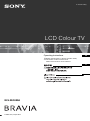 1
1
-
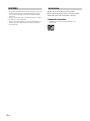 2
2
-
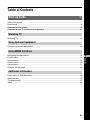 3
3
-
 4
4
-
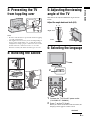 5
5
-
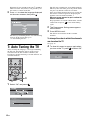 6
6
-
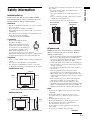 7
7
-
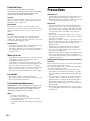 8
8
-
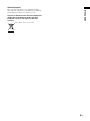 9
9
-
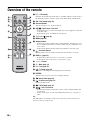 10
10
-
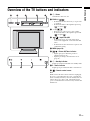 11
11
-
 12
12
-
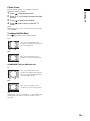 13
13
-
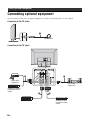 14
14
-
 15
15
-
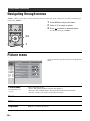 16
16
-
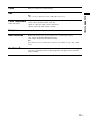 17
17
-
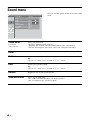 18
18
-
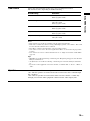 19
19
-
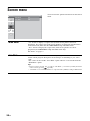 20
20
-
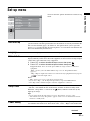 21
21
-
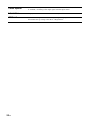 22
22
-
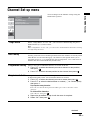 23
23
-
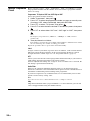 24
24
-
 25
25
-
 26
26
-
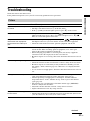 27
27
-
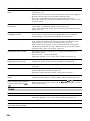 28
28
-
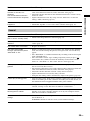 29
29
-
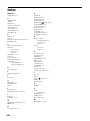 30
30
-
 31
31
-
 32
32
-
 33
33
-
 34
34
-
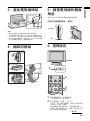 35
35
-
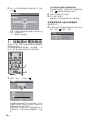 36
36
-
 37
37
-
 38
38
-
 39
39
-
 40
40
-
 41
41
-
 42
42
-
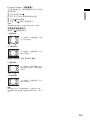 43
43
-
 44
44
-
 45
45
-
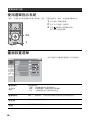 46
46
-
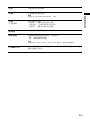 47
47
-
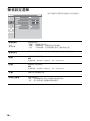 48
48
-
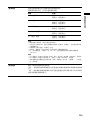 49
49
-
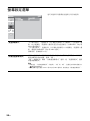 50
50
-
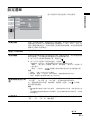 51
51
-
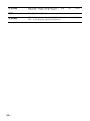 52
52
-
 53
53
-
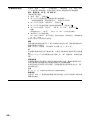 54
54
-
 55
55
-
 56
56
-
 57
57
-
 58
58
-
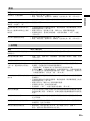 59
59
-
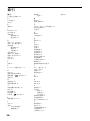 60
60
-
 61
61
-
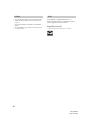 62
62
-
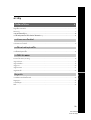 63
63
-
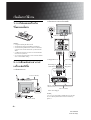 64
64
-
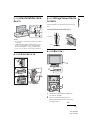 65
65
-
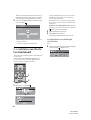 66
66
-
 67
67
-
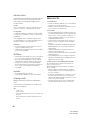 68
68
-
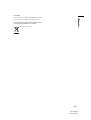 69
69
-
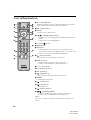 70
70
-
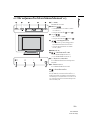 71
71
-
 72
72
-
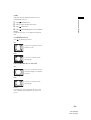 73
73
-
 74
74
-
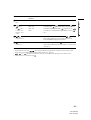 75
75
-
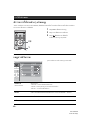 76
76
-
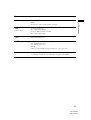 77
77
-
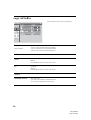 78
78
-
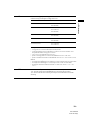 79
79
-
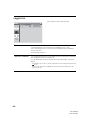 80
80
-
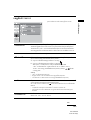 81
81
-
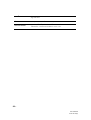 82
82
-
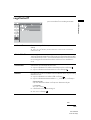 83
83
-
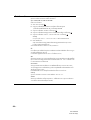 84
84
-
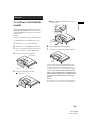 85
85
-
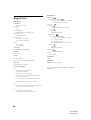 86
86
-
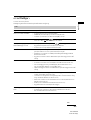 87
87
-
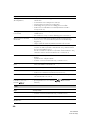 88
88
-
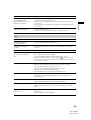 89
89
-
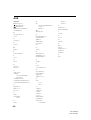 90
90
-
 91
91
-
 92
92