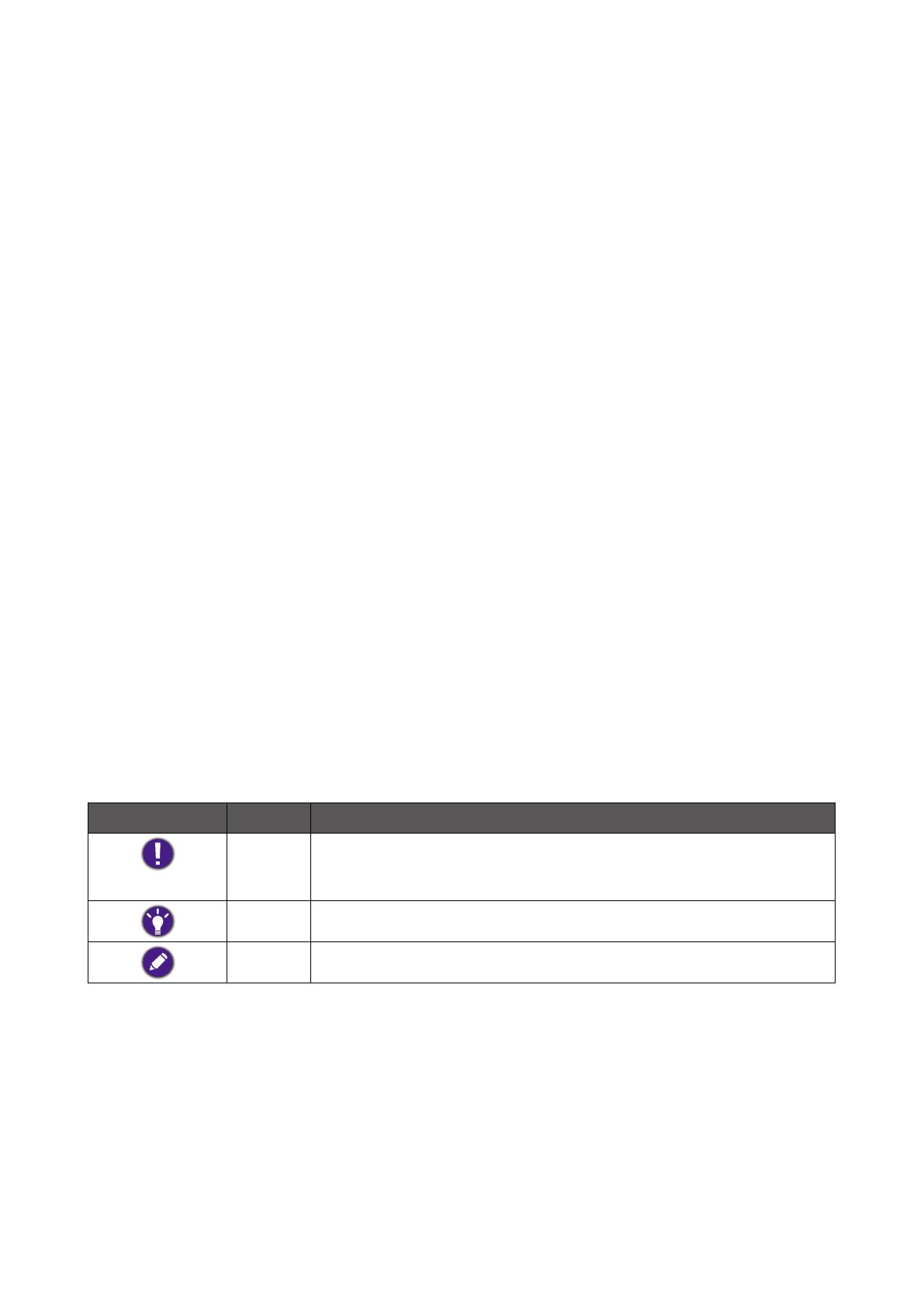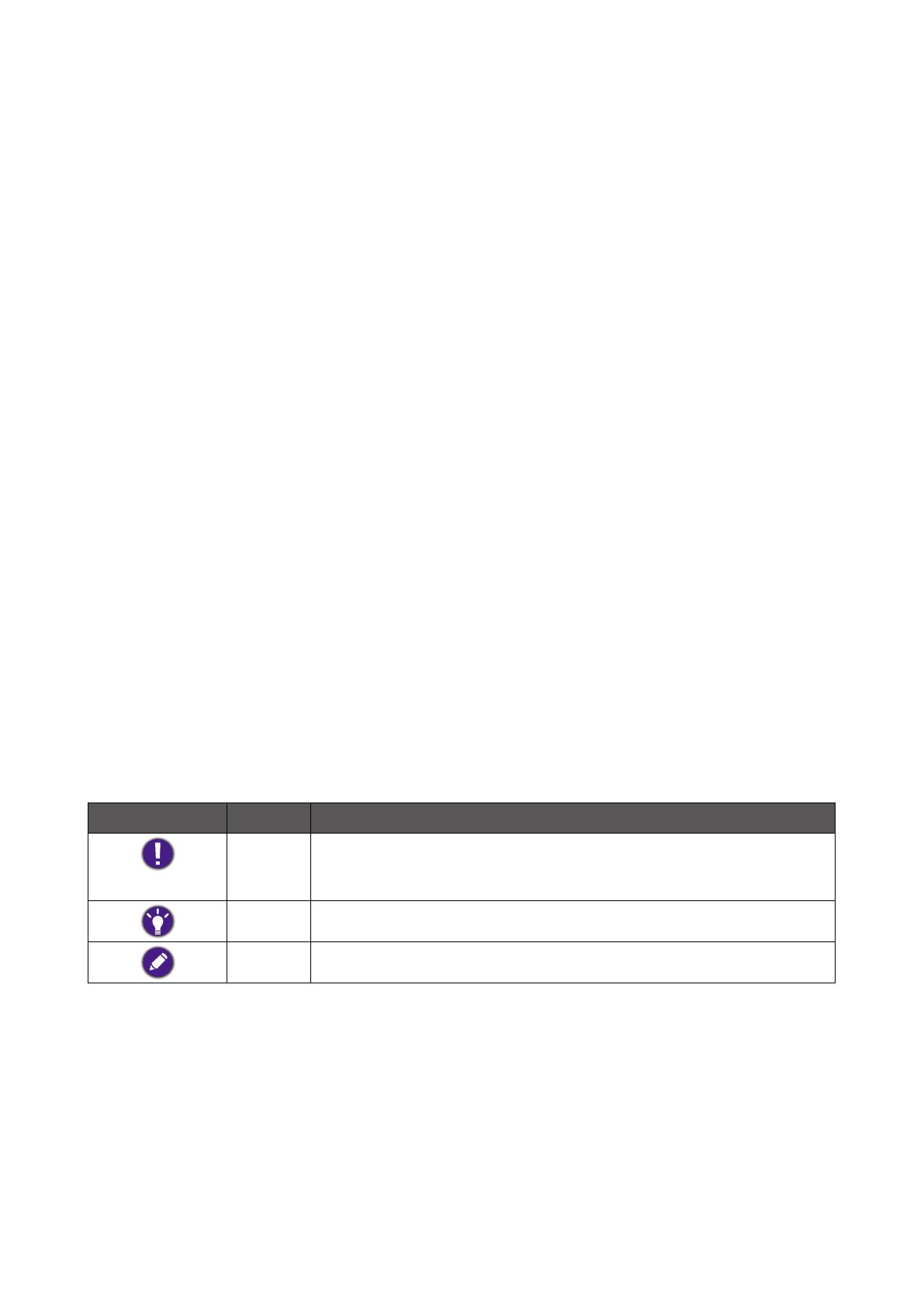
Copyright and disclaimer
Copyright
Copyright 2023 BenQ Corporation. All rights reserved. No part of this publication may be
reproduced, transmitted, transcribed, stored in a retrieval system or translated into any
language or computer language, in any form or by any means, electronic, mechanical, mag-
netic, optical, chemical, manual or otherwise, without the prior written permission of BenQ
Corporation.
All other logos, products, or company names mentioned in this manual may be the regis-
tered trademarks or copyrights of their respective companies, and are used for informa-
tional purposes only.
Disclaimer
BenQ Corporation makes no representations or warranties, either expressed or implied,
with respect to the contents hereof and specically disclaims any warranties, merchant-
ability or tness for any particular purpose. Further, BenQ Corporation reserves the right to
revise this publication and to make changes from time to time in the contents hereof with-
out obligation of BenQ Corporation to notify any person of such revision or changes.
This document aims to provide the most updated and accurate information to customers,
and thus all contents may be modied from time to time without prior notice. Please con-
tact customer service for the latest version of this document.
It is the sole responsibility of the user if problems (such as data loss and system failure)
occurred due to non-factory installed software, parts, and/or non-original accessories.
Servicing
Should you have any queries about the software after reading the document, contact the
customer support.
Typographics
Icon / Symbol Item Meaning
Warning
Information mainly to prevent the damage to components,
data, or personal injury caused by misuse and improper opera-
tion or behavior.
Tip Useful information for completing a task.
Note Supplementary information.