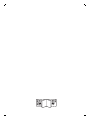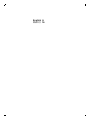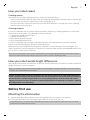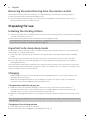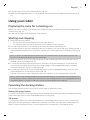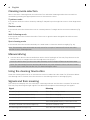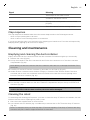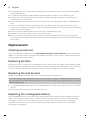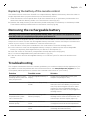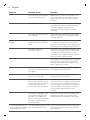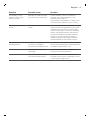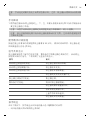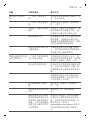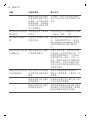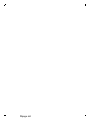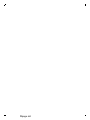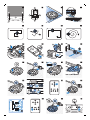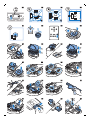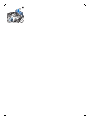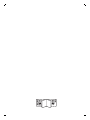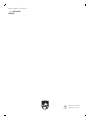FC8972, FC8776,
FC8774, FC8772


1
2
3
4
5
6
7
8
9 10
12
13
14
15
18
19
20
21
2223O
17
11
16
1


English
Introduction
Congratulations on your purchase and welcome to Philips! To fully benefit from the support that
Philips offers, register your product at www.philips.com/welcome.
General description (Fig. 1)
1 Top cover
2 Handle of dust container lid
3 Dust container lid
4 Filter
5 Dust container
6 Fan
7 Bumper
8 Docking station sensor
9 Start/stop button (to start or stop the robot)
10 Display
11 TriActive XL nozzle
12 Front wheel
13 Side brush shafts
14 Drop-off sensors
15 Battery compartment
16 Wheels
17 Suction opening
18 Side brushes
19 Battery holder
20 Remote control
21 Small plug
22 Adapter
23 Docking station
Display and remote control
Display (Fig. 2):
1 Warning indicator
2 Dust container full indicator
Remote control (Fig. 3):
1 Navigation buttons and start/stop
2 Docking button
3 Cleaning time button
4 Cleaning mode buttons
How your robot works
What your robot cleans
This robot is equipped with features that make it a suitable cleaner to help you clean the floors in your
home.
The robot is especially suitable for cleaning hard floors, such as wooden, tiled or linoleum floors. It
may experience problems cleaning soft floors, such as carpet or rugs. If you use the robot on a carpet
or rug, please stay close by the first time to see if the robot can deal with this type of floor. The robot
also needs supervision when you use it on very dark or shiny hard floors.
6
English

How your robot cleans
Cleaning system
The robot has a 2-stage cleaning system to clean your floors efficiently.
-
The two side brushes help the robot clean in corners and along walls. They also help to remove dirt
from the floor and move it towards the suction opening (Fig. 4).
-
The suction power of the robot picks up loose dirt and transports it through the suction opening
into the dust container (Fig. 5).
Cleaning patterns
In its auto cleaning mode, the robot uses an automatic sequence of cleaning patterns to clean each
area of the room optimally. The cleaning patterns it uses are:
1 Z-pattern or zigzag pattern (Fig. 6)
2 Random pattern (Fig. 7)
3 Wall-following pattern (Fig. 8)
4 Spot-cleaning pattern (Fig. 9)
In its auto cleaning mode, the robot uses these patterns in a fixed sequence:z-pattern, random
pattern, wall-following pattern, and spot-cleaning pattern.
When the robot has completed this sequence of patterns, it starts moving in Z-pattern again. The
robot continues to use this sequence of patterns to clean the room until the rechargeable battery runs
low, or until it is switched off manually.
Note: You can also select each mode individually by pressing the appropriate button on the remote
control. For more details, see chapter 'Using your robot', section 'Cleaning modes'.
How your robot avoids height differences
The robot has three drop-off sensors in its bottom. It uses these drop-off sensors to detect and avoid
height differences such as staircases.
Note: It is normal for the robot to move slightly over the edge of a height difference, as its front drop-
off sensor is located behind the bumper.
Caution: In some cases, the drop-off sensors may not detect a staircase or other height difference
in time. Therefore monitor the robot carefully the first few times you use it, and when you operate it
near a staircase or another height difference. It is important that you clean the drop-off sensors
regularly to ensure the robot continues to detect height differences properly (see chapter ' Cleaning
and maintenance' for instructions).
Before first use
Mounting the side brushes
1 Unpack the side brushes and place the robot upside down on a table or on the floor.
2 Push the side brushes onto the shafts on the bottom of the robot (Fig. 10).
Note: Make sure you attach the side brushes properly. Press them onto the shaft until you hear
them lock into position with a click.
7
English

Removing the protection tag from the remote control
The remote control works on a CR2025 coin-shaped battery. This battery is protected with a
protection tag that has to be removed before use.
1 Pull the battery protection tag out of the battery compartment of the remote control (Fig. 11).
Now the remote control is ready for use.
Preparing for use
Installing the docking station
1 Insert the small plug of the adapter into the socket on the docking station (1) and insert the adapter
into the wall socket (2) (Fig. 12).
2 Place the docking station on a horizontal, level floor against a wall.
Note: Make sure that there are no obstacles or height differences 80 cm in front, 30 cm to the right
and 100 cm to the left of the docking station (Fig. 13).
Important note: deep sleep mode
In deep sleep mode, the robot does not respond at all when you press a button. To reactivate the
robot when it is in deep sleep mode:
1 Press the start/stop button on the robot to bring the robot from deep sleep mode to standby
mode.
2 Press the start/stop button on the robot (Fig. 14) or on the remote control to start the robot.
3 If the robot does not start cleaning, place it on the plugged-in docking station to recharge its
rechargeable battery.
The robot enters deep sleep mode when you press the start/stop button for 3 seconds. It may also
enter the deep sleep mode when its battery is empty. The battery may, for instance, run empty if the
robot is unable to find its docking station.
Charging
-
When charging for the first time and when the rechargeable battery of the robot is empty, the
charging time is four hours.
-
When the rechargeable battery is fully charged, your robot can clean for up to 120 minutes.
-
Your robot can only be charged on the docking station.
Charging automatically during use
1 When the robot has finished cleaning or when only 15% of the battery power remains, it
automatically searches for the docking station to recharge. When the robot searches for the
docking station, the start/stop button flashes quickly (Fig. 15).
2 When the rechargeable battery is fully charged, the start/stop button lights up continuously (Fig.
16).
Note: The robot only searches for the docking station automatically when it started cleaning from the
docking station.
Charging on the docking station
1 Press the start/stop button on the robot.
2 Place the robot on the plugged-in docking station (Fig. 17).
8
English

3 The start/stop button starts flashing slowly (Fig. 18).
4 When the rechargeable battery is fully charged, the start/stop button lights up continuously (Fig.
16).
Using your robot
Preparing the room for a cleaning run
Before you start the robot on its cleaning run, make sure that you remove all loose and fragile objects
from the floor (Fig. 19).
Also remove all cables, wires and cords from the floor.
Starting and stopping
1 Press the start/stop button.
-
You can press the start/stop button on the robot (Fig. 14).
-
You can also press the start/stop button on the remote control (Fig. 20).
2 The start/stop button is continuously on and the robot starts cleaning (Fig. 21).
3 The robot cleans in the auto-cleaning mode until its battery runs low. In the auto-cleaning mode, it
follows repeated sequences of Z-pattern, random, wall-following and spot-cleaning patterns (Fig.
22).
Note: To select an individual mode, press one of the mode buttons on the remote control. See
section 'Cleaning mode selection' for more details.
4 When the battery runs low, the start/stop button starts flashing and the robot searches for the
docking station to recharge (Fig. 15).
5 You can also press the start/stop button to interrupt or stop the cleaning run. If you press the
start/stop button again and there is still enough energy in the rechargeable battery, the robot
continues cleaning in the auto-cleaning mode.
6 To make the robot return to the docking station before the rechargeable battery runs low, press
the docking button on the remote control (Fig. 23).
The start/stop button starts flashing and the robot searches for the docking station (Fig. 24).
Note: If there is still enough energy in the rechargeable battery, you can press the docking button
on the remote control to make the robot return to the docking station. If the rechargeable battery is
completely empty, you have to place the robot on the docking station manually.
Operating the docking station
The docking station has two controls that can be used to operate the robot.
Battery full and go button
If you press the battery full and go button on the docking station while the robot is charging, the robot
starts cleaning as soon as the rechargeable battery is full (Fig. 25).
24h button
If you press the 24h button on the docking station, the docking station starts to count down the 24
hours until the next cleaning run. When the countdown is finished, the robot starts cleaning until its
battery runs low and then returns to the docking station automatically to recharge (Fig. 26).
9
English

Cleaning mode selection
Next to the auto-cleaning mode, this robot has four individual cleaning modes that can each be
activated by pressing the appropriate button on the remote control.
Z-pattern mode
In Z-pattern mode, the robot cleans by making Z-shaped loops through the room to clean large areas
(Fig. 27).
Random mode
In this mode, the robot cleans the room in a mixed pattern of straight and crisscross movements (Fig.
28).
Wall-following mode
In this mode, the robot follows the walls of the room to give the area alongside the walls an extra
clean (Fig. 29).
Spot-cleaning mode
In this mode, the robot moves randomly on a small area to clean this area thoroughly (Fig. 30).
Note: The manually selected modes are only active for a couple of minutes. After that, the robot
switches to auto-cleaning mode.
Manual driving
1 Use the arrow buttons above and below and to the left and right of the start/stop button on the
remote control to navigate the robot through the room (Fig. 31).
Note: Be careful when you drive the robot manually close to height differences and staircases.
Note: The vacuuming function and the side brushes only work when the robot is driven forward.
The left, right or back buttons are only for maneuvering the robot.
Using the cleaning time button
Press the cleaning time button on the remote control to make the robot clean for 35 minutes. When
the cleaning time is finished, the robot returns to the docking station to recharge (Fig. 32).
Signals and their meaning
The robot has a display with two indicators: a warning indicator and the dust container full indicator.
The start/stop button gives light signals. The table below explains the meaning of the signals.
Signal
Meaning
The start/stop button is on continuously. The robot is ready to clean.
The start/stop button flashes slowly. The robot is charging.
The start/stop button flashes quickly. The robot is is searching for the docking station.
The rechargeable battery of the robot is low.
The dust container full indicator lights up. The dust container is full.
The warning indicator lights up. The robot was lifted while it was cleaning.
10
English

Signal Meaning
The bumper of the robot is stuck.
A wheel or side brush is stuck.
The top cover is not present or is not closed
properly.
The robot cannot find the docking station.
Clap response
The clap response is enabled when the robot enters sleep mode in the following situations:
-
when it stops cleaning due to an error
-
when it cannot find its docking station in 20 minutes
If you do not see the robot, you can locate it by clapping your hands once. The robot will respond by
beeping and by lighting up all icons on its display.
Cleaning and maintenance
Emptying and cleaning the dust container
Empty and clean the dust container when the dust container full indicator lights up continuously.
1 Remove the cover (Fig. 33).
2 Pull up the handle of the dust container lid and lift the dust container out of the dust container
compartment (Fig. 34).
Note: When you remove or reinsert the dust container, take care not to damage the blades of the
motor fan.
3 Carefully lift the lid off the dust container (1) and take out the filter (2) (Fig. 35).
4 Shake the dust container over a dustbin to empty it. Clean the filter and the inside of the dust
container with a cloth or a toothbrush with soft bristles. Also clean the suction opening in the
bottom of the dust container (Fig. 36).
Caution: Do not clean the dust container and the filter with water or in the dishwasher.
5 Put the filter back into the dust container (1). Then place the lid on the dust container(2) (Fig. 37).
6 Put the dust container back into the dust container compartment and put the top cover back on
the robot (Fig. 38).
Caution: Always make sure the filter is present inside the dust container. If you use the robot
without the filter inside the dust container, the motor will be damaged.
Cleaning the robot
To maintain good cleaning performance, you have to clean the drop-off sensors, the wheels, the side
brushes and the suction opening from time to time.
1 Place the robot upside down on a flat surface.
2 Use a brush with soft bristles (e.g. a toothbrush) to remove dust or fluff from the drop-off sensors.
(Fig. 39)
Note: It is important that you clean the drop-off sensors regularly. If the drop-off sensors are dirty,
the robot may fail to detect height differences or staircases.
11
English

3 Use a brush with soft bristles (e.g. a toothbrush) to remove dust or fluff from the front wheel and
side wheels (Fig. 40).
4 To clean the side brushes, grab them by the bristles and pull them off their shafts (Fig. 41).
5 Remove fluff, hairs and threads from the shaft and from the side brush with a soft brush (e.g. a
toothbrush) or a cloth (Fig. 42).
6 Check the side brushes and the bottom of the robot for any sharp objects that could damage your
floor.
7 After you have removed the side brushes from their shafts, undo the snap connections of the
TriActive XL nozzle by inserting your fingers at the places marked with arrows and pull the TriActive
nozzle off the robot (Fig. 43).
8 Clean the suction opening with a soft brush (e.g. a toothbrush) (Fig. 44).
9 Remove all visible dirt from the TriActive nozzle (Fig. 45).
10 Insert the snap hooks of the TriActive nozzle into the holes in the bottom of the robot (Fig. 46).
Push the TriActive nozzle back into position. Check if the nozzle can move a few millimeters up and
down freely.
Replacement
Ordering accessories
To buy accessories or spare parts, visit www.philips.com/parts-and-accessories or go to your Philips
dealer. You can also contact the Philips Consumer Care Center in your country (see the international
warranty leaflet for contact details).
Replacing the filter
Replace the filter if it is very dirty or damaged. You can order a new filter under order number FC8012.
See 'Emptying and cleaning the dust container' in chapter 'Cleaning and maintenance' for instructions
on how to remove the filter from the dust container and how to place it in the dust container.
Replacing the side brushes
Replace the side brushes after some time to ensure proper cleaning results.
Note: Always replace the side brushes when you notice signs of wear or damage. We also recommend
that you replace both side brushes at the same time. You can order spare side brushes as a set under
order number FC8013.
1 To replace the side brushes, grab the old side brushes by the bristles and pull them off their shafts
(Fig. 41).
2 Push the new side brushes onto the shafts (Fig. 10).
Replacing the rechargeable battery
The rechargeable battery of the robot may only be replaced by qualified service engineers. Take the
robot to an authorized Philips service center to have the battery replaced when you can no longer
recharge it or when it runs out of power quickly. You can find the contact details of the Philips
Consumer Care Center in your country in the international warranty leaflet or on the website at
www.philips.com/support.
12
English

Replacing the battery of the remote control
The remote control works on a CR2025 coin-shaped battery. Replace the battery when the robot no
longer responds when you press the buttons on the remote control.
1 Hold the remote control upside down. Push the release button on the battery holder and at the
same time slide the battery holder out of the remote control (Fig. 47).
2 Remove the empty battery from the battery holder and place a new battery in the battery holder.
Then slide the battery holder back into the remote control (Fig. 48).
Removing the rechargeable battery
Warning: Only remove the rechargeable battery when you discard the appliance. Make
sure the battery is completely empty when you remove it.
To remove the rechargeable battery, follow the instructions below. You can also take the robot to a
Philips service center to have the rechargeable battery removed. Contact the Philips Consumer Care
Center in your country for the address of a service center near you.
1 Start the robot from a place somewhere in the room and not from the docking station.
2 Let the robot run until the rechargeable battery is empty to make sure that the rechargeable
battery is completely discharged before you remove it and dispose of it.
3 Undo the screws of the battery compartment lid and remove the lid (Fig. 49).
4 Lift out the rechargeable battery and disconnect it (Fig. 50).
5 Take the robot and the rechargeable battery to a collection point for electrical and electronic
waste.
Troubleshooting
This chapter summarizes the most common problems you could encounter with the appliance. If you
are unable to solve the problem with the information below, visit www.philips.com/support for a list
of frequently asked questions or contact the Consumer Care Center in your country.
Problem
Possible cause Solution
The robot does not start
cleaning when I press the
start/stop button.
The rechargeable battery is
empty.
Charge the rechargeable battery (see
chapter 'Preparing for use').
The robot is in deep sleep
mode.
Press the start/stop button once to
reactivate the robot.When you press the
start/stop button again the robot starts
cleaning. If the rechargeable battery is
empty,place the robot on the plugged-in
docking station.
The robot does not
respond when I press
one of the buttons.
The robot's rechargeable
battery is empty'.
Place the robot on the plugged-in
docking station. After a few seconds, the
robot beeps and the display lights up.
The warning indicator
flashes quickly.
One or both wheels are
stuck.
Remove the fluff, hair, thread or wire that
is caught around the wheel suspension.
One or both side brushes are
stuck.
Clean the side brushes (see chapter
'Cleaning and maintenance').
13
English

Problem Possible cause Solution
The top cover is not present
or is not closed properly.
When the top cover is not present or is
not closed properly, the robot does not
work. Place the top cover on the robot
properly.
The bumper is stuck. Lift the robot so that its bumper comes
free. Place the robot at some distance
from the obstacle and press the
start/stop button to make it resume
cleaning.
The robot was lifted while it
was cleaning.
Place the robot on the floor. Then press
the start/stop button to make the robot
resume cleaning.
The robot does not clean
properly.
The bristles of one or both
side brushes are crooked or
bent.
Soak the brush or brushes in warm water
for a while. If this does not restore the
bristles to their proper shape, replace the
side brushes (see chapter 'Replacement').
The filter in the dust
container is dirty.
Clean the filter in the dust container with
a cloth or a toothbrush with soft bristles.
You can also clean the filter and dust
container with a regular vacuum cleaner
at a low suction power setting.
If brushing or vacuuming does not help to
clean the filter, replace the filter with a
new one. We advise you to replace the
filter at least once a year.
The suction opening in the
bottom of the dust container
is clogged.
Clean the suction opening (see chapter
'Cleaning and maintenance').
The front wheel is jammed
with hair or other dirt.
Clean the front wheel (see chapter
'Cleaning and maintenance').
The robot is cleaning a very
dark or shiny surface, which
triggers the drop-off sensors.
This causes the robot to
move in an unusual pattern.
Press the start/stop button and then
move the robot to a lighter colored piece
of the floor. If the problem continues to
occur on lighter colored floors, please go
to www.philips.com/support or contact
the Consumer Care Center in your
country.
The robot is cleaning a floor
that reflects sunlight quite
strongly. This triggers the
drop-off sensors and causes
the robot to move in an
unusual pattern.
Close the curtains to block sunlight from
entering the room. You can also start
cleaning when the sunlight is less bright.
The rechargeable battery
can no longer be charged
or runs empty very fast.
The rechargeable battery has
reached the end of its life.
Have the rechargeable battery replaced
by a Philips service center (see chapter
'Replacement').
14
English

Problem Possible cause Solution
The battery of the
remote control runs
empty too fast.
Perhaps you did not insert
the correct type of battery.
For the remote control, you need a
CR2025 coin-shaped battery. If the
problem persists, go to
www.philips.com/support or contact the
Consumer Care Center in your country.
The robot is moving in
circles.
The robot is in spot-cleaning
mode.
This is normal behavior. The spot-cleaning
mode can be activated when a lot of dirt
is detected on the floor for a thorough
clean. It is also part of the auto cleaning
mode. After approximately one minute
the robot resumes its normal cleaning
pattern. You can also stop the spot-
cleaning mode by selecting a different
cleaning mode on the remote control.
The robot cannot find the
docking station.
There is not enough room for
the robot to navigate
towards the docking station.
Try to find another place for the docking
station. See 'Installing the docking station'
in chapter 'Preparing for use'.
The robot is still actively
searching.
Give the robot around 20 minutes to
return to the docking station.
The robot was not started
from the docking station.
If you want the robot to return to the
docking station after a cleaning run, start
it from the docking station.
15
English

简体中文
简介
感谢您的惠顾,欢迎光临飞利浦! 为了让您能充分享受飞利浦提供的支持,请在
www.philips.com/welcome 上注册您的产品。
基本说明(图 1)
基本说明
1 上盖
2 集尘桶盖手柄
3 集尘桶盖
4 过滤网
5 集尘桶
6 风扇
7 缓冲型
8 底座传感器
9 启动/停止按钮(启动或停止吸尘器)
10显示屏
11TriActive XL 吸嘴
12前轮
13侧毛刷轴
14跌落传感器
15电池仓
16滚轮
17吸口
18侧毛刷
19电池舱
20遥控器
21小插头
22适配器
23底座
显示屏和遥控器
显示屏 (图 2):
1 警告指示灯
2 集尘桶满盛指示灯
遥控器 (图 3):
1 导航按钮和启动/停止
2 插接按钮
3 清洁时间按钮
4 清洁模式按钮
16
简体中文

扫地机器人如何工作
扫地机器人清洁哪些物体
本扫地机器人具有许多功能,是一款适合帮助您在家中清洁地板的理想清洁工具。
此扫地机器人尤其适合清洁硬地板,例如木制、瓷砖或油毡地板。 清洁软地板时可
能会出现问题,例如地毯或地垫。 如果您在地毯或地垫上使用扫地机器人,请在第
一次使用之前先留心观察扫地机器人是否能够处理这种类型的地板。 另外,当您在
极暗或有光泽的坚硬地板上使用扫地机器人时,需要对其加以监控。
扫地机器人如何清洁
清洁系统
扫地机器人具有 2 重清洁系统来高效清洁地板。
-
两个侧毛刷有助于扫地机器人在角落中以及沿着墙壁进行清洁。 它们还可帮助去
除地板上的污垢,并将其移向吸口 (图 4)。
-
扫地机器人的吸力可吸入松动的污垢,然后通过吸口将污垢输送到集尘桶 (图
5)。
清洁方向图
在自动清洁模式下,扫地机器人会按清洁方向图的自动顺序来使用,以最佳的方式
清洁房间内的各个区域。 所使用的清洁方向图包括:
1 Z 方向图或之字形方向图 (图 6)
2 随机方向图 (图 7)
3 沿墙方向图 (图 8)
4 局部清洁方向图 (图 9)
在自动清洁模式下,扫地机器人以固定顺序使用这些方向图:Z 方向图、随机方向
图、沿墙方向图和局部清洁方向图。
如果扫地机器人已按此顺序使用完方向图,则将重新以 Z 方向图开始移动。 扫地机
器人会继续按该顺序使用方向图来清洁房间,直至充电电池的电量不足或直至将其
手动关闭。
注意: 您还可以按App控制器上的相应按钮,单独选择各个模式。 有关详细信息,
请参阅“使用扫地机器人”一章中的“清洁模式”部分。
扫地机器人如何避开高度差
扫地机器人底部配有三个跌落传感器。 扫地机器人使用这些跌落传感器检测和避开
楼梯等有高度差的地方。
注意: 扫地机器人轻轻移动以越过高度差的边缘是正常现象,因为正面的跌落传感
器位于缓冲装置后面。
17
简体中文

警告: 在某些情况下,跌落传感器可能无法及时检测到楼梯或其他有高度差的地
方。 因此,在最初几次使用以及在楼梯或其他有高度差的地方附近使用时,应密切
监控扫地机器人的工作。 务必定期清洁跌落传感器,以确保扫地机器人能继续正确
检测到高度差(有关说明,请参阅“清洁和保养”一章)。
首次使用之前
安装侧毛刷
1 打开侧毛刷包装,将智能自动真空吸尘器翻转过来,置于桌子或地板上。
2 将侧毛刷推入智能自动真空吸尘器 (图 10)底部的轴上。
注意: 确保您已正确安装侧毛刷。 将侧毛刷按在轴上,直至您听到其咔哒一声锁
定到位。
取下遥控器上的保护贴
遥控器由 CR2025 纽扣电池供电。 该电池采用保护贴保护,使用前须取下。
1 抽出遥控器 (图 11)电池仓中的电池保护贴。
遥控器就可以使用了。
使用准备
安装底座
1 将适配器的小插头插入底座上的插座 (1),将适配器插入电源插座 (2) (图 12)。
2 将底座放在靠墙的水平地板上。
注意: 确保底座 (图 13)正面 80 厘米、右侧 30 厘米、左侧 100 厘米没有障碍物
或高度差。
重要事项: 深度睡眠模式
如果智能自动真空吸尘器处于深度睡眠模式,则按下按钮后不会有任何反应。 要重
新激活处于深度睡眠模式的智能自动真空吸尘器:
1 按智能自动真空吸尘器上的启动/停止按钮,将其从深度睡眠模式切换到待机模
式。
2 按智能自动真空吸尘器 (图 14)或遥控器上的启动/停止按钮,即可启动智能自动真
空吸尘器。
3 如果智能自动真空吸尘器没有开始清洁,请将其置于接通电源的底座上,为充电
电池充电。
18
简体中文

按住启动/停止按钮 3 秒钟,智能自动真空吸尘器将进入深度睡眠模式。 当电池电量
耗尽时,智能自动真空吸尘器也会进入深度睡眠模式。 如果智能自动真空吸尘器无
法找到其底座,则电池可能会出现电量耗尽等情况。
充电
充电
-
首次充电及智能自动真空吸尘器的充电电池电量耗尽时,需充电 4 小时。
-
充电电池充满电后,吸尘器可以清洁长达 120 分钟。
-
智能自动真空吸尘器仅能置于底座上充电。
使用期间自动充电
1 当智能自动真空吸尘器完成清洁或电池电量仅剩 15% 时,它会自动搜索底座进行
充电。 当智能自动真空吸尘器搜索底座时,启动/停止按钮将快速闪烁 (图 15)。
2 当充电电池充满电时,启动/停止按钮将持续 (图 16)亮起。
注意: 只有从底座开始清洁时,智能自动真空吸尘器才会自动搜索底座。
在底座上充电
1 按扫地机器人上的启动/停止按钮。
2 将扫地机器人置于接通电源的底座 (图 17)上。
3 启动/停止按钮开始缓慢闪烁 (图 18)。
4 当充电电池充满电时,启动/停止按钮将持续亮起 (图 16)。
使用扫地机器人
准备房间以进行清洁操作
在启动扫地机器人进行清洁操作之前,确保清除地板上的 (图 19)所有散乱和易碎物
体。
另外,移除地板上的所有电缆、电线和绳索。
开始和停止
1 按启动/停止按钮。
-
您可以按吸尘器上的 (图 14)启动/停止按钮。
-
您也可以按遥控器上的 (图 20)启动/停止按钮。
2 启动/停止按钮持续亮起,吸尘器开始清洁 (图 21)。
3 吸尘器以自动清洁模式进行清洁,直至电池电量不足。 在自动清洁模式下,吸尘
器按照 Z 方向图、随机、沿墙和局部清洁方向图 (图 22)的重复顺序进行清洁。
19
简体中文

注意: 要选择单独模式,请按遥控器上的任一模式按钮。 有关详细信息,请参
阅“清洁模式选择”。
4 如果电池电量不足,启动/停止按钮将开始闪烁,吸尘器会搜索底座进行充电 (图
15)。
5 您也可以按启动/停止按钮中断或停止清洁操作。 如果再次按启动/停止按钮且充
电电池仍有足够的电量,则吸尘器将继续以自动清洁模式进行清洁。
6 要使吸尘器在充电电池电量不足前返回底座,请按遥控器上的插接按钮 (图 23)。
启动/停止按钮开始闪烁,同时吸尘器会搜索底座 (图 24)。
注意: 如果充电电池仍有足够的电量,您可以按遥控器上的插接按钮使智能自动
真空吸尘器返回到底座。 如果充电电池的电量完全耗尽,则必须将智能自动真空
吸尘器手动放回底座。
操作底座
底座有两个可用于操作扫地机器人控件。
电池电量充满并启动按钮
如果您在扫地机器人充电时按底座上的电池电量充满并启动按钮,则扫地机器人会
在充电电池充满电 (图 25)后立即开始清洁。
24 小时按钮
如果您按底座上的 24 小时按钮,则底座将开始 24 小时倒计时,直至下次清洁操作
为止。 倒计时结束后,扫地机器人将开始清洁,直至电池电量不足,然后自动返回
到底座进行充电 (图 26)。
清洁模式选择
清洁模式选择
除了自动清洁模式,此吸尘器还提供四种单独清洁模式,每种模式均可通过按遥控
器上的相应按钮启动。
Z 方向图模式
在 Z 方向图模式下,吸尘器将在整个房间中进行 Z 形环状运动以清洁大片区域 (图
27)。
随机模式
在该模式下,吸尘器将使用直线运动和交叉运动 (图 28)的混合模式清洁房间。
沿墙模式
在该模式下,吸尘器将沿着房间的墙壁对墙边区域进行特别清洁 (图 29)。
局部清洁模式
在该模式下,吸尘器在小区域内随机移动以彻底 (图 30)清洁这个区域。
20
简体中文
ページが読み込まれています...
ページが読み込まれています...
ページが読み込まれています...
ページが読み込まれています...
ページが読み込まれています...
ページが読み込まれています...
ページが読み込まれています...
ページが読み込まれています...
ページが読み込まれています...
ページが読み込まれています...
ページが読み込まれています...
ページが読み込まれています...
ページが読み込まれています...
ページが読み込まれています...
-
 1
1
-
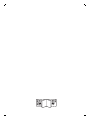 2
2
-
 3
3
-
 4
4
-
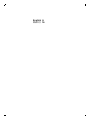 5
5
-
 6
6
-
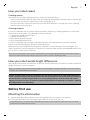 7
7
-
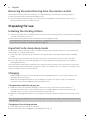 8
8
-
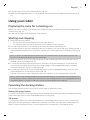 9
9
-
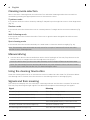 10
10
-
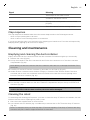 11
11
-
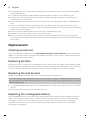 12
12
-
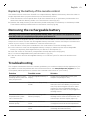 13
13
-
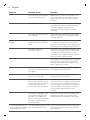 14
14
-
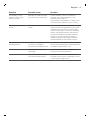 15
15
-
 16
16
-
 17
17
-
 18
18
-
 19
19
-
 20
20
-
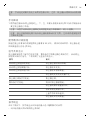 21
21
-
 22
22
-
 23
23
-
 24
24
-
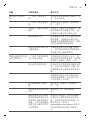 25
25
-
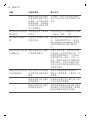 26
26
-
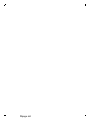 27
27
-
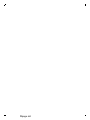 28
28
-
 29
29
-
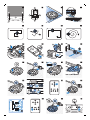 30
30
-
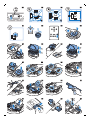 31
31
-
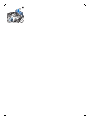 32
32
-
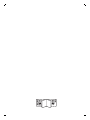 33
33
-
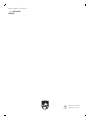 34
34
Philips FC8772/82 ユーザーマニュアル
- カテゴリー
- ロボット掃除機
- タイプ
- ユーザーマニュアル
他の言語で
- English: Philips FC8772/82 User manual