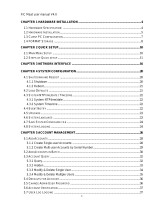ページを読み込んでいます...

SSH-C48Q
Top-of-Rack Omni-Path Switch
Management GUI User’s Manual
Revison 1.0a

ii
The information in this User’s Manual has been carefully reviewed and is believed to be accurate. The
vendor assumes no responsibility for any inaccuracies that may be contained in this document, makes no
commitment to update or to keep current the information in this manual, or to notify any person or
organization of the updates. Please Note: For the most up-to-date version of this manual, please see
our web site at www.supermicro.com.
Super Micro Computer, Inc. ("Supermicro") reserves the right to make changes to the product described
in this manual at any time and without notice. This product, including software and documentation, is the
property of Supermicro and/or its licensors, and is supplied only under a license. Any use or reproduction
of this product is not allowed, except as expressly permitted by the terms of said license.
IN NO EVENT WILL SUPERMICRO BE LIABLE FOR DIRECT, INDIRECT, SPECIAL, INCIDENTAL,
SPECULATIVE OR CONSEQUENTIAL DAMAGES ARISING FROM THE USE OR INABILITY TO USE
THIS PRODUCT OR DOCUMENTATION, EVEN IF ADVISED OF THE POSSIBILITY OF SUCH
DAMAGES. IN PARTICULAR, SUPERMICRO SHALL NOT HAVE LIABILITY FOR ANY HARDWARE,
SOFTWARE, OR DATA STORED OR USED WITH THE PRODUCT, INCLUDING THE COSTS OF
REPAIRING, REPLACING, INTEGRATING, INSTALLING OR RECOVERING SUCH HARDWARE,
SOFTWARE, OR DATA.
Any disputes arising between manufacturer and customer shall be governed by the laws of Santa Clara
County in the State of California, USA. The State of California, County of Santa Clara shall be the
exclusive venue for the resolution of any such disputes. Super Micro's total liability for all claims will not
exceed the price paid for the hardware product.
FCC Statement: This equipment has been tested and found to comply with the limits for a Class A digital
device pursuant to Part 15 of the FCC Rules. These limits are designed to provide reasonable protection
against harmful interference when the equipment is operated in a commercial environment. This
equipment generates, uses, and can radiate radio frequency energy and, if not installed and used in
accordance with the manufacturer’s instruction manual, may cause harmful interference with radio
communications. Operation of this equipment in a residential area is likely to cause harmful interference,
in which case you will be required to correct the interference at your own expense.
California Best Management Practices Regulations for Perchlorate Materials
: This Perchlorate warning
applies only to products containing CR (Manganese Dioxide) Lithium coin cells. “Perchlorate
Material-special handling may apply. See www.dtsc.ca.gov/hazardouswaste/perchlorate”
WARNING: HANDLING OF LEAD SOLDER MATERIALS USED IN THIS
PRODUCT MAY EXPOSE YOU TO LEAD, A CHEMICAL KNOWN TO
THE STATE OF CALIFORNIA TO CAUSE BIRTH DEFECTS AND
OTHER REPRODUCTIVE HARM.
SSH-C48Q Management GUI User’s Manual
Release Date: February 17, 2017
Unless you request and receive written permission from Super Micro Computer, Inc., you may not copy
any part of this document.
Information in this document is subject to change without notice. Other products and companies referred
to herein are trademarks or registered trademarks of their respective companies or mark holders.
Copyright © 2016 by Super Micro Computer, Inc.
All rights reserved.
Printed in the United States of America

iii
Preface
This manual is part of the documentation set for the Supermicro
®
Omni-Path Fabric (Supermicro
®
OP Fabric), which is an end-to-end
solution consisting of adapters, edge switches, director switches
and fabric management and development tools.
The Supermicro
®
OP Fabric delivers a platform for the next
generation of High-Performance Computing (HPC) systems that is
designed to cost-effectively meet the scale, density, and reliability
requirements of large-scale HPC clusters.
Both the Supermicro
®
OP Fabric and standard InfiniBand* are able to
send Internet Protocol (IP) traffic over the fabric, or IPoFabric. In this
document, however, it is referred to as IP over IB or IPoIB. From a
software point of view, IPoFabric and IPoIB behave the same way
and, in fact, use the same ib_ipoib driver to send IP traffic over
the ib0 and/or ib1 ports.
Intended Audience
The intended audience for the Supermicro
®
Omni-Path (Supermicro
®
OP) document set is network administrators and other qualified
personnel.

SSH-C48Q Switch Management GUI User’s Manual
iv
Documentation Conventions
This guide uses the following documentation conventions:
• Note: provides additional information.
• Caution: indicates the presence of a hazard that has the poten-
tial of causing damage to data or equipment.
• Warning: indicates the presence of a hazard that has the
potential of causing personal injury.
• Text in blue font indicates a hyperlink (jump) to a figure, table,
or section in this guide. Links to Web sites are also shown in
blue. For example:
See License Agreements for more information.
For more information, visit www.supermicro.com.
• Text in bold font indicates user interface elements such as a
menu items, buttons, check boxes, or column headings. For
example:
Click the Start button, point to Programs, point to Accesso-
ries, and then click Command Prompt.
• Text in Courier font indicates a file name, directory path, or
command line text. For example:
Enter the following command: sh ./install.bin
• Key names and key strokes are shown in underlined bold
uppercase letters. For example:
Press CTRL+P and then press the UP ARROW key.
• Text in italics indicates terms, emphasis, variables, or docu-
ment titles. For example:

v
Table of Contents
Table of Contents
Preface ..................................................iii
Intended Audience ...............................................iii
Documentation Conventions ...............................iv
Introduction ...........................................1
Overview .............................................................. 1
Accessing Chassis Viewer .................................... 2
Home Page ............................................................ 3
Component Details Area ...................................... 4
Details Header ...................................................... 5
Chassis View Component Information Area ........ 6
Modifying Switch Component Information ......... 7
Rebooting Switches .............................................. 8
Rebooting the Supermicro SSH-C48Q Switch .............8
Chassis View Component
Information Area Tabs ......................................... 9
Standardized Warning Statements ...15
About Standardized Warning Statements ........... 15

SSH-C48Q Switch Management GUI User’s Manual
vi
Warning Definition .....................................................15
Installation Instructions ...............................................18
Circuit Breaker ............................................................19
Power Disconnection Warning ...................................20
Equipment Installation ................................................22
Restricted Area ...........................................................23
Battery Handling .........................................................25
Redundant Power Supplies .........................................26
Backplane Voltage ......................................................28
Comply with Local and National Electrical Codes ....29
Product Disposal .........................................................30
Hot Swap Fan Warning ...............................................31
Power Cable and AC Adapter ....................................33
Configuration and Monitoring ..........33
Chassis View Menu ............................................ 34
Logging ............................................................... 35
Viewing the Log .........................................................36
Set Level .....................................................................37
Device Tab ............................................................39
Preset Tab .............................................................42
Syslog Host Tab ....................................................43
Reset Log Levels ........................................................44

vii
Table of Contents
Purging the Log ..........................................................46
Maintenance ....................................................... 47
Select Boot Image .......................................................48
Firmware Update ........................................................50
LDAP Configuration ...................................................52
HTTP/CLI Session Configuration ..............................55
Subnet Manager Configuration File ...........................58
Post Diagnostics ....................................................59
SNMP ................................................................. 61
Target Configuration ...................................................62
Creating a New Target Entry ................................64
Target Configuration Window Field Descriptions .....64
Filter Status .................................................................68
Set Community Strings ...............................................70
Configuration File Administration ..................... 72
Administer ..................................................................73
Host Upload/Download ..............................................75
Trap Control ................................................................77
Subnet Manager Configuration File ...........................80
Chassis Traps ...................................................... 82
Port Statistics ...................................................... 87

SSH-C48Q Switch Management GUI User’s Manual
viii
View Port Statistics .....................................................87
Understanding Port Naming Conventions ..................88
Port Statistics Field Descriptions ................................88
Port Beacon .................................................................91
Time Service ....................................................... 93
Setting System Time ...................................................94
Using Network Time Protocol (NTP) .........................96
Manually Setting System Time ...................................97
Setting Time Zone and Daylight Saving Time (DST) 97
Time Zone Tips .....................................................98
Daylight Saving Time Tips ...................................98
OOB LAN IP Menu ............................................ 99
Configuring the Switch OOB IP Address ...................99
Configuring the Switch Default Gateway IP Address 102
Subnet Manager Control ................................... 103
Accessing the Subnet Manager Control Window .....104
Starting the Fabric Manager .....................................105
Restarting the Fabric Manager ..................................105
Stopping the Fabric Manager ....................................106
Automatically starting the Fabric Suite Fabric Manager 107

ix
Table of Contents
Traditional Chinese Version Safety
Warnings .............................................A1

SSH-C48Q Switch Management GUI User’s Manual
x

1
Introduction
This manual describes the Supermicro
®
Omni-Path Fabric Chassis
Viewer graphical user interface (GUI), which enables configuration
and administration of the Supermicro
®
Omni-Path Switch family.
This manual is organized as follows:
• This section provides an overview of the GUI, including
accessing Chassis Viewer, displaying the home page, and a
tour of different system views.
• Configuration and Monitoring describes the configuration
and administration tasks.
Overview
The Supermicro
®
Omni-Path Fabric Chassis Viewer is browser-based
device management software. Chassis Viewer provides the primary
management interface for the Supermicro
®
Omni-Path Switch
family, allowing you to perform management, configuration, and
monitoring tasks.
The Chassis Viewer runs on the firmware of the Supermicro
®
Omni-Path Switch family. The browser must be on a workstation
that has IP connectivity to the LAN port (RJ-45 connector) on the
switch.
Chassis Viewer manages:
• The switch chassis
• Logging and monitoring functionality

SSH-C48Q Switch Management GUI User’s Manual
2
Accessing Chassis Viewer
TASK
1. To access Chassis Viewer, point a browser to the IP address
of the switch.
STEP RESULT: NOTE: The default IP address is 192.168.100.9 and the
default netmask is 255.255.255.0.
2. If user authentication is enabled, a User Authentication
window is displayed.
STEP RESULT:

3
Introduction
Enter the user name and password. Default values are:
•User name: admin
• Password: adminpass
The Chassis Viewer home page is displayed.
Home Page
The Chassis Viewer home page provides a high-level overview of the
switch. This area is the starting point for more detailed information
for the chassis and components (fans and power supplies), leaf
modules, spine modules, and management module. The selected
component provides hyperlinks to related menus and information
where you can perform configuration and monitoring tasks.
Figure 1: Supermicro
®
OP Edge Switch 100 Family Home Page

SSH-C48Q Switch Management GUI User’s Manual
4
The ? (HELP) button displays online help. Each help window
provides a high-level, topic-specific description.
Component Details Area
The Component Details Area has three major sections:
• Details Header
• Information area
• Menu
Figure 2: Component Details Area for
Supermicro SSH-C48Q

5
Introduction
Details Header
The Details Header allows you to execute command tasks for each
hardware component.
Figure 3: Details Header
The Details Header contains the following buttons:
• Logout
NOTE: The Logout button is only displayed if you have set the
User Authentication parameter to Login Enabled through the
HTTP Session Configuration submenu. For more information,
see HTTP/CLI Session Configuration.
• Reboot
• View FRU [View Field Replaceable Unit (FRU) Information]
• View Log
• Home (Supermicro
®
OP Director Switch 100 Family only)
• ? / Help

SSH-C48Q Switch Management GUI User’s Manual
6
Chassis View Component Information
Area
The Chassis View Component Information Area allows you to
monitor important information for each specific hardware
component, as well as important system information. The
information area is comprised of two different fields:
• White fields allow you to add or modify applicable general and
system information that is specific to your environment.
• Gray fields are tied to live data from the selected hardware
component as well as live system information.
Figure 4: Chassis View Component
Information Area

7
Introduction
Modifying Switch Component Informa-
tion
Use the following procedure to modify the fields for switch
components:
1) Select the applicable tab: LED and Sensors, System, Chassis
FRU, Power, Fan, or Backplane.
2) Click on the row to be modified.
3) In the text boxes, enter information for your network environ-
ment.
4) To save, click the Apply button at the bottom of the window.

SSH-C48Q Switch Management GUI User’s Manual
8
Rebooting Switches
Rebooting the Supermicro SSH-C48Q Switch
TASK
1. From the Chassis Details Header, click Reboot.
STEP RESULT:
2. A confirmation window is displayed. Click OK to reboot.
STEP RESULT:
The following rebooting status window is displayed.

9
Introduction
Chassis View Component Information
Area Tabs
The tabs along the top of the information area present information
about the following components:
• LED and sensor information
• Overall system information
• Switch Field Replaceable Unit (FRU) Information
• Power supply information
• Fan information
• Switch backplane information
Table 1 provides details on all the tabs in the Chassis View
Component Information Area.
Figure 5: Chassis View Component
Information Area, Showing
LEDs and Sensors Tab

SSH-C48Q Switch Management GUI User’s Manual
10
Table 1: Chassis View Tabs and Descriptions
Tab/ In formation Description
LEDs and Sensors Tab
Chassis Units Test Displays switch component LED information
for chassis status, fan, and power supplies.
NOTE: For a detailed explanation of physical
LEDs on the hardware components, refer to the
Supermicro SSH-C48Q Switch Installation
Guide.
Chassis Sensor Data Slot-based temperature and AC-power sensor
data for the internal switching complex.
System Tab The System tab displays overall system
information for the applicable switch chassis.
This information includes the following items:
Out of Band LAN IP The IP address of the switch. The IP address of
the switch can be changed by the
administrator.
Net Mask The current net mask settings for the Chassis.
The net mask of the chassis can be changed by
the administrator.
System Description A read-only textual description of the system.
IB Node Description Assigned by the administrator, the node
description is a fabric-applicable name that
will be displayed within the Supermicro Fabric
Chassis Viewer. To reset this field to the default
setting, click the Field Default button.
NOTE: If this field has been changed since the
last reboot of either management module, the
next reboot will be treated as disruptive.
/