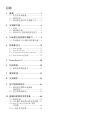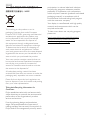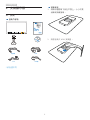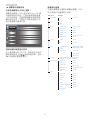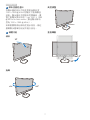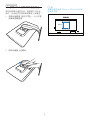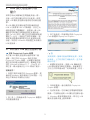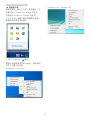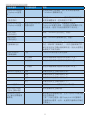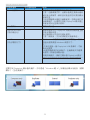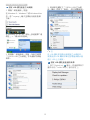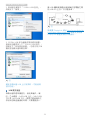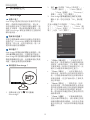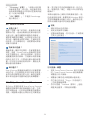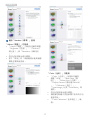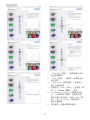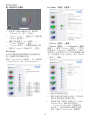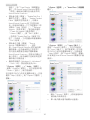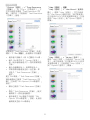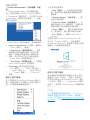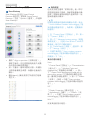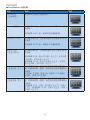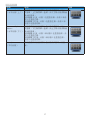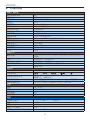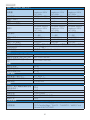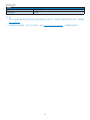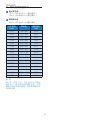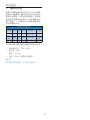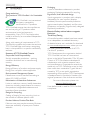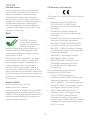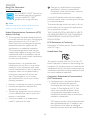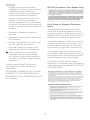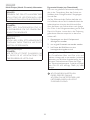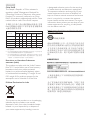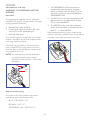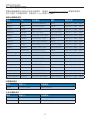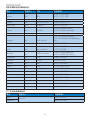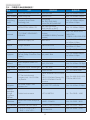www.philips.com/welcome
231P4
ZH 1
41
46

1. ........................................................1
1.1 .........................................1
1.2 ..........................................................2
1.3 .............3
2. ...........................................4
2.1 .....................................................................4
2.2 ....................................................5
2.3 VESA .........8
3. USB ...............9
3.1 USB ......9
4. .........................................15
4.1 SmartImage ...................................................15
4.2 SmartContrast .............................................16
4.3 Philips SmartControl Premium .......... 16
4.4 SmartDesktop ................................23
5. PowerSensor™ ..................................28
6. .............................................29
6.1 ................................32
7. .............................................33
8. .............................................34
9. ................................41
9.1
.......................................................41
9.2 ......................................43
10. ..................46
10.1 ....................................................... 46
10.2 USB ....47
10.3 SmartControl Premium
............................................................. 48
10.4 ...................................... 48

1
1 .
1.
1.
2.
1.1
。
1 30 10
22 2
1
•
•
•
•
• DC
DC 6
•
•
•
• LCD
•
•
•
•
•

2
1 .
•
•
• 0-40 ºC 32-95ºF
• 20-80% RH
•
• LCD
•
•
•
•
1.2

3
1 .
1.3
- WEEE
This marking on the product or on its
packaging illustrates that, under European
Directive 2012/19/EU governing used electrical
and electronic appliances, this product may
not be disposed of with normal household
waste. You are responsible for disposal of
this equipment through a designated waste
electrical and electronic equipment collection.
To determine the locations for dropping off
such waste electrical and electronic, contact
your local government ofce, the waste disposal
organization that serves your household or the
store at which you purchased the product.
Your new monitor contains materials that can
be recycled and reused. Specialized companies
can recycle your product to increase the
amount of reusable materials and to minimize
the amount to be disposed of.
All redundant packing material has been
omitted. We have done our utmost to make the
packaging easily separable into mono materials.
Please nd out about the local regulations on
how to dispose of your old monitor and packing
from your sales representative.
Taking back/Recycling Information for
Customers
Philips establishes technically and economically
viable objectives to optimize the environmental
performance of the organization's product,
service and activities.
From the planning, design and production
stages, Philips emphasizes the important of
making products that can easily be recycled. At
Philips, end-of-life management primarily entails
participation in national take-back initiatives
and recycling programs whenever possible,
preferably in cooperation with competitors,
which recycle all materials (products and related
packaging material) in accordance with all
Environmental Laws and taking back program
with the contractor company.
Your display is manufactured with high quality
materials and components which can be
recycled and reused.
To learn more about our recycling program
please visit
http://www.philips.com/sites/philipsglobal/
about/sustainability/ourenvironment/
productrecyclingservices.page

4
2 .
2.
2.1
*VGA
*DVI
©
2
0
1
4
K
o
n
i
n
k
l
i
j
k
e
P
h
i
l
i
p
s
N
.
V
.
A
l
l
r
i
g
h
t
s
r
e
s
e
r
v
e
d
.
U
n
a
u
t
h
o
r
i
z
e
d
d
u
p
l
i
c
a
t
i
o
n
i
s
a
v
i
o
l
a
t
i
o
n
o
f
a
p
p
l
i
c
a
b
l
e
l
a
w
s
.
M
a
d
e
a
n
d
p
r
i
n
t
e
d
i
n
C
h
i
n
a
.
V
e
r
s
i
o
n
Philips and the Philips’ Shield Emblem are registered trademarks of
Koninklijke Philips N.V. and are used under license from Koninklijke
Philips N.V.
Monitor drivers
SmartControl software
User’s Manual
使用
前请阅读使用说明
保留备用
*
1.
2. VESA
USB

5
2 .
1
2
3
4
8
9
5
6
7
5
9
4
6
3
2
1
Kensington
2
VGA
3
4
MIC
5
6
AC
7
8
USB
9
USB
1.
2.
3.
4.
5.
2.2
7
6
25
4
3
1
OSD
PowerSensor
SmartImage 6
Office
Photo
MovieGame
Economy
Off

6
2 .
(OSD)
(OSD) Philips LCD
OSD
OK
Main menu Sub menu
Picture
OSD Settings
Setup
Language
Color
Audio
Input
Power Sensor
Picture Format
Brightness
Contrast
Horizontal
Vertical
Transparency
OSD Time Out
Auto
V.Position
Phase
Clock
Resolution Notification
Reset
Information
English, Español, Français, Deutsch, Italiano,
Português, Русский, 한국어, 简体中文
Color Temperature
sRGB
User Define
VGA
USB
On
Off
SmartContrast
Gamma
Pixel Orbiting
H.Position
Power LED
Wide Screen, 4:3
0~100
0~100
0~100
0~100
0~100
Off, 1, 2, 3, 4
0, 1, 2, 3, 4
5s, 10s, 20s, 30s, 60s
On, Off
Yes, No
0~100
0~100
0~100
5000K, 6500K, 7500K,
8200K, 9300K, 11500K
Red: 0~100
Green: 0~100
Blue: 0~100
Off, On
1.8, 2.0, 2.2, 2.4, 2.6
Off, On
0~100
0, 1, 2, 3, 4
On, Off
Volume
Mute
OSD Rotate
On, Off

7
2 .
1920 x 1080 @ 60Hz
Use 1920 1080
@ 60 Hz for best results
1920 x 1080 @ 60Hz
20
-5
+65
-65
130mm
90
0

8
2 .
2.3 VESA
1.
2.
100mm x 100mm VESA
100mm
100mm

9
3. USB
3. USB
USB
USB
USB 3.0 USB 2.0
USB
Full HD
Ultrabook
USB
3.1 USB
DisplayLink Graphic
USB
Windows
DisplayLink Graphic
Microsoft Windows 87Vista XP
DOS
1. Setup.exe
Windows
2. [ ] DisplayLink
3. DisplayLink
Core DisplayLink Graphics
4. USB
USB
5. DisplayLink
Graphic
6.
USB
7. Windows USB

10
3. USB
DisplayLink Manager
DisplayLink Manager
1.
2. DisplayLink
Windows 8Windows 7
Windows VistaWindows XP

11
3. USB
DisplayLink Manager
DisplayLink Windows
Check for Updates Microsoft Windows
DisplayLink devicesl
DisplayLink
Philips 231P4U
DisplayLink
Audio Setup Windows
Video Setup Windows
Screen Resolution
[ ]
Screen Rotation DisplayLink
270
90
180
Extend To
Extend
Windows
Set as Main Display
Notebook Display
Off (
)
DisplayLink
DisplayLink USB

12
3. USB
Mirror
DisplayLink
Off
Optimize for Video
DisplayLink
Fit to TV
Windows
Windows
• DisplayLink USB
•
DisplayLink
http://www.displaylink.com/support/downloads.php
DisplayLink Windows +P

13
3. USB
USB
1.
Windows 8Windows 7 Windows Vista
ncpa.cpl
Windows XP
->
2.
231P4U USB
3. 231P4U USB
USB
USB
USB
USB
1. DisplayLink
Audio Setup ( )

14
3. USB
2. 231P4U USB
3. 231P4U USB
231P4U USB
USB
USB
5
USB
1x3.0 USB 2x3.0 USB
1x2.0 USB
USB
USB 3.0
DisplayLink http://www.displaylink.
com/support/downloads/.php
DisplayLink

15
4 .
4.
4.1 SmartImage
SmartImage
SmartImage
SmartImage
SmartImage
SmartImage
SmartImage
1.
SmartImage
2. Office
PhotoMovie
GameEconomy
Off
3. SmartImage
5 OK
Office
PhotoMovie
GameEconomy
Off
• Office
PDF
• Photo
• Movie
• Game

16
4 .
• Economy
• Off SmartImage
4.2 SmartContrast
SmartContrast
SmartContrast
4.3 Philips SmartControl Premium
Phillips SmartControl Premium
RGB
Windows
•
•
•
-
• SmartControl Premium
SmartControl Premium
•
• Plug-in
• Standard

17
4 .
Standard
Adjust
• Adjust
BrightnessContrast
Resolution
•
•
Color
• Color
RGBBlack Level
White Point
Display Gamma Gamma
Calibration
SmartImage SmartKolor
•
•
• Color Calibration

18
4 .
1. Show Me
2. Start 6
3. Quick View
4. Color
Cancel
5. Enable color calibration
Start
Quick View
6.
ページが読み込まれています...
ページが読み込まれています...
ページが読み込まれています...
ページが読み込まれています...
ページが読み込まれています...
ページが読み込まれています...
ページが読み込まれています...
ページが読み込まれています...
ページが読み込まれています...
ページが読み込まれています...
ページが読み込まれています...
ページが読み込まれています...
ページが読み込まれています...
ページが読み込まれています...
ページが読み込まれています...
ページが読み込まれています...
ページが読み込まれています...
ページが読み込まれています...
ページが読み込まれています...
ページが読み込まれています...
ページが読み込まれています...
ページが読み込まれています...
ページが読み込まれています...
ページが読み込まれています...
ページが読み込まれています...
ページが読み込まれています...
ページが読み込まれています...
ページが読み込まれています...
ページが読み込まれています...
ページが読み込まれています...
ページが読み込まれています...
ページが読み込まれています...
ページが読み込まれています...
-
 1
1
-
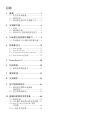 2
2
-
 3
3
-
 4
4
-
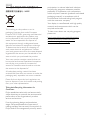 5
5
-
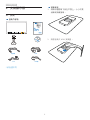 6
6
-
 7
7
-
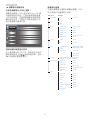 8
8
-
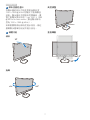 9
9
-
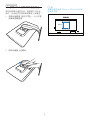 10
10
-
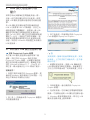 11
11
-
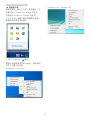 12
12
-
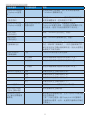 13
13
-
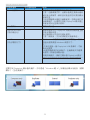 14
14
-
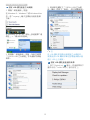 15
15
-
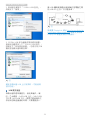 16
16
-
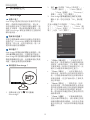 17
17
-
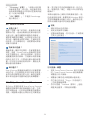 18
18
-
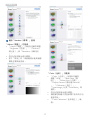 19
19
-
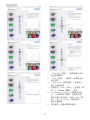 20
20
-
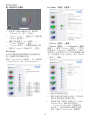 21
21
-
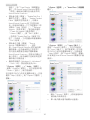 22
22
-
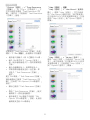 23
23
-
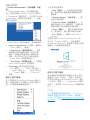 24
24
-
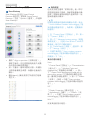 25
25
-
 26
26
-
 27
27
-
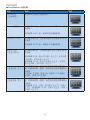 28
28
-
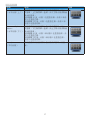 29
29
-
 30
30
-
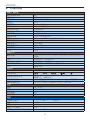 31
31
-
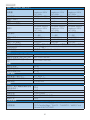 32
32
-
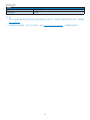 33
33
-
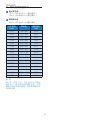 34
34
-
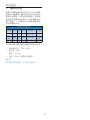 35
35
-
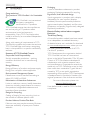 36
36
-
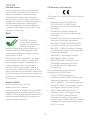 37
37
-
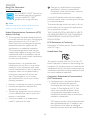 38
38
-
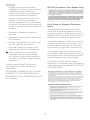 39
39
-
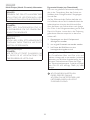 40
40
-
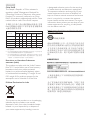 41
41
-
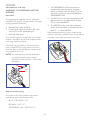 42
42
-
 43
43
-
 44
44
-
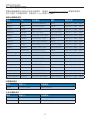 45
45
-
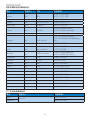 46
46
-
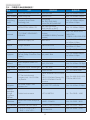 47
47
-
 48
48
-
 49
49
-
 50
50
-
 51
51
-
 52
52
-
 53
53