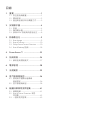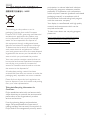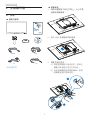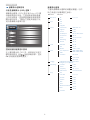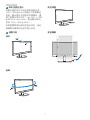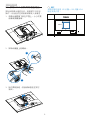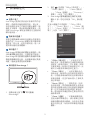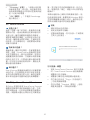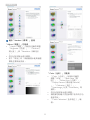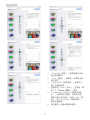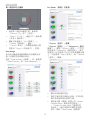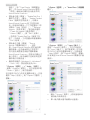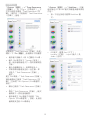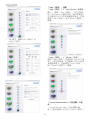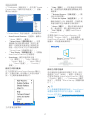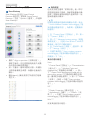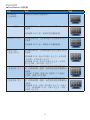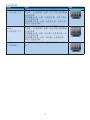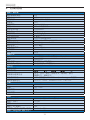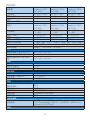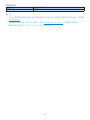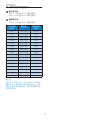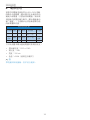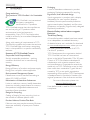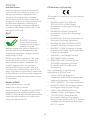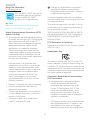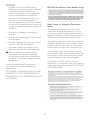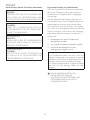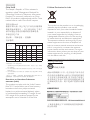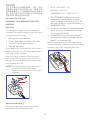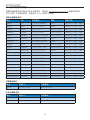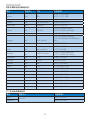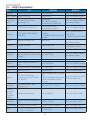1. ........................................................1
1.1 .........................................1
1.2 ..........................................................2
1.3 .............3
2. ...........................................4
2.1 .....................................................................4
2.2 ....................................................5
2.3 VESA .........8
3. ...........................................9
3.1 SmartImage ......................................................9
3.2 SmartContrast .............................................10
3.3 Philips SmartControl Premium .......... 10
3.4 SmartDesktop ................................18
4. PowerSensor™ ..................................23
5. .............................................24
5.1 ................................27
6. .............................................28
7. .............................................29
8. ................................36
8.1
.......................................................36
8.2 ......................................38
9. ..................41
9.1 .......................................................41
9.2 SmartControl Premium
............................................................. 42
9.3 ......................................43

1
1.
1.
1.
2.
1.1
。
1 30 10
22 2
1
•
•
•
•
• DC
DC 6
•
•
•
• LCD
•
•
•
•
•

2
1.
•
•
• 0-40 ºC 32-95ºF
• 20-80% RH
•
• LCD
•
•
•
•
1.2

3
1.
1.3
- WEEE
This marking on the product or on its
packaging illustrates that, under European
Directive 2012/19/EU governing used electrical
and electronic appliances, this product may
not be disposed of with normal household
waste. You are responsible for disposal of
this equipment through a designated waste
electrical and electronic equipment collection.
To determine the locations for dropping off
such waste electrical and electronic, contact
your local government ofce, the waste disposal
organization that serves your household or the
store at which you purchased the product.
Your new monitor contains materials that can
be recycled and reused. Specialized companies
can recycle your product to increase the
amount of reusable materials and to minimize
the amount to be disposed of.
All redundant packing material has been
omitted. We have done our utmost to make the
packaging easily separable into mono materials.
Please nd out about the local regulations on
how to dispose of your old monitor and packing
from your sales representative.
Taking back/Recycling Information for
Customers
Philips establishes technically and economically
viable objectives to optimize the environmental
performance of the organization's product,
service and activities.
From the planning, design and production
stages, Philips emphasizes the important of
making products that can easily be recycled. At
Philips, end-of-life management primarily entails
participation in national take-back initiatives
and recycling programs whenever possible,
preferably in cooperation with competitors,
which recycle all materials (products and related
packaging material) in accordance with all
Environmental Laws and taking back program
with the contractor company.
Your display is manufactured with high quality
materials and components which can be
recycled and reused.
To learn more about our recycling program
please visit
http://www.philips.com/sites/philipsglobal/
about/sustainability/ourenvironment/
productrecyclingservices.page

4
2.
2.
2.1
*VGA
*DVI
©
2
0
1
4
K
o
n
i
n
k
l
i
j
k
e
P
h
i
l
i
p
s
N
.
V
.
A
l
l
r
i
g
h
t
s
r
e
s
e
r
v
e
d
.
U
n
a
u
t
h
o
r
i
z
e
d
d
u
p
l
i
c
a
t
i
o
n
i
s
a
v
i
o
l
a
t
i
o
n
o
f
a
p
p
l
i
c
a
b
l
e
l
a
w
s
.
M
a
d
e
a
n
d
p
r
i
n
t
e
d
i
n
C
h
i
n
a
.
V
e
r
s
i
o
n
Philips and the Philips’ Shield Emblem are registered trademarks of
Koninklijke Philips N.V. and are used under license from Koninklijke
Philips N.V.
Monitor drivers
SmartControl software
User’s Manual
使用
前请阅读使用说明
保留备用
*
1.
2. VESA
3.
(1)
(2)
1
2

5
2.
1
2 34
2
3
10
8
9
5
6
6
7
1
Kensington
2
VGA
3
DVI
4
5
6
AC
7
8
USB
9
USB
10
1.
2.
3.
4.
5.
2.2
7
6
25
4
3
1
OSD
PowerSensor
SmartImage 6
Office
Photo
MovieGame
Economy
Off

6
2.
(OSD)
(OSD) Philips LCD
OSD
OK
Main menu Sub menu
Picture
OSD Settings
Setup
Language
Color
Audio
Audio In,DP In
Input
Power Sensor
Picture Format
Brightness
Contrast
Horizontal
Vertical
Transparency
OSD Time Out
Auto
V.Position
Phase
Clock
Resolution Notification
Reset
Information
English, Español, Français, Deutsch, Italiano,
Português, Русский, 简体中文
Color Temperature
sRGB
User Define
VGA
DVI
DisplayPort
On
Off
SmartContrast
SmartResponse
Gamma
OverScan
H.Position
Power LED
Pixel Orbiting
Wide Screen, 4:3
0~100
0~100
0~100
0~100
Off, 1, 2, 3, 4
0, 1, 2, 3, 4
5s, 10s, 20s, 30s, 60s
On, Off
Yes, No
0~100
0~100
0~100
5000K, 6500K, 7500K,
8200K, 9300K, 11500K
Red: 0~100
Green: 0~100
Blue: 0~100
Off, On
Off, Fast, Faster, Fastest
1.8, 2.0, 2.2, 2.4, 2.6
Off, On
Off, On
0~100
0, 1, 2, 3, 4
On, Off
On, Off
Stand-Alone
DP Audio
Mute

7
2.
1920 x 1080 @ 60Hz
Use 1920 1080
@ 60 Hz for best results
1920 x 1080 @ 60Hz

8
2.
2.3 VESA
1.
2.
1
2
3.
1
2
100 x 100 VESA
100mm
100mm

9
3.
3.
3.1 SmartImage
SmartImage
SmartImage
SmartImage
SmartImage
SmartImage
SmartImage
1.
SmartImage
2. Office
PhotoMovie
GameEconomy
Off
3. SmartImage
5 OK
Office
PhotoMovie
GameEconomy
Off
• Office
PDF
• Photo
• Movie
• Game

10
3.
• Economy
• Off SmartImage
3.2 SmartContrast
SmartContrast
SmartContrast
3.3 Philips SmartControl Premium
Phillips SmartControl Premium
RGB
Windows
•
•
•
-
• SmartControl Premium
SmartControl Premium
•
• Plug-in
• Standard

11
3.
Standard
Adjust
• Adjust
BrightnessContrast
Resolution
•
•
Color
• Color
RGBBlack Level
White Point
Display Gamma Gamma
Calibration
SmartImage SmartKolor
•
•
• Color Calibration

12
3.
1. Show Me
2. Start 6
3. Quick View
4. Color
Cancel
5. Enable color calibration
Start
Quick View
6.

13
3.
•
Previous
• Next
6
• File>
Presets
• Cancel
Plug-in
SmartImage
Entertainment
SmartContrast SmartResponse
Eco Power
Options
Options>Preferences
- Options
Preferences
DDC/CI
Help Options
•
•
• Enable
Context Menu
Enable Context Menu
Select Preset

14
3.
Tune Display
SmartControl Premium
SmartControl Premium
• Enable Task Tray
Enable Context
Menu
SmartControl Premium
HelpTechnical
Support
Check for Update
AboutExit
Enable Task Tray
Exit
• Run at
Startup
SmartControl Premium
SmartControl Premium
• (Windows 8Windows 7
VistaXP) 0%
Options>Audio
- Options
Audio
DDC/CI
Help Options
Option>Auto Pivot
Options>Input -
Options
Input
DDC/CI
Help Options
SmartControl Premium
• Source
•

15
3.
Options > Thegt Deterrence
- Plug-in
Theft Deterrence
Theft Deterrence
Theft Deterrence
On
• 4 9 PIN
• PIN Accept
• 5 5
•
Theft Deterrence
PIN Theft Deterrence
Theft Deterrence
PIN OptionsPIN
• Theft Deterrence
• Theft Deterrence
• PIN PIN
OptionsPIN
PIN
Options>MultiView -
PIP PBP
• MultiView
• PIP - Size
LocationInput
Audio

16
3.
• PBP - Input
Audio
Help
Help>User Manual
- Help
User Manual
DDC/CI
Help Options
Help>Version -
HelpVersion
DDC/CI
Help
Options
Context Sensitive Menu
Context Sensitive Menu
Options

17
3.
>Preferences Enable
Context Menu
Context Menu
• SmartControl Premium -
About
• Select Preset -
Facoty Preset
• Tune Display -
SmartControl Premium
• SmartImage -
OffOffice
PhotoMovie
GameEconomy
SmartControl Premium
• Help –
• Technical Support –
• Check for Update –
PDI
• About –
• Exit – SmartControl
Premium
SmartControl Premium
Program
SmartControl Premium
EXIT
SmartControl Premium
Options>Preferences
Run at Startup
SmartControl
Portrait www.portrait.com/dtune/phl/
enu/index SmartControl

18
3.
3.4 SmartDesktop
SmartDesktop
SmartDesktop SmartControl
Premium SmartControl
PremiumOptions
SmartDesktop
• Align to partition
•
• Identify ()
Show windows contents while dragging
1. Control Panel
System
2. Advanced system settings
Vista Win7, Win8
3. Performance
Settings
4. Show window contents
while dragging
OK
Vista
Control Panel > Personalization
>Window Color and
Appearance>
Open Classic appearance properties for
more color options
> Effects
> Show window
contents while dragging
XP
Display Properties>
Appearance>Effects...
...> Show window contents
while dragging
Win 7
ページが読み込まれています...
ページが読み込まれています...
ページが読み込まれています...
ページが読み込まれています...
ページが読み込まれています...
ページが読み込まれています...
ページが読み込まれています...
ページが読み込まれています...
ページが読み込まれています...
ページが読み込まれています...
ページが読み込まれています...
ページが読み込まれています...
ページが読み込まれています...
ページが読み込まれています...
ページが読み込まれています...
ページが読み込まれています...
ページが読み込まれています...
ページが読み込まれています...
ページが読み込まれています...
ページが読み込まれています...
ページが読み込まれています...
ページが読み込まれています...
ページが読み込まれています...
ページが読み込まれています...
ページが読み込まれています...
ページが読み込まれています...
ページが読み込まれています...
ページが読み込まれています...
-
 1
1
-
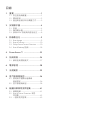 2
2
-
 3
3
-
 4
4
-
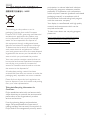 5
5
-
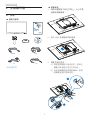 6
6
-
 7
7
-
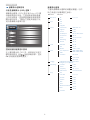 8
8
-
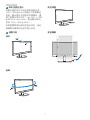 9
9
-
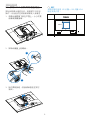 10
10
-
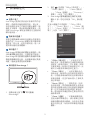 11
11
-
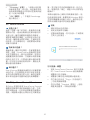 12
12
-
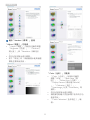 13
13
-
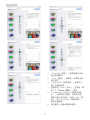 14
14
-
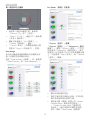 15
15
-
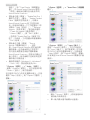 16
16
-
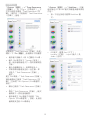 17
17
-
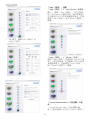 18
18
-
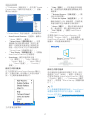 19
19
-
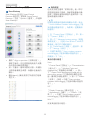 20
20
-
 21
21
-
 22
22
-
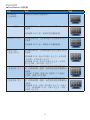 23
23
-
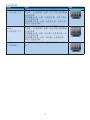 24
24
-
 25
25
-
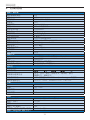 26
26
-
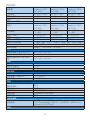 27
27
-
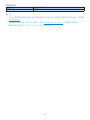 28
28
-
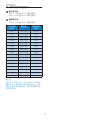 29
29
-
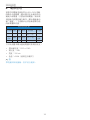 30
30
-
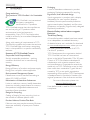 31
31
-
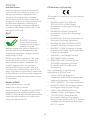 32
32
-
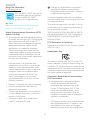 33
33
-
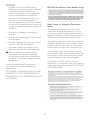 34
34
-
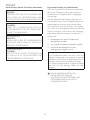 35
35
-
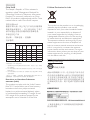 36
36
-
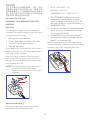 37
37
-
 38
38
-
 39
39
-
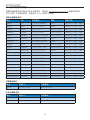 40
40
-
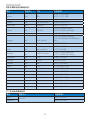 41
41
-
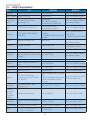 42
42
-
 43
43
-
 44
44
-
 45
45
-
 46
46
-
 47
47
-
 48
48