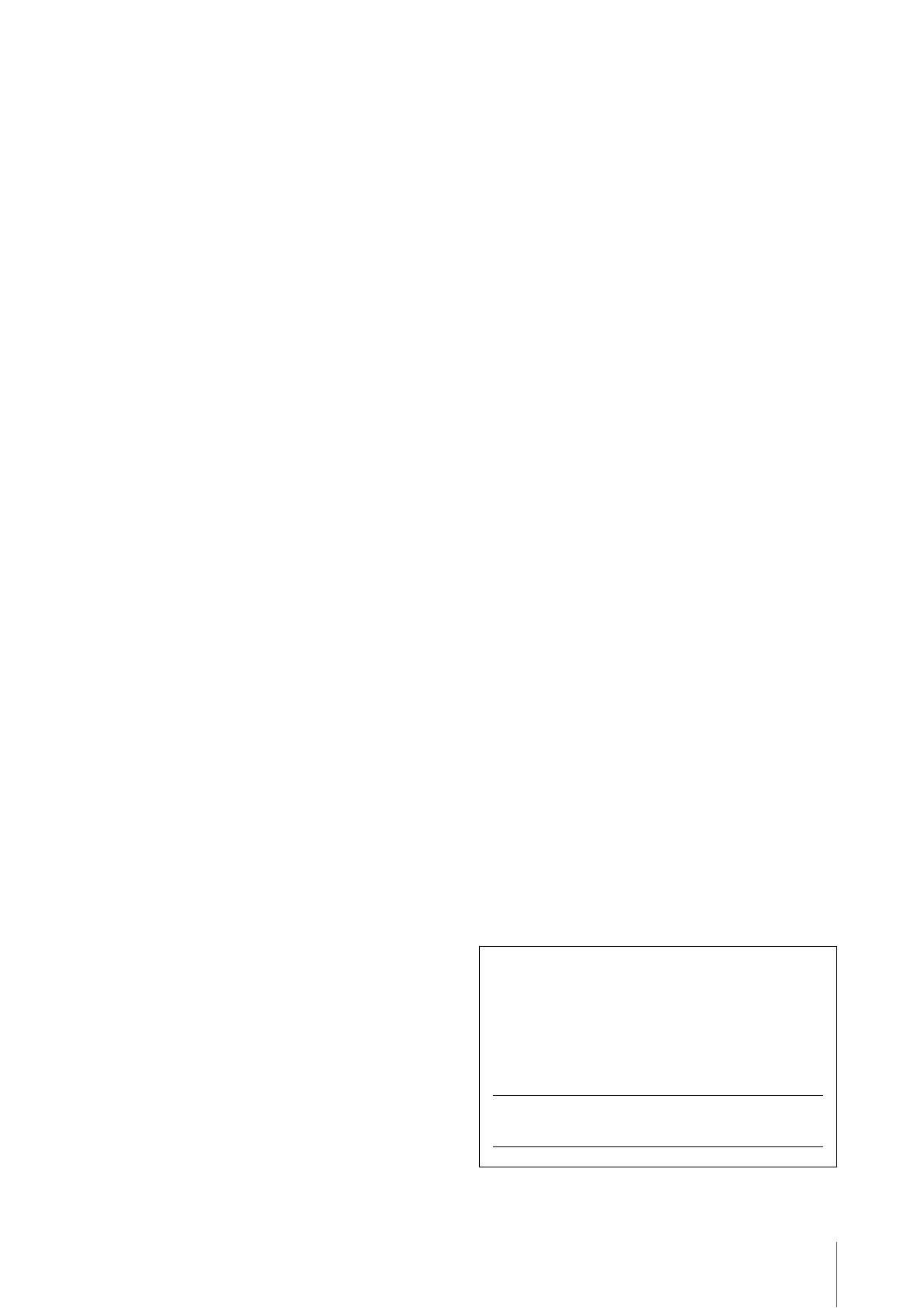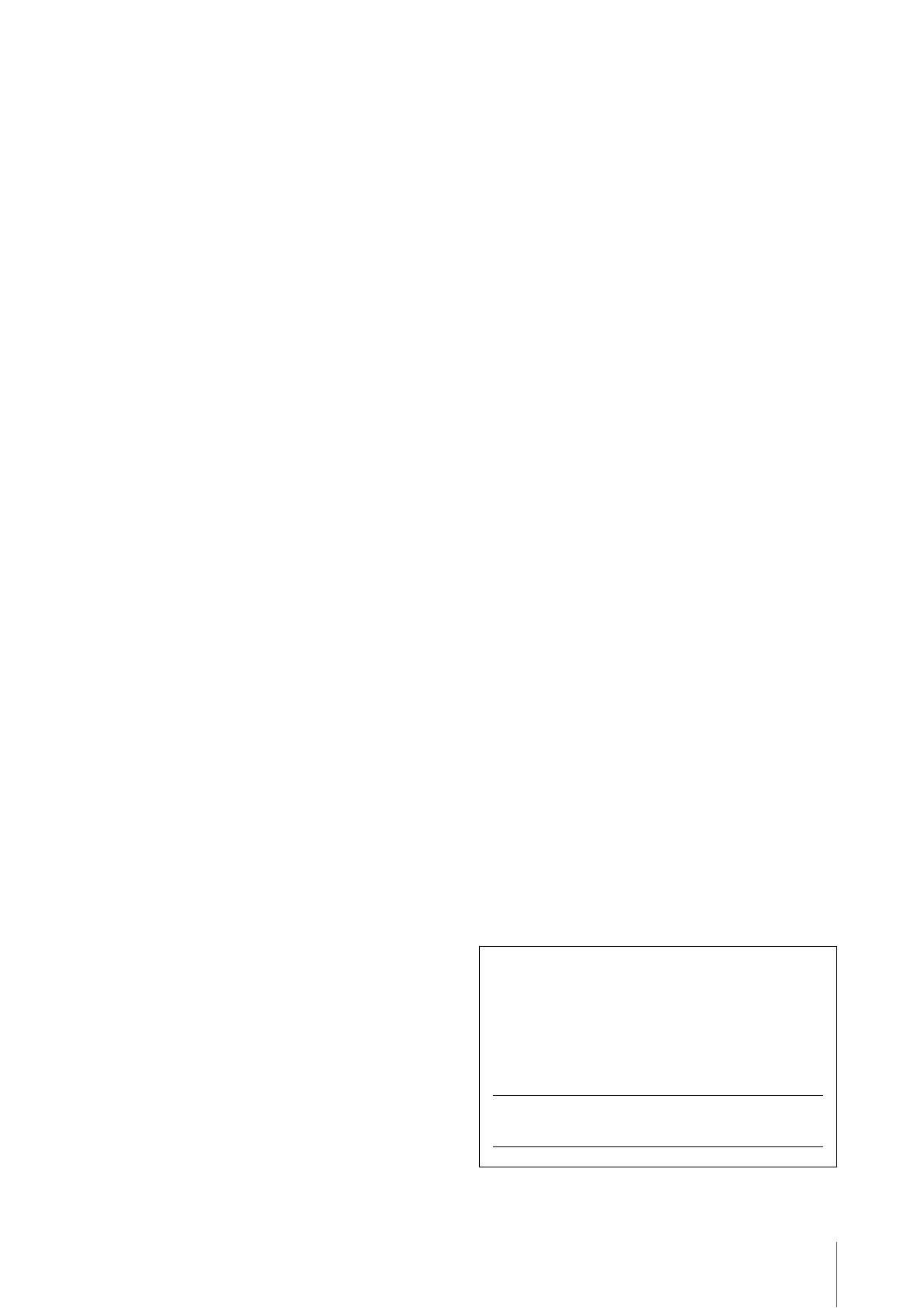
CP88/CP73 Owner’s Manual
7
NOTICE
To avoid the possibility of malfunction/ damage to the
product, damage to data, or damage to other property,
follow the notices below.
Handling
• Do not use the instrument in the vicinity of a TV, radio,
stereo equipment, mobile phone, or other electric
devices. Otherwise, the instrument, TV, or radio may
generate noise. When you use the instrument along
with an application on your iPad, iPhone or iPod
touch, we recommend that you set “Airplane Mode” to
“ON” on that device in order to avoid noise caused by
communication.
• Do not expose the instrument to excessive dust or
vibrations, or extreme cold or heat (such as in direct
sunlight, near a heater, or in a car during the day) to
prevent the possibility of panel disfiguration, damage
to the internal components or unstable operation.
• Do not place vinyl, plastic or rubber objects on the
instrument, since this might discolor the panel or
keyboard.
Maintenance
• When cleaning the instrument, use a soft and dry/
slightly damp cloth. If the panel (front, side and
bottom, excepting the controllers and the keyboard) is
dirty, wipe the dirt away using a cloth moistened with a
neutral detergent solution and tightly wrung out.
Following this, wipe away the detergent solution using
a cloth soaked in water and tightly wrung out. Do not
use paint thinners, solvents, alcohol, or chemical-
impregnated wiping cloths.
• During extreme changes in temperature or humidity,
condensation may occur and water may collect on the
surface of the instrument. If water is left, the wooden
parts may absorb the water and be damaged. Make sure
to wipe any water off immediately with a soft cloth.
Saving data
• Edited Live set sound and settings of MENU/
SETTINGS screens are lost when you turn off the
power to the instrument. This also occurs when the
power is turned off by the Auto Power Off function
(page 21). Save the data to the instrument, or to USB
flash drive/an external device such as a computer
(page 23). However, the data saved to the instrument
may be lost due to some failure, an operation mistake,
etc. Save your important data onto USB flash drive/an
external device such as a computer (page 23). Before
using a USB flash drive, make sure to refer to page 24.
• To protect against data loss through USB flash drive
damage, we recommend that you save your important
data onto spare USB flash drive or an external device
such as a computer as backup data.
Information
About copyrights
• Copying of the commercially available musical data
including but not limited to MIDI data and/or audio
data is strictly prohibited except for your personal use.
• This product incorporates and bundles contents in
which Yamaha owns copyrights or with respect to
which Yamaha has license to use others' copyrights.
Due to copyright laws and other relevant laws, you are
NOT allowed to distribute media in which these
contents are saved or recorded and remain virtually the
same or very similar to those in the product.
* The contents described above include a computer
program, Accompaniment Style data, MIDI data,
WAVE data, voice recording data, a score, score data,
etc.
* You are allowed to distribute medium in which your
performance or music production using these
contents is recorded, and the permission of Yamaha
Corporation is not required in such cases.
About this manual
• The illustrations and LCD screens as shown in this
manual are for instructional purposes only, and may
appear somewhat different from those on your
instrument.
• iPhone, iPad, Logic Pro are trademarks of Apple Inc.,
registered in the U.S. and other countries.
• IOS is a trademark or registered trademark of Cisco in
the U.S. and other countries and is used under license.
• Cubase is a registered trademark of Steinberg Media
Technologies GmbH.
• Ableton Live is a trademarks of Ableton AG.
• Pro Tools® is a registered trademark of Avid
Technolog y, Inc.
• The company names and product names in this
manual are the trademarks or registered trademarks of
their respective companies.
The model number, serial number, power requirements, etc.,
may be found on or near the name plate, which is at the rear
of the unit. You should note this serial number in the space
provided below and retain this manual as a permanent
record of your purchase to aid identification in the event of
theft.
Model No.
Serial No.
(rear_en_01)