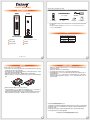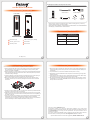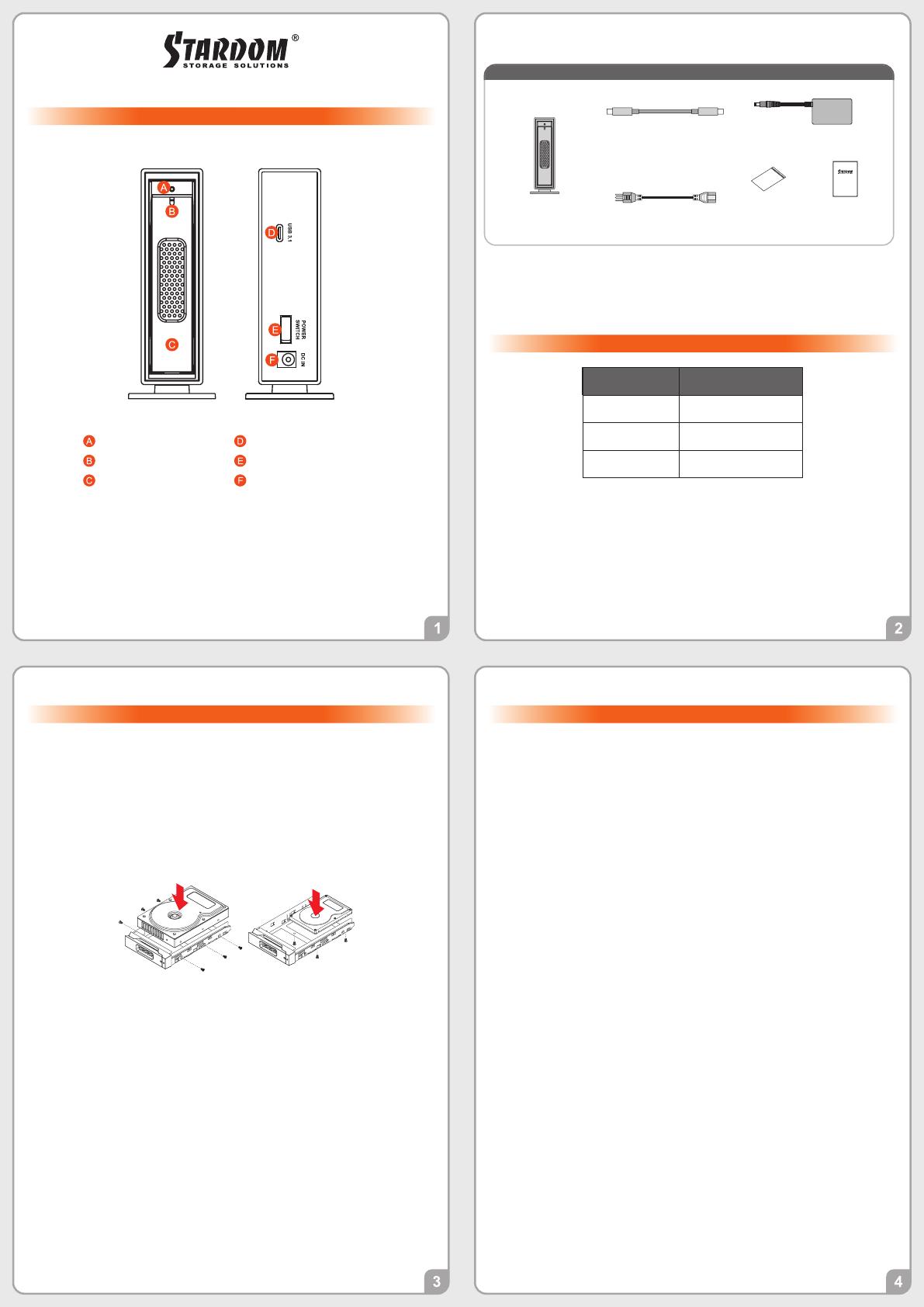
Please check the product and accessories for any defect or missing parts. If you have any
questions, please contact your product supplier.
Please visit the official website - Download page (http://www.stardom.com.tw/STARDOM2016/
download.php) to download other related resources.
Important Notice
i310-B31 Quick Setup Guide
Product Illustration and Parts List
Front View Rear View
The following items should be inside the package upon opening:
Product Parts List
The Indication of HDD Status
Please follow the instructions below to complete the hardware installation.
Hardware Installation
All product-related content in this manual are copyrighted by RAIDON TECHNOLOGY, INC.
˙
˙
USB 3.1 Cable x1
Power Cord x1
Quick Setup
Guide x1
Screws and
key
i310-B31 Device x1
After the hard disk is formatted, the actual total capacity of the i310-B31 detected by the
computer operating system will vary from the sum of all hard disk capacities stated by the
manufacturer.
To prevent data loss, do not remove i310-B31 while the system is running.
Please always connect the USB cable to the computer to ensure the energy saving function
operating normally.
If the i310-B31 needs to be shut down or disconnected, please ensure the HDD is safely
removed through your operating system before turning off the power.
We strongly recommend backing up important data stored on the i310-B31 to another
storage device or a remote site. STARDOM will not be held liable for the damage or loss of
data you stored on the i310-B31.
1.
2.
3.
4.
5.
Power switch
USB 3.1 Gen2 Type-C (10Gbps)
Power socket
Open the package and take out the product making sure that all the enclosed contents
are not damaged or missing. Should you nd damages or missing contents, please
contact your supplier immediately.
Place the enclosure on a stable surface, ensure that it is well ventilated without blockage
to the vent and kept away from locations near water or where the product may become
vulnerable resulting in damages.
Use the provided key in the accessories kit and inserted into the key access opening to
eject the removable drive tray latch and extract the removable drive tray.
Mount your hard drives onto the removable drive tray and secure it with the screws
included in the accessory kit to avoid any damage to the hard drive due to accidental
movements.
1.
2.
3.
4.
Choose one of the provided cables of your preference to connect the preferred interface
connection on the enclosure unit to the computer.
Attach the AC power cable to the DC power adapter then connect one end to the power
socket on the enclosure unit and the other end to the power socket. Once completed, you
may power on the unit.
Once your computer has also booted, your operating system should recognize the drive
automatically. If the hard drive installed requires formatting, follow the formatting
instructions given by the operating system to format the drive volume to your preference.
Once the formatting has been completed, the device is ready for use.
5.
6.
7.
Thank you for choosing STARDOM’s product.
The information provided in this manual was checked before publication, but the actual product
specications may have changed before shipping; Latest product specications and updates can be found
at www.STARDOM.com.tw or through your sales representative. No separate notications will be
provided by our company.
If you have any questions about RAIDON products or would like to receive the latest product information,
HDD access light
HDD tray ejection hole
HDD tray handle
AC/DC Adapter x1
V1.0 (May 2019)
Status HDD Status Light
Data access Blue light flashing
HDD idle Blue light always on
Sleep mode Blue light off

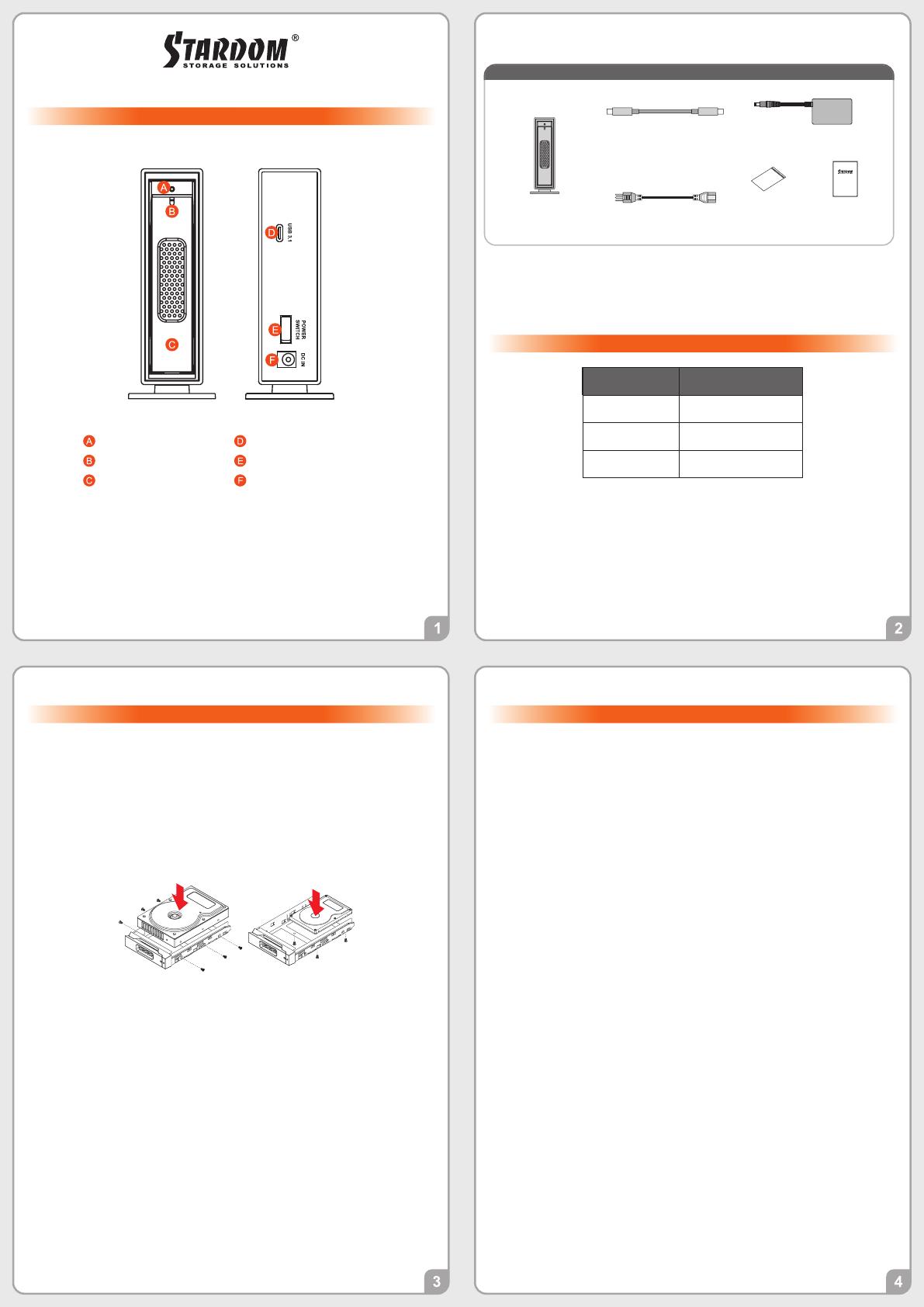
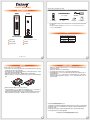 1
1
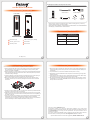 2
2