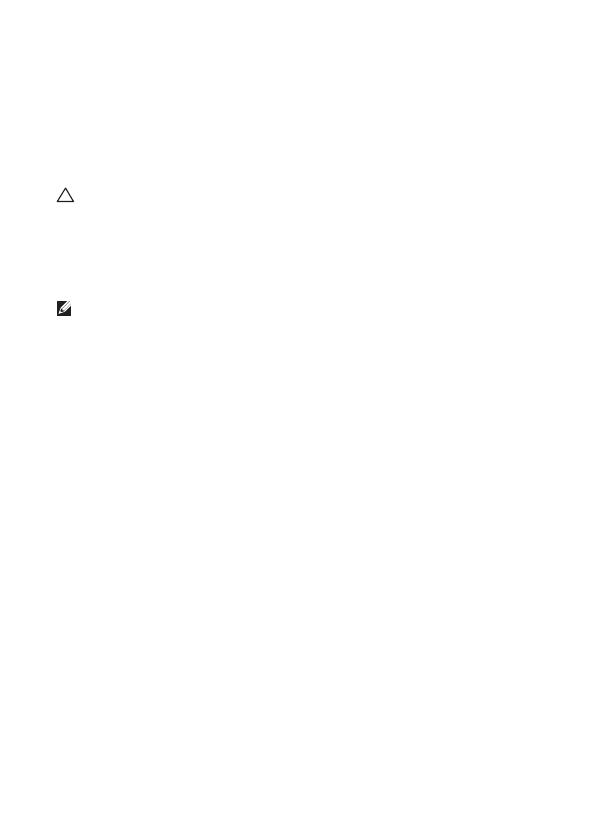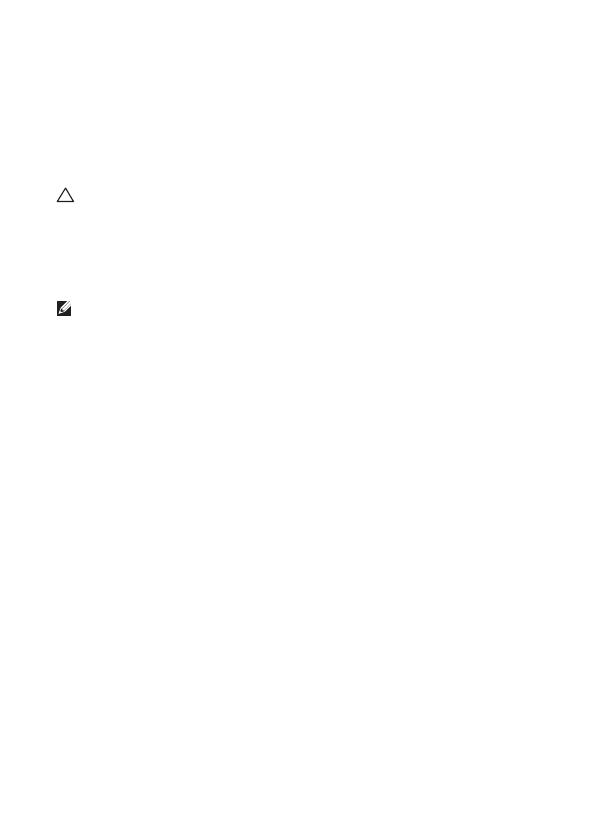
2
PowerEdge R940xa-
Processor Upgrade Tech
Sheet
CAUTION: Many repairs may only be done by a certified service
technician. You should only perform troubleshooting and simple repairs
as authorized in your product documentation, or as directed by the
online or telephone service and support team. Damage due to servicing
that is not authorized by Dell is not covered by your warranty. Read and
follow the safety instructions that are shipped with your product.
NOTE: It is recommended that you always use an antistatic mat and antistatic
strap while working on components inside the system.
To convert the system from 2 CPU to 4 CPU
configuration:
1. Install the additional processor, see the Installing the processor on the
processor and heat sink module section.
2. Install the processor and heat sink module, see the Installing the processor
and heat sink module section.
3. Install the Slimline/SAS cables and repositioning the PERC card(s) on the
riser slot(s). See the Installing the Slimline/SAS cable and PERC card to
the riser section.
Installing the processor on the
processor and heat sink module
Install the additional processor one after the other as per the following instructions.
Prerequisites
Remove the system cover, support bar and the air shrouds.
For more information, see Dell EMC PowerEdge R940xa Installation and Service
Manual available at Dell.com/poweredgemanuals.