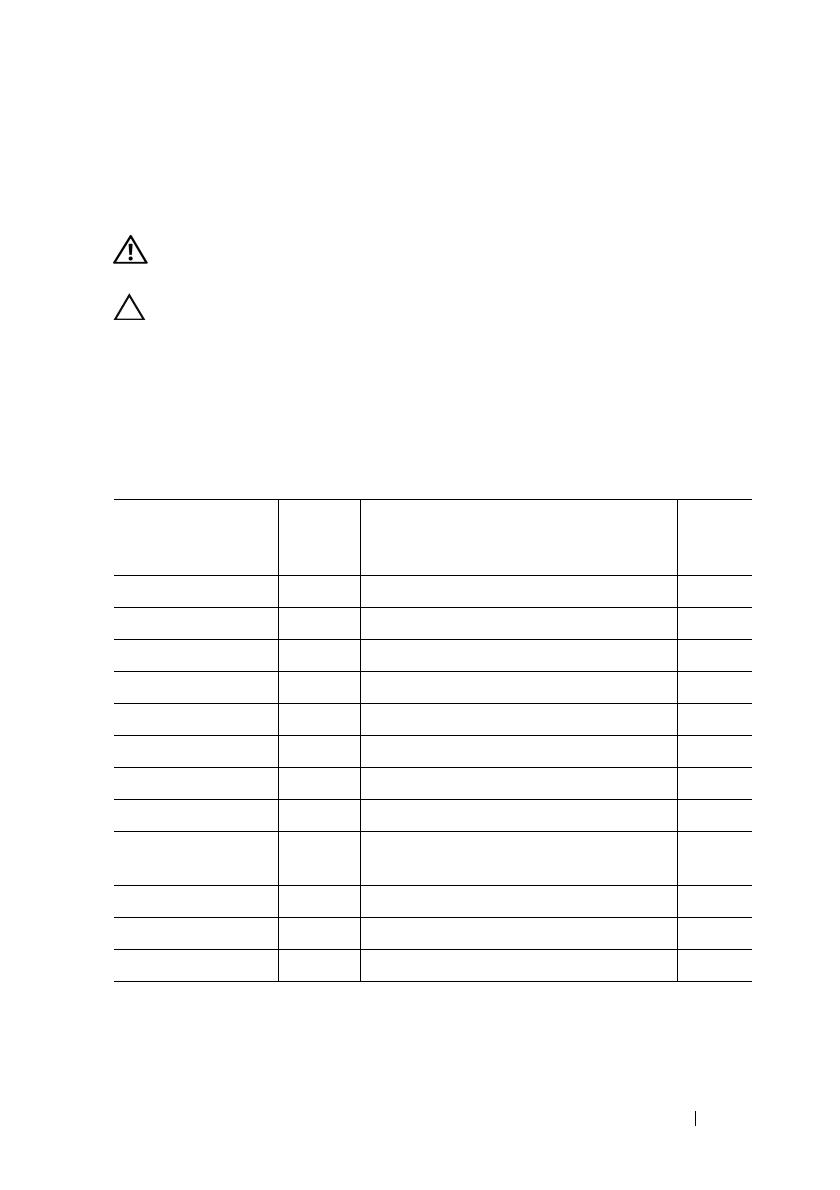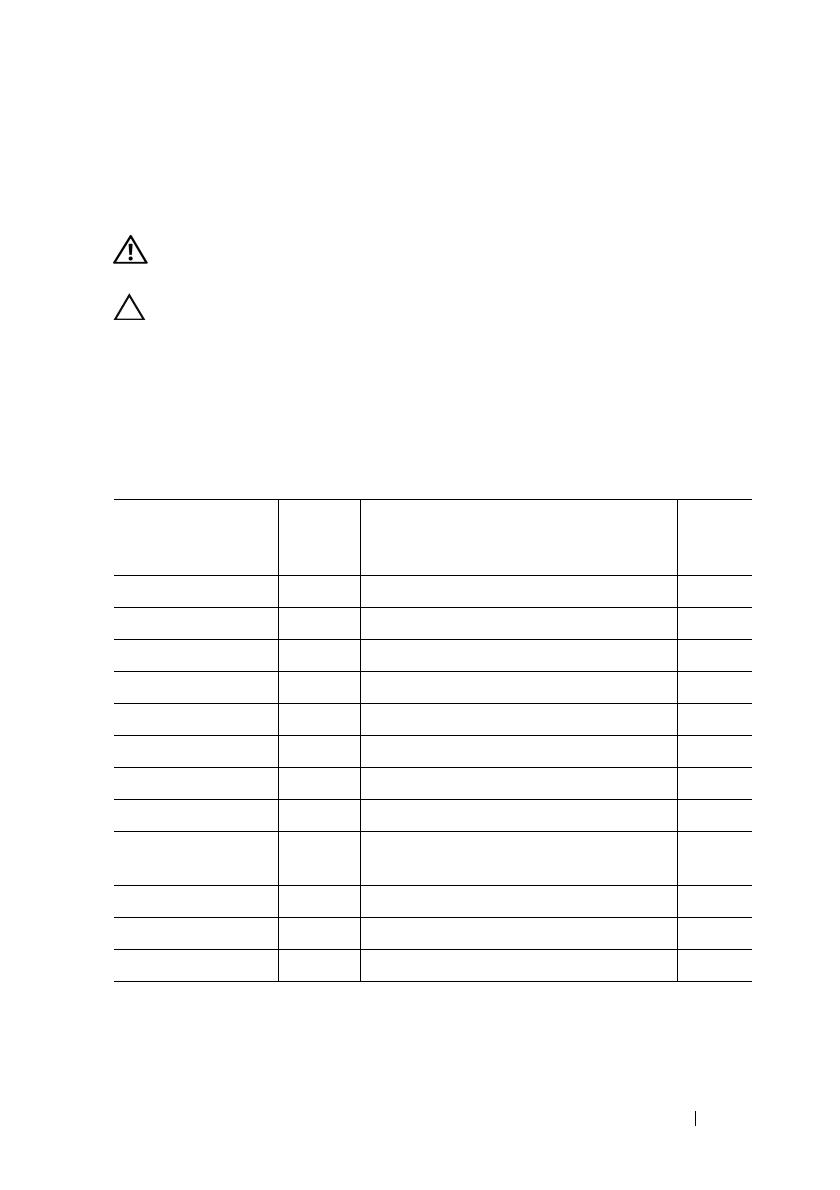
Installation Guide 3
Introduction
This document describes the procedure for installing the components in the
901D reinforcement kit on Dell PowerEdge R420xr systems.
WARNING: Opening or removing the system cover when the system is on may
expose you to a risk of electric shock.
CAUTION: Many repairs may only be done by a certified service technician.
You should only perform troubleshooting and simple repairs as authorized in your
product documentation, or as directed by the online or telephone service and
support team. Damage due to servicing that is not authorized by Dell is not covered
by your warranty. Read and follow the safety instructions that came with the product.
Contents of 901D Reinforcement Kit
Item No. Dell Part
Number
(DPN)
Description Quantity
Electrical insulator 0M4XF INSUL,MYLAR,PCI BRKT,R2,R420,X 1
Screw 23FYT SCR,M2.5X.45X4MM,FLH,PH,CSKT,Z 6
Screw VW2J4 SCR,4-20X3/8,TORX,TF,SS,PLST,X 1
Screw JNG28 SCR,4-40X7MM,PH,PHH,ZPS,XR 3
Bracket assembly
FYGC8 ASSY,BRKT,PCI-LOCK,R2,R420,XR 1
Plastic block TGNK5 BRKT,BLOCK,PCI-LOCK,R1,R420,XR 1
System board lock
V5PYK CLP,PLSTC,PCI-CARD,R420XR 1
PSU lock bracket
X23KY BRKT,PSU,RET,1U,R420,XR,OEM 1
PCe card support
bracket
T621V BRKT,PCI-LOCK,R1,R420,XR 1
Battery clip 5C6HG CLP,PLSTC,BATTERY,R420XR 2
Server tie wrap 6N5P9 STRAP,CBL,6,TIE-WRAP,RMVBL,XR 6
Instruction manual 8JK58 ASSEMBLY INSTRUCTION 1