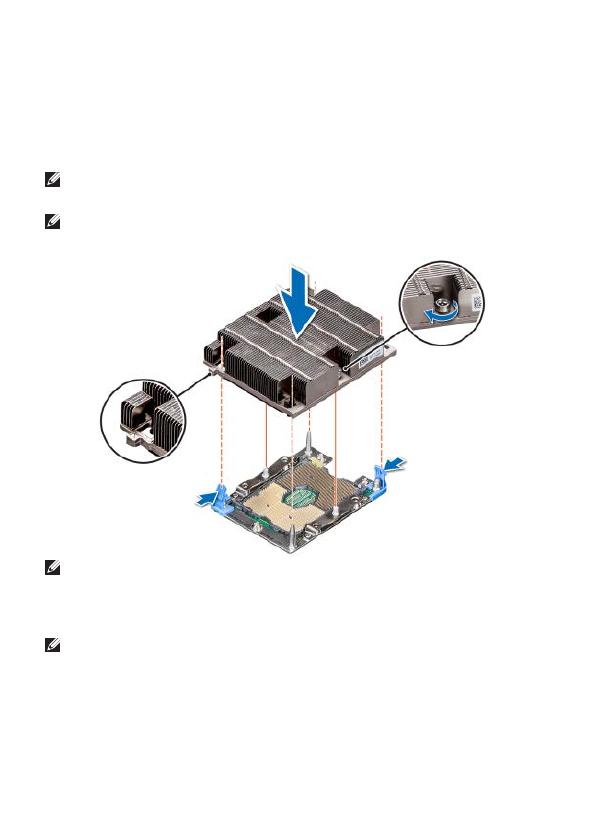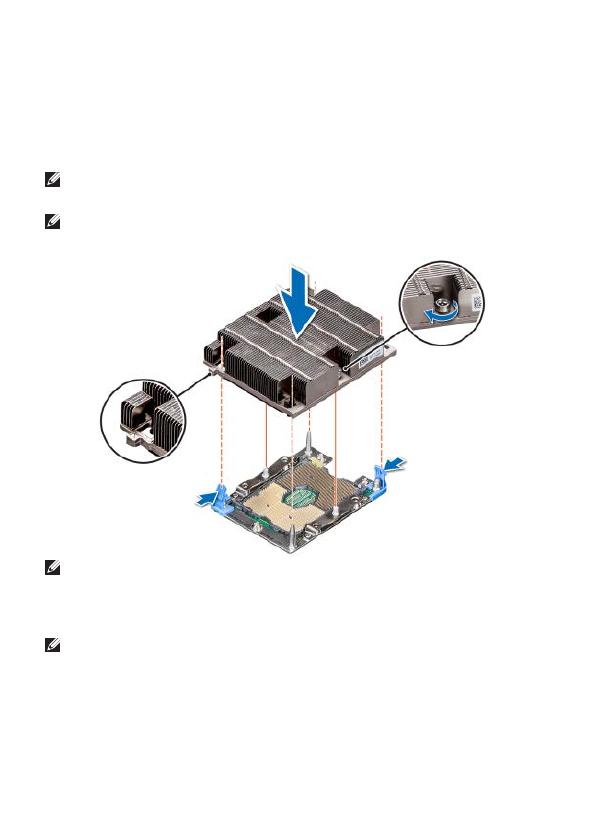
7. If the processor and heat sink module slips off the blue retention clips when
the screws are partially tightened, follow these steps to secure the PHM:
a. Loosen both the heat sink screws completely.
b. Lower the PHM on to the blue retention clips, follow the procedure
described above in step 2.
c. Secure the PHM, follow the procedure described above in step 2.
NOTE: Ensure that the screw is tightened completely before moving onto the
next screw.
NOTE: The processor and heat sink module retention screws should not be
tightened to more than 0.13 kgf-m (1.35 N.m or 12 in-lbf).
NOTE: Populate all empty DIMM slots associated with the new processor with
the supplied DIMM blanks, only if the original processor in the server had DIMM
blanks. If not, the air shroud accommodates for air flow without the need for
DIMM blanks and the blanks in the processor upgrade kit should be discarded.
NOTE: If the new processor came with new fans, remove the existing fans and
replace them with the new fans.