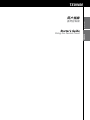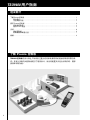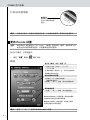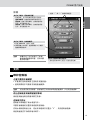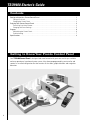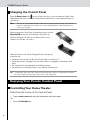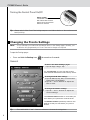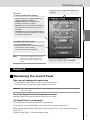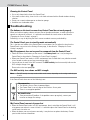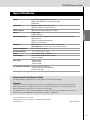用户指南
Starter’s Guide
TSU9400
ZH
EN


简体中文
TSU9400 用用用用
用户指南
Starter’s Guide
TSU9400
使用控制板
Using the Control Panel
ENGLISH

了解 Pronto 控制板
TSU9400 控制板在设计和生产时特别注重为您的家庭影院系统提供可靠而简易的操
作。安装人员事先对控制板进行了程序设计,所含的配置文件包含所有代码、图形
按钮和导航功能。
1
TSU9400 用用用用
TSU9400 用户指南
组成部分
了解 Pronto 控制板 . . . . . . . . . . . . . . . . . . . . . . . . . . . . . . . . . . . . . . . . . . . . . . . . . . . . . . . . . . . . . . . . . . . . . . . . . . . . . . . . . . . . . . . . . . . . . . . . . . . . . . . . . . . . . . . . . . 1
部件简介 . . . . . . . . . . . . . . . . . . . . . . . . . . . . . . . . . . . . . . . . . . . . . . . . . . . . . . . . . . . . . . . . . . . . . . . . . . . . . . . . . . . . . . . . . . . . . . . . . . . . . . . . . . . . . . . . . . . . . . . . . . . 2
为控制板充电 . . . . . . . . . . . . . . . . . . . . . . . . . . . . . . . . . . . . . . . . . . . . . . . . . . . . . . . . . . . . . . . . . . . . . . . . . . . . . . . . . . . . . . . . . . . . . . . . . . . . . . . . . . . . . . . . . . . 3
使用 Pronto 控制板 . . . . . . . . . . . . . . . . . . . . . . . . . . . . . . . . . . . . . . . . . . . . . . . . . . . . . . . . . . . . . . . . . . . . . . . . . . . . . . . . . . . . . . . . . . . . . . . . . . . . . . . . . . . . . . . . . 3
控制家庭影院 . . . . . . . . . . . . . . . . . . . . . . . . . . . . . . . . . . . . . . . . . . . . . . . . . . . . . . . . . . . . . . . . . . . . . . . . . . . . . . . . . . . . . . . . . . . . . . . . . . . . . . . . . . . . . . . . . . . 3
更改 Pronto 设置 . . . . . . . . . . . . . . . . . . . . . . . . . . . . . . . . . . . . . . . . . . . . . . . . . . . . . . . . . . . . . . . . . . . . . . . . . . . . . . . . . . . . . . . . . . . . . . . . . . . . . . . . . . . . . . . . 5
支持 . . . . . . . . . . . . . . . . . . . . . . . . . . . . . . . . . . . . . . . . . . . . . . . . . . . . . . . . . . . . . . . . . . . . . . . . . . . . . . . . . . . . . . . . . . . . . . . . . . . . . . . . . . . . . . . . . . . . . . . . . . . . . . . . . . . . . . . . . 6
维护控制板 . . . . . . . . . . . . . . . . . . . . . . . . . . . . . . . . . . . . . . . . . . . . . . . . . . . . . . . . . . . . . . . . . . . . . . . . . . . . . . . . . . . . . . . . . . . . . . . . . . . . . . . . . . . . . . . . . . . . . . . 6
故障种类和处理方法 . . . . . . . . . . . . . . . . . . . . . . . . . . . . . . . . . . . . . . . . . . . . . . . . . . . . . . . . . . . . . . . . . . . . . . . . . . . . . . . . . . . . . . . . . . . . . . . . . . . . . . . . 7
规格 . . . . . . . . . . . . . . . . . . . . . . . . . . . . . . . . . . . . . . . . . . . . . . . . . . . . . . . . . . . . . . . . . . . . . . . . . . . . . . . . . . . . . . . . . . . . . . . . . . . . . . . . . . . . . . . . . . . . . . . . . . . . . . . . . . . . . . . . . 8

QVGA
触摸屏
固定键
手写笔
硬键
旋转轮
指针键
电源开关
USB
接口
背光键
页面
+ /
页面
–
键
2
TSU9400 用用用用
简体中文
电源适配器
控制板
底座
部件简介
面板接口

3
TSU9400 用户指南
为控制板充电
当屏幕上的电池电量图标 变红时,需要为控制板充电。控制板电池电量充满后,
正常使用的时间可能为一天或几天,具体取决于安装人员对控制板的配置情况。
注意
电池的寿命取决于安装人员配置的超时设置和无线网络设置。如果发现电池
质量退化,请与您的安装人员联系。
在将控制板放到底座上时,底座前面的红色充电指示灯会亮起。
在充电指示灯颜色变淡后,表示控制板的电池电量已
充满。这可能需要 3 到 4 小时。
当电池电量低并且充电指示灯不亮时,请确保:
•
控制板左侧的电源开关已按到“1”的位置。
•
底座上的电源插头已插入墙上的电源插座。在接通
电源时,底座会发热。
• 控制板正确放置在底座中。
• 底座中的接口干净,无杂物阻塞。
提示
建议在使用控制板之后将其放回底座上。即使在控制板的屏幕变黑时,控制板
仍然在使用电源。
使用 Pronto 控制板
控制家庭影院
激活控制板的屏幕
• 使用随附的手写笔或手指轻按触摸屏。
-或者-
•
按背光键。

4
TSU9400 用户指南
简体中文
根据在 “Screen Settings” (屏幕设置)页上的设置,在以下情况下也会激活屏幕:
•
将控制板朝自己的方向充分倾斜。
-或-
•
按屏幕下面的 5 个固定键中的一个键或按某一个硬键。
注意
以下硬键向您的设备发出命令,但不会激活屏幕。
频道选择、音量调节、菜单、指南、电源、静音、信息、返回。
操作控制板
触摸屏上的按钮
这些按钮用于
•
在家庭影院中启
动活动
•
控制家庭影院中
的各个设备
固定键
固定键的操作与相关的活动
相对应,屏幕上显示的页面
不同,操作也会有所不同。
电量显示
WiFi
活动
控制板上的硬键
控制板上的硬键具有固定的功
能,不会随家庭影院中的不同
活动而发生变化。
注意
控制板的屏幕由安装人员自定义,实际上看起来可能与图中有所不同。
≥
50°
否
图标
WiFi 强度
(4 个级别)
无标识
无连接
无网络
存在无线通信

5
TSU9400 用户指南
更改 Pronto 设置
注意
您的安装人员可能阻止了对
“Settings”
(设置)页的访问。通常,您的安装人员
会完全设计好控制板的程序,不需要再进行任何更改。
执行以下操作,打开设置页:
•
按住“设置”图标 超过 3 秒。
概述
提示
按住“
+
”和“
–
”按钮可快速增大或减小设置。
General volume
(通用音量)是指您在操作
控制板时听到的所有声音的音量。
Button volume
(按钮音量)专指按下按钮
时听到的默认声音的音量。
打开/关闭控制板
提示
在搬运过程中一定要关闭控制板电源,以免激活触摸屏,使得电池电量耗尽。
更改音量设置
•
轻按“
-
”和“
+
”按钮,调节音量设置。
电源开关
控制板左侧的电源开关
可以打开和关闭控制
面板。
执行以下操作,访问“设置”页:
•
轻按
“Page +/Page -”
(上一页/
下一页)键。
更改日期和时间设置
1
轻按月、日、年或时间按钮。
按钮会高亮显示。
2
轻按“-”和“+”按钮,调节日期和时间。
在
Info Page
(信息页)上,您可以找到版本、
网络信息和内存状态。

6
TSU9400 用户指南
简体中文
屏幕
支持
维护控制板
注意不要损坏触摸屏
• 不要摔打控制板或使它受到任何强烈撞。
•
使用附带的手写笔或手指轻按触摸屏。
注意
切勿使用真正的钢笔、铅笔或其它尖锐物体来操控触摸屏,以免刮伤触摸屏。
防止控制板受到极限温度的影响
保持控制板远离加热器和其它热源。
控制板不防水
控制板不得暴露于雨水或湿气中。
不要在极潮湿的位置存放或使用控制板。
在将水溅到控制板上时,您必须将电源开关置为“0”,关闭控制板电源。
将控制板放在干净的环境中晾干。
执行以下操作,更改激活设置:
•
轻按按钮,在不同的激活设置之间切换:
接送传感器:控制板在倾斜时电源打开。
固定键:在按下固定键时,控制板电源会
打开,还可能发出
IR
指针键:当按下光标键时,控制板电源会
打开,还可能发出
IR。
执行以下操作,校准触摸屏:
1
轻按
Calibrate
(校准)按钮。
2
按照屏幕上的说明,轻按屏幕的
4
个角落。
触摸屏即被校准。
•
轻按“
-
”和“
+
”按钮调节设置。
执行以下操作可退出设置页:
•
按右边带有
Exit
(退出)标签的固定键。
注意
屏幕在出厂时已经进行了校准。
除非触摸屏遇到问题,否则不要
使用此功能。

7
TSU9400 用户指南
清洁控制板
• 使用湿的软布清洁控制板。
•
如果触摸屏变脏,可以使用蘸有已稀释窗户清洁剂的软布进行清洁。
•
切勿使用腐蚀性清洁剂或粗糙砂布。
•
避免使用太多水。
故障种类和处理方法
控制板触摸屏上的按钮不能正常工作
当您发现轻按一个按钮激活了其相邻的某个按钮,或者必须轻按按钮的旁边才能
激活按钮时,建议您按照第 5 页上
“更改
Pronto
设置”
中的说明重新校准触摸屏。
校准是调节触摸屏以恢复其准确性或可靠性的方法。
控制板自动进入待机模式
这是控制板用来节省电能的超时功能。您可以按照第 5 页上
“更改
Pronto
设置”
中
的说明,在“设置—屏幕”页面中调节控制板保持活动的时间。
我的
AV
设备对控制板发出的命令没有反应
• 检查屏幕上的电池状态。如果“电池电量”图标为红色,请按照第 3 页上
“为控
制板充电”
中的说明为控制板充电。
•
请记住,当控制板在 WiFi 环境中工作时,可能需要几秒钟才能唤醒网络,然后才
开始传输代码。
•
您可能位于 WiFi 网络的信号范围之外。通常指示 WiFi 强度的“WiFi 活动”图标会
变成 。
请参阅下面的内容。
WiFi
活动图标显示无
WiFi
信号
注意
WiFi
活动图标可能没有显示在屏幕上,具体取决于安装人员所做的设置。
如果控制板显示以下一种图标:
我的控制板耗电快
• 记住,当控制板在 WiFi 环境中工作时,即使屏幕变黑,控制板仍然在使用电源。
建议每次使用控制板之后再将其放回底座上。
•
当电池电量总是很快用完时,可能是电池需要更换了。有关详细信息,请与您的
安装人员联系。
无连接
•
无线接入点电源被断开
• 控制板不在无线接入点的信号范围内
• 存在加密问题
无标识
• 出现 IP 问题。如果问题经常出现,请联系安装人员更改设置。

8
TSU9400 用户指南
简体中文
规格
显示屏 带有触摸屏的 3.5 英寸 TFT 彩色显示屏
QVGA(320 x 240 像素)分辨率,
纵向 LCD 65,536 色
红外 (IR) 工作距离 = 最大 36 英尺(12 米)
工作角度 = 45°,最大 15 英尺(5 米)
无线系统 基于 WiFi 的技术,工作频率 2.4 GHz
内存 64 MB SDRAM
48 MB NAND 闪存
电源管理 通过倾斜、轻按屏幕,按背光按钮或轻按按键都可以打开电源
超时后自动关闭电源
电池状态指示
尺寸 控制板:7.9 x 3.1 x 0.9 英寸(199.3 x 78 x 23.5 毫米)
底座:6.9 x 3.0 x 1.7 英寸(175.7 x 75.5 x 43 毫米)
工作温度 41° F – 113° F (5° C – 45° C)
储放温度 -13° F – 158° F (-25° C – 70° C)
电池 锂聚合物电池,1700 mAh
电源适配器 100 V-240 V 交流/ 50-60 Hz 电源适配器
(5 V 直流/ 2 A 输出)
配件 - 电源适配器
- 底座
- 用户指南
IR 代码数据库技术 采用 UEI 技术设计
美国专利授权号 5,689,353
Portions © UEI 1999
Pronto 控制板用户指南
© Copyright 2007 Royal Philips Electronics, Interleuvenlaan 74-76, 3001 Leuven(比利时)
注意:
保留所有权利。未事先征得版权所有人同意,不得全文或部分翻印本文内容。
本手册若有内容遗漏、技术或编辑错误,或者因为使用 Pronto 控制板直接或间接导致损害,皇家
飞利浦电子集团将不承担任何责任。
此用户指南中的信息如有更改,恕不预先另行通知。所有品牌或产品名称都是各自公司或组织的商标
或注册商标。
指南的概念和实现:
Human Interface Group, De Regenboog 11, 2800 Mechelen(比利时)
www.higroup.com
3104 205 3478.1

Getting to Know Your Pronto Control Panel
Your TSU9400 Control Panel is designed and manufactured with great care to offer you a reliable
and easy operation of your home theater system. It has been preprogrammed by your installer and
contains a so-called configuration file that contains all the codes, graphical buttons and navigation
behaviour.
1
TSU9400 Starter’s Guide
TSU9400 Starter’s Guide
Contents
Getting to Know Your Pronto Control Panel . . . . . . . . . . . . . . . . . . . . . . . . . . . . . . . . . . . . . . . . . . . . . . . . . . . . . . . . . . . . . . . . . . . . . . . . . . . . . . . . 1
Taking a First Look . . . . . . . . . . . . . . . . . . . . . . . . . . . . . . . . . . . . . . . . . . . . . . . . . . . . . . . . . . . . . . . . . . . . . . . . . . . . . . . . . . . . . . . . . . . . . . . . . . . . . . . . . . . . . . . . . 2
Charging the Control Panel . . . . . . . . . . . . . . . . . . . . . . . . . . . . . . . . . . . . . . . . . . . . . . . . . . . . . . . . . . . . . . . . . . . . . . . . . . . . . . . . . . . . . . . . . . . . . . . . . . . . . 3
Enjoying Your Pronto Control Panel . . . . . . . . . . . . . . . . . . . . . . . . . . . . . . . . . . . . . . . . . . . . . . . . . . . . . . . . . . . . . . . . . . . . . . . . . . . . . . . . . . . . . . . . . . . . 3
Controlling Your Home Theater . . . . . . . . . . . . . . . . . . . . . . . . . . . . . . . . . . . . . . . . . . . . . . . . . . . . . . . . . . . . . . . . . . . . . . . . . . . . . . . . . . . . . . . . . . . . . . . . 3
Changing the Pronto Settings . . . . . . . . . . . . . . . . . . . . . . . . . . . . . . . . . . . . . . . . . . . . . . . . . . . . . . . . . . . . . . . . . . . . . . . . . . . . . . . . . . . . . . . . . . . . . . . . . . 5
Support . . . . . . . . . . . . . . . . . . . . . . . . . . . . . . . . . . . . . . . . . . . . . . . . . . . . . . . . . . . . . . . . . . . . . . . . . . . . . . . . . . . . . . . . . . . . . . . . . . . . . . . . . . . . . . . . . . . . . . . . . . . . . . . . . . . . . 6
Maintaining the Control Panel . . . . . . . . . . . . . . . . . . . . . . . . . . . . . . . . . . . . . . . . . . . . . . . . . . . . . . . . . . . . . . . . . . . . . . . . . . . . . . . . . . . . . . . . . . . . . . . . . 6
Troubleshooting . . . . . . . . . . . . . . . . . . . . . . . . . . . . . . . . . . . . . . . . . . . . . . . . . . . . . . . . . . . . . . . . . . . . . . . . . . . . . . . . . . . . . . . . . . . . . . . . . . . . . . . . . . . . . . . . . . . . 7
Specifications . . . . . . . . . . . . . . . . . . . . . . . . . . . . . . . . . . . . . . . . . . . . . . . . . . . . . . . . . . . . . . . . . . . . . . . . . . . . . . . . . . . . . . . . . . . . . . . . . . . . . . . . . . . . . . . . . . . . . . . . . . . 8

QVGA touch
screen
Firm keys
Stylus
Hard keys
Rotary wheel
Cursor keys
Power switch
USB connector
Backlight key
Page + / Page – keys
2
TSU9400 Starter’s Guide
Power adapter
Control Panel
Docking Station
Taking a First Look
Panel connector
ENGLISH

3
TSU9400 Starter’s Guide
Charging the Control Panel
When the Battery level icon on your screen turns red, it is time to charge the Control Panel.
Depending on how your installer has configured the Control Panel, it can be operated for one to
several days.
Note The lifetime of the battery depends on the time out settings and the settings of the wireless
network configured by your installer. If you notice that the battery is deteriorating, please
contact your installer.
When you place the Control Panel in the docking station, the red
Charging LED on the front of the docking station lights up.
When the Charging LED fades out, the Control Panel is fully
charged. This can take 3 to 4 hours.
When the battery is low and the Charging LED does not light up,
make sure that:
• the power switch on the left side of the Control Panel is switched to “1”.
• the docking station is plugged in the wall outlet. When it is plugged in, the docking station
glows.
• the Control Panel is placed properly in the docking station.
• the connector in the docking station is clean and free of obstructions.
Tip It is advised to place the Control Panel in the docking station after use. Even when the screen of
the Control Panel turns black, the Control Panel is still using power.
Enjoying Your Pronto Control Panel
Controlling Your Home Theater
Activating the screen of the Control Panel
• Tap the touch screen with the stylus enclosed or with your finger.
-Or-
• Press the
Backlight key.

4
TSU9400 Starter’s Guide
Depending on the settings made in the Screen Settings page, the screen is also activated when
you:
•
tilt the Control Panel sufficiently towards you.
-or-
• press one of the 5
firm keys below the screen or one of the hard keys.
Note The following hard keys send out commands to your equipment without activating the screen:
Channel Up/Down, Volume Up/Down, Menu, Guide, Power, Mute, Info, Back.
Operating the Control Panel
Buttons on the touch screen
These buttons are used to
• Start an activity in the
Home Theater
• Control the individual
devices in the Home
Theater
Firm keys
The actions for the firm keys
are activity related and can
differ depending on the page
visible on the screen.
Battery level
WiFi activity
Hard keys on the
Control Panel
The hard keys on the Control
Panel have fixed functions in
the different activities of the
Home Theater.
Note The screens of your Control Panel are customized by your installer and could look different from
the one on the image above.
≥ 50°
No
icon
WiFi strength
(4 levels)
No identification
No connection
No network
Wireless
Communication
present
ENGLISH

5
TSU9400 Starter’s Guide
Changing the Pronto Settings
Notes It is possible that your installer has blocked the access to the Settings pages. Normally, your
installer has fully programmed your Control Panel and no changes are required.
To open the Settings pages:
• Press and hold the
Settings icon for more than 3 seconds.
General
Tip Press and hold the ‘+’ and ‘–’ buttons to decrease or increase the setting faster.
On the Info Page you can find the version
and network information and memory status.
The General volume refers to all sounds you
hear when you operate the Control Panel.
The Button volume specifically refers to the
default sound you hear when you press a
button.
Turning the Control Panel On/Off
Tip Always switch off the Control Panel during transport to avoid the activation of the touchscreen and
battery draining.
To change the Volume settings
• Tap the ‘-’ and ‘+’ buttons to adjust the
volume settings.
Power switch
The Power switch on the
left side of the Control
Panel turns the Control
Panel on and off.
To access the other Settings pages:
• Tap the Page +/Page - key.
To change Date & Time settings
1 Tap the Month, Day, Year, or Time button.
The button is highlighted.
2 Tap the ‘-’ and ‘+’ buttons to adjust the
date or time.

6
TSU9400 Starter’s Guide
Screen
Support
Maintaining the Control Panel
Take care not to damage the touch screen
• Do not drop the Control Panel or subject it to any strong impact.
• Use the stylus enclosed or your finger to tap the touch screen.
Attention Never use an actual pen, pencil or other sharp object on the touch screen to avoid scratching
the touch screen.
Protect the Control Panel from temperature extremes
Keep the Control Panel away from heaters and other heat sources.
The Control Panel is not waterproof
The Control Panel should not be exposed to rain or moisture.
Do not store or use the Control Panel in any location that is extremely damp or wet.
When you have spilled water on the Control Panel, you have to turn it off by switching the Power
switch to “0”.
Place the Control Panel in a clean environment to dry.
To change the Activation Settings:
• Tap the buttons to toggle between the
different Activation settings:
Pick up sensor: the Control Panel
switches on when it is tilted.
Firm keys: the Control Panel switches on
and/or sends out IR when a firm key is
pressed.
Cursor keys: the Control Panel switches
on and/or sends out IR when one of the
cursor keys is pressed.
To calibrate the touch screen:
1 Tap the Calibrate button.
2 Follow the on screen instructions to tap
the 4 corners of the screen.
The touch screen is calibrated.
• Tap the ‘-’ and ‘+’ buttons to adjust the
settings.
To exit the Settings pages:
• Press the right firm key labeled Exit.
Note The screen is calibrated in the factory.
Do not use this function unless you
experience problems with the touch
screen.
ENGLISH

7
TSU9400 Starter’s Guide
Cleaning the Control Panel
• Use a soft, damp cloth to clean the Control Panel.
• If the touch screen is dirty, clean it with a soft cloth moistened with a diluted window-cleaning
solution.
• Do not use a corrosive detergent or an abrasive sponge.
• Avoid the use of abundant water.
Troubleshooting
The buttons on the touch screen of my Control Panel do not work properly
When you find that tapping a button activates one of the adjacent buttons, or when you have to
tap next to a button to activate it, it is advised to recalibrate the touch screen as described in
‘Changing the Pronto Settings’ on page 5.
Calibrating is a way of adjusting the touch screen to reobtain accuracy and reliability.
The Control Panel goes to stand-by mode automatically
This is the time out feature of the Control Panel to save power. You can adjust the time that the
Control Panel stays active in the Settings-Screen page, as described in ‘Changing the Pronto
Settings’ on page 5.
My AV-equipment does not respond to commands from the Control Panel
• Check the status of the battery on the screen. If the Battery level icon is red, recharge the
Control Panel as described in ‘Charging the Control Panel’ on page 3.
• When your Control Panel works in a WiFi environment, bear in mind that it may take the network
a few seconds to wake up and start transmitting codes.
• You may be out of reach of the WiFi network. The
WiFi activity icon that normally indicates the
WiFi strenght changes into .
Please refer to the next paragraph.
The WiFi activity icon shows no WiFi strength
Note The WiFi activity icon may not be visible on the screen, depending on the settings made by your
installer.
If the Control Panel shows one of the following icons:
My Control Panel runs out of power fast
• When the Control Panel works in a WiFi environment, bear in mind that the Control Panel is still
using power even when its screen is black. It is advised to place the Control Panel in the docking
station each time after use.
• When the battery runs out of power constantly, it may be time to replace the battery. Contact
your installer for more information.
No connection
• The Wireless Access Point is powered down
• The Control Panel is out of range of the Wireless Access point
• There is an encryption problem
No identification
• There occurred an IP problem. If the problem comes up regularly, contact your
installer to change the settings.

8
TSU9400 Starter’s Guide
Specifications
Display 3.5” TFT color display with touch screen
QVGA (320 x 240 pixels) resolution portrait LCD
65,536 colors
Infrared (IR) Operating distance = max. 36 ft (12 m)
Operating angle = 45° at max 15 ft (5 m)
Wireless System WiFi based technology operating at 2.4 GHz
Memory 64 MB SDRAM
48 MB NAND Flash
Power Management Power on by tilting, tapping the screen, pressing the back light button or
tapping the keys
Power off automatically by time out
Battery status indication
Dimensions Control Panel: 7.9 x 3.1 x 0.9 inch (199.3 x 78 x 23.5 mm)
Docking Station: 6.9 x 3.0 x 1.7 inch (175.7 x 75.5 x 43 mm)
Operating Temperature 41° F – 113° F (5° C - 45° C)
Storage temperature -13° F – 158° F (-25° C - 70° C)
Battery Lithium polymer battery, 1700 mAh
Power Adapter 100 V-240 VAC / 50-60 Hz Power adapter
(5 VDC / 2 A output)
Accessories - Power adapter
- Docking station
- Starter’s Guide
IR code database information Designed with UEI Technology
Licensed under U.S. Patent 5,689,353
Portions © UEI 1999
Pronto Control Panel Starter’s Guide
© Copyright 2007 Royal Philips Electronics, Interleuvenlaan 74-76, 3001 Leuven (Belgium)
Remarks:
All rights are reserved. Reproduction in whole or in part is prohibited without prior consent of the copyright owner.
Royal Philips Electronics is not liable for omissions or for technical or editorial errors in this manual or for damages
directly or indirectly resulting from the use of the Pronto Control Panel.
The information in this Starter’s Guide may be subject to change without prior notice. All brand or product names are
trademarks or registered trademarks of their respective companies or organizations.
Concept and realisation of the Guide:
Human Interface Group, De Regenboog 11, 2800 Mechelen (Belgium)
www.higroup.com
3104 205 3478.1
ENGLISH

Environmental Information
产品中有毒有害物质或元素的名称及含量
Names and Contents of Toxic or Hazardous Substances or Elements
部件名称
Name of the
Parts
有毒有害物质或元素
Hazardous/Toxic Substance
铅
(Pb,
Lead)
汞
(Hg,
Mercury)
镉
(Cd,
Cadmium)
六价铬(Cr(VI))
(Chromium 6+)
多溴联苯
(PBB)
多溴二苯醚
(PBDE)
Remote control
遥控器
× ○ ○ ○ ○ ○
Receiver & Cables
接收器及电缆
× ○ ○ ○ ○ ○
Batteries (Li ion /
Li Polymer )
(If applicable)
电池(锂电池)
(适用于部分
产品)
○ ○ ○ ○ ○ ○
○:表示该有毒有害物质在该部件所有均质材料中的含量均在 SJ/T11363 - 2006 标准规定的限量
要求以下。
○:Indicates that this toxic or hazardous substance contained in all of the homogeneous materials for this part
is below the limit requirement in SJ/T11363 – 2006.
×:表示该有毒有害物质至少在该部件的某一均质材料中的含量超出 SJ/T11363 – 2006 标准规定
的限量要求。
×:Indicates that this toxic or hazardous substance contained in at least one of the homogeneous materials
used for this part is above the limit requirement in SJ/T11363 - 2006.
注: 本产品所含有毒有害物质或元素的部件符合欧盟 ROHS 要求(豁免项)。
Remark: The toxic or hazardous substance contained in this product belong to exemption items of EU RoHS.
环保使用期限 Environmental Protection Use Period
此标识指期限(十年),电子信息产品中含有的有毒有害物质或元素在正常使用的条件下不会
发生外泄或突变,用户使用该电子信息产品不会对环境造成严重污染或对其人身、财产造成严
重损害的期限。
This logo refers to the period (10 years ) during which the toxic or hazardous substances or elements contained
in electronic information products will not leak or mutate so that the use of these [substances or elements] will
not result in any severe environmental pollution, any bodily injury or damage to any assets.
ページが読み込まれています...
ページが読み込まれています...
-
 1
1
-
 2
2
-
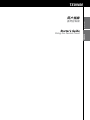 3
3
-
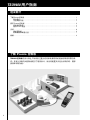 4
4
-
 5
5
-
 6
6
-
 7
7
-
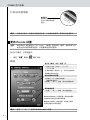 8
8
-
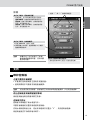 9
9
-
 10
10
-
 11
11
-
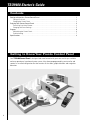 12
12
-
 13
13
-
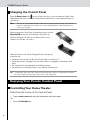 14
14
-
 15
15
-
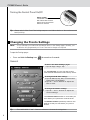 16
16
-
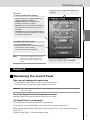 17
17
-
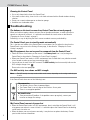 18
18
-
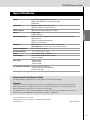 19
19
-
 20
20
-
 21
21
-
 22
22