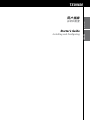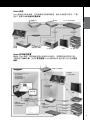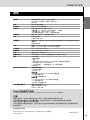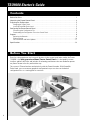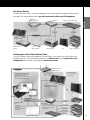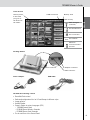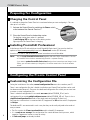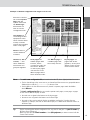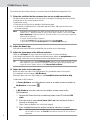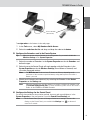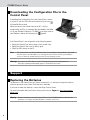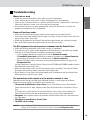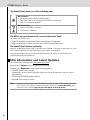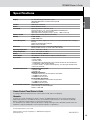TSU9600
ZH
用户指南
安装和配置
EN
Starter’s Guide
Installing and configuring


简体中文
TSU9600 用用用用
ENGLISH
用户指南
Starter’s Guide
安装和配置
Installing and Configuring
TSU9600

安装须知
基于雄厚的经验和定制安装市场的成功经营,Pronto TSU9600 已经成为第三代家庭影
院控制板。产品经定制安装人员设计,由飞利浦构造,采用了简易、直观操作家庭
影院需要的所有技术和功能。
系统基于 IP,能够以无线方式操控 Pronto 延伸器。使用 ProntoEdit Professional,您可以
通过图形方式创建任何配置,也可以直接从使用默认配置文件开始以节省时间。
1
TSU9600 用用用用
TSU9600
用户指南
目录
安装须知 . . . . . . . . . . . . . . . . . . . . . . . . . . . . . . . . . . . . . . . . . . . . . . . . . . . . . . . . . . . . . . . . . . . . . . . . . . . . . . . . . . . . . . . . . . . . . . . . . . . . . . . . . . . . . . . . . . . . . . . . 1
取出 Pronto 控制板 . . . . . . . . . . . . . . . . . . . . . . . . . . . . . . . . . . . . . . . . . . . . . . . . . . . . . . . . . . . . . . . . . . . . . . . . . . . . . . . . . . . . . . . . . . . . . . . . . . . . . . . . . . 3
配置前的准备工作 . . . . . . . . . . . . . . . . . . . . . . . . . . . . . . . . . . . . . . . . . . . . . . . . . . . . . . . . . . . . . . . . . . . . . . . . . . . . . . . . . . . . . . . . . . . . . . . . . . . . . . . . . . 5
为控制板充电 . . . . . . . . . . . . . . . . . . . . . . . . . . . . . . . . . . . . . . . . . . . . . . . . . . . . . . . . . . . . . . . . . . . . . . . . . . . . . . . . . . . . . . . . . . . . . . . . . . . . . . . . . . . 5
安装 ProntoEdit Professional . . . . . . . . . . . . . . . . . . . . . . . . . . . . . . . . . . . . . . . . . . . . . . . . . . . . . . . . . . . . . . . . . . . . . . . . . . . . . . . . . . . . . . . 5
配置 Pronto 控制板 . . . . . . . . . . . . . . . . . . . . . . . . . . . . . . . . . . . . . . . . . . . . . . . . . . . . . . . . . . . . . . . . . . . . . . . . . . . . . . . . . . . . . . . . . . . . . . . . . . . . . . . . . . 5
自定义配置文件 . . . . . . . . . . . . . . . . . . . . . . . . . . . . . . . . . . . . . . . . . . . . . . . . . . . . . . . . . . . . . . . . . . . . . . . . . . . . . . . . . . . . . . . . . . . . . . . . . . . . . . . 5
将配置文件下载到控制板 . . . . . . . . . . . . . . . . . . . . . . . . . . . . . . . . . . . . . . . . . . . . . . . . . . . . . . . . . . . . . . . . . . . . . . . . . . . . . . . . . . . . . . . . . 9
支持 . . . . . . . . . . . . . . . . . . . . . . . . . . . . . . . . . . . . . . . . . . . . . . . . . . . . . . . . . . . . . . . . . . . . . . . . . . . . . . . . . . . . . . . . . . . . . . . . . . . . . . . . . . . . . . . . . . . . . . . . . . . . . . . 9
更换电池 . . . . . . . . . . . . . . . . . . . . . . . . . . . . . . . . . . . . . . . . . . . . . . . . . . . . . . . . . . . . . . . . . . . . . . . . . . . . . . . . . . . . . . . . . . . . . . . . . . . . . . . . . . . . . . . . . . 9
故障种类和处理方法 . . . . . . . . . . . . . . . . . . . . . . . . . . . . . . . . . . . . . . . . . . . . . . . . . . . . . . . . . . . . . . . . . . . . . . . . . . . . . . . . . . . . . . . . . . . . . . . 10
FAQ 信息和最新更新 . . . . . . . . . . . . . . . . . . . . . . . . . . . . . . . . . . . . . . . . . . . . . . . . . . . . . . . . . . . . . . . . . . . . . . . . . . . . . . . . . . . . . . . . . . . . . . . . 11
规格 . . . . . . . . . . . . . . . . . . . . . . . . . . . . . . . . . . . . . . . . . . . . . . . . . . . . . . . . . . . . . . . . . . . . . . . . . . . . . . . . . . . . . . . . . . . . . . . . . . . . . . . . . . . . . . . . . . . . . . . . . . . . . . 12

2
TSU9600 用用用用
简体中文
Pronto
系统
Pronto 系统包含各种设备,这些设备经过连接和配置,彼此之间能进行交互。下图
显示了与多个 A/V 设备的可能连接。
Pronto
控制板的配置
要建立 Pronto 系统,将控制板配置为系统的中央单元,您需要用到不同的工具。
下图说明了各种工具、这些工具在配置 Pronto 系统时的用 途以及它们之间的相互
连接。
无线接入点
路由器
Pronto
串口延伸器
Pronto
控制板
多媒体
服务器
Lutron
照明系统
A/V
接收器 电视
A/V
设备
A/V
设备
•
安装和连接组件
以太网
IP
RS-232
以太网
IP
无线接入点/路由器
Pronto
控制板
•
控制板设置
配置工具
•
配置延伸器网络设置
•
更新延伸器固件
延伸器
•
设置硬件开关
•
连接到
A/V
设备和/或无线接
入点/路由器
电视
IR
有线
IR
有线
IR
感控
RS-232
中继
下载
USB
线缆
配置
以太网交叉线缆
ProntoEdit Professional
•
自定义配置文件
•
指定或检测代码
•
将延伸器匹配到设备
•
设置控制板设置
发现工具
RF
有线
IR

3
TSU9600
用户指南
更多信息:
•
在 ProntoEdit Professional 的 ProntoEdit Professional 联机帮助中:
• 如何自定义配置文件;
• 如何在配置文件中加入延伸器;
•
在 RFX9400 和 RFX9600 的用户指南中:
• 如何在 Pronto 系统中配置和安装延伸器。
取出 Pronto 控制板
VGA
触摸屏
固定键
背光键
手写笔
硬键
指针键
旋转轮
检测眼
USB
接口
面板接口
电源开关
控制板

4
TSU9600
用户指南
简体中文
活动名称
您在编辑器中
指定给设备的
标签。
电池电量
适配器接口
USB 接口
CD
,包含以下内容:
• ProntoEdit Professional
•
适用于美国和欧洲地区不同风格的专用配置文件
•
图像库
• Acrobat Reader
•
不同语言版本的用户指南 (PDF)
• TSU9600 控制板
• RFX9400 Pronto 无线延伸器
• RFX9600 Pronto 串口延伸器
•
控制板的输入和输出
触摸屏
底座
USB
接口
面板接口
WiFi
活动
电源适配器
USB
线缆
否
图标
WiFi
强度
(
4
个级别)
无标识
无连接
无网络
存在无线通信

5
TSU9600
用户指南
配置前的准备工作
为控制板充电
建议先给控制板充满电,然后再开始配置。这可能需要 3 到 4 小时。
1 将控制板底部的电源开关
设置为 “1”,激活控制板。
2 将控制板放在底座上。
控制板通电后会发热。
在给控制板充电时,底座前面的红色充电指示灯会
亮起。
安装 ProntoEdit Professional
在包装盒中有一张 CD,您可以使用它安装 ProntoEdit Professional。您还可以访问
http://www.pronto.philips.com,在 Downloads(下载)部分(PC 软件)检查是否有
可用的更新。
在 PC 中插入 CD,按照屏幕上的说明安装编辑器。
注意 您可以将
ProntoEdit Professional
与其它飞利浦
Pronto
编辑器安装在一起。
ProntoEdit Professional
的文件自动被放在单独的目录中。
如果在图像库中添加了个人图像,您可以对图像库进行备份,然后再更新
ProntoEdit Professional
。安装向导会提示您执行此操作。
配置 Pronto 控制板
自定义配置文件
在安装编辑器的过程中,还会将几个配置文件保存到您的 PC 上。
其中有一个配置文件默认安装在控制板上,可使用该配置文件进行演示 (demo.xcf)。
还有一些专用的配置文件,您可以直接使用这些文件开始创建自定义配置文件。
有一个默认配置文件用来控制一个房间 (defaultTSU9600_SR.xcf),还有一个配置文件用
来控制多个相邻房间 (defaultSTU9600_MR.xcf)。此外,还有一个基于单房间配置文件
(basic.xcf) 的简化配置文件。
每种类型都一个针对美国的 A/V 设备自定义的版本,以及一个针对欧洲的 A/V 设备
自定义的版本。
专用的 CF 经过精心构造,很容易针对每位客户的需要加以调节。
•
文件包含 12 个最常用的活动以及活动相关的组件。
•
它实现的是随时可用的概念。配置文件包含不同的活动宏,活动宏由启动活动
需要执行的操作序列组成。
•
所有链接和跳转都已经安装。

6
TSU9600
用户指南
简体中文
美国的单房间默认配置文件示例。
代码页是带有按钮的隐
藏页,上面包含设备的
代码。布局页上按钮和
宏页中的宏链接到这些
按钮/代码。
宏页是带有活动宏的
隐藏页。
布局页是包含所有图形
的页面,它们会显示在
控制板的屏幕上。
在各种活动中使用
的设备。
所有宏、信息屏幕、
...以及其它信息分组在
一起。
定义包含系统项的
整个系统页以及主页。
有关如何使用配置
文件的信息。
控制家庭影院中的
A/V
设备的
12
个活动。
每个活动包含几个
布局页和一个代码页。
注意
多房间配置文件(
CD
上也提供了该配置文件)略微变更了结构:
•
属于相同房间或由不同房间共用的设备分组在隐藏的设备之间(在树视图中
带有
[---------------------]
)
。
•
不同房间的活动宏放在隐藏的设备
Macros
(宏)下面各个页面中。
基本配置文件不包含用于接收器和显示器的单独代码页、宏页或其它页。
而是:
•
将代码指定给布局页上的按钮。
•
将宏指定给主页上的按钮。
•
将接收器和显示器的代码添加到需要它们的每个操作列表。例如,将打开
显示器的代码添加到主页上的不同宏。
提示 在自定义默认配置文件之前,请复制文件,并为其指定一个特定名称,
例如
Williams Home Theater.xcf。
确保手边准备了要用控制板控制的
A/V
设备的型号。

7
TSU9600
用户指南
您需要执行以下 6 个步骤,自定义专用的配置文件之一:
1 删除客户不使用的活动或添加新活动。
在编辑器的树视图中删除不使用的活动。删除活动之后,所有到此活动的按钮
的链接都失效。
执行以下操作,添加新活动:
• 复制现有活动,调整不同的页面。
•
在单房间和多房间默认配置文件中,在宏页中添加新活动宏。
注意 对于美国,在单房间和多房间默认配置文件中,为两个输入组件设置
"Watch Live TV"
(观看实况电视)、
"Watch Recorded TV"(
观看录制的电视)
和
"Listen to Music Channels"
(欣赏音乐频道)活动:有线电视和卫星电视。
您必须选择其中一个输入组件,然后删除另一个输入组件。执行以下操作,
删除不使用输入组件:
•
在树视图
中删除
包含有不使用的组件的活动。
•
在
Activity Macros
(活动宏)页上删除相应的活动宏。
2 调整主页。
此外,还需要删除不使用的活动,在主页上添加新活动。
3 调整不同活动的布局页。
删除或添加按钮,为每个客户单独创建一种个性化的布局。
在单房间和多房间默认配置文件中,调整布局页上的导航栏。删除不使用的活
动的图标,以及添加新活动。
提示
配置文件包含收藏页,您可以在这些页上为客户喜爱的电视和电台频道分组
归类。将徽标放置在占位符位置,然后通过频道宏向导分配正确的频道宏。
4 在代码页上调整代码。
在配置文件中调整代码之前,您可以在
“My Database”(我的数据库)中添加客户的特定 A/V 组件的代码。
有关使用“我的数据库”的更多信息,请参阅 ProntoEdit Professional 联机帮助。
执行以下操作,将代码添加到“我的数据库”:
• 在“Factory Database”(出厂数据库)中,根据型号搜索设备,然后
通过按钮 将设备添加到“我的数据库”。
-或者-
• 在“我的数据库”中,从 A/V 组件的原装遥控器
检测到代码。
1 使用 USB 线缆将控制板(或底部)连接到 PC。
2 将原装遥控器放在距离控制板 4 至 6 英寸(10-15 厘米)的位置,与控制
板的检测眼对齐。
检查遥控器和控制板的电池电量是否充足。
3 按住原装遥控器上的按键超过 1 秒。
提示 在将控制板连接到
PC
之后,您可以通过编辑器测试新添加的代码。
按下 “Test IR”
(检测
IR
)按钮,代码将被发送到
A/V
设备。

简体中文
8
TSU9600
用户指南
执行以下操作,在代码页中将代码分配给按钮:
1 在 “Tools”(工具)菜单中,选择 “My Database Quick Access”(我的数据库
快速访问)。
2 选择列表中的代码,然后将代码拖放到按钮。
5 配置在 Pronto 系统中使用的延伸器。
提示
在没有使用配置文件中的延伸器时,您需要在
“System Properties”
(系统
属性)中禁用
“Wireless Settings”
(无线设置)。
1 在 “Extenders”(延伸器)选项卡上的 “System Properties”(系统属性)中选
择延伸器数量,定义类型。
2 在“无线设置”选项卡上的“系统属性”中,选择控制板与延伸器与起工作的方
式(独立或网络),插入请求的设置。
注意
可以将
“WiFi
超时
”
设置为
15
分钟到
24
小时之间的时间,具体取决于
客户对优化电池节能和按下按钮时的响应时间之间的优先选择。
3 在 “Settings”(设置)选项卡上的 “Device Properties”(设备属性)中选择延
伸器,将每个延伸器与设备相匹配。
注意
在网络中使用延伸器时,您需要使用
Extender Configuration Tool
(延伸
器配置工具)配置延伸器。有关详细信息,请参阅
RFX9400
和
RFX9600
延伸器的用户指南。
6 配置控制板的设置。
在 “Control Panel Settings”(控制板设置)选项卡上的配置文件的
“System Properties”(系统属性)中,设置日期和时间、定义激活方法、
超时和屏幕亮度。
注意
在控制板上,您仍可以更改有限的一组设置。要访问控制板上的设置,
请按住触摸屏上的“设置”图标
3 秒。
4
至
6
英寸
(
10-15
厘米)

9
将配置文件下载到控制板
使用附带的 USB 线缆将控制板连接到 PC,在 ProntoEdit
Professional 中单击
图标,可以将配置文件下载到控
制板。
在将控制板连接到 PC 时,PC 会将它识别为可移动磁
盘,并且添加到 Windows 资源管理器的文件夹列表中,
显示为 “TSU9600”。在 Windows 任务栏的右边,会显示
图标 。
在控制板未被识别时,请尝试以下选项:
•
拔下控制板插头,过几秒后再试。
•
拔下控制板插头,重置控制板,然后重试。
•
检查 PC 上的 USB 设置。
注意 使用默认的
Windows
驱动程序就可以识别控制板。如果上述选项不能解决问题,
请尝试为您的
Windows
版本安装最新的
Service Pack
,或查阅操作系统的疑难解答
部分。
警告 切勿在配置文件传输过程中从
PC
拔出
USB
线缆。
有关下载的信息会显示在
ProntoEdit Professional
中。
支持
更换电池
控制板中的电池为锂离子电池。在控制板运行不稳定时,建议更换电池。
如果要订购新电池,请与飞利浦服务中心联系。
有关服务中心的详细信息,请访问 http://www.pronto.philips.com 上的 “Support”(支持)。
警告 更换时只能选择原装飞利浦
Pronto TSU9600
电池;否则,质量担保不再有效,
并且可能发生危险情况。
TSU9600
用户指南

简体中文
10
故障种类和处理方法
宏不工作
• 确保为您的 A/V 设备定义了正确的代码。
•
在宏之间插入充分的延时,让设备能够正常启动。
•
检查宏中是否存在无效按钮(例如 不包含代码或链接的按钮)的链接。删除这些
按钮,或者在代码页上创建代码的链接。
•
检查有没有对按钮重新编程。确保操作列表包含适合该 A/V 设备的命令。
Pronto
检测不到代码。
• 确保正确放置了控制板和原装遥控器。
•
在明亮的荧光灯或阳光下不能检测代码,因为强光会影响成功检测代码的能力。
•
确保控制板和原装遥控器的电池电量充足。
•
按住原装遥控器上的按键超过 1 秒。
A/V
设备对控制板发出的命令没有反应。
• 确保为您的 A/V 设备定义了正确的代码。
•
如果您要在不同位置对设备使用 RF 信号,您需要在 Pronto 网络中使用多个延伸
器。您需要配置延伸器:
• 在延伸器硬件上,使用延伸器 ID 开关指定一个 ID。
• 在 ProntoEdit Professional 中,在 “System Properties”(系统属性)定义延伸器
数,在 “Device Properties”(设备属性)中将延伸器匹配到 A/V 组件。
• 当延伸器在网络中工作时,您需要配置工具中配置网络设置。
有关详细信息,请参阅 RFX9400 和 RFX9600 延伸器的用户指南以及 ProntoEdit
Professional 联机帮助。
•
请记住,当控制板在 WiFi 环境中工作时,可能需要几秒钟才能唤醒 Pronto 网络,
然后才开始传输代码。
•
并非所有无线接入点在与控制板结合使用时效果都一样好。确保使用优质的接
入点。
通过无线网络传输信号的速度较慢
根据您在“网络设置”中所做的设置,Pronto 网络可能需要较长时间传输信号。
“设置”中的可设定项包括:
•
无线接入点的位置:要检测无线接入点与控制板是否距离过远,可以拿起控制板,
站在距无线接入点较近的位置。
如果传输速度明显变快,则可以将无线接入点放在距离控制板更近的位置,或者
在 Pronto 网络中再添加一个无线接入点。
•
加密:对延伸器和控制板使用加密会降低信号传输速度。
•
无线接入点的芯片集。
•
DHCP 服务器设置。
注意 如果通过更改
DHCP
设置加速传输,您还需要使用
Configuration Tool
(配置
工具)在
Pronto
网络所用的延伸器上调整这些设置。
TSU9600
用户指南

11
TSU9600
用户指南
控制板会显示以下一种图标
无连接
• 无线接入点电源被断开。
• 控制板不在无线接入的信号范围内。
•
存在加密问题。
无标识
• 未接收到 IP 地址。
• 检测到 IP 冲突。
在控制板的屏幕上未显示
WiFi
图标
在下列情况下看不到 WiFi 图标:
•
在 Stand-Alone(独立)模式下配置延伸器和控制板时。
•
在 ProntoEdit Professional 中禁用了 WiFi Level(WiFi 级别)系统项时。
控制板功能异常
通常,不必要重置控制板。但是,如果触摸屏冻结,或者发现有异常时,您需要
执行重置,恢复其功能。
通过将电源开关置于 0,等几秒后再将电源开关置回 1,您可以重置控制板。
FAQ 信息和最新更新
您可以在 www.pronto.philips.com 上找到更多信息。
更多 FAQ 信息,请导航到 Support(支持)部分。
导航到 Downloads(下载)部分,下载以下更新:
• TSU9600
控制板固件;
当控制板不启动或者在重置后屏幕黑屏时,则需要在控制板上下载此更新。
• RFX9400
和 RFX9600 延伸器固件;
• ProntoEdit Professional
软件。
注意
安装
ProntoEdit Professional
软件的最新更新会覆盖所有文件,并且会删除您添加
到图像库的个人图像。确保在向导请求时更新图片库
,
将您的个人图像复制到
新图片库。

12
规格
显示屏 带有触摸屏的 3.7 英寸 TFT 彩色显示屏
VGA(640 x 480 像素)分辨率,宽屏 LCD
65,536 色
接口 USB 2.0 端口连接器
驱动程序 默认 Windows 驱动程序
红外 (IR) 工作距离 = 最大 36 英尺(12 米)
检测距离 = 3.9 – 5.9 英寸(100-150 毫米),0-40 度
工作角度 = 45º,最大 15 英尺(5 米)
工作/检测频率范围 = 17 kHz – 1 MH 载波频率
无线系统 基于 WiFi 的技术,工作频率 2.4 GHz
内存 64 MB SDRAM
64 MB NAND 闪存
电源管理 通过倾斜、轻按屏幕,按背光按钮或轻按按键都可以打开电源超时后自动关
闭电源
电池状态指示
尺寸 控制板:6.2 x 3.9 x 1.3 英寸(157 x 100 x 34 厘米)
底座:5.4 x 4.1 x 1.9 英寸(137 x 103 x 49 厘米)
工作温度 41° F – 113° F (5° C – 45° C)
储放温度 -13° F – 158° F (-25° C – 70° C)
电池 锂离子电池,2100 mAh
锂离子电池 100 V-240 V AC / 50-60 Hz 电源适配器(5 V 直流/2A 输出)
附件 • USB 线缆
•
电源适配器
•
底座
•
用来安装 ProntoEdit Professional 的光盘,控制板和延伸器的
用户指南
(PDF),Acrobat Reader
• 2
个用户指南,“安装和配置”和“使用控制板”
•
保修证书
ProntoEdit Professional 支持的操作系统
• Windows 2000
• Windows XP
最低配置:
• 500 MHz Intel Pentium III
工作站或同等配置
• 256 MB
物理内存
• 250 MB
可用磁盘空间
推荐配置:
• 1.2 GHz Intel Pentium IV
工作站或同等配置
• 512 MB
物理内存
• 500 MB
可用磁盘空间
IR 代码数据库技术 采用 UEI 技术设计
美国专利 授权号 5,689,353
Portions © UEI 1999
TSU9600
用户指南
简体中文
Pronto
控制板用户指南
© Copyright 2007 Royal Philips Electronics, Interleuvenlaan 74-76, 3001 Leuven(比利时)
注意:
保留所有权利。未事先征得版权所有人同意,不得全文或部分翻印本文内容。
本手册若有内容遗漏、技术或编辑错误,或者因为使用 Pronto 控制板直接或间接导致损害,
皇家飞利浦电子集团将不承担任何责任。
此用户指南中的信息如有更改,恕不预先另行通知 所有品牌或产品名称都是各自公司或组织的商标
或注册商标。
指南的概念和实现:
Human Interface Group, De Regenboog 11, 2800 Mechelen(比利时)
www.higroup.com
3104 205 3471.1

Before You Start
Based on a long experience and successful business in the custom installation market, the Pronto
TSU9600 is the third generation of Home Theater Control Panels. It is designed by custom
installers and built by Philips and includes all technology and features that are needed to operate
any Home Theater in an easy and intuitive way.
The system is IP-based and can work wirelessly with the Pronto Extenders. With ProntoEdit
Professional, you can create any graphical configuration but you can also use the default
configuration files as a starting point to save time.
1
TSU9600 Starter’s Guide
TSU9600 Starter’s Guide
Contents
Before You Start . . . . . . . . . . . . . . . . . . . . . . . . . . . . . . . . . . . . . . . . . . . . . . . . . . . . . . . . . . . . . . . . . . . . . . . . . . . . . . . . . . . . . . . . . . . . . . . . . . . . . . . . . . . . . . . . . . . . . . . . 1
Unpacking the Pronto Control Panel . . . . . . . . . . . . . . . . . . . . . . . . . . . . . . . . . . . . . . . . . . . . . . . . . . . . . . . . . . . . . . . . . . . . . . . . . . . . . . . . . . . . . . . . . . 3
Preparing for Configuration . . . . . . . . . . . . . . . . . . . . . . . . . . . . . . . . . . . . . . . . . . . . . . . . . . . . . . . . . . . . . . . . . . . . . . . . . . . . . . . . . . . . . . . . . . . . . . . . . . . . . . . 5
Charging the Control Panel . . . . . . . . . . . . . . . . . . . . . . . . . . . . . . . . . . . . . . . . . . . . . . . . . . . . . . . . . . . . . . . . . . . . . . . . . . . . . . . . . . . . . . . . . . . . . . . . . . . . . 5
Installing ProntoEdit Professional . . . . . . . . . . . . . . . . . . . . . . . . . . . . . . . . . . . . . . . . . . . . . . . . . . . . . . . . . . . . . . . . . . . . . . . . . . . . . . . . . . . . . . . . . . . . . 5
Configuring the Pronto Control Panel . . . . . . . . . . . . . . . . . . . . . . . . . . . . . . . . . . . . . . . . . . . . . . . . . . . . . . . . . . . . . . . . . . . . . . . . . . . . . . . . . . . . . . . . . 5
Customizing the Configuration File . . . . . . . . . . . . . . . . . . . . . . . . . . . . . . . . . . . . . . . . . . . . . . . . . . . . . . . . . . . . . . . . . . . . . . . . . . . . . . . . . . . . . . . . . . . 5
Downloading the Configuration File to the Control Panel . . . . . . . . . . . . . . . . . . . . . . . . . . . . . . . . . . . . . . . . . . . . . . . . . . . . . . . . . . . . . 9
Support . . . . . . . . . . . . . . . . . . . . . . . . . . . . . . . . . . . . . . . . . . . . . . . . . . . . . . . . . . . . . . . . . . . . . . . . . . . . . . . . . . . . . . . . . . . . . . . . . . . . . . . . . . . . . . . . . . . . . . . . . . . . . . . . . . . . . 9
Replacing the Batteries . . . . . . . . . . . . . . . . . . . . . . . . . . . . . . . . . . . . . . . . . . . . . . . . . . . . . . . . . . . . . . . . . . . . . . . . . . . . . . . . . . . . . . . . . . . . . . . . . . . . . . . . . . 9
Troubleshooting . . . . . . . . . . . . . . . . . . . . . . . . . . . . . . . . . . . . . . . . . . . . . . . . . . . . . . . . . . . . . . . . . . . . . . . . . . . . . . . . . . . . . . . . . . . . . . . . . . . . . . . . . . . . . . . . . . . 10
FAQ Information and Latest Updates . . . . . . . . . . . . . . . . . . . . . . . . . . . . . . . . . . . . . . . . . . . . . . . . . . . . . . . . . . . . . . . . . . . . . . . . . . . . . . . . . . . . . . . 11
Specifications . . . . . . . . . . . . . . . . . . . . . . . . . . . . . . . . . . . . . . . . . . . . . . . . . . . . . . . . . . . . . . . . . . . . . . . . . . . . . . . . . . . . . . . . . . . . . . . . . . . . . . . . . . . . . . . . . . . . . . . . . . 12

2
TSU9600 Starter’s Guide
ENGLISH
The Pronto System
The Pronto System contains a variety of equipment that is connected and configured to interact with
each other. The scheme below shows a possible connection with several A/V equipment.
Configuration of the Pronto Control Panel
To set up a Pronto System and configure the Control Panel as the central unit of the system, you
need different tools. The scheme below indicates the different tools, their significance in the
configuration of the Pronto system and their mutual connection.
Wireless
Access Point
Router Pronto Serial Extender
Pronto
Control Panel
Multimedia
Server
Lutron
light system A/V receiver TV A/V equipment
A/V equipment
• Install and wire the
components
Ethernet IP
RS-232
Ethernet IP
Wireless Access
Point/ Router
Pronto Control Panel
• Set Control Panel Settings
Configuration
Tool
• Configure
Extenders Network
Settings
• Update Extenders
firmware
Extenders
• Set hardware switches
• Connect to A/V equipment
and/or Wireless Access
Point/Router
TV
IR
Wired IR
Wired IR
Sensor
RS-232
Relay
Download USB cable
Configure Crossed Ethernet
ProntoEdit Professional
• Customize configuration file
• Assign or learn codes
• Match extenders to devices
• Set Control Panel Settings
Discovery
Tool
RF
Wired IR

3
TSU9600 Starter’s Guide
More information is available:
• In the
ProntoEdit Professional Online Help of ProntoEdit Professional:
• On how to customize a configuration file;
• On how to incorporate Extenders in the configuration file;
• In the Starter’s Guides for the RFX9400 and RFX9600 Extenders:
• On how to configure and install an Extender in the Pronto System.
Unpacking the Pronto Control Panel
VGA touch
screen
Firm keys
Backlight key Stylus
Hard keys
Cursor keys
Rotary wheel
Learning eye
USB connector Panel connector Power switch
Control Panel

4
TSU9600 Starter’s Guide
ENGLISH
Activity name
Is the label
you give to
the device in
the editor.
Battery level
Adapter connector
USB connector
CD with the following content
• ProntoEdit Professional
• Dedicated configuration files for US and Europe in different styles
• Image galleries
• Acrobat Reader
• Starter’s Guides in various languages (PDF)
• TSU9600 Control Panel
• RFX9400 Pronto Wireless Extender
• RFX9600 Pronto Serial Extender
• The Ins and Outs of the Control Panel
Touch Screen
Docking Station
USB connection
Panel connector
WiFi activity
Power Adapter
USB Cable
No
icon
WiFi strength
(4 levels)
No identification
No connection
No network
Wireless
Communication
present

5
TSU9600 Starter’s Guide
Preparing for Configuration
Charging the Control Panel
It is advised to charge the Control Panel to its maximum before you start configuring it. This can
take up to 3 or 4 hours.
1 Activate the Control Panel by switching the Power switch
at the bottom of the Control Panel to ‘1’.
2 Place the Control Panel in the docking station.
The docking station glows when it is powered.
A red Charging LED on the front of the docking station
lights up while the Control Panel is charging.
Installing ProntoEdit Professional
In the box you find a CD with which you install ProntoEdit Professional. You can also check for
updates on http://www.pronto.philips.com in the Downloads section (PC Software).
Insert the CD in the PC and follow the on screen instructions to install the editor.
Notes You can install ProntoEdit Professional together with other Philips Pronto editors. The files
of ProntoEdit Professional are automatically placed in a separate directory.
If you want to update ProntoEdit Professional and you have inserted personal images in the
Gallery, you can make a back up of the gallery. You will be noted to do so in the installation
wizard.
Configuring the Pronto Control Panel
Customizing the Configuration File
During the installation of the editor, several configuration files were also saved on your PC.
There is one configuration file that is default installed on your Control Panel and that can be used
for demonstration (demo.xcf). There are also dedicated configuration files which you can start from
to create a custom configuration file.
There is a default configuration file to control one room (defaultTSU9600_SR.xcf) and a
configuration file to control multiple adjacent rooms (defaultSTU9600_MR.xcf). There is also a
simplified configuration file based on the single room configuration file (basic.xcf).
Each type has a version that is customized with A/V equipment for US and one with A/V equipment
for Europe.
The dedicated CFs are constructed in such a way that they can be easily adjusted to the needs of
every customer.
• The files contain the
12 most used activities and its related A/V component.
• It is a ready to use concept. The configuration files contain different activity macros, which
comprise a sequence of actions to start an activity.
• All
links and jumps are already installed.
ページが読み込まれています...
ページが読み込まれています...
ページが読み込まれています...
ページが読み込まれています...
ページが読み込まれています...
ページが読み込まれています...
ページが読み込まれています...
ページが読み込まれています...
-
 1
1
-
 2
2
-
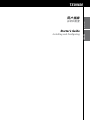 3
3
-
 4
4
-
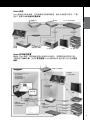 5
5
-
 6
6
-
 7
7
-
 8
8
-
 9
9
-
 10
10
-
 11
11
-
 12
12
-
 13
13
-
 14
14
-
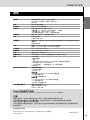 15
15
-
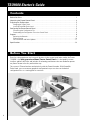 16
16
-
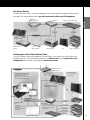 17
17
-
 18
18
-
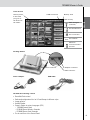 19
19
-
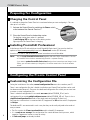 20
20
-
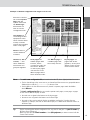 21
21
-
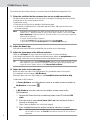 22
22
-
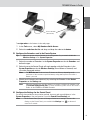 23
23
-
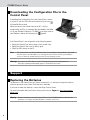 24
24
-
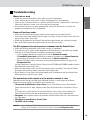 25
25
-
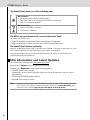 26
26
-
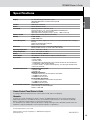 27
27
-
 28
28