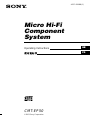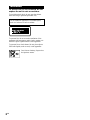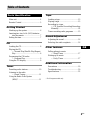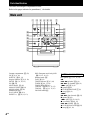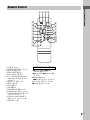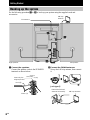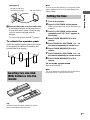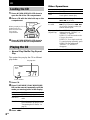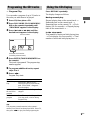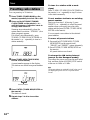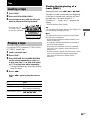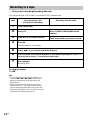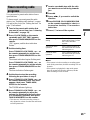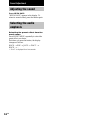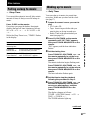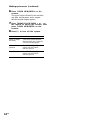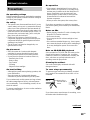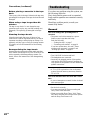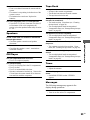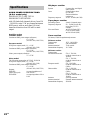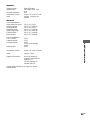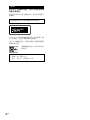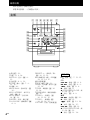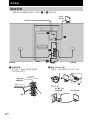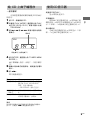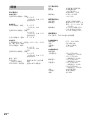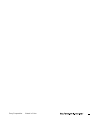Micro Hi-Fi
Component
System
4-237-828-11 (1)
CMT-EP50
© 2001 Sony Corporation
Operating Instructions
CS
GB

2
GB
WARNING
To prevent fire or shock hazard, do not
expose the unit to rain or moisture.
To avoid electrical shock, do not open the cabinet.
Refer servicing to qualified personnel only.
Do not install the appliance in a confined space,
such as a bookcase or built-in cabinet.
To prevent fire, do not cover the ventilation of the
apparatus with newspapers, table-cloths, curtains, etc.
And don’t place lighted candles on the apparatus.
To prevent fire or shock hazard, do not place objects
filled with liquids, such as vases, on the apparatus.
Don’t throw a battery, dispose it as
the injurious wastes.

3
GB
* For European model only
Table of Contents
Parts Identification
Main unit ............................................... 4
Remote Control ..................................... 5
Getting Started
Hooking up the system .......................... 6
Inserting two size AAA (R03) batteries
into the remote ................................ 7
Setting the time...................................... 7
CD
Loading the CD ..................................... 8
Playing the CD
— Normal Play/Shuffle Play/Repeat
Play.................................................. 8
Programing the CD tracks
— Program Play .............................. 9
Using the CD display ............................9
Tuner
Presetting radio stations.......................10
Listening to the radio
— Preset Tuning ........................... 11
Using the Radio Data System
(RDS)* .......................................... 11
Tape
Loading a tape ..................................... 13
Playing a tape ...................................... 13
Recording to a tape
— CD Synchro Recording/Recording
Manually ....................................... 14
Timer-recording radio programs ......... 15
Sound Adjustment
Adjusting the sound ............................. 16
Selecting the audio emphasis .............. 16
Other features
Falling asleep to music
— Sleep Timer .............................. 17
Waking up to music
— Daily Timer .............................. 17
Additional information
Precautions .......................................... 19
Troubleshooting................................... 20
Specifications ...................................... 22
GB

4
GB
Cassette compartment qj (13)
CD 4 (8, 9, 14)
DISPLAY wf (9, 11)
Display Window 5 (8, 9, 10)
ENTER ql (7, 9, 10, 12)
ISS 0 (14)
MEGA BASS 8 (16)
MONO STEREO 0 (11)
MUSIC MENU 9 (16)
PHONES jack wa
PLAY MODE w; (8, 9)
PRESET +/– qk (10, 11, 12)
RDS (European model only)/DIR
w; (12, 13, 14, 15)
Remote sensor wg
TAPE 3 (13)
TIMER indicator 2 (15, 18)
TUNER 6 (10, 11, 14)
TUNER MEM ql (10)
TUNING + qf (10, 11, 12, 15)
TUNING – qg (10, 11, 12, 15)
VOLUME control qd
Parts Identification
The items are arranged in alphabetical order.
Refer to the pages indicated in parentheses ( ) for details.
Main unit
1 2 3456 7
8
9
q;
qh
qg
qf
qd
qs
qa
qk
ql
w;
wa
ws
wg
wf
wd
qj
BUTTON DESCRIPTIONS
@/1 (power) 1 (7, 11, 15, 18)
CD
. m (go back) qg (8, 9)
M > (go forward) qf (8, 9)
nN (play) qa (8, 9)
X (pause) wd (8)
Z PUSH OPEN/CLOSE 7 (8)
x (stop) qs (8, 9)
TAPE
M > (fast forward) qf (13)
X (pause) wd (13)
nN (play) qa (13, 14, 15)
z (recording) ws (14, 15)
. m (rewind) qg (13)
Z PUSH OPEN/CLOSE qh (13)
x (stop) qs (13, 14)

Parts Identification
5
GB
CD 3 (8, 9, 14)
CLOCK/TIMER qg (7, 15, 17)
DISPLAY qh (9, 11)
MEGA BASS 2 (16)
MUSIC MENU wa (16)
PLAY MODE/RDS (European
model only)/DIR qj (8, 9, 12,
13, 14, 15)
PRESET +/– qk (10, 11)
REPEAT 7 (8)
SLEEP qd (17)
TAPE w; (13)
TIMER ON/OFF qf (15, 18)
TUNER/BAND 5 (10, 11, 14)
TUNER MEM/ENTER 6 (7, 9,
10, 12, 15, 17, 18)
TUNING/CLOCK/TIMER +/–
ql (7, 10, 11, 12, 15, 17, 18)
VOLUME +/– 4
BUTTON DESCRIPTIONS
M (fast forward) > (go
forward) 0 (8, 9, 13)
. (go back) m (rewind) qa
(8, 9, 13)
X (pause) qs (8, 13)
nN (play) 8 (8, 9, 13, 14, 15)
`/1 (power) 1 (7, 11, 15, 18)
x (stop) 9 (8, 9, 13, 14)
Remote Control
1234
5
6
7
8
9
q;
qa
qs
qg
qd
qf
qh
qj
qk
ql
w;
wa

6
GB
2 Connect the FM/AM antennas.
Set up the AM loop antenna, then connect
it.
Jack type A
1 Connect the speakers.
Connect the speaker cords to the SPEAKER
terminals as shown below.
Getting Started
Hooking up the system
Do the following procedure 1 to 3 to hook up your system using the supplied cords and
accessories.
3
1
2
2
FM antenna
SPEAKER
(IMPEDANCE USE 8
Ω)
L
R
Red (3)
Insert only the
stripped portion.
Black (#)
AM loop
antenna
AM loop antenna
Extend the FM lead
antenna horizontally.
Left speakerRight speaker
F
M
A
N
T
7
5
Ω
C
O
A
X
IA
L
A
M
A
N
T

Getting Started
7
GB
Note
If you do not use the remote for a long period of time,
remove the batteries to avoid possible damage from
battery leakage.
Setting the time
1 Turn on the system.
2 Press CLOCK/TIMER on the remote.
When you set the clock for the first time, go
to step 5.
3 Press CLOCK/TIMER on the remote
repeatedly until “SET CLK” appears in
the display.
4 Press TUNER MEM/ENTER on the
remote.
5 Press TUNING/CLOCK/TIMER + or – on
the remote repeatedly to set the hour.
6 Press TUNER MEM/ENTER on the
remote.
7 Press TUNING/CLOCK/TIMER + or – on
the remote repeatedly to set the minute.
8 Press TUNER MEM/ENTER on the
remote.
To reset the system clock
Start over from step 1.
Note
The clock settings are canceled when you disconnect
the power cord or if a power failure occurs.
Jack type B
3 Connect the power cord to a wall outlet.
If the supplied adaptor on the plug does not
fit your wall outlet, detach it from the plug
(only for models equipped with the
adaptor).
To turn on the system, press [/ 1 (power).
To attach the speaker pads
Attach the supplied speaker pads to the bottom
of the speakers to stabilize the speakers and
prevent them from slipping.
Inserting two size AAA
(R03) batteries into the
remote
Tip
When the remote no longer operates the system,
replace both batteries with new ones.
AM loop antenna
Extend the FM lead
antenna horizontally.
FM ANT
75Ω
COAXIAL
AM ANT

8
GB
CD
Loading the CD
1 Press Z PUSH OPEN/CLOSE down to
open the lid of the CD compartment.
2 Place a CD with the label side up on the
compartment.
3 Press Z PUSH OPEN/CLOSE down to
close the lid of the CD compartment.
Playing the CD
— Normal Play/Shuffle Play/Repeat
Play
This system lets you play the CD in different
play modes.
Other Operations
To
Stop playback
Pause
Select a track
Find a point
in a track
Play repeatedly
(Repeat Play)
Remove the CD
1 Press CD.
2 Press PLAY MODE (PLAY MODE/RDS/
DIR on the remote) repeatedly until the
mode you want appears in the display.
Select
No display
SHUFFLE
PROGRAM
3 Press nN.
To play
The CD in original order.
The tracks on the CD in random
order.
The tracks on the CD in the order
you want them to be played. (See
“Programing the CD tracks” on
page 9.)
Do this
Press x.
Press X.
Press again to resume play.
Press M > (to go forward) or
. m (to go back).
During play, press and hold M
> (to go forward) or . m
(to go back). Release it when you
find the desired point.
Press REPEAT on the remote
during play until “REPEAT” or
“REPEAT 1” appears.
REPEAT: For all the tracks on the
CD up to five times.
REPEAT 1: For a single track only.
To cancel playing repeatedly, press
REPEAT on the remote until
“REPEAT” or “REPEAT 1”
disappears.
Press Z PUSH OPEN/CLOSE.
Track number
Playing time
When you play a CD
single (8 cm CD),
place it on the inner
circle of the
compartment.

CD
9
GB
Programing the CD tracks
— Program Play
You can make a program of up to 32 tracks in
the order you want them to be played.
1 Press CD, then place a CD.
2 Press PLAY MODE (PLAY MODE/RDS/
DIR on the remote) repeatedly until
“PROGRAM” appears in the display.
3 Press . m or M > until the
desired track appears in the display.
4 Press ENTER (TUNER MEM/ENTER on
the remote).
The track is programed. The program step
number appears.
5 To program additional tracks, repeat
steps 3 to 4.
6 Press nN.
Program Play starts.
To
Cancel Program
Play
Add a track to
the end of the
program
Erase the entire
program
Tip
The program you made remains in the system’s
memory even after it has been played back. Press CD,
then press nN to play the same program again.
Preset number
Do this
Press PLAY MODE (PLAY
MODE/RDS/DIR on the remote)
until “PROGRAM” disappears
from the display.
Do step 3 and 4 with Program Play
stopped.
Press x once, when Program Play
is in stop mode, or twice during
Program Play.
Using the CD display
Press DISPLAY repeatedly.
The display changes as follows:
During normal play
Elapsed playing time on the current track t
Remaining time on the current track t
Remaining time on the current CD t Clock
display (for five seconds) t Elapsed playing
time on the current track t ...
In the stop mode
Total number of tracks and total playing time
t Clock display (for five seconds) t Total
number of tracks and total playing time t ...
Selected track number
(including selected track)

10
GB
To tune in a station with a weak
signal
Press TUNING (TUNING/CLOCK/TIMER on
the remote) + or – repeatedly in step 2 to tune
in the station manually.
To set another station to an existing
preset number
Start over from step 1. After step 3, press
PRESET + or – repeatedly to select the preset
number where you want to store the other
station and the press ENTER (TUNER MEM/
ENTER on the remote).
You can preset a new station in the selected
preset number.
To erase all preset stations
1 Press and hold TUNER MEM (TUNER
MEM/ENTER on the remote) until
“ERASE” and “PRESET” appear alternately.
2 Press ENTER (TUNER MEM/ENTER on
the remote).
All preset stations are cleared.
To change the AM tuning interval
(except for the European model)
Disconnect the power cord from the wall outlet
first, and then set the AM FREQ STEP switch
at the rear to 9 kHz or 10 kHz.
Tip
The preset stations are retained for half a day even if
you unplug the power cord or if a power failure
occurs.
Tuner
Presetting radio stations
You can preset up to 30 stations.
1 Press TUNER (TUNER/BAND on the
remote) repeatedly to select FM or AM.
2 Press and hold TUNING (TUNING/
CLOCK/TIMER on the remote) + or –
until the frequency indication starts to
change, then release it.
Scanning stops automatically when the
system tunes in a station. “STEREO” (for a
stereo program) appears.
If it doesn’t stop automatically, press
TUNING (TUNING/CLOCK/TIMER on
the remote) + or – repeatedly to tune in a
station manually.
3 Press TUNER MEM (TUNER MEM/
ENTER on the remote).
A preset number appears in the display.
The stations are stored from preset number
1.
4 Press ENTER (TUNER MEM/ENTER on
the remote).
The station is stored.
5 Repeat steps 1 to 4 to store other
stations.
Preset number

Tuner
11
GB
Listening to the radio
–– Preset Tuning
Preset radio stations in the tuner’s memory
first.
1 Press TUNER (TUNER/BAND on the
remote) repeatedly to select FM or AM.
2 Press PRESET + or – repeatedly to tune
in the desired preset station.
The preset number appears in the display
for a few seconds.
When only one station is preset, only that
station is tuned.
To Do this
Turn off the radio Press ?/1.
To listen to non-preset radio stations
Use manual or automatic tuning in step 2.
For manual tuning, press TUNING (TUNING/
CLOCK/TIMER on the remote) + or –
repeatedly.
For automatic tuning, press and hold TUNING
(TUNING/CLOCK/TIMER on the remote) +
or –.
Tips
• When an FM program is noisy, set MONO
STEREO to MONO so that “MONO” appears in
the display. There will be no stereo effect, but the
reception will improve.
• To improve broadcast reception, adjust the
antennas.
• You can change the display into the clock display
(for five seconds) by pressing DISPLAY.
Using the Radio Data
System (RDS)
(European model only)
What is the Radio Data System?
Radio Data System (RDS) is a broadcasting
service that allows radio stations to send
additional information along with the regular
program signal. This tuner offers convenient
RDS features like station name display and
location of stations by program type. RDS is
available only on FM stations.*
Note
RDS may not work properly if the station you are
tuned in is not transmitting the RDS signal properly
or if the signal strength is weak.
* Not all FM stations provide RDS service, nor do
they provide the same types of services. If you are
not familiar with the RDS system, check with your
local radio stations for details on RDS services in
your area.
Receiving RDS broadcasts
Simply select a station from the FM band.
When you tune in a station that provides RDS
services, “RDS” appears in the display.
To check the RDS information
Each time you press DISPLAY, the display
changes as follows:
Frequency t RDS name* t RDS TEXT*
t RDS type* t Clock display (for five
seconds) t Frequency t ...
* If the RDS broadcast is not received, the RDS
name, RDS TEXT and RDS type may not appear in
the display.
continued

12
GB
Locating a station by
program type (PTY)
You can locate a station you want by selecting
a program type. The system tunes in the type of
programs currently being broadcast from the
RDS stations stored in the tuner’s preset
memory.
The types of programs include NEWS,
AFFAIRS (current news), INFO, SPORT,
EDUCATE (education programs), DRAMA,
CULTURE, SCIENCE, VARIED (interviews,
games and comedy), POP M, ROCK M, EASY
M, LIGHT M, CLASSICS, OTHER M,
WEATHER, FINANCE, CHILDREN,
SOCIAL, RELIGION, PHONE IN, TRAVEL,
LEISURE, JAZZ, COUNTRY, NATION M,
OLDIES, FOLK M , DOCUMENT, TEST
ALARM and NONE (any programs not defined
above).
1 Press RDS/DIR (PLAY MODE/RDS/DIR
on the remote) while listening to the
radio.
2 Press PRESET + or – repeatedly to
select the program type you want.
3 Press and hold TUNING (TUNING/
CLOCK/TIMER on the remote) + or –.
When the tuner receives a program, “PTY”
flashes.
Tip
“TYPE NOT FOUND” appears when the program
type you select is not currently being broadcast.
To cancel PTY
Press RDS/DIR (PLAY MODE/RDS/DIR on
the remote) again.
Using the Radio Data System (RDS)
(continued)
Listening to a traffic
information
When the tuner receives traffic information
signal, “TRAFFIC INFORMATION” will be
scrolled in the display.
1 Press RDS/DIR (PLAY MODE/RDS/DIR
on the remote) repeatedly until “INFO
OFF” or “INFO ON” appears while
listening to an FM program.
2 Press ENTER (TUNER MEM/ENTER on
the remote) to set “INFO ON”.
Setting the time to the
broadcast
You can set the time to the clock information
received.
1 Press RDS/DIR (PLAY MODE/RDS/DIR
on the remote) repeatedly until “SYNC
OFF” or “SYNC ON” appears while
listening to an FM program.
2 Press ENTER (TUNER MEM/ENTER on
the remote) to set “SYNC ON”.

Tape
13
GB
Tape
Loading a tape
1 Press TAPE.
2 Press Z PUSH OPEN/CLOSE.
3 Insert a tape in deck with the side you
want to play/record facing forward.
Playing a tape
You can use TYPE I (normal), TYPE II (CrO2)
or TYPE IV (metal) tape.
1 Load a recorded tape.
2 Press TAPE.
3 Press RDS/DIR (PLAY MODE/RDS/DIR
on the rmote) repeatedly to select g
to play one side, h to play both sides,
or j* to play both sides repeatedly.
* The tape automatically stops after playing
back five times.
4 Press nN.
Press nN again to play the reverse
side.
To
Stop play
Pause
Fast-forward or rewind
Remove the cassette
Insert with the side
you want to play/
record facing forward.
Press
x
X
Press again to resume play.
With the tape stopped, press
. m/M >
Z PUSH OPEN/CLOSE
Finding the beginning of a
track (AMS*)
During playback, press . m or M >.
The tape is wound or rewound to the beginning
of the next or current track, and play will start
automatically. The search direction, “+”
(forward) or “–” (back), and “1” appear in the
display.
* AMS (Automatic Music Sensor)
Tip
You can change the display into the clock display (for
five seconds) by pressing DISPLAY.
Note
The AMS function may not operate correctly under
the following circumstances:
– When the unrecorded space between tracks is less
than 4 seconds long.
– If completely different information is recorded on
the left and right channels.
– When there are continuous sections of extremely
low level or low frequency sound (like those of a
baritone sax).
– When the system is placed near a television. (In this
case, we recommend moving the system farther
away from the television or turning off the
television.)

14
GB
Steps Recording from a CD
(CD Synchro Recording)
Recording from the radio
1 Load a blank tape.
2 Press CD.
3 Load the CD you want to record.
4 Press z.
The deck stands by for recording.
5 Press nN, if you want to switch the direction.
6 Press RDS/DIR (PLAY MODE/RDS/DIR on the remote) repeatedly to select g
to record on one side, h to record on both sides.
7 Press z again.
Recording starts.
Recording to a tape
–– CD Synchro Recording/Recording Manually
You can record from a CD or radio. You can use TYPE I (normal) tape.
To stop recording
Press x.
Tips
• For recording from a CD to a tape manually, you
can press . m or M > to select tracks
during recording pause mode (after step 4 and
before step 6).
• When you record on both sides, be sure to start
from the front side. If you start from the reverse
side, recording stops at the end of the reverse side.
• When an AM program is noisy, set ISS to select the
position that most decreases the noise.
Press TUNER (TUNER/BAND on the
remote).
Tune in the station you want to record.

Tape
15
GB
Timer-recording radio
programs
You can record a preset radio station from a
specified time.
To timer-record, you must preset the radio
station (see “Presetting radio stations” on page
10) and set the clock (see “Setting the time” on
page 7) beforehand.
1 Tune in the preset radio station that
you want to record from (see “Listening
to the radio” on page 11).
2 Press CLOCK/TIMER on the remote
repeatedly until “SET TMR” appears,
then press TUNER MEM/ENTER on the
remote.
“ON” appears, and the hour indication
flashes.
3 Set the starting time.
Press TUNING/CLOCK/TIMER + or – on
the remote repeatedly to set the hour,
then press TUNER MEM/ENTER on the
remote.
The minute indication begins flashing next.
Press TUNING/CLOCK/TIMER + or – on
the remote repeatedly to set the minute,
then press TUNER MEM/ENTER on the
remote.
The hour indication flashes again.
4 Set the time to stop the recording
following the procedure in step 3.
5 Press TUNING/CLOCK/TIMER + or – on
the remote repeatedly until “RECORD”
appears, then press TUNER MEM/
ENTER on the remote.
The TIMER indicator lights up.
6 Press TUNING/CLOCK/TIMER + or – on
the remote repeatedly to adjust the
volume* for listening to the radio when
it is activated by the timer, then press
TUNER MEM/ENTER on the remote.
* This does not affect the recording volume; it
only adjusts the volume for when the radio turns
on at the preset time.
7 Insert a recordable tape with the side
you want to record on facing towards
you.
8 Press z.
9 Press nN, if you want to switch the
direction.
10
Press RDS/DIR (PLAY MODE/RDS/DIR
on the remote) repeatedly to select g
to record on one side, h to record on
both sides.
11
Press ?/1 to turn off the system.
To
Check or change the
setting
Activate the timer
operation
Cancel the timer
operation
Notes
• If the system is in the recording or recording-pause
mode at the preset time, the timer recording will not
be made.
• If the system is playing back a tape at the preset
time, the system will switch to the tuner, but the
timer recording will not be made.
Do this
Turn on the system and then
start over from step 1 when
the TIMER indicator
appears.
Press TIMER ON/OFF on
the remote until the TIMER
indicator goes on.
Press TIMER ON/OFF on
the remote until the TIMER
indicator goes off.

16
GB
Sound Adjustment
Adjusting the sound
Press MEGA BASS.
“MEGA BASS” appears in the display. To
return to normal sound, press the button again.
Selecting the audio
emphasis
Selecting the preset effect from the
music menu
Press MUSIC MENU repeatedly to select the
preset effect you desire.
Each time you press the button, the display
changes as follows:
ROCK t POP t JAZZ t FLAT* t
ROCK t ...
* “FLAT” is displayed for a few seconds.

Sound Adjustment/Other features
17
GB
Waking up to music
— Daily Timer
You can wake up to music at a preset time
every day. Make sure you have set the clock
(see page 7).
1 Prepare the sound source you want to
play.
• CD: Load a CD.
• Tape: Insert a tape with the side you
want to play on facing towards you.
• Radio: Tune in the preset station you
want (see page 10).
2 Press CLOCK/TIMER on the remote
repeatedly until “SET TMR” appears,
then press TUNER MEM/ENTER on the
remote.
“ON” appears, and the hour indication
flashes.
3 Set the starting time.
Press TUNING/CLOCK/TIMER + or – on
the remote repeatedly to set the hour,
then press TUNER MEM/ENTER on the
remote.
The minute indication begins flashing next.
Press TUNING/CLOCK/TIMER + or – on
the remote repeatedly to set the minute,
then press TUNER MEM/ENTER on the
remote.
The hour indication flashes again.
4 Set the time to stop the playback
following the procedure in step 3.
5 Press TUNING/CLOCK/TIMER + or – on
the remote repeatedly until the music
source you want appears, and then
press TUNER MEM/ENTER on the
remote.
The display changes as follows:
TUNER t RECORD (tuner) t CD t
TAPE t TUNER t …
The TIMER indicator lights up.
Other features
Falling asleep to music
— Sleep Timer
You can set the system to turn off after certain
amount of time, so that you can fall asleep to
music.
Press SLEEP on the remote.
Every time you press the button, the minute
display (the turn-off time) changes as follows:
90 t 80 t 70 t … t 10 t OFF t 90
t …
While the Sleep Timer is on, “TIMER” flashes
in the display.
To
Check the
remaining time
Change the
time to turn off
Cancel the Sleep
Timer function
Press
SLEEP on the remote once.
SLEEP on the remote repeatedly
to select the time you want.
SLEEP on the remote repeatedly
until “SLEEP OFF” appears.
continued

18
GB
6 Press TUNER MEM/ENTER on the
remote.
The type of timer followed by the start time,
stop time, and the music source, appear,
then the original display appears.
7 Press TUNING/CLOCK/TIMER + or – on
the remote to adjust the volume, then
press TUNER MEM/ENTER on the
remote.
8 Press ?/1 to turn off the system.
To
Check or change
the setting
Activate the timer
operation
Cancel the timer
Do this
Turn on the system and then
start over from step 1 when the
TIMER indicator appears.
Press TIMER ON/OFF on the
remote until the TIMER
indicator goes on.
Press TIMER ON/OFF on the
remote until the TIMER
indicator goes off.
Waking up to music (continued)

Additional Information
19
GB
On operation
• If the system is brought directly from a cold to a
warm location, or is placed in a very damp room,
moisture may condense on the lens inside the CD
player. Should this occur, the system will not
operate properly. Remove the CD and leave the
system turned on for about an hour until the
moisture evaporates.
• When you move the system, take out any discs.
If you have any questions or problems concerning
your stereo system, please consult your nearest Sony
dealer.
Notes on CDs
• Before playing, clean the CD with a cleaning cloth.
Wipe the CD from the center out.
• Do not use solvents.
• Do not expose the CD to direct sunlight or heat
sources.
• Discs with non-standard shapes (e.g., heart, square,
star) cannot be played on this system. Attempting to
do so may damage the system. Do not use such
discs.
Note on CD-R/CD-RW playback
Discs recorded on CD-R/CD-RW drives may not be
played back because of scratches, dirt., recording
condition or the drive’s characteristics. Besides, the
discs, which are not yet finalized at the end of
recording cannot be played back.
Cleaning the cabinet
Use a soft cloth slightly moistened with mild
detergent solution.
To save a tape permanently
To prevent a tape from being accidentally recorded
over, break off the cassette tab from side A or B as
illustrated.
If you later want to reuse the tape for recording, cover
the broken tab with adhesive tape.
Additional information
Precautions
On operating voltage
Before operating the system, check that the operating
voltage of your system is identical with the voltage of
your local power supply.
On safety
• The system is not disconnected from the AC power
source (mains) as long as it is connected to the wall
outlet, even if the system itself has been turned off.
• Unplug the system from the wall outlet (mains) if it
is not to be used for an extended period of time. To
disconnect the cord (mains lead), pull it out by the
plug. Never pull the cord itself.
• Should any solid object or liquid fall into the
component, unplug the stereo system and have the
component checked by qualified personnel before
operating it any further.
• The AC power cord must be changed only at a
qualified service shop.
On placement
• Place the system in a location with adequate
ventilation to prevent heat build-up the system.
• Do not place the system in an inclined position.
• Do not place the system in locations where it is;
– Extremely hot or cold
– Dusty or dirty
– Very humid
– Vibrating
– Subject to direct sunlight.
On heat buildup
– Although the system heats up during operation, this
is not malfunction.
– Place the system in a location with adequate
ventilation to prevent heat build-up in the system.
If you continuously use this system at a large volume,
the cabinet temperature of the top, side and bottom
rises considerably. To avoid burning yourself, do not
touch the cabinet.
To prevent a malfunction, do not cover the ventilation
hole for the cooling fan.
Break off the
cassette tab of
side A
continued

20
GB
Troubleshooting
If you have any problem using this system, use
the following check list.
First, check that the power cord is connected
firmly and the speakers are connected correctly
and firmly.
Should any problem persist, consult your
nearest Sony dealer.
General
The clock setting/radio presetting/timer is
canceled.
• The power cord is disconnected or a power
failure occurs longer than half a day.
Redo the following:
—“Setting the time” on page 7
—“Presetting radio stations” on page 10
If you have set the timer, also redo “Timer-
recoding radio programs” on page 15 and
“Waking up to music” on page 17.
There is no sound.
• Turn VOLUME clockwise and hold.
• The headphones are connected.
• Insert only the stripped portion of the speaker
cord into the SPEAKER terminal. Inserting the
vinyl portion of the speaker cord will obstruct the
speaker connections.
There is severe hum or noise.
• A TV or VCR is placed too close to the stereo
system. Move the stereo system away from the
TV or VCR.
The clock indication does not show the correct
time.
• A power interruption occurred. Set the clock and
timer settings again.
The timer does not function.
• Set the clock correctly.
• You cannot activate the Timer-recording and
Daily Timer at the same time.
• When you used the Sleep Timer, Daily Timer
and Timer-recording will not turn on the system
until the Sleep Timer turns it off.
Before placing a cassette in the tape
deck
Take up any slack in the tape. Otherwise the tape may
get entangled in the parts of the tape deck and become
damaged.
When using a tape longer than 90
minutes
The tape is very elastic. Do not change the tape
operations such as play, stop, and fast-winding (etc.)
frequently. The tape may get entangled in the tape
deck.
Cleaning the tape heads
Clean the tape heads after every 10 hours of use.
Make sure to clean the tape heads before you start an
important recording or after playing an old tape. Use
separately sold dry-type or wet-type cleaning cassette.
For details, refer to the instructions of the cleaning
cassette.
Demagnetizing the tape heads
Demagnetize the tape heads and the metal parts that
have contact with the tape every 20 to 30 hours of use
with a separately sold demagnetizing cassette. For
details, refer to the instructions of the demagnetizing
cassette.
Precautions (continued)
ページが読み込まれています...
ページが読み込まれています...
ページが読み込まれています...
ページが読み込まれています...
ページが読み込まれています...
ページが読み込まれています...
ページが読み込まれています...
ページが読み込まれています...
ページが読み込まれています...
ページが読み込まれています...
ページが読み込まれています...
ページが読み込まれています...
ページが読み込まれています...
ページが読み込まれています...
ページが読み込まれています...
ページが読み込まれています...
ページが読み込まれています...
ページが読み込まれています...
ページが読み込まれています...
ページが読み込まれています...
ページが読み込まれています...
ページが読み込まれています...
ページが読み込まれています...
ページが読み込まれています...
ページが読み込まれています...
ページが読み込まれています...
ページが読み込まれています...
ページが読み込まれています...
-
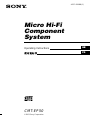 1
1
-
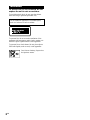 2
2
-
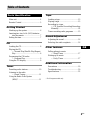 3
3
-
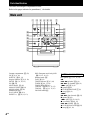 4
4
-
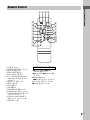 5
5
-
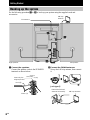 6
6
-
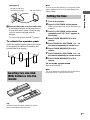 7
7
-
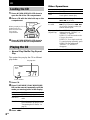 8
8
-
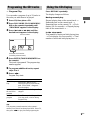 9
9
-
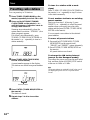 10
10
-
 11
11
-
 12
12
-
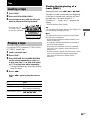 13
13
-
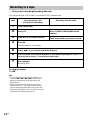 14
14
-
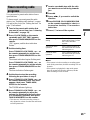 15
15
-
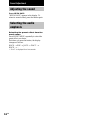 16
16
-
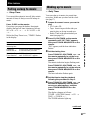 17
17
-
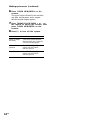 18
18
-
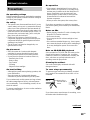 19
19
-
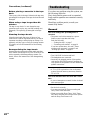 20
20
-
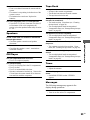 21
21
-
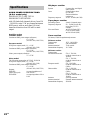 22
22
-
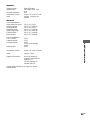 23
23
-
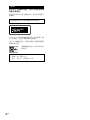 24
24
-
 25
25
-
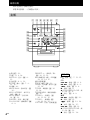 26
26
-
 27
27
-
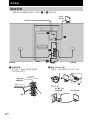 28
28
-
 29
29
-
 30
30
-
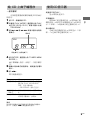 31
31
-
 32
32
-
 33
33
-
 34
34
-
 35
35
-
 36
36
-
 37
37
-
 38
38
-
 39
39
-
 40
40
-
 41
41
-
 42
42
-
 43
43
-
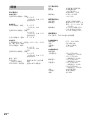 44
44
-
 45
45
-
 46
46
-
 47
47
-
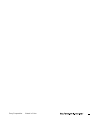 48
48