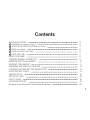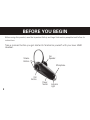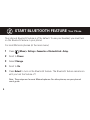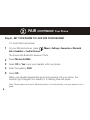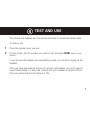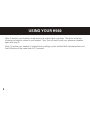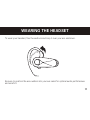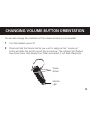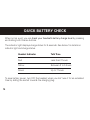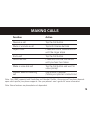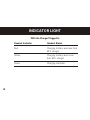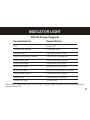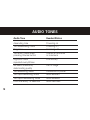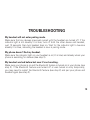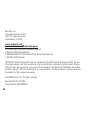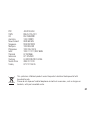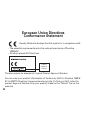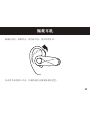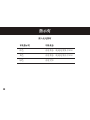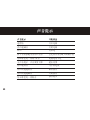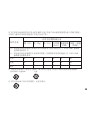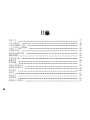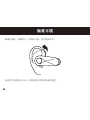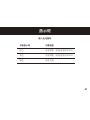Motorola H390 - Headset - In-ear ear-bud クイックスタートガイド
- カテゴリー
- モバイルヘッドセット
- タイプ
- クイックスタートガイド
このマニュアルも適しています

Quick Start Guide
Motorola H560
/ 快速使用手册

1
BEFORE YOU BEGIN
1 CHARGE
Your Headset's Battery
2 START BLUETOOTH FEATURE
Your Phone
3 PAIR
Your Headset
3 PAIR
CONTINUED
Your Phone
4 TEST AND USE
USING YOUR H560
TURNING HEADSET ON AND OFF
EARBUDS AND YOUR HEADSET
WEARING THE HEADSET
CHANGING FOR USE ON OTHER EAR
CHANGING VOLUME BUTTON ORIENTATION
QUICK BATTERY CHECK
MAKING CALLS
INDICATOR LIGHT
AUDIO TONES
TROUBLESHOOTING
European Union Directives Conformance Statement
Contents
2
3
4
5
6
7
8
9
10
11
12
13
14
15
16
18
19
22

2
BEFORE YOU BEGIN
Before using this product, read the Important Safety and Legal Information pamphlet and follow its
instructions.
Take a moment before you get started to familiarize yourself with your new H560
Headset.
Call
Button
Indicator
Light
Volume
Buttons
Ear
Speaker
Power
Switch
Microphone

3
Verify slide switch is in the off position (toward the charging port).
Plug the Motorola charger into the end of the headset.
The indicator light turns red or yellow when the battery is charging. It may take
up to 1 minute for the indicator light to turn on. When the headset’s battery is
fully charged (about 2 hours), the indicator light turns green.
Disconnect the charger.
1 CHARGE
Your Headset’s Battery
1
2
3
Note: Headset is not functional while charging.
Note: This product uses a lithium ion, rechargeable, non-replaceable battery. Under normal use, the
expected life of the rechargeable battery is approximately 400 charges.

4
Press (Menu) > Settings > Connection > Bluetooth Link > Setup.
Scroll to Power.
Select Change.
Scroll to On.
Press Select to turn on the Bluetooth feature. The Bluetooth feature remains on
until you turn the feature off.
Note: These steps are for most Motorola phones. For other phones, see your phone’s
user’s guide.
2
START BLUETOOTH FEATURE
Your Phone
Your phone’s Bluetooth feature is off by default. To use your headset, you must turn
on the Bluetooth feature in your phone.
For most Motorola phones (at the main menu):
1
2
3
4
5

5
3 PAIR
Your Headset
Before you can use your headset, you must pair (link) it with your phone.
Step A - ENSURE HEADSET IS IN PAIRING MODE
Power on headset by sliding the Power switch towards the microphone to initiate
easy pairing. After a few moments, the indicator light will be steadily lit in blue to
indicate headset is in pairing mode.
Indicator Light
(steady blue for
pairing)
If the headset does not enter pairing mode, see TROUBLESHOOTING for help.

6
On your Motorola phone, press (Menu) > Settings > Connection > Bluetooth
Link > Handsfree > Look for Devices.
The phone lists Bluetooth devices it finds.
Select Motorola H560.
Select OK or Yes to pair your headset with your phone.
Enter the passkey: 0000
Select OK.
When your headset successfully pairs and connects with your phone, the
indicator light changes from steadily lit to flashing blue and purple.
Note: These steps are for most Motorola phones. For other phones, see your phone’s user’s
guide.
3
PAIR
CONTINUED
Your Phone
Step B - SET YOUR PHONE TO LOOK FOR YOUR HEADSET
For most Motorola phones:
1
2
3
4
5

7
Place the headset over your ear.
On the phone, dial the number you want to call and press SEND key on your
phone.
If your phone and headset are successfully paired, you will hear ringing on the
headset.
After you have successfully paired your phone and headset, you don’t need to
repeat these steps. For daily use, ensure that your headset is turned ON and
that your phone’s Bluetooth feature is ON.
4
TEST AND USE
Your phone and headset are now paired and ready to make and receive calls.
To make a call:
1
2

8
USING YOUR H560
Note: If desired, your headset can be restored to original factory settings. This action will erase
all pairing information stored in your headset. Thus, you will need to pair your phone and headset
again (see step 3).
Note: To restore your headset to original factory settings, press and hold both Volume buttons and
the Call button at the same time for 10 seconds.

9
TURNING HEADSET ON AND OFF
To turn your headset on, slide the switch toward the indicator light. The indicator
light flashes blue three times, then flashes in blue and purple (if connected with a
device) or is steadily blue (if ready to be paired).
To turn your headset off, slide the switch toward the charging plug (the orange
color under the switch is displayed). The indicator light flashes three times then
turns off.
Power
Switch
Indicator
Light

10
EARBUDS AND YOUR HEADSET
Your H560 headset is supplied with multiple earbuds. The earbud is fitted onto the end
of your headset’s earpiece speaker, and placed onto your ear when using your headset.
Your headset’s performance is greatly dependent upon achieving a good fit on your ear.
Therefore, we recommend trying all the supplied earbuds with your headset.

11
WEARING THE HEADSET
To wear your headset, flex the earhook and loop it over your ear as shown.
Be sure to position the ear cushion into your ear canal for optimal audio performance
and comfort.

12
Gently lift and pull the top of the earhook
up and off speaker stem, as shown.
Flip the headset over.
Attach the earhook to the speaker stem,
as shown.
CHANGING FOR USE ON OTHER EAR
You can wear your H560 headset on your left or right ear. The headset comes ready
for the right ear. To change the headset for the left ear:
1
2
3

13
CHANGING VOLUME BUTTON ORIENTATION
You can also change the orientation of the volume buttons on your headset.
Turn the headset power off.
Press and hold the Volume button you want to assign as the “volume up”
button and slide the switch toward the microphone. The indicator light flashes
blue three times, then steady blue. When connected, it will flash blue/purple.
1
2
Volume
Buttons
Indicator
Light

14
QUICK BATTERY CHECK
When not on a call, you can check your headset’s battery charge level by pressing
and holding both Volume buttons.
The indicator light displays charge status for 5 seconds. See below for details on
indicator light and charge status.
Headset Indicator Talk Time
Red Less than 2 hours
Yellow Between 2 to 5 hours
Green Up to 7 hours
To save battery power, turn OFF the headset when you don’t use it for an extended
time by sliding the switch towards the charging plug.

15
Function Action
Receive a call Tap the Call button
Mute or unmute a call Tap both Volume buttons
Reject a call Press and hold a Volume button
until the ringer stops
End a call Tap the Call button
Redial last call Press and hold the Call button
until you hear two tones
Make a voice dial call Tap the Call button and wait for
voice prompt
Answer second incoming Use phone to answer
call
(follow your phone’s instructions)
MAKING CALLS
Note: Your H560 supports both Handsfree and Headset Profiles. Accessing call functions depends
upon which profile your phone supports. See your phone’s user’s guide for more information.
Note: Some features are phone/network dependent.

16
INDICATOR LIGHT
Headset Indicator Headset Status
Red Charging (battery level less than
50% charge)
Yellow Charging (battery level more
than 50% charge)
Green Charging complete
With the Charger Plugged In

17
Note: After 20 minutes on a call or of inactivity, the light stops flashing to conserve power, but the
headset remains on.
Headset Indicator Headset Status
Off Power off
Three blue flashes Powering on/off
Steady blue Pairing/connect mode
Rapid blue/purple flashes Connection successful
Quick blue flash Incoming/outgoing call
Slow blue pulse Connected (on a call)
Slow blue flash Standby (not on a call)
Slow red flash Idle (not connected to phone)
Slow purple pulse Connected call muted
Steady red Attempting to connect
Quick red flash Low battery
With No Charger Plugged In
INDICATOR LIGHT

18
Audio Tone Headset Status
Ascending tone Powering on
Two descending tones Powering off
Ring tone Incoming call
Two short tones when Volume at minimum
pressing Volume button or maximum
High/low tones Low battery
repeated every 60 sec.
No audio indications; Out of range
deteriorating quality
Two ascending tones Connected to phone
Two rapid ascending tones Mute enabled
Two rapid descending tones Mute disabled
Low tone every 10 seconds Mute reminder
AUDIO TONES

19
TROUBLESHOOTING
My headset will not enter pairing mode.
Make sure that any devices previously paired with the headset are turned off. If the
indicator light is not steadily lit in blue, turn off both the other device and headset,
wait 10 seconds, then turn headset back on. Wait for the indicator light to become
steadily lit in blue, indicating the headset is now in pairing mode.
My phone doesn’t find my headset.
Make sure the indicator light on your headset is on (lit in blue) and steady when your
phone is searching for devices (see step 3).
My headset worked before but now it’s not working.
Make sure your phone is on and the Bluetooth feature is turned on in your phone (see
step 2). If the Bluetooth feature was turned off or was turned on only temporarily,
you may need to restart the Bluetooth feature (see step 2) and pair your phone and
headset again (see step 3).
ページが読み込まれています...
ページが読み込まれています...
ページが読み込まれています...
ページが読み込まれています...
ページが読み込まれています...
ページが読み込まれています...
ページが読み込まれています...
ページが読み込まれています...
ページが読み込まれています...
ページが読み込まれています...
ページが読み込まれています...
ページが読み込まれています...
ページが読み込まれています...
ページが読み込まれています...
ページが読み込まれています...
ページが読み込まれています...
ページが読み込まれています...
ページが読み込まれています...
ページが読み込まれています...
ページが読み込まれています...
ページが読み込まれています...
ページが読み込まれています...
ページが読み込まれています...
ページが読み込まれています...
ページが読み込まれています...
ページが読み込まれています...
ページが読み込まれています...
ページが読み込まれています...
ページが読み込まれています...
ページが読み込まれています...
ページが読み込まれています...
ページが読み込まれています...
ページが読み込まれています...
ページが読み込まれています...
ページが読み込まれています...
ページが読み込まれています...
ページが読み込まれています...
ページが読み込まれています...
ページが読み込まれています...
ページが読み込まれています...
ページが読み込まれています...
ページが読み込まれています...
ページが読み込まれています...
ページが読み込まれています...
ページが読み込まれています...
ページが読み込まれています...
ページが読み込まれています...
ページが読み込まれています...
ページが読み込まれています...
ページが読み込まれています...
-
 1
1
-
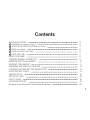 2
2
-
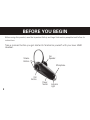 3
3
-
 4
4
-
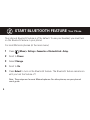 5
5
-
 6
6
-
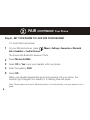 7
7
-
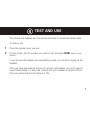 8
8
-
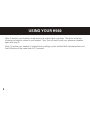 9
9
-
 10
10
-
 11
11
-
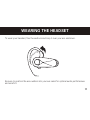 12
12
-
 13
13
-
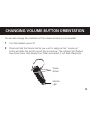 14
14
-
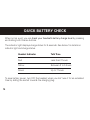 15
15
-
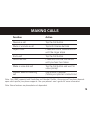 16
16
-
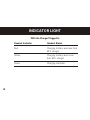 17
17
-
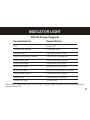 18
18
-
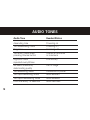 19
19
-
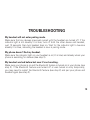 20
20
-
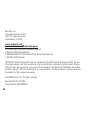 21
21
-
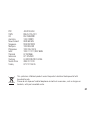 22
22
-
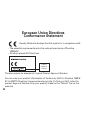 23
23
-
 24
24
-
 25
25
-
 26
26
-
 27
27
-
 28
28
-
 29
29
-
 30
30
-
 31
31
-
 32
32
-
 33
33
-
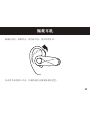 34
34
-
 35
35
-
 36
36
-
 37
37
-
 38
38
-
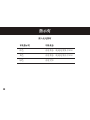 39
39
-
 40
40
-
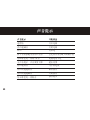 41
41
-
 42
42
-
 43
43
-
 44
44
-
 45
45
-
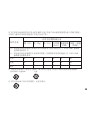 46
46
-
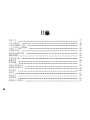 47
47
-
 48
48
-
 49
49
-
 50
50
-
 51
51
-
 52
52
-
 53
53
-
 54
54
-
 55
55
-
 56
56
-
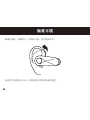 57
57
-
 58
58
-
 59
59
-
 60
60
-
 61
61
-
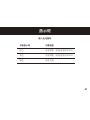 62
62
-
 63
63
-
 64
64
-
 65
65
-
 66
66
-
 67
67
-
 68
68
-
 69
69
-
 70
70
Motorola H390 - Headset - In-ear ear-bud クイックスタートガイド
- カテゴリー
- モバイルヘッドセット
- タイプ
- クイックスタートガイド
- このマニュアルも適しています
他の言語で
関連論文
-
Motorola H270 - Headset - Over-the-ear クイックスタートガイド
-
Motorola H800 - Headset - Over-the-ear ユーザーマニュアル
-
Motorola MOTOPURE H15 クイックスタートガイド
-
Motorola H710 - Headset - Over-the-ear ユーザーマニュアル
-
Motorola H690 ユーザーマニュアル
-
Motorola H12 - MOTOPURE H12 - Headset ユーザーマニュアル
-
Motorola H780 - Headset - Over-the-ear クイックスタートガイド
-
Motorola H9 MINIBLUE HEADSET ユーザーマニュアル
-
Motorola Motostart H700 ユーザーマニュアル
-
Motorola H375 - Headset - Over-the-ear ユーザーマニュアル