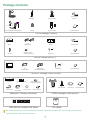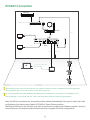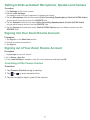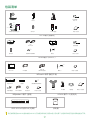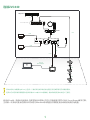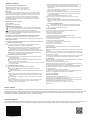Yealink Yealink ZVC840 Zoom Rooms System (EN, CN) V1.0 クイックスタートガイド
- カテゴリー
- サウンドバースピーカー
- タイプ
- クイックスタートガイド

Yealink Network Technology CO., LTD
Yealink ZVC840 for Zoom Rooms Kit
Quick Start Guide(V1.0)
English | 简体中文

1
Package Contents
We recommend that you use the accessories provided or approved by Yealink. The use of unapproved third-party
accessories may result in poor performance.
UVC84 Package (Camera)
UVC84
Quick Start Guide
2.5m
USB Cable
Power Adapter
48V/0.7A
Mounting Bracket and Accessories
7.5m
Ethernet Cable
Velcro×5
VCR20
Remote Control
(T4×30 screw)
X 4
X 4
X 5
(1/4'' -20 UNC screw)
VCM34
Silicone Pad Quick Start Guide
3m
Ethernet Cable
VCM34 Package×3 (Microphone)
MSpeakerⅡ Package (Soundbar)
MSpeakerⅡ
Quick Start Guide
Expansion screws
and Self-tapping screws
3.5mm
Audio Cable
+
+
2
2
Power Adapter Silicone Pad×2
Wall Mount Bracket
MTouchⅡ Package (Touch Console)
MTouchⅡ
Quick Start Guide
7.5m
Ethernet Cable
USB-C Cable
(with an HDMI adapter)
Screwdriver
(M3×8 screw)
×2
MCore Package (Mini-PC)
Bracket
1.8M
HDMI Cable×2
Velcro×2
MCore
Power Adapter
Screwdriver
+
+
4
4
Expansion Screws
and Machine Screws
Quick Start Guide
(M3×8 screw)
×2
Non-PoE
Pen Holder
IEEE 802.3af compliant PoE Switch

For more information about the installation and deployment of accessories (for example, the installation of the
MCore package or the UVC84 camera), refer to the Quick Start Guide of corresponding accessory.
When starting up the system for the first time, you need to connect a mouse to complete the initial configuration.
We recommend that you use the wireless mouse and keyboard kit.
ZVC840 Connection
2
VCH InternetHDMIHDMI 5V
DC19V
5V
Display
Display
HDMI
USB2.0
UVC84
MTouchⅡ
HDMI
MCore
CAT5e
CAT5e
USB-C Cable (with an HDMI adapter)
Ethernet Cable
MSpeakerⅡ
VCH DC48V Video out Line out
...
VCM34
IEEE 802.3af compliant PoE Switch
VCM34
VCM34
CAT5e
CAT5e
CAT5e
After the MCore is powered on, the system will be started automatically. You need to finish the initial
configuration first before using Yealink ZVC840 for Zoom Rooms solution.
Starting the MCore for the first time may take a long time to configure the Windows system, and you
need to connect the wireless keyboard and mouse to complete the initial configuration.

3
Controlling UVC84 Camera Position
1. Tap Camera Control during a meeting.
2. Tap or to zoom camera in/out.
3. Tap the navigation keys to pan/tilt the camera.
Procedure
Setting UVC84 as Default Microphone, Speaker and Camera
1. Tap Settings on the touch screen.
2. Disable Lock Settings.
You need to enter the room password to change the setting.
3. Tap the Microphone field and then select Echo Cancelling Speakerphone (Yealink UVC84 Audio)
as your audio input device from the SOURCE field.
4. Tap the Speaker field and then select Echo Cancelling Speakerphone (Yealink UVC84 Audio)
as your audio output device from the SOURCE field.
5. Tap the Camera field and then select Yealink UVC84 Camera as your default camera from the
SOURCE field.
Procedure
Signing into Your Zoom Rooms Account
Procedure
1. Tap Sign In on the Meet Now screen.
2. Enter the email and password.
3. Tap Sign In.
Signing out of Your Zoom Rooms Account
Procedure
1. Tap Settings on the touch screen.
2. Go
to Room->Sign Out.
3.
If the Lock Settings is enabled, enter the room password and then tap OK.

4
包装清单
(M3×8 screw)
×2
VCM34 套件×3 (麦克风)MSpeakerⅡ套件 (音箱)
+
+
2
2
MSpeakerⅡ
膨胀螺丝和自攻螺丝
挂墙架
快速入门指南电源适配器
3.5mm音频线
硅胶垫×2
VCM34
硅胶垫
快速入门指南3m网线
快速入门指南7.5米网线
USB-C线
(带HDMI转接头)
MTouchⅡ 螺丝刀
MTouchⅡ套件(触控平板)
VCR20遥控器
UVC84套件(摄像机)
2.5m
USB 线
电源适配器
48V/0.7A
7.5m 网线
魔术贴x2 支架配件(用于安装主机)
UVC84
(T4×30 螺丝)
X 4
X 4
X 5
(1/4'' -20 UNC 螺丝)
快速入门指南
MCore套件(Mini-PC)
MCore
挂架版
1.8M
HDMI 线×2
螺丝刀魔术贴x2
电源适配器
膨胀螺丝和机械螺丝
+
+
4
4
(M3×8 screw)
×2
快速入门指南
我们推荐使用由Yealink提供或经Yealink认可的配件和线缆,使用未经认可的第三方配件和线缆可能会导致性能的下降。
非PoE口
收纳桶
IEEE 802.3af 标准 PoE交换机

5
更多关于如何安装和部署配件(例如安装MCore或UVC84摄像机),请参阅相应配件的快速入门指南。
首次启动时,你需要在MCore上连接一个鼠标来完成系统初始化配置,我们推荐使用无线键鼠套装。
启动MCore后, 系统会自动启动。完成初始化设置后,你可以开始使用亿联ZVC840 Zoom Rooms解决方案。
主机第一次启动可能会花费较长时间进行Windows系统配置,你需要连接无线键鼠完成初始配置。
VCH InternetHDMIHDMI 5V
DC19V
5V
Display
Display
HDMI
USB2.0
UVC84
MTouchⅡ
HDMI
MCore
CAT5e
CAT5e
网线
MSpeakerⅡ
VCH DC48V Video out Line out
...
VCM34
IEEE 802.3af 标准 PoE交换机
VCM34
VCM34
CAT5e
CAT5e
CAT5e
连接ZVC840
USB-C线
(带HDMI转接头)

6
设置UVC84为默认麦克风, 扬声器和摄像头
1. 在空闲界面按设置。
2. 关闭锁定设置。
你需要输入会议室密码才能更改该配置。
3. 选择麦克风,在 设备列表区域选择Echo Cancelling Speakerphone (Yealink UVC84 Audio)
作为音频输入设备。
4. 选择扬声器,在 设备列表区域选择Echo Cancelling Speakerphone (Yealink UVC84 Audio)
作为音频输出设备。
5. 选择摄像头,在 设备列表区域选择 Yealink UVC84 Camera作为默认摄像头。
过程
控制UVC84摄像头
1. 在会议中按控制摄像头。
2. 按 或 调整摄像机的焦距。
3. 按方向键调整摄像机角度。
过程
登录Zoom Rooms账号
过程
1. 在开始会议界面按登录。
2. 输入电子邮件地址和密码。
3. 按登录。
登出Zoom Rooms账号
过程
1. 在空闲界面按设置。
2. 按会议室->退出登录。
3. 如果锁定设置处于开启状态,输入会议室密码,然后按确定退出登录。

Regulatory Notices
Operating Ambient Temperatures
Operating temperature: +32 to 104°F (0 to 40°C)
Relative humidity: 5% to 90%, noncondensing
Storage temperature: -22 to +160°F (-30 to +70°C)
Warranty
Our product warranty is limited only to the unit itself, when used normally
in accordance with the operating instructions and the system environment.
We are not liable for damage or loss resulting from the use of this product,
or for any claim from a third party. We are not liable for problems with
Yealink device arising from the use of this product; we are not liable for
financial damages, lost profits, claims from third parties, etc., arising from
the use of this product.
Explanation of the symbols
DC symbol
is the DC voltage symbol.
WEEE Warning symbol
To avoid the potential effects on the environment and human health
as a result of the presence of hazardous substances in electrical and
electronic equipment, end users of electrical and electronic
equipment should understand the meaning of the crossed-out wheeled bin
symbol. Do not dispose of WEEE as unsorted municipal waste and have to
collect such WEEE separately.
Restriction of Hazardous Substances Directive (RoHS)
This device complies with the requirements of the EU RoHS Directive.
Statements of compliance can be obtained by contacting [email protected].
Safety Instructions
Save these instructions. Read these safety instructions before use!
General Requirements
Before you install and use the device, read the safety instructions
carefully and observe the situation during operation.
During the process of storage, transportation, and operation, please
always keep the device dry and clean, avoid collision and crash.
Please attempt not to dismantle the device by yourself. In case of any
discrepancy, please contact the appointed maintenance center for repair.
Please refer to the relevant laws and statutes while using the device.
Legal rights of others should be respected as well.
Environmental Requirements
Place the device at a well-ventilated place. Do not expose the device
under direct sunlight.
Keep the device dry and free of dusts.
Do not place the device on or near any inflammable or fire-vulnerable
object, such as rubber-made materials.
Keep the device away from any heat source or bare fire, such as a candle
or an electric heater.
Operating Requirements
Do not let a child operate the device without guidance.
Do not let a child play with the device or any accessory in case of
accidental swallowing.
Please use the accessories provided or authorized by the manufacturer
only.
The power supply of the device shall meet the requirements of the input
voltage of the device. Please use the provided surge protection power
socket only.
Before plugging or unplugging any cable, make sure that your hands are
completely dry.
Do not spill liquid of any kind on the product or use the equipment near
water, for example, near a bathtub, washbowl, kitchen sink, wet
basement or near a swimming pool.
If the device is left unused for a rather long time, disconnect it from the
power supply and unplug the power plug.
When there is smoke emitted from the device, or some abnormal noise
or smell, disconnect the device from the power supply, and unplug the
power plug immediately.
Contact the specified maintenance center for repair.
Do not insert any object into equipment slots that is not part of the
product or auxiliary product.
Before connecting a cable, connect the grounding cable of the device
first. Do not disconnect the grounding cable until you disconnect all other
cables.
Cleaning Requirements
Before cleaning the device, disconnect it from the power supply.
Use a piece of soft, dry and anti-static cloth to clean the device.
Keep the power plug clean and dry.
Troubleshooting
The unit cannot supply power to device other than Yealink device.
There is a bad connection with the plug.
1. Clean the plug with a dry cloth.
2. Connect it to another wall outlet.
The usage environment is out of operating temperature range.
1. Use in the operating temperature range.
The cable between the unit and the Yealink device is connected incorrectly.
1. Connect the cable correctly.
You cannot connect the cable properly.
1. You may have connected a wrong Yealink device.
2. Use the correct power supply.
Some dust, etc., may be in the port.
1. Clean the port.
Contact your dealer or authorized service facility for any further questions.
FCC Statement
This device complies with part 15 of the FCC Rules. Operation is subject to the
following
two conditions: (1) this device may not cause harmful interference, and (2) this
device must accept any interference received, including interference that may
cause undesired operation.
Any Changes or modifications not expressly approved by the party responsible
for compliance could void the user's authority to operate the equipment.
IC Statement
This device complies with Industry Canada’s licence-exempt RSSs. Operation is
subject to the following two conditions:
(1) this device may not cause interference; and
(2) this device must accept any interference, including interference that may
cause undesired operation of the device. CAN ICES-3(B)
Le présent appareil est conforme aux CNR d’Industrie Canada applicables aux
appareils radio exempts de licence. L’exploitation est autorisée aux deux
conditions suivantes :
(1) l’appareil ne doit pas produire de brouillage;
(2) l’utilisateur de l’appareil doit accepter tout brouillage radioélectrique subi,
même si le brouillage est susceptible d’en compromettre le
fonctionnement.NMB-3(B)
Contact Information
YEALINK NETWORK TECHNOLOGY CO.,LTD.
309, 3rd Floor, No.16, Yun Ding North Road, Huli District, Xiamen City, Fujian, P.R. C
YEALINK (EUROPE) NETWORK TECHNOLOGY B.V.
Strawinskylaan 3127, Atrium Building, 8th floor, 1077ZX Amsterdam, The Netherlands
YEALINK (USA) NETWORK TECHNOLOGY CO., LTD.
999 Peachtree Street Suite 2300, Fulton, Atlanta, GA, 30309, USA
Made in China
During a thunderstorm, stop using the device and disconnect it from the
power supply. Unplug the power plug and the Asymmetric Digital
Subscriber Line (ADSL) twisted pair (the radio frequency cable) to avoid
lightning strike.
About Yealink
Technical Support
Visit Yealink WIKI (http://support.yealink.com/) for the latest firmware, guides, FAQ, Product documents, and more. For better service,
we sincerely recommend you to use Yealink Ticketing system (https://ticket.yealink.com) to submit all your technical issues.
Yealink (Stock Code: 300628) is a global brand that specializes in video conferencing, voice communications and collaboration
solutions with best-in-class quality, innovative technology and user-friendly experience. As one of the best providers in more than 140
countries and regions, Yealink ranks No.1 in the global market share of SIP phone shipments (Global IP Desktop Phone Growth
Excellence Leadership Award Report, Frost & Sullivan, 2019).
430104001536
-
 1
1
-
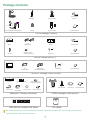 2
2
-
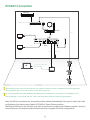 3
3
-
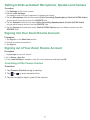 4
4
-
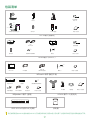 5
5
-
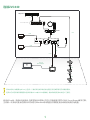 6
6
-
 7
7
-
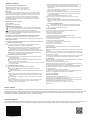 8
8
Yealink Yealink ZVC840 Zoom Rooms System (EN, CN) V1.0 クイックスタートガイド
- カテゴリー
- サウンドバースピーカー
- タイプ
- クイックスタートガイド
関連論文
-
Yealink Yealink MVC Ⅱ Series for Microsoft Teams Rooms System (EN, CN) V2.0 クイックスタートガイド
-
Yealink Yealink ZVC400 Zoom Rooms System (EN&CN) V1.0 クイックスタートガイド
-
Yealink Yealink ZVC Series Zoom Rooms Kit (EN, CN) V30.50 クイックスタートガイド
-
Yealink Yealink Camera-Hub Full HD Video Conferencing System (CN,EN)V1.0 クイックスタートガイド
-
Yealink Yealink ZVC Series Zoom Rooms Kit V30.22 (EN, CN) クイックスタートガイド
-
Yealink Yealink MVC400 for Microsoft Teams Rooms System (EN, CN) V1.0 クイックスタートガイド
-
Yealink One Talk CP960 クイックスタートガイド
-
Yealink UVC84 ユーザーガイド
-
Yealink UVC84 ユーザーガイド
-
Yealink Yealink MTouchⅡ (EN,CN) V1.0 クイックスタートガイド