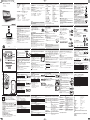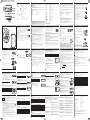PET1002
Portable DVD Player
用戶手冊
User manual
2
注意
不同于這裡的控制鍵或調整程序可能會導致危險的輻射暴
露或其他不安全操作。
中國印刷 WK6291
CLASS 1
LASER PRODUCT
FRONT VIEW
REAR VIEW
PET825
!@#$%
1
2
3
4
5
6
8
9
0
7
1
設置選項
使用 SETUP(設置)鍵細微地調節您的設置,可以得到最好的播放
體驗。使用 3,4,1, 2 (上、下、左、右)鍵突出顯示您的選擇,並
按 OK(確認)鍵。
1 按 SETUP (設置)鍵。顯示功能列表。
2 使用 3 4 (上、下)鍵突出顯示您的選擇。
當光標突出顯示這些設置,按 OK(確認)鍵進入:
通用設定 選擇顯示和其他選項
音頻設定 選擇音頻選項
初期設定 選擇重放參數
密碼設定 選擇密碼選項
3 按 1 (左)鍵中止當前的設置或回到前一個菜單。
4 按 SETUP(設置)鍵退出。
General Setup(通用設定)
當光標突出顯示這些設置,按 OK(確認)鍵進入:
電視機類型 選擇外接電視的視頻標準
顯示語言 選擇屏幕顯示語言
數字音頻 選擇數字音頻選項
隱藏字幕 選擇字幕選項
屏幕保護 選擇屏幕保護選項
按 1 (左)鍵中止當前的設置或回到前一個菜單。
特別的
DVD
特徵
查看 DVD 視頻光盤內容: Menus(菜單)。
光盤上可能包括標題或章的選擇菜單。DVD 菜單特徵允許您從這些
菜單中選擇。按相應的數字鍵;或使用 3, 4, 1, 2(上、下、左、右)
鍵突出顯示您的選擇並按 OK(確認)鍵。
光盤菜單
按 MENU(菜單)鍵。菜單會列出,例如,
鏡頭角度、對白語言和字幕選項,以及標題的章節。
鏡頭角度
如果光盤包含從不同鏡頭角度記錄的序列,角度
圖標出現,顯示可用的角度數目以及正在顯示的
角度。然後如果願意您可以改變鏡頭角度。
重復按 ANGLE(角度)鍵直到得到您想要的觀
看角度。
重復按 ANGLE(角度)鍵直到沒有與角度相關
的信息顯示在屏幕上時,恢復到正常觀看角度。
改變語言
按 LANGUAGE(語言)鍵。如果當前光盤有
不同語言選項,就會顯示在屏幕上。
重復按 LANGUAGE(語言)鍵直到得到您期
望的語言選項。
字幕
按 SUBTITLES(字幕)鍵。如果當前光盤有不
同字幕選項,就會顯示在屏幕上。
重復按 SUBTITLES(字幕)鍵直到獲得您期望
的字幕選項。
一般特徵
MUTE(靜音)
按 MUTE (靜音)鍵一次使播放器靜音。
再按 MUTE (靜音)鍵一次取消靜音。
REPEAT(重復)
重復按 REPEAT(重復)鍵可得如下重復選項:
DVD 操作 VCD 操作
x 1 重復章節 重複音軌
x 2 重復標題 全部重復
x 3 全部重復 取消重復
x 4 取消重復
REPEAT(重復)A > B
重復或循環標題裡的一個次序:
• 在您選擇的開始點按 A > B 鍵;
A 出現在屏幕上。
• 在您選擇的結束點再次按 A > B 鍵
AB 出現在屏幕上,重復序列開始。
• 退出該序列按 A > B 鍵。
遙控器
遙控鍵(見圖 2)
1 3, 4, 1, 2(上、下、左、右).........上 / 下 / 左 / 右箭頭
OK(確認)............................................確認選擇
2 VOL
++ // −−
(音量增大 / 減小)...........音量控制
3 J( / §(上一 / 下一).........................上一 (∞) 或下一 (§) 章、軌道
或標題
;(暫停).................................................暫停播放
2(播放)................................................開始 / 恢復播放
9.(停止)...............................................按兩次停止播放
5 / 6(向後 / 向前).........................向後搜索 (5 ) 或向前搜索 (6)
4 OSD(屏幕顯示)................................屏幕顯示開 / 關
.(慢動作)..........................................慢動作
5 AUDIO(音頻)...................................音頻語言選擇
ZOOM(縮放)....................................放大視頻圖像
6 A > B.......................................................重復或循環標題中的一個次序
PLAY-MODE(播放
模式).............選擇播放順序選項
7 0 - 9..........................................................數字鍵盤
8 MUTE(靜音).....................................播放器靜音
REPEAT(重復).................................重復章 / 標題 / 光盤
9 RETURN(返回)................................適用于 VCD 菜單頁
ANGLE(角度)...................................選擇 DVD 鏡頭角度
0 SUBTITLE(字幕)............................字幕語言選擇
LANGUAGE(語言)........................語言選擇
! MENU(菜單).....................................顯示 MENU(菜單)頁面
@ SETUP(設置)....................................進入 SETUP(設置)菜單
# Infra Red port(紅外端口)
$ BATTERY COMPARTMENT(電池盒)
基本功能
打開屏幕顯示設置
英語是您的播放器屏幕顯示默認語言。您或許會選擇使用英語、法
語、西班牙語、德語、簡體中文或者繁體中文作為您的屏幕顯示語
言。
國家 屏幕顯示語言選項
歐洲 英語、法語、德語
美洲 英語、法語、西班牙語
亞太地區 英語、繁體中文、簡體中文
1 滑動 POWER(電源)到 ON (開)位
置打開播放器。
2 按 SET UP(設置)鍵可進入設置菜單。
3 選擇 GENERAL SETUP(一般設置)並
按 OK(確認)鍵。
4 滾動選擇 OSD LANG(屏幕顯示語言)
並按 2(播放)鍵從 OSD 語言選項中選
擇。
5 選擇您首選的語言然後按 OK(確認)鍵。
裝載光盤和打開開關
1
按 OPEN(打開)鍵打開光盤門。
2 標簽一面向上插入您選擇的光盤(雙面 DVD 光盤插入時也如
此)。確定光盤在正確的凹座適當地放置。
3 輕輕關上門。
4 滑動 POWER (電源)開關到 ON(開)位置打開播放器。
提示
播放過程中會有正常的機械噪音。
基本功能
播放DVD光盤
開機之後,插入光盤關閉光盤門,播放自動開始。屏幕顯示加載的光
盤的類型。光盤可能會要求您從菜單選擇一個條目。使用 3, 4, 1, 2
(上、下、左、右)鍵突出顯示您的選擇,並按 OK(確認)鍵。
注意:因為
DVD
電影在世界的不同地方不同時間發布是很正常的,
所有的播放器都有地區代碼以及光盤可有一個可選的地區代碼。如
果您加載一個與您得播放器地區代碼不同的光盤,您在屏幕上會看
見地區代碼提示。光盤不會播放,必須取消加載。
播放音頻或視頻CD光盤
• 開機以後,插入光盤,屏幕顯示加載的光盤類型和光盤內容信息。
按 2 鍵開始播放。
• 當播放帶有 MTV/Karaoke(卡拉 OK)的 VCD 時,按數字鍵(0-9)
選擇軌道,按 2 (播放)鍵或 OK(確認)鍵播放該軌道。按
RETURN(返回)鍵回到選擇菜單。
播放DivX
®
disc
• 飛利浦提供允許您使用 DivX
®
VOD服務購買或租賃視頻的 DivX
®
VOD(Video on Demand) 注冊代碼。更多信息請訪問
www
.divx.com/vod
• 在 SETUP(設置)菜單選擇DivX
®
VOD。
• 注冊代碼會出現。
• 在 www
.divx.com/vod上使用注冊代碼從 DivX
®
VOD 服務購買或者
租賃視頻。遵從說明,下載視頻到只讀光盤,用于在這個播放器上
播放。
提示
所有從 DivX
®
VOD 下載的視頻只能在這 DVD 播放器上播放。
基本功能
播放 WMA/ MP3 光盤
下面的特徵可用于 WMA/MP3 光盤。更多信息請參見相應部分。
音量控制、軌道跳轉、搜索、重復、隨機、等等。
使用 3, 4, 1, 2 (上、下、左、右)鍵突出顯示您選擇的音樂文件
夾。按 OK (確認)鍵播放。
提示
您不能播放有複製保護的 WMA 文件。
播放 JPEG 光盤
使用 3, 4, 1, 2 (上、下、左、右)鍵突出顯示您選擇的圖片文件
夾。按 OK(確認)鍵。然後播放器會自動進入幻燈片顯示模式。
使用整個顯示器屏幕一張張地顯示位于所選當前文件夾的其他
JPEG 文件。
• 使用 1, 2 (左、右)鍵旋轉圖像。
• 使用 3 (上)鍵上下翻轉圖像。
• 使用 4 (下)鍵左右翻轉圖像。
• 放映幻燈片時,按 MENU(菜單)鍵返回到文件夾屏幕。
• 按 9 (停止)鍵進行批量預覽。
• 使用 3, 4, 1, 2 (上、下、左、右)鍵突出顯示預覽圖像並獲取屏
幕功能。
注意:除非另作說明,所有描述的操作都基于遙控器操作。
一般特徵
Play modes(播放模式)
重復按 PLAY-MODE (播放 模式)鍵可得如下播放次序選項:
x 1 亂序 x 2 隨機
x 3 編程
使用 (0-9) 和 OK (確認)鍵輸入具體設置。
Volume control(音量控制)
• 按遙控器上的 +/− (增大 / 減小)鍵增大或
減小音量,或者
• 使用本設備右側的旋轉開關。
Monitor(監視器)(在主設備上)
重復按 MONITOR (監視器)鍵並使用
1 (左)和 2 (右)鍵調節亮度、顏色以
及顯示模式(正常或全屏)。
疑難解答
症狀 修理
無法播放光盤 – 確保光盤標簽朝上。
– 清潔光盤。
– 嘗試另外一張盤,檢查光盤是否損壞。
播放器不響應遙控器 – 用遙控器直接瞄準在播放器前的感應
器。消除所有對光路的干擾。檢查或
更換電池。
DVD圖像失真或黑白圖像 – 只使用依照電視機使用而格式化的光
盤
PAL/NTSC 。
數字輸出口無音頻 – 檢查數字連接。
– 檢查 SETUP(設置)菜單確定數字連
接設置為on(開)。
播放時播放器不響應 – 光盤不允許這些操作。
所有的操作命令 – 參見光盤的說明。
播放器發熱 – 播放器長時間使用後,表面會變熱。
這是正常的。
拔下 AC 插頭後, – 裝置正在省電,以確保電池達到更長
顯示器變暗 的播放時間這是正常現象。可以使用
MONITOR(顯示器)功能調節亮
度。
本裝置符合歐盟的無線電干擾要求。
準備
電源
使用交流
/ 直流適配器
適配器連接本設備和主電源
(如圖所示)。
提示
避免損壞播放器,在插入或拔出交流電適配器前先關播放器。
使用汽車適配器
提供的汽車適配器連接本設備和汽車點煙器外接口。
提示
• 避免損壞播放器,在插入或拔出汽車適配器前先關播放器。
• 與汽車電源(點煙器)適配器連接時,確定適配器輸入電壓與汽車
電源電壓一致。
給您的遙控器提供能量
1 打開電池盒。移除保護塑料片(僅第一次使
用時)。
2 插入 1 枚 3V 鋰電池,型號 CR2025,然後
關上電池盒。
一般信息
使用光盤
• 切勿在光盤上粘貼紙條或膠帶。
• 光盤避免直接陽光照射或遠離熱源。
• 播放後存放光盤于光盤盒(套)中。
• 使用柔軟、不含麻的乾淨布從裡向外清潔
光盤。
關于液晶屏幕的使用
液晶屏幕為高精科技產品。然而您可能會看見黑點連續地出現在液
晶屏幕上。這是製造過程的正常結果,並不表明這是故障。
環境信息
我們已經最大限度地減少包裝材料並使其能易于分成單一材料:紙
板、PS(聚苯乙烯)、 PE (聚乙烯)和 PET(聚酯)。
您的裝置由可回收材料(如果由專業公司分解)組成如果由專業公
司分解。請遵守當地法規來處理包裝材料、廢舊電池和舊設備。
版權信息
“DivX, DivX” 經過認證,相關標志為 DivXNetworks, Inc. (DivX)網
絡有限公司商標,未經許可不得使用。
所有其他品牌和產品名稱為其相應公司或組織的商標。
未經授權對任何從互聯網下載記錄或對CD / VCD / DVD的複製是違
反版權法規和國際條約的行為。
Windows Media 和 Windows 標識是 Microsoft 公司在美國和 / 或其他
國家的商標或注冊商標。
任何沒有獲得許可而對有版權保護的內容(包括電腦程序、文件、
廣播和錄音等)進行的抄錄行為可屬版權侵犯,並構成刑事責任。
本設備不應當被用于以上行為。
一般信息
電源
本裝置使用提供的交流天適配器、汽車適配器或可充電電池組。
• 確定交流電適配器的輸入電壓與當地電壓相符。否則,可能損壞交
流電適配器和本裝置。
• 濕手切勿觸摸交流電適配器以防電擊。
• 與汽車電源(點煙器)適配器連接時,確定適配器輸入電壓與汽車
電源電壓一致。
• 長時間不使用本裝置時從電源插口拔出交流電適配器或移除電池。
• 握住插頭來斷開交流電適配器。切勿拉電源卡。
安全和維護
• 激光射線對眼睛有害,切勿拆開本裝置。
• 如果液體或雜物進入本裝置內部,拔掉交流電適配器切斷電源。
• 小心勿摔著本裝置或使其遭受強烈震動,這樣會導致故障。
• 切勿暴露在過熱場所,如加熱設備附近或遭受陽光直接照射。
• 本裝置不防水:切勿將您的播放器浸入水中。播放器中進水會造成
嚴重損害。
• 切勿使用任何含有酒精、氨水、苯或研磨劑的清潔劑,這些可能損
害播放器。
• 設備不能受到液體滴灑。切勿放置任何可能導致危險的物體于設備
上(如盛滿液體的物體、點燃的蠟燭)。
• 切勿觸摸鏡頭!
注意:長時間使用播放器,其表面會發熱,這是正常現象。
屏幕顯示操作
除了使用遙控器的鍵,您也可以使用屏幕顯示改變光盤播放選項。
1 播放時按 OSD(屏幕顯示)鍵。顯示特徵列表。
2 使用 3 4 (上、下)鍵突出顯示您的選擇。
當光標突出顯示這些設置,按 OK(確認)鍵來:
文件 鍵入期望文件編號
標題 鍵入期望標題編號
章節 鍵入期望章節編號
聲音 選擇音頻選項
字幕 選擇字幕選項
角度 選擇鏡頭角度選項
文件時間 鍵入文件播放時間開始點
標題時間 鍵入標題播放時間開始點
章節時間 鍵入章節播放時間開始點
重復播放 選擇重復選項
時間顯示 選擇時間顯示選項
3 使用(0-9)鍵入特殊的設置。
4 按 1 (左)鍵中止當前的設置或回到前一個菜單。
5 按 OSD(屏幕顯示)鍵退出。
設置操作
Audio Setup(音頻設定)
當光標突出顯示這些設置,按 OK(確認)鍵進入:
揚聲器設定 選擇揚聲器選項
杜比數碼設定 選擇杜比聲選項
均衡器設定 選擇均衡器選項
環繞聲處理 選擇環繞聲選項
按 1 (左)鍵中止當前的設置或回到前一個菜單。
Preferences(初期設定)
當光標突出顯示這些設置,按 OK(確認)鍵進入:
聲音 選擇音頻語言選項
字幕 選擇字幕語言選項
碟片選單語言 選擇光盤菜單語言選項
年齡控制 選擇父母選項
DivX
®
註冊碼 VOD 獲得 DivX
®
智能節電 使用電池播放時激活省電模式
出廠設定值 恢復工廠設定
按 1 (左)鍵中止當前的設置或回到前一個菜單。
注意:母選項僅當口令模式停用時可選。
密碼設定
當光標突出顯示這些設置,按 OK(確認)鍵進入:
密碼開關 打開
關閉密碼
密碼改變 改變現有密碼(默認:99999)
按 1 (左)鍵中止當前的設置或回到前一個菜單。
疑難解答
如果 DVD 視頻播放器有故障,請先參照這張檢驗表。這可能是曾被
忽視的東西。
警告
在任何情形下您都不得嘗試自己修理本裝置,因為這樣會使保單失
效。如果發生故障,在送去維修之前,首先檢查所列的要點。如果您
不能通過下列的提示解決問題,那麼向您的經銷商或服務中心請教。
症狀 修理
沒有電源 – 檢查電源軟線的兩個插頭是否適當地
連接。
– 插入另外一個設備檢查交流電外接口
是否有電。
– 檢查電池組是否正確插入。
畫面失真 – 檢查汽車適配器時候正確連接。
– 檢查光盤上是否有指紋並用軟布從中
心到邊緣擦拭清潔光盤。
– 有時少量圖像失真可能發生。這不是
故障。
完全失真的圖像 / – NTSC/PAL設置可能處于錯誤狀態。
電視屏幕完全沒有顏色 使您的電視設置與您的播放器設置匹
配。
沒有聲音 – 檢查音頻連接。如果使用 HiFi 擴音
器,嘗試另一個聲源。
技術數據
尺寸 22 x 17.7 x 3.2 cm
8.7 x 6.9 x 1.3 英寸
重量 0.94 kg / 2 lb
電源 DC 9V 1.8A
功率 30W
工作溫度範圍 0 - 50°C (32 ~ 122°F)
激光波長 650nm
視頻系統 NTSC / PAL / AUTO
頻率特性 20Hz ~ 20KHz ± 1dB
信噪比 ≥ 85dB
音頻失真
噪音 ≤ -80(1KHz)
聲道間隔 ≥ 85dB
動力範圍 ≥ 80dB
輸出
音頻輸出(模擬音頻) 輸出水平
2V ± 10%
負載阻抗: 10KΩ
視頻輸出 輸出水平: 1Vp - p ± 20%
負載阻抗: 75Ω
飛利浦保留為改進產品而改變其設計和規格的權利,恕不事先
通知。
用戶如未經製造商授權擅自修改產品,可能會使其操作本設備
的權利失效。
保留所有權利。
✔
✔
功能概述
播放器正面(見圖 1)
9POWER/CHG.IR...............電源 充電顯示燈和遠程感應器
(電源 / 充電)
播放器左側(見圖 1)
0 ON . POWER . OFF(開、電源、關)........開關播放器
播放器右側(見圖 1)
! PHONE 1 & 2 ............................耳機插孔
@ AV OUT(音頻 / 視頻輸出)..音頻 / 視頻輸出插孔
# AV IN(音頻 / 視頻輸入)........音頻 / 視頻輸入插孔
$ COAXIL(同軸插孔)..............數字音頻輸出插孔
% DC IN 9V(直流輸入9V).......電源插座
中文
功能概述
主要單元控制鍵(見圖 1)
1 OSD(屏幕顯示)..............屏幕顯示開 / 關
2 MENU(菜單)...................顯示菜單頁
3 MONITOR ..............................顯示選項
(監視器) 使用 12(左、右)鍵調節亮度
使用 12(左、右)鍵調節顏色
使用 12(左、右)鍵調節屏幕為
16:9 或 4:3
4 AV IN/OUT........................視頻格式選項
(音頻 / 視頻輸入 / 輸出)– 音頻 / 視頻或超級視頻輸出
– 音頻 / 視頻輸入 (AUX)
5 3, 4, 1, 2(上、下、左、右)上 / 下 / 左 / 右箭頭
OK(確認)..........................確認選擇鍵
6 VOLUME
++//−−
(音量)....音量控制
7 ;(暫停)..............................暫停播放
2(播放)..............................開始 / 再繼續播放
9(停止)..............................按兩次停止播放
∞ / §(上一 / 下一).........上一 (∞) 或下一 (§) 章、軌道或標題
8 0 OPEN(打開)..............打開光盤門來插入或者移除光盤
✔
介紹
您的便攜式 DVD 播放器
您的便攜式 DVD 播放器播放符合通用 DVD 視頻標準的數字視頻光
盤。擁有它,您可以享受完全長度的真實影院畫面質量、立體聲或
多聲道(取決于光盤和您的播放設置)的電影。
視頻的獨特特徵,如選擇聲道和選擇字幕語言、選擇不同鏡頭角度
(也取決于光盤),都包括在內。
此外,父母鎖讓您決定您的孩子可以看哪些光盤。有了屏幕顯示和
播放器顯示屏與遙控器的結合,您會發現您的播放器使用起來非常
簡單。
啟封包裝
首先檢查和識別您的包裹的目錄,如下所列:
• 便攜式DVD播放器
• 汽車適配器 (12V)
• 可充電電池組
• 保修單
• 旅行包
• 遙控器
• 交流電適配器
• 用戶手冊
• 音頻 / 視頻電纜
放置
• 播放器應放置在穩固、平坦的表面。
• 遠離家用加熱設備及避免直接陽光照射。
• 如果播放器不能正確讀 CD/DVD,在送去維修之前嘗試使用一般可
用到的清潔 CD/DVD 清潔鏡頭。其他清潔方法可能會損壞鏡頭。
• 一直保持光盤門關閉避免灰塵進入。
• 鏡頭在播放器突然由冷的環境帶到溫暖環境的時候會凝結雲狀水
珠。在這種情況下,不能播放 CD/DVD。將播放器放置在溫暖環境
中直到水氣蒸發。
準備
裝配和更換電池組*
1 關閉本設備。如圖所示裝配電池組。
2 連接電源適配器到主電源盒本設置(如圖
所示)。充電直到紅色指示燈熄滅(關機
後開始充電大約 4.5-6.5 小時)。
提示
• 充電過程中電池組變熱是正常的。
• 使用電池電源時 顯示在屏幕上。
卸下電池組
1 關掉本設置。
2 拔掉交流電適配器。
3 倒轉播放器。
4 按下電池組鎖開關。(如圖所示➊
5 如圖所示 ➋ ➌滑出電池組。
* 可充電電池充電循環次數有一定的數量
限制並最終需要更換。電池壽命和充電
循環次數因使用方式和設置而不同。
POWER
ON
ON
OFF
OFF
POWER
POWER
ON
ON
OFF
OFF
準備
連接
連接耳機
連接您的耳機到您的設備的 PHONE 1 插孔
或 PHONE 2 插孔。
連接附加裝備
• 在連接任何附加裝備前先關掉您的設備。
• 您可以連接播放器到電視機或擴音器來享受 DVD 或卡拉 OK。
AV OUT(音頻視頻輸出)
在 DVD 播放器面板上按 AV IN/OUT
鍵選擇 A/V OUT
(音頻視頻輸出)。
AV IN(音頻視頻輸入)
在 DVD 播放器面板上按 AV IN/OUT
鍵選擇 A/V IN (AUX)(AUX音頻 / 視頻輸入)。
Video Audio (Left) Audio (right)
連接 (視頻) (音頻,左) (音頻,右)
顏色 黃 白 紅
準備
Digital Audio Out(數字音頻輸出
提示
• 您也可以利用同軸插孔進行數字音頻輸
出。
• 關于連接的更多信息請參閱您的附加設備
的用戶手冊。
• 播放器支持 NTSC/PAL/AUTO 電視機。
一般說明
關于本手冊
本手冊提供了操作本 DVD 播放器的基本說明。但是一些 DVD 光盤
播放時需以特殊方式操作或只允許有限的操作。在這些情況下,播
放器可能不會響應所有的操作命令。這類情況發生時,請參照光盤
說明。當屏幕上出現 圖標時,播放器或光盤不允許該操作。
遙控器操作
• 除非另作說明,所有的操作均可通過遙控器進行。遙控器總是直接
對著播放器,確定紅外線光路上沒有障礙物。
• 主要設備上有相應鍵時,也可以使用這些鍵。
菜單導航
• 您的播放器有一個直覺菜單導航系統引導您的各種設置和操作。
• 使用功能鍵激活 / 取消相關操作。
• 使用 3, 4, 1, 2 (上、下、左、右)鍵瀏覽菜單。
• 按 OK (確認)鍵確認您的選擇。
黃
✔
注意
電池包含化學物質,請妥善處置。
電池的不當使用會導致電解液泄漏
並腐蝕電池盒或者導致電
池爆炸。
長時間不使用時請取出電池。
介紹
可播放光盤格式
除了 DVD 視頻光盤,您也可以播放所有的 VCD 和音頻 CD
(包括 CDR, CDRW, DVD±R 和 DVR±RW)。
DVD 視頻
取決于光盤上的內容(電影、視頻片斷、系列劇等等),
這些光盤或許有一個或更多的標題,每個標題可能有一個
章節或更多章。為使訪問方便簡單,您的播放器允許您在
標題間以及章節間移動。
Video CD(VCD 視頻光盤)
取決于光盤上的內容(電影、視頻片斷、系列劇等
等),這些光盤或許有一個或更多的軌道,每個軌道可能
有一個索引或更多索引(如光盤盒所示)。為使訪問方便
簡單,您的播放器允許您在軌道間以及索引間移動。
音頻光盤 / MP3 / WMA 光盤
音頻光盤 / MP3 / WMA 光盤只包含音樂軌道。您可以使
用遙控器和
或主設備上的鍵通過立體聲系統以一貫的
方式播放它們,或者使用屏幕顯示通過電視機播放。
附有 JPEG 文件的光盤
您也可以在播放器上觀看 JPEG 靜止照片。
DivX視頻光盤
DivX 是由 DivX 公司開發的受歡迎媒體技術。DivX 媒體
文件含有高度壓縮、高畫質的視頻,但保持了較小的文件
大小。DivX 文件還可以包含高級媒體功能,例如菜單、
字幕和交替音軌。許多 DivX 媒體文件都可以在線下載,您也可以使
用您的個人內容和來自 DivX.com 的易用工具創建您自己的媒體文件。
Zero Bright Dot
TM
(零亮點)
享受最高質量的圖像(LCD 顯示屏上沒有煩人的空白
點)。LCD 顯示屏通常有缺陷,被 LCD 行業稱為
bright
dots
(亮點)。有限數量的亮點曾被認為是 LCD 大規模生
產不可避免的副作用。在你的便攜式 DVD 播放器裡使用
了飛利浦嚴格的質量控制程序,我們的 LCD 顯示屏生產
時亮點的允許量為零。選擇帶有 Philips Zero Bright Dot
TM
(飛利浦零亮點)保單的便攜式 DVD 播放器能保證理想的屏幕質量。
保修服務因地區而异。如需更多詳細信息,請聯繫您當地的飛利浦代表。
白
紅
黃
便攜式 DVD 播放器
✔
✔
✔
白
紅
黃
一般特徵
轉移到另一個標題 / 軌道 / 章
當光盤有不只一個標題或軌道時,您可轉換到
另一個標題 / 軌道 / 章如下:
• 播放時短按 §(下一)鍵來選擇下一題目 /
軌道 / 章。
• 播放時短按 J((上一)鍵會退到上一題目 / 軌道 / 章。
• 要直接轉換到任意一個題目、軌道或章,使用數字鍵(0-9)輸入
相應的數字。
靜止圖像和步進幀
按 ; (暫停)鍵一次或更多次可得如下靜止圖像或步進幀選項:
; x 1 暫停 / 靜止圖像
; x 2 屏幕顯示 ;2
出現 ;2(慢動作)圖標後,重復按 ; (暫停)鍵來一幀一幀播放。
按 OK(確認)鍵恢復正常重放。
搜索
重復按 K(向前)鍵可得如下向前搜索選項:
重復按 J(向後)鍵可得如下向後搜索選項:
JK
2 X 回放 2 X 前進
4 X 回放 4 X 前進
8 X 回放 8 X 前進
16 X 回放 16 X 前進
32 X 回放 32 X 前進
正常速度 正常速度
按 OK(確認)或 2(播放)鍵恢復正常播放。
一般特徵
慢動作
按 > (慢動作)鍵一次或更多次可得如下慢放選項:
x 1 1/2 x 5* 1/2 x 向後
x 2 1/4 x 6* 1/4 x 向後
x 3 1/8 x 7* 1/8 x 向後
x 4 1/16 x 8* 1/16 x 向後
按 OK (確認)鍵或 2 (播放)鍵恢復正常播放 。
*
僅限于
DVD
改變音頻輸出
重復按 AUDIO(音頻)鍵可得如下音頻選項。
x 1 左聲道
x 2 右聲道
x 3 混合聲道
x 4 立體聲
圖像縮放
圖像縮放功能允許您縮放視頻圖像以及放大圖像恢復到全景。重復
按 ZOOM(縮放)鍵來選擇如下選項。
Zooming options(縮放選項)
Zoom x 1 2X Zoom x 2 3X
Zoom x 3 4X Zoom x 4 1/2
Zoom x 5 1/3 Zoom x 6 1/4
Zoom x 7 正常
處理廢舊產品
您的產品是由可以再生利用的優質材料和組件設計、製造而成的。
如果某一件產品上貼有交叉輪狀回收箱標志,則表示該產
品受第
2002/96/EC
號《歐洲規章》的保護。
請瞭解當地有關電氣和電子產品收集的專屬制度。
請遵守當地的規定,不要將廢舊產品與一般家庭廢品一起
處理。 正確處理您的廢舊產品,利于防止對環境和人類健康產生
潛
在的負面影響。
聽覺安全
聆聽時音量要適中。
• 耳機音量高會損害你的聽力。即使暴露在此音量下的時間不
超過一分鐘,所產生的聲音分貝強度可能會損害正常人的聽
覺。較高的分貝範圍是提供給聽力已有所受損的人士。
• 聲音有時會給您錯覺。聽了一段時間,聽覺「舒適度」就會適應更
高的音量。因此,聽得太久,「正常」的音量實際上已經很大聲,
並且會損害您的聽力。為了預防這個問題,請在聽覺適應一定的音
量之前,先調校至一個安全的水平,並維持該音量。
設置安全的音量:
• 先將音量設置在一個低水平。
• 然後慢慢提高,一直調校到您聽起來舒服清晰、而且完全沒有失真
的音量為止。
聆聽時間應節制:
• 長時間暴露在聲音環境下,即使是正常「安全」的音量,也會損害
聽力。
• 請務必適度使用您的設備,並適時暫停休息。
使用耳機時務必遵守以下規範。
• 合理節制聆聽的音量及時間。
• 請勿于聽覺正在適應音量時調校音量。
• 請勿將音量調得太高,而使自己聽不到周圍的聲音。
• 身處有潛在危險的場所時,請小心或暫停使用耳機。
• 進行駕車、騎單車、玩滑板等活動時,請勿使用耳機,否則可能釀
成交通意外,而且這在許多國家都屬違法行為。
http://www.philips.com
說明書會隨時修改,恕不另行通知。商標歸荷蘭皇家飛利浦電子股份有限公司
及其相應所有者所有。
2006 © 荷蘭皇家飛利浦電子股份有限公司。版權所有。
飛利浦(中國)投資有限公司
上海天目西路 218 號辦公樓 22 樓
郵編 200070
企業標準令代號:Q/320412 GBKC143-2005
顧客服務熱線:4008 800 008

2
FRONT VIEW
REAR VIEW
SETUP OPERATIONS
To maximize your playback experience, use SETUP to fine tune your settings.
Use the 3,4,1, 2 keys to highlight your selection, and press OK.
1 Press SETUP. A list of features is shown.
2 Use the 3 4 keys to highlight your selection.
When the cursor highlights these settings, press OK to:
GENERAL SETUP select display and other options
AUDIO SETUP select audio options
PREFERENCES select playback preferences
PASSWORD SETUP select password options
3 Press 1 to abort current setting or go back to previous menu level.
4 Press SETUP to exit.
General Setup
When the cursor highlights these settings, press OK to:
TV DISPLAY select display ratio
TV TYPE select video standard of external TV set
OSD LANG select on screen display language
SPDIF select digital audio options
CAPTIONS select captions options
SCREEN SAVER select screen saver options
Press 1 to abort current setting or go back to previous menu level
SPECIAL DVD FEATURES
Checking the contents of DVD-Video discs: Menus.
For titles and chapters, selection menus may be included on the disc.
The DVD’s menu feature allows you to make selections from these menus. Press
the appropriate numerical key; or use the 3, 4, 1, 2 keys to highlight your
selection, and press OK.
Disc menu
Press MENU. The menu may list, for example, camera angles,
spoken language and subtitle options, and chapters for the title.
Camera angle
If the disc contains sequences recorded from different
camera angles, the angle icon appears, showing the
number of available angles, and the angle being shown.
You can then change the camera angle if you wish.
Press ANGLE repeatedly until you have reached your desired
viewing angle.
To resume to normal viewing angle, press ANGLE repeatedly until no angle
related message is shown on the screen.
Changing the language
Press LANGUAGE. If the current disc has different
langauge options, this now appears on the screen.
Press LANGUAGE repeatedly until you have reached
your desired language option.
Subtitles
Press SUBTITLES. If the current disc has different
subtitles options, this now appears on the screen.
Press SUBTITLES repeatedly until you have reached
your desired subtitles option.
GENERAL FEATURES
Slow motion
Press > once or more for the following slow play options:
x 1 1/2 x 5* 1/2 x backward
x 2 1/4 x 6* 1/4 x backward
x 3 1/8 x 7* 1/8 x backward
x 4 1/16 x 8* 1/16 x backward
Press OK or 2 to resume normal playback.
*for DVDs only
Changing the audio output
Press AUDIO repeatedly for the following audio options.
x 1 Mono left x 2 Mono right
x 3 Mixed mono x 4 Stereo
ZOOM
The Zoom function allows you to enlarge the video image and to pan
through the enlarged image. Press ZOOM repeatedly to select the following
zooming options.
Zoom x 1 2X Zoom x 2 3X
Zoom x 3 4X Zoom x 4 1/2
Zoom x 5 1/3 Zoom x 6 1/4
Zoom x 7 normal
REMOTE CONTROL
Remote controls
( see figure
2
)
1 3, 4, 1, 2 .........Up / down / left / right cursor
OK .........................Confirms selection
2 VOL+ / -................Volume control
3 J( / §... .............For previous (J( ) or next (§) chapters, tracks or titles
;............................Pauses playback
2...........................Starts / resumes playback
9... ........................Press twice to stop playback
5 / 6... ..............Search backward (5 ) or search forward (6)
4 OSD.......................On Screen Display on / off
. ..........................Slow motion
5 AUDIO ..................Audio langauge selector
ZOOM...................Enlarges video image
6 A > B.....................To repeat or loop a sequence in a title
PLAY-MODE ........Selects play order options
7 0 - 9.......................Numeric keypad
8 MUTE....................Muting player volume
REPEAT ................Repeats chapter / title / disc
9 RETURN ...............For VCD menu page
ANGLE..................Selects DVD camera angle
0 SUBTITLE ............Subtitle language selector
LANGUAGE .........Language selector
! MENU...................Displays MENU page
@ SETUP ..................Enters SETUP menu
# Infra Red port
$ BATTERY COMPARTMENT
BASIC FUNCTIONS
Switching on for OSD language setup
English is the default language of your player’s on screen display. You may
choose to use English, French, Spanish, German, Simplified Chinese or Traditional
Chinese for your player’s on screen display.
Countries OSD Language Options
European English, French, German
American English, French, Spanish
Asia Pacific English,Tradtional Chinese, Simplified Chinese
1 Slide the POWER switch to ON to switch on the
player.
2 Press SET UP for the set up menu.
3 Select GENERAL SETUP and press OK.
4 Scroll and select OSD LANG and press 2 to
select from OSD language options.
5 Select your preferred language and press OK.
Loading discs and switching on
1
Press OPEN to open the disc door.
2 Insert your chosen disc, label side up (also when a double sided
DVD disc is inserted). Make sure it is sitting properly in the correct recess.
3 Gently push to close the door.
4 Slide the POWER switch to ON to switch on the player.
TIP
A normal mechanical noise is heard during playback.
BASIC FUNCTIONS
Playing a DVD disc
After switching on, inserting the disc and closing the door, playback starts
automatically. The screen shows the type of disc loaded. The disc may invite you
to select an item from a menu. Use the 3, 4, 1, 2 keys to highlight your
selection,and press OK.
Note: Since it is usual for DVD movies to be released at different times in
different regions of the world, all players have region codes and discs can have
an optional region code. If you load a disc of a different region code to your
player, you will see the region code notice on the screen. The disc will not play,
and should be unloaded.
Playing an audio or video CD disc
• After switching on, inserting the disc and closing the door, the screen shows
the type of disc loaded as well as information about the disc’s contents.
Press 2 to start playback.
• While playing VCD with MTV/Karaoke, press number keys(0-9) to select the
track and press 2 or OK to play the track. Press RETURN to go back to menu
of the selection.
Playing DivX
®
disc
• Philips provide you the DivX
®
VOD(Video on Demand) registration code that
allows you to rent and purchase videos using the DivX
®
VOD service. For more
information, visit www.divx.com/vod.
• Selection the DivX
®
VOD on the SETUP menu.
• The registration code will appear.
• Use the registration code to purchase or rent the videos from DivX
®
VOD
service at www
.divx.com/vod. Follow the instructions and download the video
onto a CD-R for playback on this DVD player.
TIP
All the downloaded videos from DivX
®
VOD can only be played back on this DVD
player.
BASIC FUNCTIONS
Playing a WMA/ MP3-CD
The following playback features are available for WMA/MP3-CDs.
Please refer to the corresponding sections for more information.
Volume control, skipping tracks, searching, repeat, shuffle, etc.
Use the 3, 4, 1, 2 keys to highlight your selected music folder.
Press OK to play.
TIP
You cannot play WMA files that are copy protected.
Playing a JPEG discs
Use the 3, 4, 1, 2 keys to highlight your selected picture folder.
Press OK. The player will then automatically enter the slide show mode.
Using the full display screen, this shows the rest of the JPEG files, one-by-one,
located in the selected current folder.
• Use the 1, 2 to rotate the picture.
• Use the 3 to filp up/down.
• Use the 4 to flip left/right.
• During the slide show, press MENU to go back to folder screen.
• Press 9 to go to group preview.
• Use the 3, 4, 1, 2 to highlight the preview picture and access the
on-screen functions.
Note: Unless stated otherwise, all operations described are based on remote
control operation.
GENERAL FEATURES
Moving to another title / track / chapter
When a disc has more than one title or track, you can
move to another title/track/chapter as follows:
• Press § briefly during play to select the next title/
track / chapter.
• Press J( briefly during play to step back to the previous title/track/chapter.
• To go directly to any title, track or chapter, enter the corresponding
number using the numerical keys (0-9).
Still picture and step frame
Press ; once or more for the following still picture and step frame options:
; x 1 Pause / Still picture
; x 2 screen shows ;2
After the icon ;2 is displayed, press ; repeatedly to
play frame by frame.
Press OK to resume normal playback.
Search
Press K repeatedly for the following forward search options:
Press J repeatedly for the following backward search options:
JK
2 X backwards 2 X forward
4 X backwards 4 X forward
8 X backwards 8 X forward
16 X backwards 16 X forward
32 X backwards 32 X forward
normal speed normal speed
Press OK or 2 to resume normal playback.
GENERAL FEATURES
Play modes
Press PLAY-MODE repeatedly for the following play order options:
x 1 Shuffle x 2 Random
x 3 Program
Use (0-9) and OK to key in specific settings.
Volume Control
• Press + / - to increase or decrease playback volume
in the Remote Control or
• Use the rotatary switch on the right side of the unit.
Monitor (on the main unit)
Press MONITOR repeatedly and use 1 / 2 to adjust
brightness, color and display mode (normal or full screen).
GENERAL EXPLANATION
About this manual
This manual gives the basic instructions for operating this DVD player.
Some DVD discs however are produced in a way that requires specific
operation or allows only limited operation during playback. In these cases
the player may not respond to all operating commands. When this occurs,
please refer to the instructions in the disc inlay. When a appears on
the screen, the operation is not permitted by the player
or the disc.
Remote control operation
• Unless otherwise stated, all operations can be carried out with the
remote control. Always point the remote control directly at the player,
making sure there are no obstructions in the path of the infrared beam.
• When there are corresponding keys on the main unit, they can also be used.
Menu navigation
• Your player has an intuitive menu navigation system to guide you through
various settings and operations.
• Use the function keys to activate / disable relevant operations.
• Use 3, 4, 1, 2 to browse through menus.
• Press OK key to confirm your selection.
TROUBLESHOOTING
Symptom Remedy
Disc can’t be played – Ensure the disc label is upwards.
– Clean the disc.
– Check if the disc is defective by trying
another disc.
The player does not – Aim the remote control directly at the
respond to the remote sensor on the front of the player. Avoid all
control obstacles that may interfere with the signal
path. Inspect or replace the batteries.
Distorted or B/W – Use only discs formatted according to the
picture with DVD TV-set used (PAL/NTSC).
No audio at digital – Check the digital connections.
output – Check the SETUP menu to make sure that
the digital output is set to on.
Player does not respond – Operations are not permitted by the disc.
to all operating commands – Refer to the instructions in the disc inlay.
during playback
Player feels warm – When the player is in use for a long
period of time, the surface will be heated.
This is normal.
Display goes dimmer when – The unit is saving power to ensure longer
AC is unplugged playtime with battery. It is normal.
Adjust the brightness using MONITOR
function.
This set complies with the radio interference requirements of the
European Union.
PREPARATIONS
Power supply
Using the AC / DC adaptor
Connect the supplied adapter to the set and
the main power supply (as shown).
TIP
To avoid damage to the player, switch off before plugging or unplugging the AC
adaptor.
Using the car adapter
Connect the supplied car adapter to the set and the car cigarette lighter outlet.
TIP
• To avoid damage to the player, switch off before plugging or unplugging the car
adaptor.
• When connecting with car power (cigarette lighter) adaptor, be sure the input
voltage of the adaptor is identical with car voltage.
Powering your remote control
1 Open the battery compartment.
Remove the protective plastic tab
(first time users only).
2 Insert 1 x lithium 3V battery, type CR2025, then
close the compartment.
GENERAL INFORMATION
Handling discs
• Do not attach paper or tape to the disc.
• Keep the disc away from direct sunlight or heat
sources.
• Store the disc in a disc case after playback.
•To clean, wipe the disc outwards from the center
with a soft, lint-free clean cloth.
On handling the LCD screen
The LCD is manufactured using high precision technology. You may, however, see
tiny black points that continuously appear on the LCD. This is a normal result of
the manufacturing process and does not indicate a malfunction.
Environmental information
We have reduced the packaging to its minimum and made it easy to separate into
mono materials: cardboard, PS, PE and PET.
Your set consists of material which can be recycled if disassembled by a
specialized company. Please observe the local regulations to dispose of
packaging, exhausted batteries and old equipment.
Copyright information
“DivX, DivX” Certified, and associated logos are trademarks of DivX, Inc. and are
used under license.”
All other brand and product names are trademarks of their respective companies
or organizations.
Unauthorized duplication of any recordings downloaded from the internet or made
from CDs / VCDs / DVDs is a violation of copyright laws and international treaties.
Windows Media and the Windows logo are trademarks, or registered trademarks
of Microsoft Corporation in the United States and/or other countries.
GENERAL INFORMATION
Power Sources
This unit operates on a supplied AC adaptor, car adapter, or a rechargeable
battery pack.
• Make sure that the input voltage of the AC adaptor is in line with the local
voltage. Otherwise, the AC adaptor and unit may be damaged.
• Do not touch the AC adaptor with wet hands to prevent electric shock.
• When connecting with car power (cigarette lighter) adaptor, be sure the
input voltage of the adaptor is identical with car voltage.
• Unplug the AC adaptor from the outlet or remove the battery pack when
the unit is not used for long periods of time.
• Hold the plug to disconnect the AC adaptor. Do not pull the power cord.
Safety and maintenance
• Do not disassemble the unit for laser rays are dangerous to eyes.
Any service should be done by qualified service personnel.
• Unplug the AC adaptor to cut the power if liquid or objects get inside the unit.
• Take care not to drop the unit or subject it to strong shocks, which may
cause malfunction.
• Do not expose to excessive heat caused by heating equipment or
direct sunlight.
• This product is not waterproof: do not allow your player to be submersed
in water. Water entering the player may cause major damage.
• Do not use any cleaning agents containing alcohol, ammonia, benzene,
or abrasives as these may harm the player.
• Apparatus shall not be exposed to dripping or splashing. Do not place any
sources of danger on the appartus (e.g. liquid filled objects,lighted candles)
• Do not touch the lens!
Note: When the player is in use for a long period of time, the surface will be
heated. This is normal.
Copyright information
The making of unauthorized copies of copy-protected material, including
computer programmes, files, broadcasts and sound recordings, may be an
infringement of copyrights and constitute a criminal offence. This equipment
should not be used for such purposes.
OSD OPERATIONS
In addition to using remote control keys, you can also change disc playback
options from OSD.
1 Press OSD during disc playback. A list of features is shown.
2 Use the 3 4 keys to highlight your selection.
When the cursor highlights these settings, press OK to:
FILE key in desired file number
TITLE key in desired title number
CHAPTER key in desired chapter number
AUDIO select audio options
SUBTITLE select subtitle options
ANGLE select camera angle options
FILE TIME key in starting point for file play time
TT TIME key in starting point for title play time
CH TIME key in starting point for chapter play time
REPEAT select repeat options
TIME DISP. select time display options
3 Use (0-9) to key in specific settings.
4 Press 1 to abort current setting or go back to previous menu level.
5 Press OSD to exit.
SETUP OPERATIONS
Audio Setup
When the cursor highlights these settings, press OK to:
SPEAKER SETUP select speaker options
DOLBY DIGITAL SETUP select dobly sound options
CHANNEL EQUALIZER select equalizer options
3D PROCESSING select surround sound options
Press 1 to abort current setting or go back to previous menu level
Preferences
When the cursor highlights these settings, press OK to:
AUDIO select audio language options
SUBTITLE select subtitle language options
DISC MENU select disc menu language options
PARENTAL select parental options
DivX
®
VOD get DivX ID for VOD
POWER SAVING activate power saving mode when using battery
playback
DEFAULT Restore factory settings
Press 1 to abort current setting or go back to previous menu level
Note: Parental options are only selectable when password mode is deactivated.
Password Setup
When the cursor highlights these settings, press OK to:
PW MODE switch password on / off
PASSWORD change existing password (default: 99999)
Press 1 to abort current setting or go back to previous menu level
TROUBLESHOOTING
If it appears that the DVD-Video player is faulty, first consult this checklist.
It may be that something has been overlooked.
WARNING
Under no circumstances should you try to repair the set yourself as this
will invalidate the guarantee.
If a fault occurs, first check the points listed, before taking the set for
repair. If you are unable to solve a problem by following these hints,
consult your dealer or service centre.
Symptom Remedy
No power – Check if both plugs of the mains cord are
properly connected.
– Check if there is power at the AC outlet by
plugging in another appliance.
– Check if battery pack is inserted appropriately.
– Check if car adaptor is connected appropriately.
Distorted picture – Check the disc for fingerprints and clean with
a soft cloth, wiping from centre to edge.
– Sometimes a small amount of picture
distortion may appear. This is not a
malfunction.
Completely distorted – The NTSC/PAL setting may be in the wrong
picture / no colour in status. Match your TV’s setting with the
the TV screen player’s setting.
No sound – Check audio connections. If using a HiFi
amplifier, try another sound source.
TECHNICAL DATA
Dimensions 22 x 17.7 x 3.2 cm
8.7 x 6.9 x 1.3 inches
Weight 0.94 kg / 2 lb
Power supply DC 9V 1.8A
Power Consumption 30W
Operating temperature range 0 - 50°C (32 ~ 122°F)
Laser wavelength 650nm
Video system NTSC / PAL / AUTO
Frequency response 20Hz ~ 20KHz ± 1dB
Signal/noise ratio ≥ 85dB
Audio distortion + noise ≤ -80(1KHz)
Channel separation ≥ 85dB
Dynamic range ≥ 80dB
Output
Audio out (analog audio) Output level: 2V ± 10%
Load impedance: 10KΩ
Video out Output level: 1Vp - p ± 20%
Load impedance: 75Ω
PHILIPS reserves the right to make design and specification
changes for product improvement without prior notice.
Modifications not authorized by the manufacturer may void users
authority to operate this device.
All rights reserved.
✔
✔
FUNCTIONAL OVERVIEW
Front of player
( see figure
1
)
9POWER/CHG. IR Power, charging indicator and Remote sensor
Left of player
( see figure
1
)
0 ON . POWER . OFF .....Switch the player on / off
Right of player
( see figure
1
)
! PHONE 1 & 2............... Headphones jack
@ AV OUT ........................ Audio/Video output jack
# AV IN ............................ Audio/Video input jack
$ COAXIL.........................Digital audio output jack
% DC IN 9V. .....................Power supply socket
English
FUNCTIONAL OVERVIEW
Main unit controls
( see figure
1
)
1 OSD.......................On Screen Display on / off
2 MENU .................Display MENU page
3 MONITOR ...........Selection display
To adjust the brightness with 12
To adjust the color with 12
To adjust the screen of 16:9 or 4:3 with 12
4 AV IN/OUT Selection video format
– A/V or S--VIDEO OUT
– A/V IN (AUX)
5 3, 4, 1, 2 ..........Up / down / left / right cursor
OK .........................Confirm selection
6 VOLUME
++//−−
......Volume control.
7 ;............................Pause playback
2... ........................Start / resume playback
9... ........................Press twice to stop playback
∞ / §... ...............For previous (∞) or next (§) chapters, tracks or titles
8 0 OPEN...............Open disc door to insert or remove disc
✔
INTRODUCTION
Your portable DVD player
Your portable DVD player plays digital video discs conforming to the universal
DVD Video standard. With it, you will be able to enjoy full-length movies with
true cinema picture quality, and stereo or multichannel sound (depending on the
disc and on your playback set-up).
The unique features of DVD-Video, such as selection of soundtrack and subtitle
languages, and of different camera angles (again depending on the disc), are all
included.
What’s more, parental lock lets you decide which discs your children will be able
to see. You will find your player remarkably easy to use with the On-Screen
Display and player display in combination with the remote control.
Unpacking
First check and identify the contents of your package, as listed below:
• Portable DVD player • Remote Control
• Car adaptor (12V) • AC power adaptor
• Rechargeable battery pack • User Manual
• Warranty • Audio / Video cable
• Travel bag
Placement
• Place the player on a firm, flat surface.
• Keep away from domestic heating equipment and direct sunlight.
• If the player cannot read CDs/DVDs correctly, try using a commonly
available cleaning CD/DVD to clean the lens before taking the player to be
repaired. Other cleaning methods may destroy the lens.
• Always keep the disc door closed to avoid dust on the lens.
• The lens may cloud over when the player is suddenly moved from cold to warm
surroundings. It is then not possible to play a CD/DVD. Leave the player in a warm
environment until the moisture evaporates.
PREPARATIONS
Attaching and charging the battery pack*
1 Switch off the set. Attach the battery pack
as shown.
2 Connect the supplied adapter to the set and the
main power supply (as shown). Charge until the
red indicator turns off (approximately 4.5 - 6.5
hours when unit is charged from power off).
TIP
• It is normal for the battery pack to become warm
during charging.
•
is shown on the screen when battery power
is running low.
Detaching the battery pack
1 Switch off the set.
2 Unplug the AC adapter.
3 Turn the player upside down.
4 Press down the battery pack lock switch ➊.
5 Slide off the battery pack as shown ➋ ➌.
* Rechargeable batteries have a limited
number of charge cycles and may eventually
need to be replaced. Battery life and
number of charge cycles vary by use and
settings.
POWER
POWER
ON
ON
OFF
OFF
POWER
ON
ON
OFF
OFF
PREPARATIONS
Connections
Connecting headphones
Connect the headphones into the PHONE 1 or the
PHONE 2 jack of your set.
Connecting additional equipment
• Turn off your set before connecting to any additional equipment.
• You can connect the player to a TV or an amplifier to enjoy DVDs or karaoke.
AV OUT
On the DVD player panel, press AV IN/OUT
to select A/V OUT.
AV IN
On the DVD player panel, press AV IN/OUT
to select A/V IN (AUX).
Connection Video Audio (Left) Audio (right)
Color Yellow White Red
White
Red
Yellow
PREPARATIONS
Digital Audio Out
TIP
• You can also make use of the COAXIAL jack
for digital audio output.
• Please refer to the user manuals of your additional
equipment for more information about connection.
• Players support NTSC/PAL/AUTO television sets.
Yellow
✔
CAUTION
- Batteries contain chemical substances, so they should be disposed of
properly.
-
Danger of explosion if battery is incorrectly replaced. Replace only with
the same or equivalent type.
- Incorrect use of batteries can cause electrolyte leakage
and will corrode the compartment or cause the batteries to burst.
- Remove the batteries if the set is not to be used for a long time.
INTRODUCTION
Playable disc formats
In addition to DVD-Video disc, you will also be able to play all Video CDs and
audio CDs (including CDR, CDRW,DVD
±R and DVR±RW).
DVD-Video
Depending on the material on the disc (a movie, video clips,
a drama series, etc.) these discs may have one or more Titles,
and each Title may have one or more Chapters. To make access
easy and convenient, your player lets you move between
Titles, and also between Chapters.
Video CD
Depending on the material on the disc (a movie, video clips,
a drama series, etc.) these discs may have one or more
Tracks, and tracks may have one or more indexes, as
indicated on the disc case.To make access easy and convenient, your player lets
you move between tracks and between indexes.
Audio CD / MP3 / WMA CD
Audio CDs / MP3/WMA CD contain music tracks only. You
can play them in the conventional way through a stereo
system using the keys on the remote control and/or main
unit, or via the TV using the On Screen Display (OSD).
CD with JPEG files
You can also view JPEG still photos on this player.
White
Red
Yellow
✔
✔
✔
✔
INTRODUCTION
Playable disc formats
About DivX
DivX is a popular media technology created by DivX, Inc. DivX
media files contain highly compressed video with high visual
quality that maintains a relatively samll file size. DivX files can
also include advanced media features like menus, subtitles, and
alternate audio tracks. Many DivX media files are available for
download online, and you can create your own using your personal
content and easy-to-use tools from DivX.com.
Zero Bright Dot
TM
Enjoy highest-quality images that are free from annoying blank spots on
the LCD screen. LCD displays commonly have imperfections, termed as
'bright dots' by the LCD industry. A limited number of bright dots were
once considered an inevitable side effect of LCD mass production. With
Philips' strict quality control procedures used in our Portable DVD Players, our
LCD displays are produced with zero tolerance for bright dots. Select Portable DVD Players
come with Philips Zero
Bright Dot
TM
Policy to guarantee optimal screen quality.
Warranty service varies from region to region. Contact your local Philips
representative for more detailed information.
GENERAL FEATURES
MUTE
Press MUTE once to mute player volume.
Press MUTE again to disable.
REPEAT
Press REPEAT repeatedly for the following repeat options:
DVD actions VCD actions
x 1 repeats chapter repeats track
x 2 repeats title repeats all
x 3 repeats all cancels repeat
x 4 cancels repeat
Repeat A > B
To repeat or loop a sequence in a title:
• Press A > B at your chosen starting point;
A appears on the screen.
• Press A > B again at your chosen end point;
AB appears on the display, and the repeat sequence begins.
• To exit the sequence, press A > B.
!@#$%
1
2
3
4
5
6
8
9
0
7
1
CAUTION
Use of controls or adjustments or performance of procedures
other than herein may result in hazardous radiation exposure
or other unsafe operation.
DISPOSAL OF YOUR OLD PRODUCT
Your product is designed and manufactured with high quality materials and
components, which can be recycled and reused.
When this crossed-out wheeled bin symbol is attached to a product it
means the product is covered by the European Directive 2002/96/EC.
Please inform yourself about the local separate collection system for
electrical and electronic products.
Please act according to your local rules and do not dispose of your old
products with your normal household waste. The correct disposal of your old
product will help prevent potential negative consequences for the environment
and human health.
Hearing Safety
Listen at a moderate volume:
• Using headphones at a high volume can impair your hearing. This
product can produce sounds in decibel ranges that may cause
hearing loss for a normal person, even for exposure less than a
minute. The higher decibel ranges are offered for those that may
have already experienced some hearing loss.
• Sound can be deceiving. Over time your hearing "comfort level" adapts to
higher volumes of sound. So after prolonged listening, what sounds "normal"
can actually be loud and harmful to your hearing. To guard against this, set
your volume to a safe level before your hearing adapts and leave it there.
To establish a safe volume level:
• Set your volume control at a low setting.
• Slowly increase the sound until you can hear it comfortably and clearly,
without distortion.
Listen for reasonable periods of time:
• Prolonged exposure to sound, even at normally "safe" levels, can also cause
hearing loss.
• Be sure to use your equipment reasonably and take appropriate breaks.
Be sure to observe the following guidelines when using your headphones:
• Listen at reasonable volumes for reasonable periods of time.
• Be careful not to adjust the volume as your hearing adapts.
• Do not turn up the volume so high that you can't hear what's around you.
• You should use caution or temporarily discontinue use in potentially hazardous
situations.
• Do not use headphones while operating a motorized vehicle, cycling,
skateboarding, etc.; it may create a traffic hazard and is illegal in many areas.
-
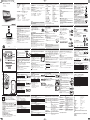 1
1
-
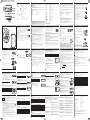 2
2
他の言語で
- English: Philips PET825/93 User manual
関連論文
-
Philips DDL701ELAFGG/93 ユーザーマニュアル
-
Philips PET1002/93 ユーザーマニュアル
-
Philips DDL703KLAFBG/93 ユーザーマニュアル
-
Philips DDL702ELAFBW/93 ユーザーマニュアル
-
Philips DDL705ELAFBW/93 ユーザーマニュアル
-
Philips DDL193LAFCG/93 ユーザーマニュアル
-
Philips DDL192NLAFBB/93 ユーザーマニュアル
-
Philips DDL702SLAFBW/97 ユーザーマニュアル
-
Philips DDL193LAGBG/97 ユーザーマニュアル
-
Philips PET1030/00 ユーザーマニュアル