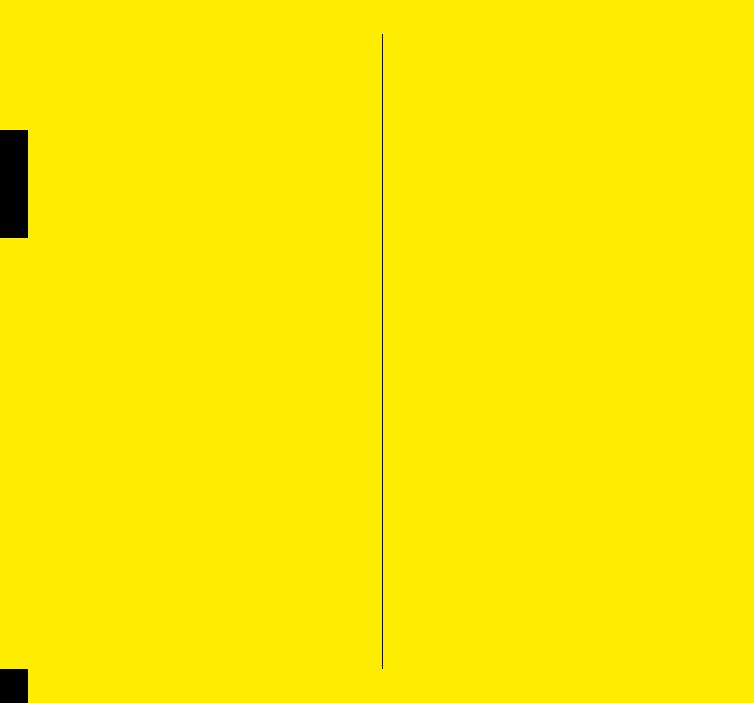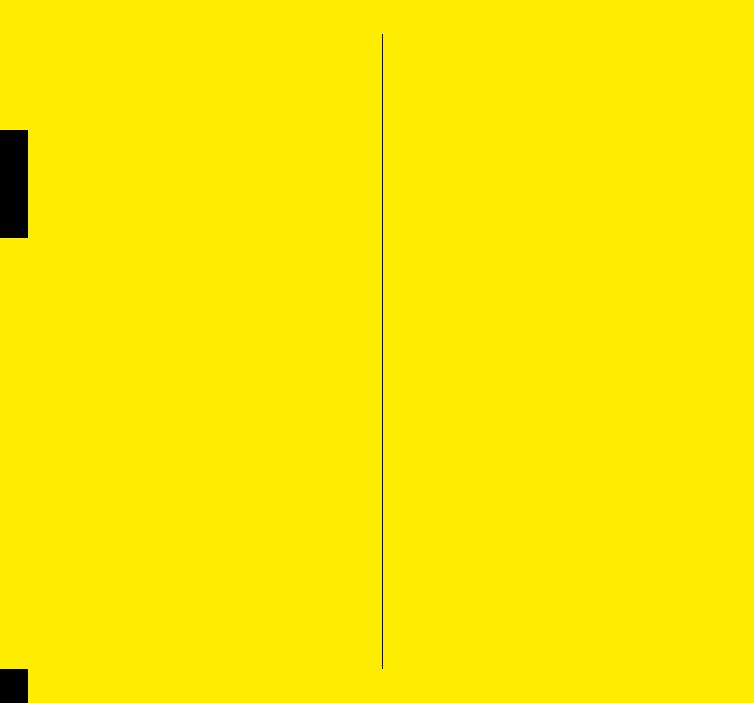
This warranty does not exclude rights specific to each country.
Consumers may have other rights depending on their place of
residence.
Certain jurisdictions make no provision for the exclusion or
limitation of specific, incidental or consequential damages, or
limitations on the warranty period; the above exclusions and
limittions do not therefore apply to all. Local taxes, customs
duties or freight charges may be applied. In the United States,
additional rights that differ from one state to another may
also be applied. Should part of this warranty be found to be
inapplicable by virtue of administrative or legal proceedings,
the other parts remain applicable.
CLAIMS UNDER WARRANTY - PROCEDURE
Authorised retailers are at the users’ disposal to manage any
warranty claims.
The authorised retailer must obtain the consent of Mavic
®
After-
Sales Service (or its representative in the country concerned (1))
prior to returning a product under warranty. The entire product,
accompanied by proof of the date of purchase (warranty card
dated, signed and stamped by the authorised retailer or other
proof of the date of purchase) shall be sent by the authorised
retailer to Mavic
®
After-Sales Service (or its representative in the
country concerned (1)), which will undertake the operation.
The new or repaired product shall be returned to the authorized
retailer.
This device complies with Part 15 of the FCC Rules. Operation
is subject to the following two conditions: (1) this device may
not cause harmful interference, and (2) this device must accept
any interference received, including interference that may cause
undesired operation.
(1) Up-to-date list available on request from: MAVIC, 74996
ANNECY CEDEX 9.
(2) Claims made by other means or without obtaining prior
consent for return cannot be taken into consideration.
WIN-Tech is protected by one or more of the following
patents: US 6204775 and other patent pending.
MAVIC
®
2-YEAR WARRANTY
Mavic products purchased through an authorised retailer are
warranted against defects in materials and workmanship for
2 years from date of purchase by the initial user, under the
conditions defined below.
In order to make a claim under this warranty, the consumer must
keep proof of purchase, including the date and the name of the
authorized dealer, and comply with the prescribed procedure.
OBLIGATIONS
In the event of a defect on one of its products, Mavic’s sole
obligation under this warranty is to repair or replace, at its
discretion, the defective part or product.
Moreover, in some countries, Mavic is obliged to ensure any
legal warranty defined by law, for the consumer’s protection.
In this respect, in France, Mavic ensures legal warranty against
hidden defects under the conditions and limits of article 1641
and following of the French “Code Civil”.
LIMITS OF WARRANTY
This warranty does not cover normal wear and tear or dam¬age
resulting from shipment, storage, accidents, negligence,
SHOCKSORCRASHES FAILURETOFOLLOW THEUSERSGUIDE ANDOR
recommendations for use, improper assembly or assembly with
incompatible products, poor maintenance, misuse, modification
or alteration of the product.
The conditions of the Mavic warranty, including those
applica¬ble to product conformity, do not apply to products
purchased from outlets other than retailers authorized by
Mavic.
This warranty is not transferable and is only applicable to the
initial purchaser.
This warranty does not cover parts that are subject to wear in
normal use, such as the braking surfaces of wheel rims (if a
rim braking system is used), brake pads, bearings, pawls, rear
derailleur jockey wheels, batteries...
This warranty does not cover products repaired or serviced
by anyone other than Mavic After-Sales Service personnel or
Mavic’s representative in the country concerned (1).
This warranty does not cover products whose serial numbers or
identification have been erased, damaged or modified.
This warranty does not cover “Spécial Service Course Mavic
®
”
(2) products.
18
ENGLISH