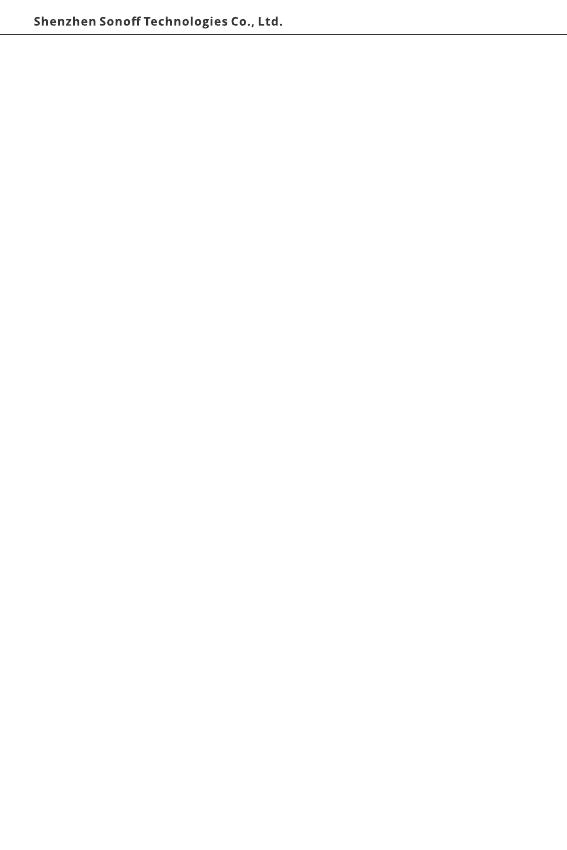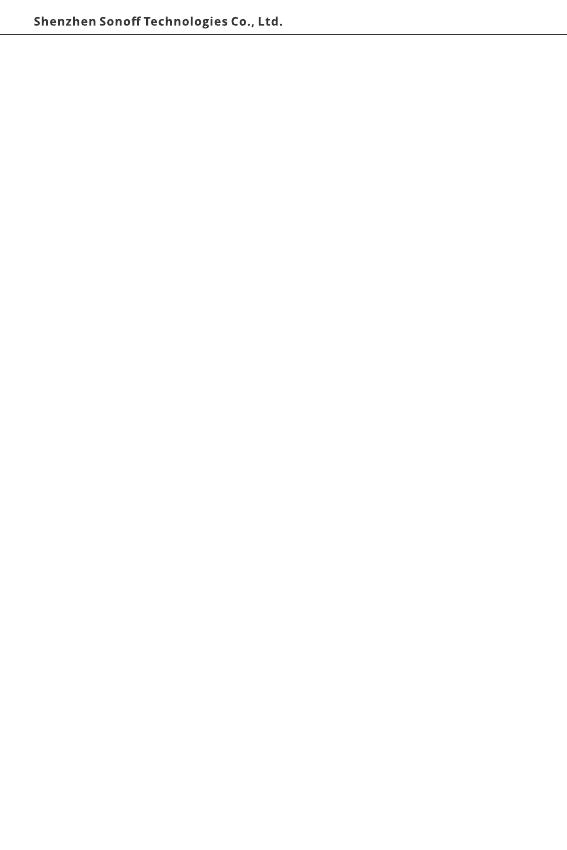
IC Warning
This device complies with Innovation, Science and Economic Development Canada
licence-exempt RSS standard (s). Operation is subject to the following two conditions: (1)
this device may not cause interference, and (2) this device must accept any interference,
including interference that may cause undesired operation of the device.
Le onjunc areil est conforme aux CNR d’ l’innovation, la science et le développement
économique Canada licables aux areils radio exempts de licence.
L’exploitation est autorisée aux deux conditions suivantes:
(1) l’areil ne doit pas produire de brouillage, et
(2) l’utilisateur de l’appareil doit accepter tout brouillage radioélectrique subi, onj si le
brouillage est susceptible d’en compromettre le fonctionnement.
Any changes or modifications not expressly approved by the party responsible for
compliance could void the user’s authority to operate the equipment.
Tous les changements ou modifications non expressément approuvée par le responsible
de la conformité pourrait vider l’utilisateur est habilité à exploiter l’équipemen.
IC exposition aux radiations:
This equipment complies with ISEDC RF radiation exposure limits set forth for an
uncontrolled environment. This transmitter must not be co-located or operating in
conjunction with any other antenna or transmitter. This equipment should be installed and
operated with minimum distance 20cm between the radiator& your body.
IC exposition aux radiations:
Cet équipement est conforme avec ISEDC les limites d'exposition aux rayonnements définies
pour un contrôlé environnement.
Cet émetteur ne doit pas être co-localisés ou fonctionner en conjonction avec une autre
antenne ou émetteur.Cet équipement doit être installé et utiliséavec une distance minimale
de 20cm entre leradiateur & votre corps.
Warning
16