03
2Please open the Aqara Home app, click “+” in the upper right
corner, select “Hub M1S Gen 2” and follow the instructions to
complete adding the hub.
If you failed to add the hub, please press the button on the hub for
more than 10 seconds until the yellow light flashes quickly, and
then add it again.
* iOS user: Follow the instructions to scan the product box or manually enter
the HomeKit code on the hub, and complete the setup. Once it is added
successfully, you can check the hub in the Apple Home app. Please keep the
HomeKit code in a safe place in case you need to add the hub again.
3
If the device could not be added, please follow these steps:
* Please make sure the device is connected with the 2.4GHz Wi-Fi network.
* Wi-Fi name or password may contain special characters. Please replace them
with ordinary characters and try again.
* The device does not support the WPA/WPA2 Wi-Fi network.
* Please check whether the router turns on the Wi-Fi connection watcher function,
which causes network connection failures.
* Please check whether the router turns on the AP isolation function, which causes
the phone to not be able to search for the hub within the LAN.
* It is recommended not to connect it to a bridge network.