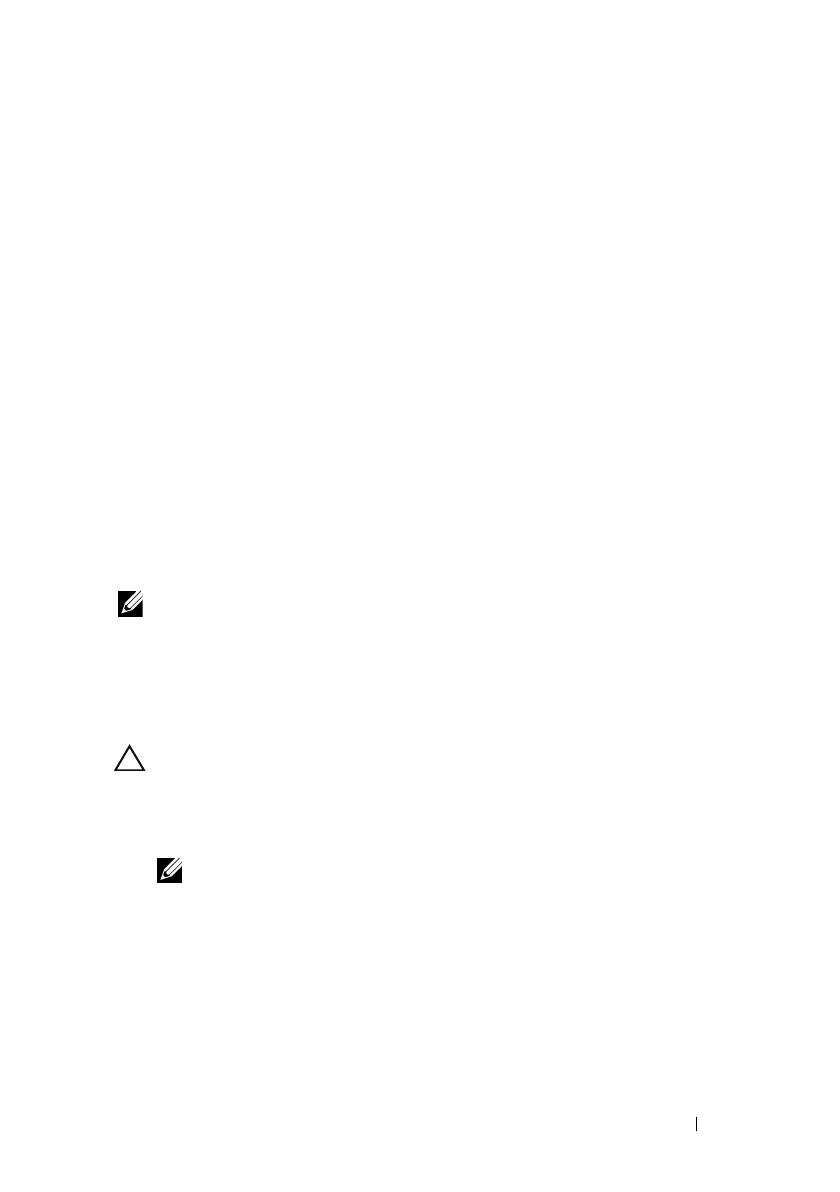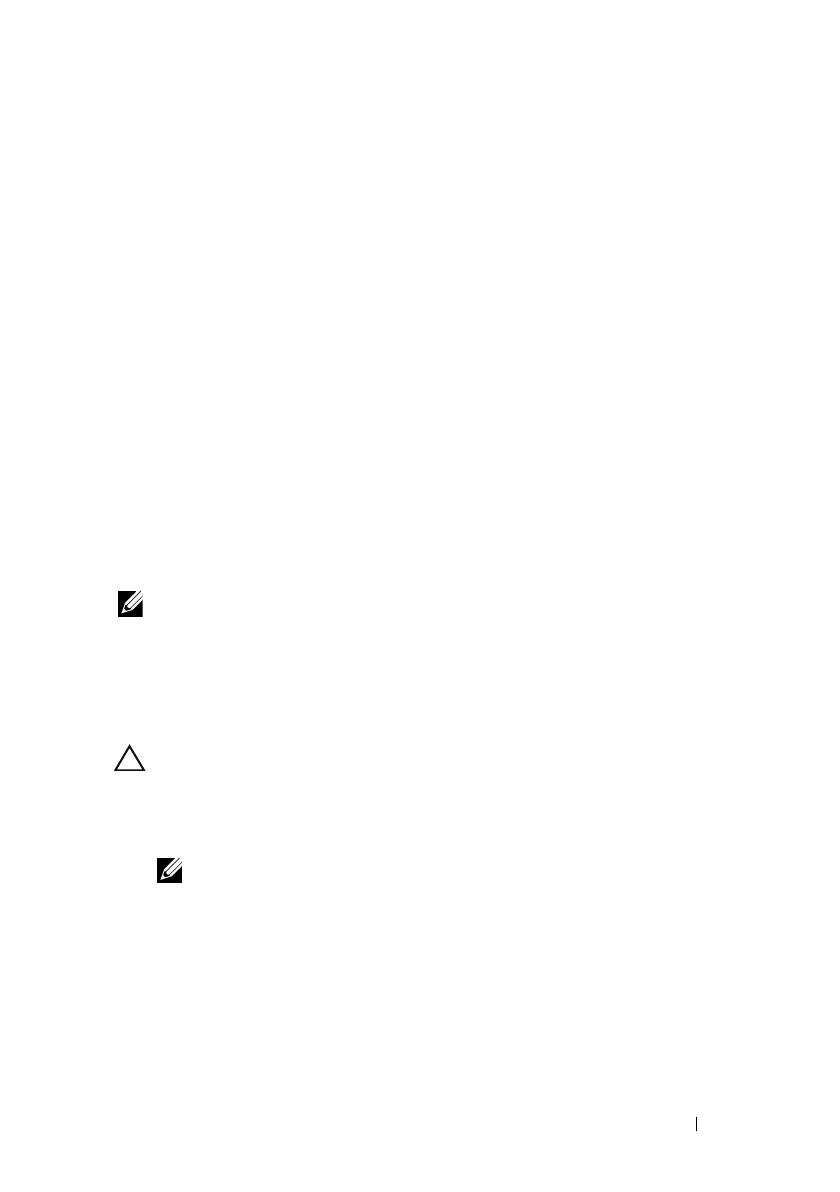
Information Update 3
Microsoft
®
Updates
The following issues are documented on the Microsoft Help and Support
website at support.microsoft.com:
• Systems running Microsoft
®
Windows Server
®
2003 or Windows Server 2008
cannot be set into hibernation mode if they have more than 4 GB of
memory installed. For more information, see the knowledge base article
at
support.microsoft.com/kb/888575.
• Systems running Windows Server 2008 do not support iSCSI boot when
they have an SD card installed in the internal SD module. In addition,
iSCSI boot does not work when an external USB storage device is plugged
into the system. This is a known issue by Microsoft. For more information,
see the knowledge base article at
support.microsoft.com/kb/968410.
Dell Update Package Information
During the Dell Update Package (DUP) installation process you may
see messages related to the following:
NOTE: These messages are for information only.
• Windows hardware detection
• Windows hardware configuration problem
• Re-enumeration of VFlash and momentary drive letter changes in
Windows
CAUTION: It is recommended that no write operations take place (or performed)
during DUP installation on VFlash.
• Request for system reboot after the interface to the Unified Server
Configurator driver or the diagnostic repository closes
NOTE: Reboot the system only after the complete message is displayed.