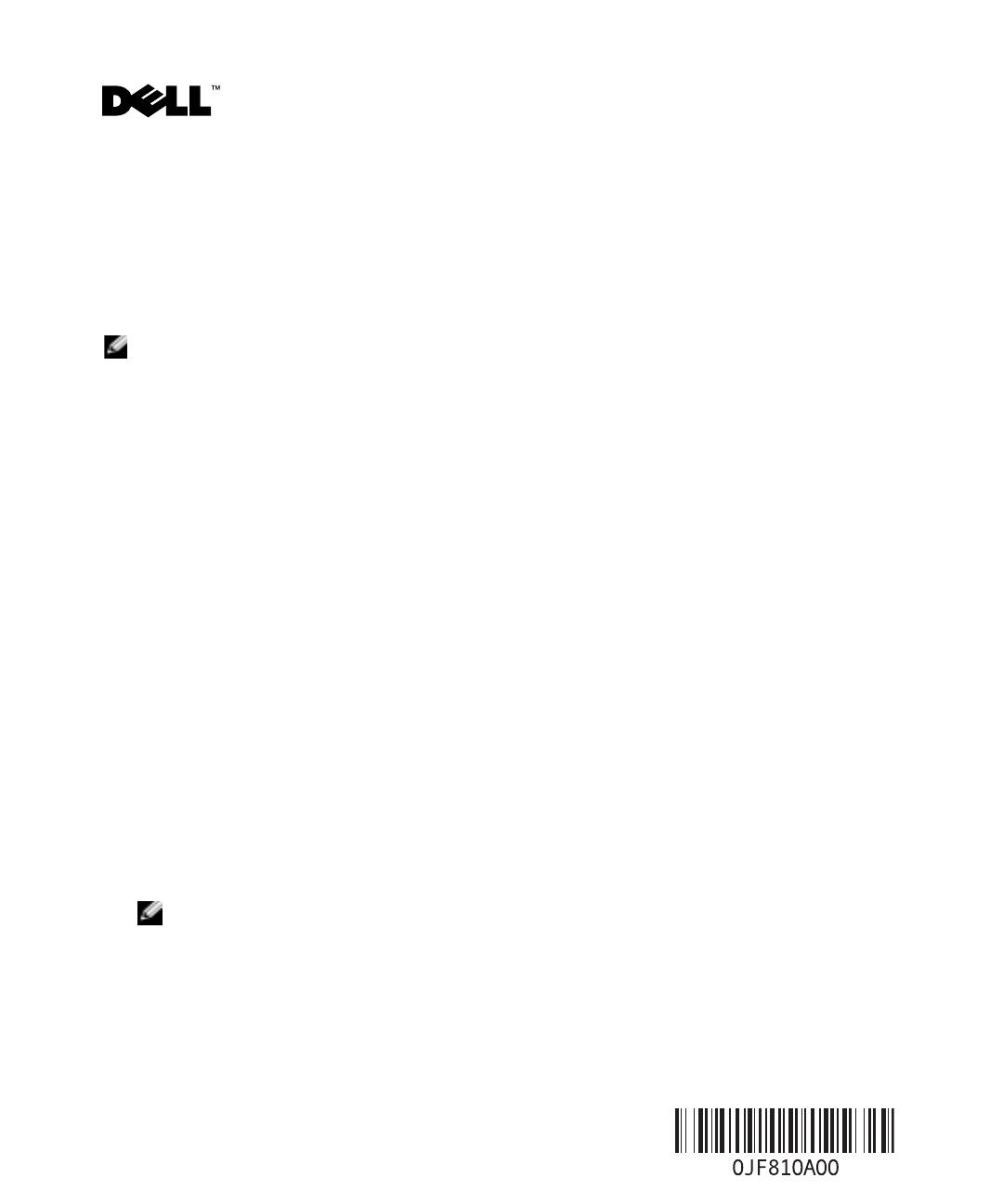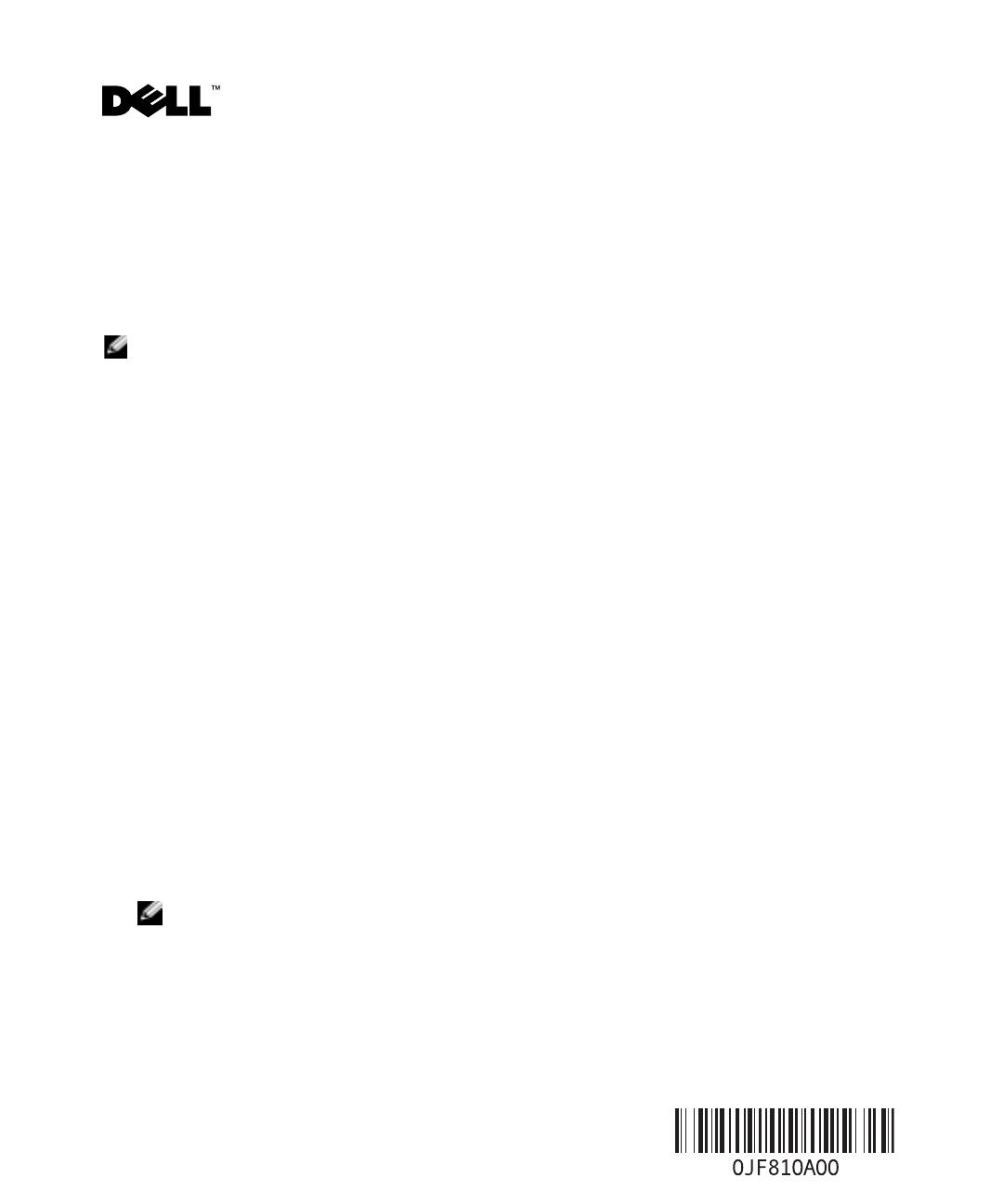
Dell™ PowerVault™ NAS Systems — Installing the Storage
Manager for Server Appliances Software
The Storage Manager for Server Appliances software is a storage management tool that helps you control
and monitor disk space, report storage content, and monitor the health of your storage system(s).
The software provides storage management functions such as capacity planning and space management,
which helps reduce storage management complexity.
NOTE: Storage Manager is not pre-installed on your NAS system. You must install the software using the
Dell PowerVault Storage Manager for Server Appliances CD that was provided with your system.
Storage Manager for Server Appliances software includes the following components:
• Directory quotas — Allows you to add, delete, monitor, and change space limits for selected directories
on a NAS appliance. The software also provides disk-space monitoring and control in real time,
and supports active and passive limits with two real-time space alarms.
• Storage reports — Addresses disk usage, wasted space, file ownership, security, and administration.
Reports can be run interactively, scheduled on a regular basis, or run when disk-space utilization
reaches a critical level as part of a storage resource management policy.
• File screening — Prevents unwanted files from being saved on your appliance. File screening can save
valuable disk space and backup time, and reduce the risks associated with unauthorized files residing
on your storage system.
Installing the Storage Manager for Server Appliances Software
You must install Storage Manager on your PowerVault NAS system using a client system configured with
a CD-ROM and a network drive mapped to the NAS system. The client system must be running the
Microsoft
®
Windows
®
95, Windows 98, Windows Me, Windows NT
®
4.0, Windows 2000 Professional,
Windows 2003, or Windows XP operating system.
Creating the Shared Folder on the NAS System
1 On the client system, log in to the PowerVault NAS Manager. To connect to the NAS Manager,
open Internet Explorer and in the address field, type https://systemname:1279, where
systemname is the name of your NAS system, and press Enter.
NOTE: PowerVault NAS Manager is a Web-based user interface running from a browser on another system
on the network that is used to manage and monitor PowerVault NAS appliances. For additional information
about the PowerVault NAS Manager, see the System Administrator’s Guide for your system.
2
At the login screen, log in as an administrator.
3
From the primary navigation bar, select
Maintenance
and then select
Remote Desktop
.
4
Log in to the Remote Desktop as an administrator.
July 2005