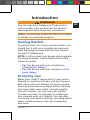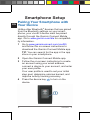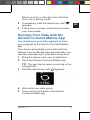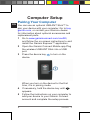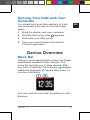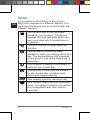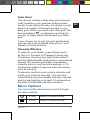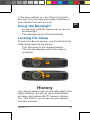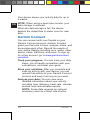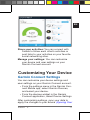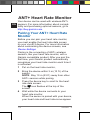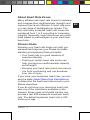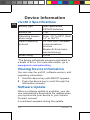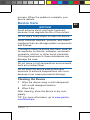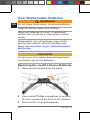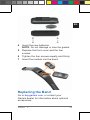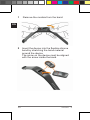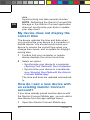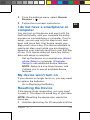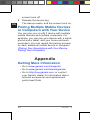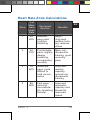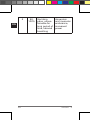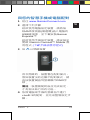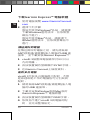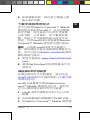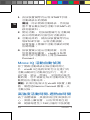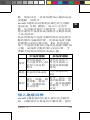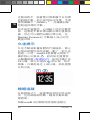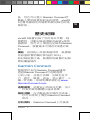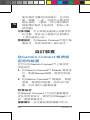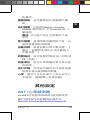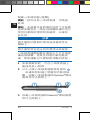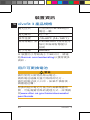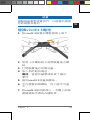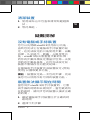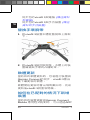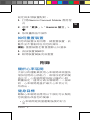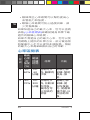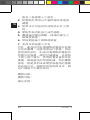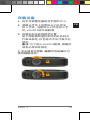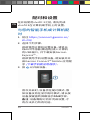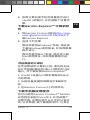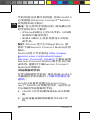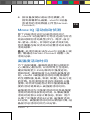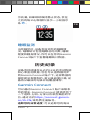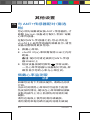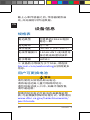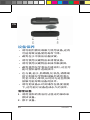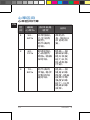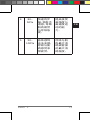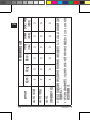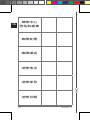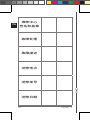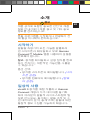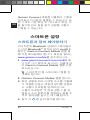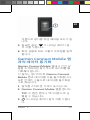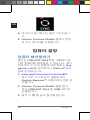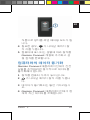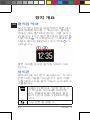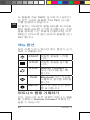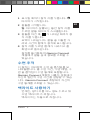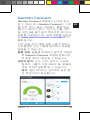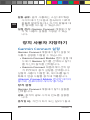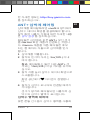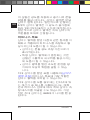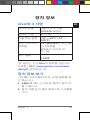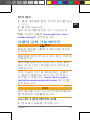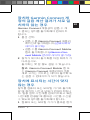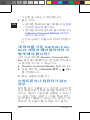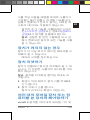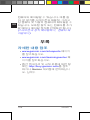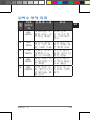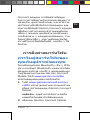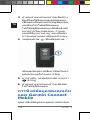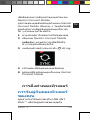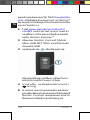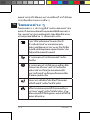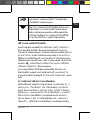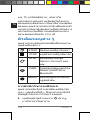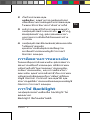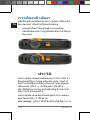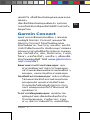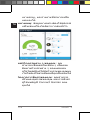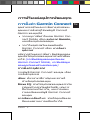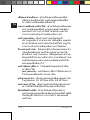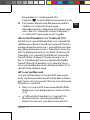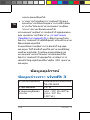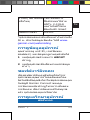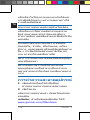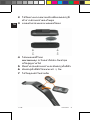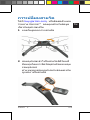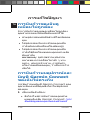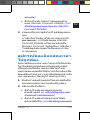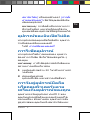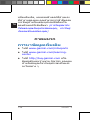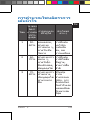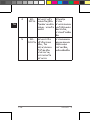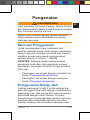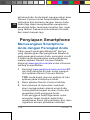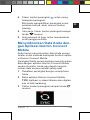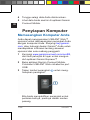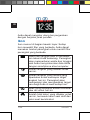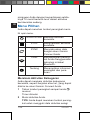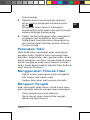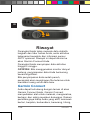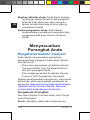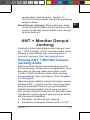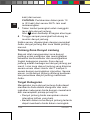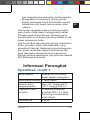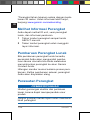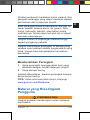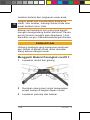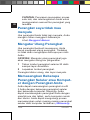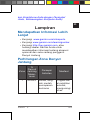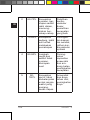Owner’s Manual .................................1
繁體中文操作手冊 .............................27
简体中文操作手册 .............................51
사용자 설명서 .....................................79
..................................107
Panduan .........................................139

vívot
®
3 1
EN
Introduction
WARNING
See the Important Safety and Product Infor-
mation guide in the product box for product
warnings and other important information.
Always consult your physician before you begin
or modify any exercise program.
Getting Started
To get the most out of your activity tracker, you
should pair it with your smartphone and com-
plete the setup process with the free Garmin
Connect™ Mobile app.
NOTE: Until you pair your device and complete
the setup process, it has limited functionality.
Select an option:
• Pair the device with your smartphone
(Smartphone Setup).
• Pair the device with your computer
(Com-
puter Setup)
.
Everyday Use
Make your vívot 3 device part of your active
lifestyle by wearing it all day, and syncing your
data often with your Garmin Connect account.
Syncing allows you to analyze activity tracking
and sleep data, view totals, and get insights
into your activity. You can use your Garmin
Connect account to participate in challenges
and compete with your friends. You can also
customize your device settings, including watch
faces, visible screens, auto-sync frequency,
and more.

2 vívot
®
3
EN
Smartphone Setup
Pairing Your Smartphone with
Your Device
Unlike other Bluetooth
®
devices that are paired
from the Bluetooth settings on your smart-
phone, your vívot 3 device must be paired
directly through the Garmin Connect Mobile
app. Go to www.garmin.com/ble for compatibil-
ity information.
1 Go to
www.garminconnect.com/vivot3,
and follow the on-screen instructions to
download the Garmin Connect Mobile app.
TIP: You can search for the app in the app
store on your smartphone.
2 Open the Garmin Connect Mobile app.
3 Follow the on-screen instructions to create
an account using your email address,
connect a device to your account, and enter
your user prole.
Your user prole is used to set your initial
step goal, determine calories burned, and
improve activity tracking accuracy.
4 Press the device key
to turn on the
device.

vívot
®
3 3
EN
When you turn on the device for the rst
time, it is in pairing mode.
5 If necessary, hold the device key until
appears.
6 Follow the on-screen instructions to enter
your user prole.
Syncing Your Data with the
Garmin Connect Mobile App
You should sync your data regularly to track
your progress in the Garmin Connect Mobile
app.
Your device periodically syncs data with the
Garmin Connect Mobile app automatically. You
can also manually sync your data at any time.
1 Bring the device near your smartphone.
2 Open the Garmin Connect Mobile app.
TIP: The app can be open or running in the
background.
3 Hold the device key until appears.
4 Wait while your data syncs.
5 View your current data in the Garmin
Connect Mobile app.

4 vívot
®
3
EN
Computer Setup
Pairing Your Computer
You can use an optional USB ANT Stick™ to
pair your device with your computer. Go to buy.
garmin.com, or contact your Garmin
®
dealer
for information about optional accessories and
replacement parts.
1 Go to www.garminconnect.com/vivot3,
and follow the on-screen instructions to and
install the Garmin Express™ application.
2 Open the Garmin Connect Mobile app.Plug
the wireless USB ANT Stick into a USB
port.
3 Press the device key
to turn on the
device.
When you turn on the device for the rst
time, it is in pairing mode.
4 If necessary, hold the device key until
appears.
5 Follow the instructions on your computer to
add your device to your Garmin Connect
account and complete the setup process.

vívot
®
3 5
EN
Syncing Your Data with Your
Computer
You should sync your data regularly to track
your progress in the Garmin Connect appli-
cation.
1 Bring the device near your computer.
2 Hold the device key until appears.
3 Wait while your data syncs.
4 View your current data in the Garmin
Connect application.
Device Overview
Move Bar
Sitting for prolonged periods of time can trigger
undesirable metabolic state changes. The
move bar reminds you to keep moving. After
one hour of inactivity, the move bar
appears.
Additional segments
appear after every 15
minutes of inactivity.
You can reset the move bar by walking a short
distance.

6 vívot
®
3
EN
Icons
Icons appear at the bottom of the screen.
Each icon represents a different feature. You
can press the device key to scroll through the
different features.
The current time of day and date
based on your location. The device
updates the time and date when you
sync your data with a smartphone or
computer.
The total number of steps taken for
the day.
The number of remaining steps
needed to reach your step goal for the
day. The device learns and proposes
a new goal for you at the beginning of
each day.
The distance traveled in kilometers or
miles for the current day.
The amount of total calories burned
for the current day, including both
active and resting calories.
Your weekly intensity minutes total.
Your current heart rate and heart rate
zone. Your device must be connected
to a compatible heart rate monitor
(optional).

vívot
®
3 7
EN
Auto Goal
Your device creates a daily step goal automat-
ically, based on your previous activity levels.
As you move during the day, the device counts
down the number of remaining steps in your
daily goal. When you reach your step goal, the
device displays , and begins counting the
number of steps taken that exceed your daily
goal.
If you choose not to use the auto goal feature,
you can set a personalized step goal on your
Garmin Connect account.
Intensity Minutes
To improve your health, organizations such
as the U.S. Centers for Disease Control and
Prevention, the American Heart Association
®
,
and the World Health Organization, recommend
at least 150 minutes per week of moderate
intensity activity, such as brisk walking, or 75
minutes per week of vigorous intensity activity,
such as running.
The device monitors your activity intensity and
tracks your intensity minutes. You can work
toward achieving your weekly intensity minutes
goal by participating in at least 10 consecutive
minutes of moderate intensity activities.
Menu Options
You can hold the device key to scroll through
the menu options.
START Starts a timed activity.
STOP Stops a timed activity.

8 vívot
®
3
EN
SYNC
Syncs data with your
Garmin Connect account.
PAIR
Pairs your device using
Bluetooth wireless tech-
nology.
ABOUT
Displays device and
regulatory information.
Recording a Fitness Activity
You can record a timed tness activity, such as
a walk or run, which can be sent to your Garmin
Connect account.
1 Hold the device key until appears.
The timer begins.
2 Start your activity.
TIP: You can press the device key to scroll
through your activity data while the timer
is running.
3 After you complete your activity, hold the
device key until appears .
A summary appears. The device displays
the total time and distance traveled during
the activity.
4 Press the device key to end the summary
and return to the home screen.
You can sync your device to view activity
details on your Garmin Connect account.
Sleep Tracking
While you are sleeping, the device monitors
your movement. Sleep statistics include total
hours of sleep, sleep levels, and sleep move-
ment. You can set your normal sleep hours

vívot
®
3 9
EN
in the user settings on your Garmin Connect
account. You can view your sleep statistics on
your Garmin Connect account.
Using the Backlight
At any time, hold the device key to turn on
the backlight.
The backlight turns off automatically.
Locking the Clasp
To keep the device secure, you should lock the
clasp while wearing the device.
Turn the clasp to the locked position.
The red line appears when the clasp is
unlocked.
History
Your device keeps track of your daily steps and
sleep statistics, as well as your timed tness
activities and optional ANT+
®
sensor informa-
tion. This history can be sent to your Garmin
Connect account.

10 vívot
®
3
EN
Your device stores your activity data for up to
4 weeks.
NOTE: When using a heart rate monitor, your
data storage is reduced.
When the data storage is full, the device
deletes the oldest les to make room for new
data.
Garmin Connect
You can connect with your friends on your
Garmin Connect account. Garmin Connect
gives you the tools to track, analyze, share, and
encourage each other. Record the events of
your active lifestyle including runs, walks, rides,
swims, hikes, triathlons, and more. To sign up
for a free account, go to www.garminconnect.
com/start.
Track your progress: You can track your daily
steps, join a friendly competition with your
connections, and meet your goals.
Store your activities: After you complete and
save an activity with your device, you can
upload that activity to your Garmin Connect
account and keep it as long as you want.
Analyze your data: You can view more
detailed information about your activity,
including time, distance, heart rate, calories
burned, and customizable reports.
NOTE: Some data requires an optional
accessory such as a heart rate monitor.

vívot
®
3 11
EN
Share your activities: You can connect with
friends to follow each other's activities or
post links to your activities on your favorite
social networking sites.
Manage your settings: You can customize
your device and user settings on your
Garmin Connect account.
Customizing Your Device
Garmin Connect Settings
You can customize your device settings and
user settings on your Garmin Connect account.
• From the settings menu in the Garmin Con-
nect Mobile app, select Garmin Devices,
and select your device.
• From the devices widget in the Garmin
Connect application, select Device Settings
After customizing settings, sync your data to
apply the changes to your device
(Syncing Your

12 vívot
®
3
EN
Data with the Garmin Connect Mobile App,
Syncing Your Data with Your Computer).
Device Settings
From your Garmin Connect account, select
Device Settings.
Alarm: Sets an alarm clock time and frequency
for your device.
Move IQ: Allows your device to automatically
detect activity patterns, such as biking or
running, and display details on your Garmin
Connect account.
Move Alert: Allows you to turn the move bar
on and off.
Alert Tones: Allows you to turn alert tones on
and off. The device beeps when alert tones
are turned on.
Visible Screens: Allows you to customize the
data screens that appear on your device
during normal use, and during a timed
activity.
Home Screen: Sets the default screen that
appears after a period of inactivity. You can
also set the default screen that appears
during a timed activity.
Screen Mode: Allows you to select split screen
or full screen mode. You can use the Split
Screen option to view two data screens at a
time, including your home screen and your
selected visible screens.
Watch Face: Allows you to customize the
watch face.
NOTE: Watch faces are available only in
full screen mode.

vívot
®
3 13
EN
Time Format: Sets the device to display time in
a 12-hour or 24-hour format.
Units: Sets the device to display the distance
traveled in kilometers or miles.
Auto-Sync: Allows you to customize how
frequently your device automatically syncs
data with your Garmin Connect account.
User Settings
From your Garmin Connect account, select
User Settings.
Personal Information: Allows you to enter
your user prole information, including
gender, birth date, height, weight, normal
sleep hours, and activity class. The device
uses this information to improve activity
tracking accuracy.
Daily Steps: Allows you to enter your daily
step goal. You can use the Auto Goal option
to allow your device to set your step goal
automatically.
Weekly Intensity Minutes: Allows you to enter
your weekly intensity minutes goal.
Custom Step Length: Allows your device to
more accurately calculate the distance
traveled using your custom step length. You
can enter a known distance and the num-
ber of steps it takes to cover the distance,
and Garmin Connect can calculate your
step length.
Heart Rate Zones: Allows you to estimate your
maximum heart rate and determine custom
heart rate zones.

14 vívot
®
3
EN
ANT+ Heart Rate Monitor
Your device can be used with wireless ANT+
sensors. For more information about compat-
ibility and purchasing optional sensors, go to
http://buy.garmin.com.
Pairing Your ANT+ Heart Rate
Monitor
Before you can pair your heart rate monitor,
you must enable the heart rate data screen
on your vívot 2 device. For more information
about customizing the device screens, see
Device Settings.
Pairing is the connecting of ANT+ wireless
sensors, like your heart rate monitor, with a
Garmin compatible product. After you pair the
rst time, your Garmin product automatically
recognizes your heart rate monitor each time it
is activated.
1 Put on the heart rate monitor,
2 Bring the device within 3 m (10 ft.) of the
sensor.
NOTE: Stay 10 m (33 ft.) away from other
ANT+ sensors while pairing.
3 Press the device key to scroll to the heart
rate data screen.
The icon ashes at the top of the
screen.
4 Wait while the device connects to your
heart rate monitor.
When the sensor is paired with your device,
your heart rate and heart rate zone appear.

vívot
®
3 15
EN
About Heart Rate Zones
Many athletes use heart rate zones to measure
and increase their cardiovascular strength and
improve their level of tness. A heart rate zone
is a set range of heartbeats per minute. The
ve commonly accepted heart rate zones are
numbered from 1 to 5 according to increasing
intensity. Generally, heart rate zones are calcu-
lated based on percentages of your maximum
heart rate.
Fitness Goals
Knowing your heart rate zones can help you
measure and improve your tness by under-
standing and applying these principles.
• Your heart rate is a good measure of
exercise intensity.
• Training in certain heart rate zones can
help you improve cardiovascular capacity
and strength.
• Knowing your heart rate zones can prevent
you from overtraining and can decrease
your risk of injury.
If you know your maximum heart rate, you can
use the table
(Heart Rate Zone Calculations)
to determine the best heart rate zone for your
tness objectives.
If you do not know your maximum heart rate,
use one of the calculators available on the
Internet. Some gyms and health centers can
provide a test that measures maximum heart
rate. The default maximum heart rate is 220
minus your age.

16 vívot
®
3
EN
Device Information
vívot 3 Specications
Battery type user-replaceable
CR1632 batteries
Battery life 1+yr.
Operating temper-
ature range
From -10° to 60°C (from
14° to 140°F)
Radio frequency/
protocol
2.4 GHz ANT+ wireless
communications
protocol
Bluetooth Smart wire-
less technology
Water rating 5 ATM*
*The device withstands pressure equivalent to
a depth of 50 m. For more information, go to
www.garmin.com/waterrating.
Viewing Device Information
You can view the unit ID, software version, and
regulatory information.
1 Hold the device key until ABOUT appears.
2 Press the device key to scroll through the
information screens.
Software Update
When a software update is available, your de-
vice automatically downloads the update when
you synchronize your device to your Garmin
Connect account.
A countdown appears during the update

vívot
®
3 17
EN
process. When the update is complete, your
device restarts
Device Care
NOTICE
Avoid extreme shock and harsh treatment,
because it can degrade the life of the product.
Do not use a sharp object to clean the device.
Avoid chemical cleaners, solvents, and insect
repellents that can damage plastic components
and nishes.
Thoroughly rinse the device with fresh water af-
ter exposure to chlorine, saltwater, sunscreen,
cosmetics, alcohol, or other harsh chemicals.
Prolonged exposure to these substances can
damage the case.
Do not place in high temperature environments,
such as a clothes dryer.
Do not store the device where prolonged
exposure to extreme temperatures can occur,
because it can cause permanent damage.
Cleaning the Device
1 Wipe the device using a cloth dampened
with a mild detergent solution.
2 Wipe it dry.
After cleaning, allow the device to dry com-
pletely.
TIP: For more information, go to www.garmin.
com/tandcare.

18 vívot
®
3
EN
User Replaceable Batteries
WARNING
Do not use a sharp object to remove batteries.
Keep the battery away from children.
Never put batteries in mouth. If swallowed,
contact your physician or local poison control
center.
Replaceable coin cell batteries may contain
perchlorate material. Special handling may
apply. See www.dtsc.ca.gov /hazardouswaste/
perchlorate.
CAUTION
Contact your local waste disposal department
to properly recycle the batteries.
Replacing the vívot 3 Device Batteries
1 Remove the module from the band.
2 Use a small Phillips screwdriver to remove
the four screws on the front of the module.
3 Remove the cover and batteries.

vívot
®
3 19
EN
4 Insert the new batteries.
NOTE: Do not damage or lose the gasket.
5 Replace the front cover and the four
screws.
6 Tighten the four screws equally and rmly.
7 Insert the module into the band.
Replacing the Band
Go to buy.garmin.com, or contact your
Garmin dealer for information about optional
accessories.
ページが読み込まれています...
ページが読み込まれています...
ページが読み込まれています...
ページが読み込まれています...
ページが読み込まれています...
ページが読み込まれています...
ページが読み込まれています...
ページが読み込まれています...
ページが読み込まれています...
ページが読み込まれています...
ページが読み込まれています...
ページが読み込まれています...
ページが読み込まれています...
ページが読み込まれています...
ページが読み込まれています...
ページが読み込まれています...
ページが読み込まれています...
ページが読み込まれています...
ページが読み込まれています...
ページが読み込まれています...
ページが読み込まれています...
ページが読み込まれています...
ページが読み込まれています...
ページが読み込まれています...
ページが読み込まれています...
ページが読み込まれています...
ページが読み込まれています...
ページが読み込まれています...
ページが読み込まれています...
ページが読み込まれています...
ページが読み込まれています...
ページが読み込まれています...
ページが読み込まれています...
ページが読み込まれています...
ページが読み込まれています...
ページが読み込まれています...
ページが読み込まれています...
ページが読み込まれています...
ページが読み込まれています...
ページが読み込まれています...
ページが読み込まれています...
ページが読み込まれています...
ページが読み込まれています...
ページが読み込まれています...
ページが読み込まれています...
ページが読み込まれています...
ページが読み込まれています...
ページが読み込まれています...
ページが読み込まれています...
ページが読み込まれています...
ページが読み込まれています...
ページが読み込まれています...
ページが読み込まれています...
ページが読み込まれています...
ページが読み込まれています...
ページが読み込まれています...
ページが読み込まれています...
ページが読み込まれています...
ページが読み込まれています...
ページが読み込まれています...
ページが読み込まれています...
ページが読み込まれています...
ページが読み込まれています...
ページが読み込まれています...
ページが読み込まれています...
ページが読み込まれています...
ページが読み込まれています...
ページが読み込まれています...
ページが読み込まれています...
ページが読み込まれています...
ページが読み込まれています...
ページが読み込まれています...
ページが読み込まれています...
ページが読み込まれています...
ページが読み込まれています...
ページが読み込まれています...
ページが読み込まれています...
ページが読み込まれています...
ページが読み込まれています...
ページが読み込まれています...
ページが読み込まれています...
ページが読み込まれています...
ページが読み込まれています...
ページが読み込まれています...
ページが読み込まれています...
ページが読み込まれています...
ページが読み込まれています...
ページが読み込まれています...
ページが読み込まれています...
ページが読み込まれています...
ページが読み込まれています...
ページが読み込まれています...
ページが読み込まれています...
ページが読み込まれています...
ページが読み込まれています...
ページが読み込まれています...
ページが読み込まれています...
ページが読み込まれています...
ページが読み込まれています...
ページが読み込まれています...
ページが読み込まれています...
ページが読み込まれています...
ページが読み込まれています...
ページが読み込まれています...
ページが読み込まれています...
ページが読み込まれています...
ページが読み込まれています...
ページが読み込まれています...
ページが読み込まれています...
ページが読み込まれています...
ページが読み込まれています...
ページが読み込まれています...
ページが読み込まれています...
ページが読み込まれています...
ページが読み込まれています...
ページが読み込まれています...
ページが読み込まれています...
ページが読み込まれています...
ページが読み込まれています...
ページが読み込まれています...
ページが読み込まれています...
ページが読み込まれています...
ページが読み込まれています...
ページが読み込まれています...
ページが読み込まれています...
ページが読み込まれています...
ページが読み込まれています...
ページが読み込まれています...
ページが読み込まれています...
ページが読み込まれています...
ページが読み込まれています...
ページが読み込まれています...
ページが読み込まれています...
ページが読み込まれています...
ページが読み込まれています...
ページが読み込まれています...
ページが読み込まれています...
ページが読み込まれています...
ページが読み込まれています...
ページが読み込まれています...
ページが読み込まれています...
ページが読み込まれています...
ページが読み込まれています...
ページが読み込まれています...
ページが読み込まれています...
ページが読み込まれています...
-
 1
1
-
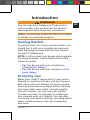 2
2
-
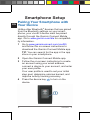 3
3
-
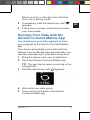 4
4
-
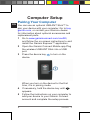 5
5
-
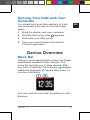 6
6
-
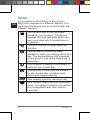 7
7
-
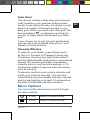 8
8
-
 9
9
-
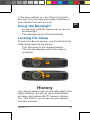 10
10
-
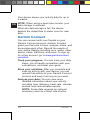 11
11
-
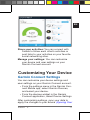 12
12
-
 13
13
-
 14
14
-
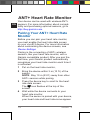 15
15
-
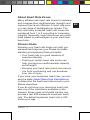 16
16
-
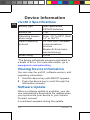 17
17
-
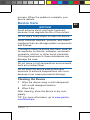 18
18
-
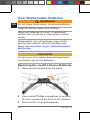 19
19
-
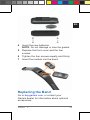 20
20
-
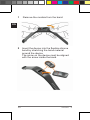 21
21
-
 22
22
-
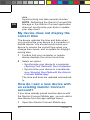 23
23
-
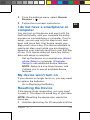 24
24
-
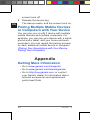 25
25
-
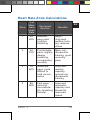 26
26
-
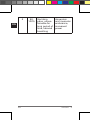 27
27
-
 28
28
-
 29
29
-
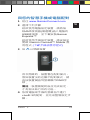 30
30
-
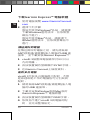 31
31
-
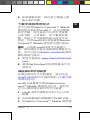 32
32
-
 33
33
-
 34
34
-
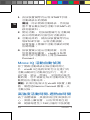 35
35
-
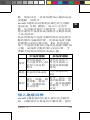 36
36
-
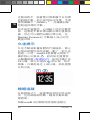 37
37
-
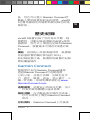 38
38
-
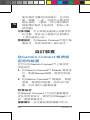 39
39
-
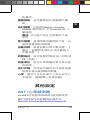 40
40
-
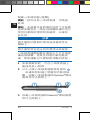 41
41
-
 42
42
-
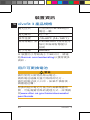 43
43
-
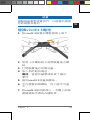 44
44
-
 45
45
-
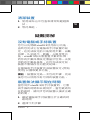 46
46
-
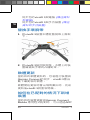 47
47
-
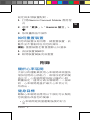 48
48
-
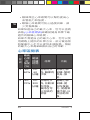 49
49
-
 50
50
-
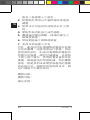 51
51
-
 52
52
-
 53
53
-
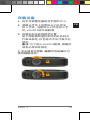 54
54
-
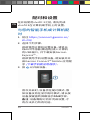 55
55
-
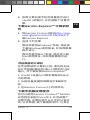 56
56
-
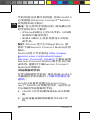 57
57
-
 58
58
-
 59
59
-
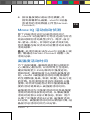 60
60
-
 61
61
-
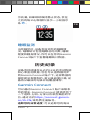 62
62
-
 63
63
-
 64
64
-
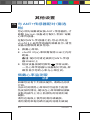 65
65
-
 66
66
-
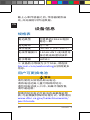 67
67
-
 68
68
-
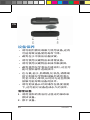 69
69
-
 70
70
-
 71
71
-
 72
72
-
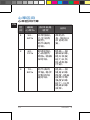 73
73
-
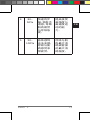 74
74
-
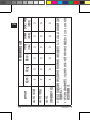 75
75
-
 76
76
-
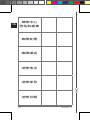 77
77
-
 78
78
-
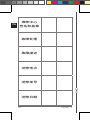 79
79
-
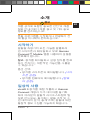 80
80
-
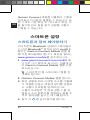 81
81
-
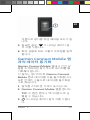 82
82
-
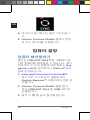 83
83
-
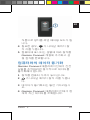 84
84
-
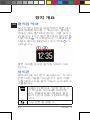 85
85
-
 86
86
-
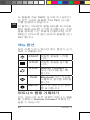 87
87
-
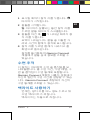 88
88
-
 89
89
-
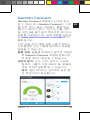 90
90
-
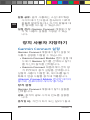 91
91
-
 92
92
-
 93
93
-
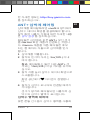 94
94
-
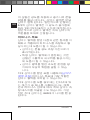 95
95
-
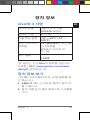 96
96
-
 97
97
-
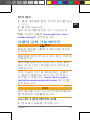 98
98
-
 99
99
-
 100
100
-
 101
101
-
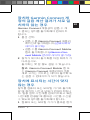 102
102
-
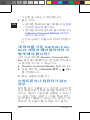 103
103
-
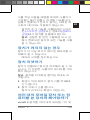 104
104
-
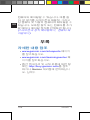 105
105
-
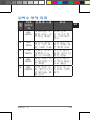 106
106
-
 107
107
-
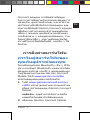 108
108
-
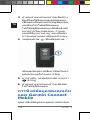 109
109
-
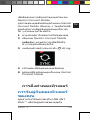 110
110
-
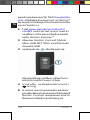 111
111
-
 112
112
-
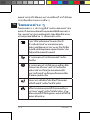 113
113
-
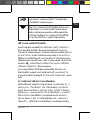 114
114
-
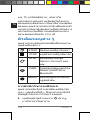 115
115
-
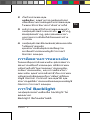 116
116
-
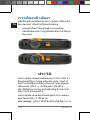 117
117
-
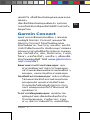 118
118
-
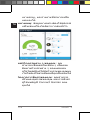 119
119
-
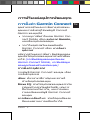 120
120
-
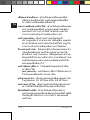 121
121
-
 122
122
-
 123
123
-
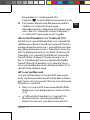 124
124
-
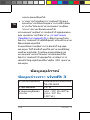 125
125
-
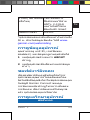 126
126
-
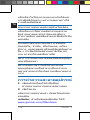 127
127
-
 128
128
-
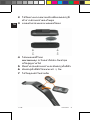 129
129
-
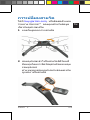 130
130
-
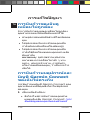 131
131
-
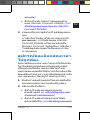 132
132
-
 133
133
-
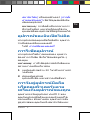 134
134
-
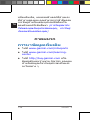 135
135
-
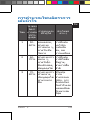 136
136
-
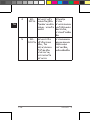 137
137
-
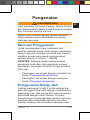 138
138
-
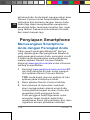 139
139
-
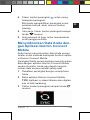 140
140
-
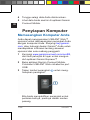 141
141
-
 142
142
-
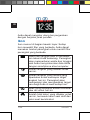 143
143
-
 144
144
-
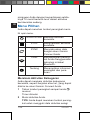 145
145
-
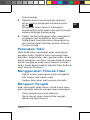 146
146
-
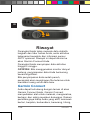 147
147
-
 148
148
-
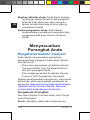 149
149
-
 150
150
-
 151
151
-
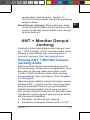 152
152
-
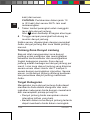 153
153
-
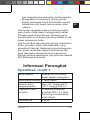 154
154
-
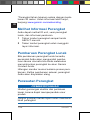 155
155
-
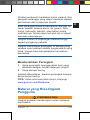 156
156
-
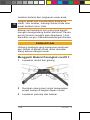 157
157
-
 158
158
-
 159
159
-
 160
160
-
 161
161
-
 162
162
-
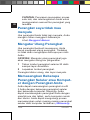 163
163
-
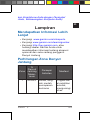 164
164
-
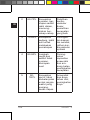 165
165
-
 166
166