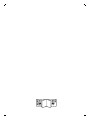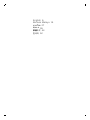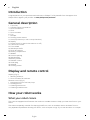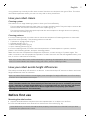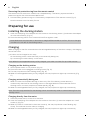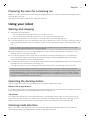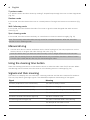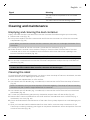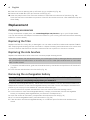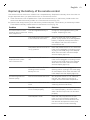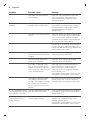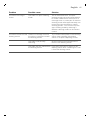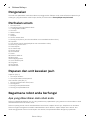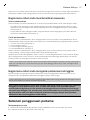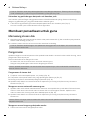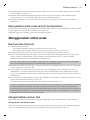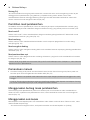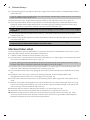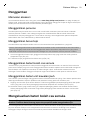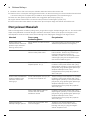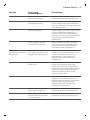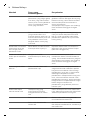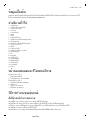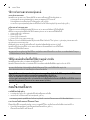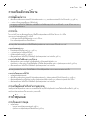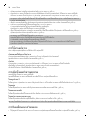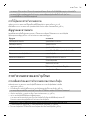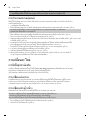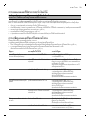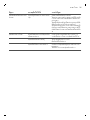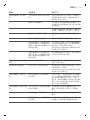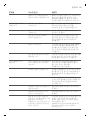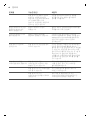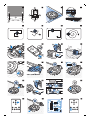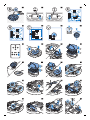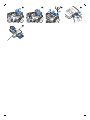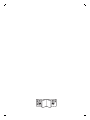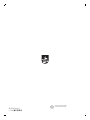FC8972, FC8776, FC8774, FC8772


1
2
3
4
5
6
7
8
9 10 11
13
14
15
16
19
20
21
22
2324
18
12
17
1


English
Introduction
Congratulations on your purchase and welcome to Philips! To fully benefit from the support that
Philips offers, register your product at www.philips.com/welcome.
General description
1 Top cover
2 Handle of dust container lid
3 Dust container lid
4 Filter
5 Dust container
6 Fan
7 Bumper
8 Docking station sensor
9 Start/stop button (to start or stop the robot)
10 Display
11 Power switch (to switch the robot on or off)
12 TriActive XL nozzle
13 Front wheel
14 Side brush shafts
15 Drop-off sensors
16 Battery compartment
17 Wheels
18 Suction opening
19 Side brushes
20 Battery holder
21 Remote control
22 Small plug
23 Adapter
24 Docking station
Display and remote control
Display (Fig. 2):
1 Warning indicator
2 Dust container full indicator
Remote control (Fig. 3):
1 Navigation buttons and start/stop
2 Docking button
3 Cleaning time button
4 Cleaning mode buttons
How your robot works
What your robot cleans
This robot is equipped with features that make it a suitable cleaner to help you clean the floors in your
home.
The robot is especially suitable for cleaning hard floors, such as wooden, tiled or linoleum floors. It
may experience problems cleaning soft floors, such as carpet or rugs. If you use the robot on a carpet
6
English

or rug, please stay close by the first time to see if the robot can deal with this type of floor. The robot
also needs supervision when you use it on very dark or shiny hard floors.
How your robot cleans
Cleaning system
The robot has a 2-stage cleaning system to clean your floors efficiently.
-
The two side brushes help the robot clean in corners and along walls. They also help to remove dirt
from the floor and move it towards the suction opening (Fig. 4).
-
The suction power of the robot picks up loose dirt and transports it through the suction opening
into the dust container (Fig. 5).
Cleaning patterns
In its auto cleaning mode, the robot uses an automatic sequence of cleaning patterns to clean each
area of the room optimally. The cleaning patterns it uses are:
1 Z-pattern or zigzag pattern (Fig. 6)
2 Random pattern (Fig. 7)
3 Wall-following pattern (Fig. 8)
4 Spot-cleaning pattern (Fig. 9)
In its auto cleaning mode, the robot uses these patterns in a fixed sequence:z-pattern, random
pattern, wall-following pattern, and spot-cleaning pattern.
When the robot has completed this sequence of patterns, it starts moving in Z-pattern again. The
robot continues to use this sequence of patterns to clean the room until the rechargeable battery runs
low, or until it is switched off manually.
Note: You can also select each mode individually by pressing the appropriate button on the remote
control. For more details, see chapter 'Using your robot', section 'Cleaning modes'.
How your robot avoids height differences
The robot has three drop-off sensors in its bottom. It uses these drop-off sensors to detect and avoid
height differences such as staircases.
Note: It is normal for the robot to move slightly over the edge of a height difference, as its front drop-
off sensor is located behind the bumper.
Caution: In some cases, the drop-off sensors may not detect a staircase or other height difference
in time. Therefore monitor the robot carefully the first few times you use it, and when you operate
it near a staircase or another height difference. It is important that you clean the drop-off sensors
regularly to ensure the robot continues to detect height differences properly (see chapter '
Cleaning and maintenance' for instructions).
Before first use
Mounting the side brushes
1 Unpack the side brushes and place the robot upside down on a table or on the floor.
2 Push the side brushes onto the shafts on the bottom of the robot (Fig. 10).
Note: Make sure you attach the side brushes properly. Press them onto the shaft until you hear
them lock into position with a click.
7
English

Removing the protection tag from the remote control
The remote control works on a CR2025 coin-shaped battery. This battery is protected with a
protection tag that has to be removed before use.
1 Pull the battery protection tag out of the battery compartment of the remote control (Fig. 11).
Now the remote control is ready for use.
Preparing for use
Installing the docking station
1 Insert the small plug of the adapter into the socket on the docking station (1) and insert the adapter
into the wall socket (2) (Fig. 12).
2 Place the docking station on a horizontal, level floor against a wall.
Note: Make sure that there are no obstacles or height differences 80 cm in front, 30 cm to the right
and 100 cm to the left of the docking station.
Charging
When charging for the first time and when the rechargeable battery of the robot is empty, the charging
time is four hours.
Your robot can be charged in two ways:
-
On the docking station, either manually or automatically during use;
-
By connecting the robot directly to the mains.
Note: When the rechargeable battery is fully charged, your robot can clean for up to 100 minutes.
Charging on the docking station
1 Set the power switch to 'on' position (Fig. 14).
2 Place the robot on the plugged-in docking station (Fig. 15).
3 The start/stop button starts flashing slowly (Fig. 16).
4 When the rechargeable battery is fully charged, the start/stop button lights up continuously (Fig.
17).
Charging automatically during use
1 When the robot has finished cleaning or when only 15% of the battery power remains, it
automatically searches for the docking station to recharge. When the robot searches for the
docking station, the start/stop button flashes quickly (Fig. 18).
2 When the rechargeable battery is fully charged, the start/stop button lights up continuously.
Note: The robot only searches for the docking station automatically when it started cleaning from the
docking station.
Charging directly from the mains
1 Press the power switch to switch on the robot.
2 Insert the small plug of the adapter into the socket on the robot (1). Insert the adapter into a wall
socket (2) (Fig. 19).
3 When the robot is connected to the mains correctly, the start/stop button starts flashing very
slowly. This indicates that the robot is charging.
4 When the rechargeable battery is fully charged, the start/stop button lights up continuously.
8
English

Preparing the room for a cleaning run
Before you start the robot on its cleaning run, make sure that you remove all loose and fragile objects
from the floor (Fig. 20).
Also remove all cables, wires and cords from the floor.
Using your robot
Starting and stopping
1 Press the start/stop button.
-
You can press the start/stop button on the robot (Fig. 21).
-
You can also press the start/stop button on the remote control (Fig. 22).
2 The start/stop button is continuously on and the robot starts cleaning (Fig. 23).
3 The robot cleans in the auto-cleaning mode until its battery runs low. In the auto-cleaning mode, it
follows repeated sequences of Z-pattern, random, wall-following and spot-cleaning patterns (Fig.
24).
Note: To select an individual mode, press one of the mode buttons on the remote control. See
section 'Cleaning mode selection' for more details.
4 When the battery runs low, the start/stop button starts flashing and the robot searches for the
docking station to recharge (Fig. 18).
5 You can also press the start/stop button to interrupt or stop the cleaning run. If you press the
start/stop button again and there is still enough energy in the rechargeable battery, the robot
continues cleaning in the auto-cleaning mode.
6 To make the robot return to the docking station before the rechargeable battery runs low, press the
docking button on the remote control (Fig. 25).
The start/stop button starts flashing and the robot searches for the docking station (Fig. 26).
Note: If you did not start the robot from the docking station, it does not search for the docking
station automatically when the rechargeable battery runs low. If there is still enough energy in the
rechargeable battery, you can press the docking button on the remote control to make the robot
return to the docking station. If the rechargeable battery is completely empty, you have to place
the robot on the docking station manually.
Operating the docking station
The docking station has two controls that can be used to operate the robot.
Battery full and go button
If you press the battery full and go button on the docking station while the robot is charging, the robot
starts cleaning as soon as the rechargeable battery is full (Fig. 27).
24h button
If you press the 24h button on the docking station, the docking station starts to count down the 24
hours until the next cleaning run. When the countdown is finished, the robot starts cleaning until its
battery runs low and then returns to the docking station automatically to recharge (Fig. 28).
Cleaning mode selection
Next to the auto-cleaning mode, this robot has four individual cleaning modes that can each be
activated by pressing the appropriate button on the remote control.
9
English

Z-pattern mode
In Z-pattern mode, the robot cleans by making Z-shaped loops through the room to clean large areas
(Fig. 29).
Random mode
In this mode, the robot cleans the room in a mixed pattern of straight and crisscross movements (Fig.
30).
Wall-following mode
In this mode, the robot follows the walls of the room to give the area alongside the walls an extra
clean (Fig. 31).
Spot-cleaning mode
In this mode, the robot moves randomly on a small area to clean this area thoroughly (Fig. 32).
Note: The manually selected modes are only active for a couple of minutes. After that, the robot
switches to auto-cleaning mode.
Manual driving
1 Use the arrow buttons above and below and to the left and right of the start/stop button on the
remote control to navigate the robot through the room. (Fig. 33)
Note: Be careful when you drive the robot manually close to height differences and staircases.
Note: The vacuuming function and the side brushes only work when the robot is driven forward.
The left, right or back buttons are only for maneuvering the robot.
Using the cleaning time button
Press the cleaning time button on the remote control to make the robot clean for 35 minutes. When
the cleaning time is finished, the robot returns to the docking station to recharge (Fig. 34).
Signals and their meaning
The robot has a display with two indicators: a warning indicator and the dust container full indicator.
The start/stop button gives light signals. The table below explains the meaning of the signals.
Signal
Meaning
The start/stop button is on continuously. The robot is ready to clean.
The start/stop button flashes slowly. The robot is charging.
The start/stop button flashes quickly. The robot is is searching for the docking station.
The rechargeable battery of the robot is low.
The dust container full indicator lights up. The dust container is full.
The warning indicator lights up. The robot was lifted while it was cleaning.
The bumper of the robot is stuck.
A wheel or side brush is stuck.
10
English

Signal Meaning
The top cover is not present or is not closed
properly.
The robot cannot find the docking station.
Cleaning and maintenance
Emptying and cleaning the dust container
Empty and clean the dust container when the dust container full indicator lights up continuously.
1 Remove the cover (Fig. 35).
2 Pull up the handle of the dust container lid and lift the dust container out of the dust container
compartment (Fig. 36).
Note: When you remove or reinsert the dust container, take care not to damage the blades of the
motor fan.
3 Carefully lift the lid off the dust container (1) and take out the filter (2) (Fig. 37).
4 Shake the dust container over a dustbin to empty it. Clean the filter and the inside of the dust
container with a cloth or a toothbrush with soft bristles. Also clean the suction opening in the
bottom of the dust container (Fig. 38).
Caution: Do not clean the dust container and the filter with water or in the dishwasher.
5 Put the filter back into the dust container (1). Then place the lid on the dust container(2) (Fig. 39).
6 Put the dust container back into the dust container compartment and put the top cover back on
the robot (Fig. 40).
Caution: Always make sure the filter is present inside the dust container. If you use the robot
without the filter inside the dust container, the motor will be damaged.
Cleaning the robot
To maintain good cleaning performance, you have to clean the drop-off sensors, the wheels, the side
brushes and the suction opening from time to time.
1 Place the robot upside down on a flat surface.
2 Use a brush with soft bristles (e.g. a toothbrush) to remove dust or fluff from the drop-off sensors.
(Fig. 41)
Note: It is important that you clean the drop-off sensors regularly. If the drop-off sensors are dirty,
the robot may fail to detect height differences or staircases.
3 Use a brush with soft bristles (e.g. a toothbrush) to remove dust or fluff from the front wheel and
side wheels (Fig. 42).
4 To clean the side brushes, grab them by the bristles and pull them off their shafts (Fig. 43).
5 Remove fluff, hairs and threads from the shaft and from the side brush with a soft brush (e.g. a
toothbrush) or a cloth (Fig. 44).
6 Check the side brushes and the bottom of the robot for any sharp objects that could damage your
floor.
7 After you have removed the side brushes from their shafts, undo the snap connections of the
TriActive XL nozzle by inserting your fingers at the places marked with arrows and pull the TriActive
nozzle off the robot (Fig. 45).
11
English

8 Clean the suction opening with a soft brush (e.g. a toothbrush) (Fig. 46).
9 Remove all visible dirt from the TriActive nozzle (Fig. 47).
10 Insert the snap hooks of the TriActive nozzle into the holes in the bottom of the robot (Fig. 48).
Push the TriActive nozzle back into position. Check if the nozzle can move a few millimeters up and
down freely.
Replacement
Ordering accessories
To buy accessories or spare parts, visit www.shop.philips.com/service or go to your Philips dealer.
You can also contact the Philips Consumer Care Centre in your country (see the international warranty
leaflet for contact details).
Replacing the filter
Replace the filter if it is very dirty or damaged. You can order a new filter under order number FC8012.
See 'Emptying and cleaning the dust container' in chapter 'Cleaning and maintenance' for instructions
on how to remove the filter from the dust container and how to place it in the dust container.
Replacing the side brushes
Replace the side brushes after some time to ensure proper cleaning results.
Note: Always replace the side brushes when you notice signs of wear or damage. We also recommend
that you replace both side brushes at the same time. You can order spare side brushes as a set under
order number FC8013.
1 To replace the side brushes, grab the old side brushes by the bristles and pull them off their shafts
(Fig. 43).
2 Push the new side brushes onto the shafts (Fig. 10).
Removing the rechargeable battery
Warning: Only remove the rechargeable battery when you discard the appliance. Make
sure the battery is completely empty when you remove it.
To remove the rechargeable battery, follow the instructions below. You can also take the robot to a
Philips service center to have the rechargeable battery removed. Contact the Philips Consumer Care
Center in your country for the address of a service center near you.
1 Start the robot from a place somewhere in the room and not from the docking station.
2 Let the robot run until the rechargeable battery is empty to make sure that the rechargeable
battery is completely discharged before you remove it and dispose of it.
3 Undo the screws of the battery compartment lid and remove the lid (Fig. 52).
4 Lift out the rechargeable battery and disconnect it (Fig. 50).
5 Take the robot and the rechargeable battery to a collection point for electrical and electronic
waste.
12
English

Replacing the battery of the remote control
The remote control works on a CR2025 coin-shaped battery. Replace the battery when the robot no
longer responds when you press the buttons on the remote control.
1 Hold the remote control upside down. Push the release button on the battery holder and at the
same time slide the battery holder out of the remote control (Fig. 53).
2 Remove the empty battery from the battery holder and place a new battery in the battery holder.
Then slide the battery holder back into the remote control (Fig. 54).
Problem
Possible cause Solution
The robot does not start
cleaning when I press the
start/stop button.
The rechargeable battery is
empty.
Charge the rechargeable battery (see
chapter 'Preparing for use').
The small plug is still inserted
in the socket on the robot.
The robot does not work on mains
power. It only works on its rechargeable
battery. Therefore, always disconnect
the adapter from the robot and the
mains before use.
The power switch is not set to
'on' (I) position.
Press the power switch to 'on'. Place the
robot on the plugged-in docking station
or plug in the small plug of the adapter.
After a few seconds, the robot beeps
and the display lights up.
The robot does not
respond when I press
one of the buttons.
You set the on/off switch to
'off'.
Press the power switch to 'on'. Place the
robot on the plugged-in docking station
or plug in the small plug of the adapter.
After a few seconds, the robot beeps
and the display lights up.
The robot could not find the
docking station and the
battery ran out.
Place the robot on the plugged-in
docking station or plug in the small plug
of the adapter. After a few seconds, the
robot beeps and the display lights up.
The warning indicator
flashes quickly.
One or both wheels are stuck. Set the power switch to 'off'. Remove
the fluff, hair, thread or wire that is
caught around the wheel suspension.
One or both side brushes are
stuck.
Clean the side brushes (see chapter
'Cleaning and maintenance').
The top cover is not present or
is not closed properly.
When the top cover is not present or is
not closed properly, the robot does not
work. Place the top cover on the robot
properly.
The bumper is stuck. Press the start/stop button. Lift the
robot so that its bumper comes free.
Place the robot at some distance from
the obstacle and press the start/stop
button to make it resume cleaning.
13
English

Problem Possible cause Solution
The robot was lifted while it
was cleaning.
Press the start/stop button. Place the
robot on the floor. Then press the
start/stop button to make the robot
resume cleaning.
The robot does not clean
properly.
The bristles of one or both side
brushes are crooked or bent.
Soak the brush or brushes in warm water
for a while. If this does not restore the
bristles to their proper shape, replace
the side brushes (see chapter
'Replacement').
The filter in the dust container
is dirty.
Clean the filter in the dust container with
a cloth or a toothbrush with soft bristles.
You can also clean the filter and dust
container with a regular vacuum cleaner
at a low suction power setting.
If brushing or vacuuming does not help
to clean the filter, replace the filter with
a new one. We advise you to replace the
filter at least once a year.
The suction opening in the
bottom of the dust container is
clogged.
Clean the suction opening (see chapter
'Cleaning and maintenance').
The front wheel is jammed
with hair or other dirt.
Clean the front wheel (see chapter
'Cleaning and maintenance').
The robot is cleaning a very
dark or shiny surface, which
triggers the drop-off sensors.
This causes the robot to move
in an unusual pattern.
Press the start/stop button and then
move the robot to a lighter colored
piece of the floor. If the problem
continues to occur on lighter colored
floors, please go to
www.philips.com/support or contact the
Consumer Care Center in your country.
The robot is cleaning a floor
that reflects sunlight quite
strongly. This triggers the drop-
off sensors and causes the
robot to move in an unusual
pattern.
Close the curtains to block sunlight from
entering the room. You can also start
cleaning when the sunlight is less bright.
The rechargeable battery
can no longer be charged
or runs empty very fast.
The rechargeable battery has
reached the end of its life.
Have the rechargeable battery replaced
by a Philips service center (see chapter
'Replacement').
The battery of the
remote control runs
empty too fast.
Perhaps you did not insert the
correct type of battery.
For the remote control, you need a
CR2025 coin-shaped battery. If the
problem persists, go to
www.philips.com/support or contact the
Consumer Care Center in your country.
14
English

Problem Possible cause Solution
The robot is moving in
circles.
The robot is in spot-cleaning
mode.
This is normal behavior. The spot-
cleaning mode can be activated when a
lot of dirt is detected on the floor for a
thorough clean. It is also part of the auto
cleaning mode. After approximately one
minute the robot resumes its normal
cleaning pattern. You can also stop the
spot-cleaning mode by selecting a
different cleaning mode on the remote
control.
The robot cannot find the
docking station.
There is not enough room for
the robot to navigate towards
the docking station.
Try to find another place for the docking
station. See 'Installing the docking
station' in chapter 'Preparing for use'.
The robot is still actively
searching.
Give the robot around 20 minutes to
return to the docking station.
The robot was not started from
the docking station.
If you want the robot to return to the
docking station after a cleaning run, start
it from the docking station.
15
English

Bahasa Melayu
Pengenalan
Tahniah atas pembelian anda dan selamat menggunakan Philips! Untuk memanfaatkan sepenuhnya
sokongan yang ditawarkan oleh Philips, daftar produk anda di www.philips.com/welcome.
Perihalan umum
1 Penutup atas
2 Pemegang penutup bekas habuk
3 Tudung bekas habuk
4 Penuras
5 Bekas habuk
6 Kipas
7 Bampar
8 Sensor stesen dok
9 Butang mula/henti (untuk memulakan atau memberhentikan robot)
10 Paparan
11 Suis kuasa (untuk menghidupkan atau mematikan robot)
12 Muncung TriActive XL
13 Roda depan
14 Aci berus tepi
15 Sensor jatuh
16 Petak bateri
17 Roda
18 Bukaan sedutan
19 Berus tepi
20 Pemegang bateri
21 Unit kawalan jauh
22 Plag kecil
23 Penyesuai
24 Stesen dok
Paparan dan unit kawalan jauh
Paparan (Raj. 2):
1 Penunjuk amaran
2 Penunjuk bekas habuk penuh
Unit kawalan jauh (Raj. 3):
1 Butang navigasi dan mula/henti
2 Butang dok
3 Butang masa pembersihan
4 Butang mod pembersihan
Bagaimana robot anda berfungsi
Apa yang dibersihkan oleh robot anda
Robot ini dilengkapi dengan ciri-ciri yang membuatnya pembersih yang sesuai untuk membantu anda
membersihkan lantai di rumah anda.
Robot ini paling sesuai untuk membersihkan lantai keras, seperti lantai kayu, berjubin atau linoleum.
Robot mungkin mengalami masalah membersihkan lantai lembut, seperti karpet atau ambal. Jika
anda menggunakan robot di atas karpet atau ambal, harap berada dekat dengannya pada kali
16
Bahasa Melayu

pertama untuk melihat sama ada robot itu boleh menangani lantai jenis ini. Robot juga memerlukan
penyeliaan apabila anda menggunakannya di atas lantai keras yang sangat gelap atau berkilat.
Bagaimana robot anda membersihkan kawasan
Sistem pembersihan
Robot mempunyai sistem pembersihan 2 tahap untuk membersihkan lantai anda dengan cekap.
-
Dua berus tepi membantu robot membersihkan sudut dan sepanjang dinding. Berus itu juga
membantu untuk mengeluarkan habuk daripada lantai dan menggerakkannya ke arah bukaan
sedutan (Raj. 4).
-
Kuasa sedutan robot mengutip habuk yang bertebaran dan mengangkutnya melalui bukaan
sedutan ke dalam bekas habuk (Raj. 5).
Corak pembersihan
Dalam mod auto-pembersihan, robot menggunakan urutan automatik corak pembersihan untuk
membersihkan setiap kawalan bilik secara optimum. Corak pembersihan yang digunakannya ialah:
1 Corak Z atau corak zigzag (Raj. 6)
2 Corak rambang (Raj. 7)
3 Corak mengikut dinding (Raj. 8)
4 Corak pembersihan rapi (Raj. 9)
Dalam mod auto-pembersihan, robot menggunakan corak-corak ini dalam urutan tetap: corak z,
corak rambang, corak mengikut dinding dan corak pembersihan rapi.
Apabila robot telah melengkapkan urutan corak ini, ia mula bergerak dalam corak Z semula. Robot
terus menggunakan urutan corak ini untuk membersihkan bilik sehingga bateri boleh cas semula
kurang kuasa atau sehingga ia dimatikan secara manual.
Catatan: Anda juga boleh memilih setiap mod secara individu dengan menekan butang yang sesuai
pada unit kawalan jauh. Untuk butiran lanjut, lihat bab 'Menggunakan robot anda', bahagian 'Mod
pembersihan'.
Bagaimana robot anda mengelak perbezaan ketinggian
Robot mempunyai tiga sensor jatuh di bawahnya. Robot menggunakan sensor jatuh ini untuk
mengesan dan mengelakkan perbezaan ketinggian seperti anak tangga.
Catatan: Memang lumrah untuk robot bergerak lebih sedikit dari hujung perbezaan ketinggian kerana
sensor jatuh depannya terletak di belakang bampar.
Awas: Dalam sesetengah kes, sensor jatuh mungkin tidak dapat mengesan tangga atau perbezaan
ketinggian lain tepat pada masanya. Oleh itu awasi robot dengan teliti pada beberapa kali
pertama anda menggunakannya dan apabila anda menggunakannya berhampiran anak tangga
atau perbezaan ketinggian lain. Penting untuk anda membersihkan sensor jatuhnya secara tetap
bagi memastikan robot terus dapat mengesan perbezaan ketinggian dengan betul (lihat bab
'Pembersihan dan penyelenggaraan' untuk arahan).
Sebelum penggunaan pertama
Memasang berus tepi
1 Buka berus tepi daripada bungkusannya dan terbalikkan robot di atas meja atau lantai.
2 Tolak berus tepi ke aci di bawah robot (Raj. 10).
17
Bahasa Melayu

Catatan: Pastikan anda menyambungkan berus tepi dengan sempurna. Tekannya ke aci sehingga
anda mendengarnya terkancing ke kedudukannya dengan bunyi klik.
Keluarkan tag perlindungan daripada unit kawalan jauh
Unit kawalan jauh berfungsi menggunakan bateri CR2025 berbentuk syiling. Bateri ini dilindungi
dengan tag perlindungan yang perlu dikeluarkan sebelum guna.
1 Tarik keluar tag perlindungan bateri daripada petak bateri unit kawalan jauh (Raj. 11).
Kini unit kawalan jauh sudah bersedia untuk digunakan.
Membuat persediaan untuk guna
Memasang stesen dok
1 Masukkan palam kecil penyesuai ke dalam soket pada stesen dok (1) dan masukkan penyesuai ke
dalam soket dinding (2) (Raj. 12).
2 Letakkan stesen dok di atas lantai rata dan mendatar ke dinding.
Catatan: Pastikan tiada halangan atau perbezaan ketinggian 80 cm di depan, 30 cm ke kanan dan
100 cm ke kiri stesen dok.
Pengecasan
Apabila mengecas untuk kali pertama dan apabila bateri boleh cas semula robot sudah kosong, masa
pengecasan ialah empat jam.
Robot anda boleh dicas dengan dua cara:
-
Di stesen dok, secara manual atau automatik semasa guna;
-
Dengan menyambungkan robot secara langsung ke sesalur.
Catatan: Apabila bateri boleh cas semula telah dicas sepenuhnya, robot anda boleh membersihkan
kawasan selama 100 minit.
Pengecasan di stesen dok
1 Tetapkan suis kuasa kepada posisi 'on' (hidup) (Raj. 14).
2 Tempatkan robot pada stesen dok yang dipasangkan palamnya (Raj. 15).
3 Butang mula/henti mula berkelip dengan perlahan (Raj. 16).
4 Apabila bateri boleh cas semula telah dicas sepenuhnya, butang mula/henti menyala secara
berterusan (Raj. 17).
Mengecas secara automatik semasa guna
1 Apabila robot telah selesai membersihkan kawasan atau apabila hanya ada baki 15% kuasa bateri,
robot itu akan secara automatik mencari stesen dok untuk mengecas semula. Apabila robot
mencari stesen dok, butang mula/henti berkelip pantas (Raj. 18).
2 Apabila bateri boleh cas semula telah dicas sepenuhnya, butang mula/henti menyala secara
berterusan.
Catatan: Robot itu hanya mencari stesen dok secara automatik apabila ia memulakan pembersihan
daripada stesen dok.
Mengecas secara langsung daripada sesalur
1 Tekan suis kuasa untuk menghidupkan robot.
18
Bahasa Melayu

2 Masukkan palam kecil penyesuai ke dalam soket pada robot (1). Masukkan penyesuai itu ke dalam
soket dinding (2) (Raj. 19).
3 Apabila robot disambung ke sesalur dengan betul, butang mula/henti mula berkelip dengan
sangat perlahan. Ini menunjukkan bahawa robot itu sedang mengecas.
4 Apabila bateri boleh cas semula telah dicas sepenuhnya, butang mula/henti menyala secara
berterusan.
Menyediakan bilik untuk aktiviti pembersihan
Sebelum anda memulakan robot bagi aktiviti pembersihan, pastikan anda mengetepikan semua objek
yang longgar dan mudah pecah daripada lantai (Raj. 20).
Ketepikan juga semua kabel, wayar dan kord daripada lantai.
Menggunakan robot anda
Bermula dan berhenti
1 Tekan butang mula/henti.
-
Anda boleh menekan butang mula/henti pada robot (Raj. 21).
-
Anda juga boleh menekan butang mula/henti pada unit kawalan jauh (Raj. 22).
2 Butang mula/henti terus menyala dan robot mula membersihkan kawasan (Raj. 23).
3 Robot membersihkan kawasan dalam mod auto-pembersihan sehingga baterinya kurang kuasa.
Dalam mod auto-pembersihan, robot mengikuti urutan berulang corak Z, secara rambang,
mengikuti dinding dan corak pembersihan rapi (Raj. 24).
Catatan: Untuk memilih mod individu, tekan salah satu daripada butang mod pada unit kawalan
jauh. Lihat bahagian 'Pemilihan mod pembersihan' untuk butiran lanjut.
4 Apabila kuasa bateri berkurangan, butang mula/henti mula berkelip dan robot mencari stesen dok
untuk mengecas semula (Raj. 18).
5 Anda juga boleh menekan butang mula/henti untuk mengganggu atau menghentikan aktiviti
pembersihan. Jika anda menekan butang mula/henti sekali lagi dan masih mempunyai tenaga
yang mencukupi dalam bateri boleh cas semula, robot akan terus membersihkan dalam mod auto-
pembersihan.
6 Untuk membuat robot kembali ke stesen dok sebelum bateri boleh cas semula kurang kuasa, tekan
butang dok pada alat kawalan jauh (Raj. 25).
Butang mula/henti mula berkelip dan robot mencari stesen dok (Raj. 26).
Catatan: Jika anda tidak memulakan robot dari stesen dok, ia tidak akan mencari stesen dok secara
automatik apabila bateri boleh cas semula kurang kuasa. Jika tenaga masih mencukupi dalam
bateri boleh cas semula, anda boleh menekan butang dok pada unit kawalan jauh untuk membuat
robot kembali ke stesen dok. Jika bateri boleh cas semula sudah kosong sepenuhnya, anda perlu
meletakkan robot di stesen dok secara manual.
Mengendalikan stesen dok
Stesen dok mempunyai dua kawalan yang boleh digunakan untuk mengendalikan robot tersebut.
Butang bateri penuh dan mula
Jika anda menekan butang bateri penuh dan mula pada stesen dok semasa robot sedang mengecas,
robot mula membersihkan kawasan sejurus selepas bateri cas semua penuh (Raj. 27).
19
Bahasa Melayu

Butang 24j
Jika anda menekan butang 24j pada stesen dok, stesen dok mula untuk menghitung undur 24 jam
sehingga aktiviti pembersihan yang berikutnya. Apabila hitung undur selesai, robot mula
membersihkan kawasan sehingga baterinya kurang kuasa dan kemudian kembali ke stesen dok
secara automatik untuk mengecas semula (Raj. 28).
Pemilihan mod pembersihan
Di sebelah mod auto-pembersihan, robot ini mempunyai empat mod pembersihan individu yang
setiap daripadanya boleh diaktifkan dengan menekan butang yang sesuai pada unit kawalan jauh.
Mod corak Z
Dalam mod corak Z, robot membersihkan dengan membuat gelung berbentuk Z dalam bilik untuk
membersihkan kawasan yang luas (Raj. 29).
Mod rambang
Dalam mod ini, robot membersihkan bilik dalam corak campuran pergerakan lurus dan silang-
menyilang (Raj. 30).
Mod mengikut dinding
Dalam mod ini, robot mengikuti dinding bilik untuk memberi kawasan sepanjang dinding pembersihan
tambahan (Raj. 31).
Mod pembersihan rapi
Dalam mod ini, robot bergerak secara rambang di kawasan yang kecil untuk membersihkan kawasan
ini dengan rapi (Raj. 32).
Catatan: Mod yang dipilih secara manual hanya aktif untuk beberapa minit. Selepas itu, robot bertukar
kepada mod auto-pembersihan.
Pemanduan manual
1 Gunakan butang anak panah atas dan bawah serta kiri dan kanan butang mula/henti pada unit
kawalan jauh untuk mengemudi robot dalam bilik. (Raj. 33)
Catatan: Berhati-hati apabila anda memandu robot rapat dengan perbezaan ketinggian dan anak
tangga.
Catatan: Fungsi vakum dan berus tepi hanya berfungsi apabila robot dipandu ke hadapan. Butang
kiri, kanan atau belakang hanya untuk mengemudi robot tersebut.
Menggunakan butang masa pembersihan
Tekan butang masa pembersihan pada unit kawalan jauh untuk membuat robot membersihkan
selama 35 minit. Apabila masa pembersihan tamat, robot kembali ke stesen dok untuk mengecas
semula (Raj. 34).
Menggunakan suis kuasa
Menetapkan kuasa kepada posisi 'off' meletakkan robot dalam mod tidur lena. Dalam mod ini, robot
tidak memberi respons lagi.
-
Jika anda mahu mengecas robot, anda perlu menekan suis kuasa kepada 'on' (hidup).
20
Bahasa Melayu
ページが読み込まれています...
ページが読み込まれています...
ページが読み込まれています...
ページが読み込まれています...
ページが読み込まれています...
ページが読み込まれています...
ページが読み込まれています...
ページが読み込まれています...
ページが読み込まれています...
ページが読み込まれています...
ページが読み込まれています...
ページが読み込まれています...
ページが読み込まれています...
ページが読み込まれています...
ページが読み込まれています...
ページが読み込まれています...
ページが読み込まれています...
ページが読み込まれています...
ページが読み込まれています...
ページが読み込まれています...
ページが読み込まれています...
ページが読み込まれています...
ページが読み込まれています...
ページが読み込まれています...
ページが読み込まれています...
ページが読み込まれています...
ページが読み込まれています...
ページが読み込まれています...
ページが読み込まれています...
ページが読み込まれています...
ページが読み込まれています...
ページが読み込まれています...
ページが読み込まれています...
ページが読み込まれています...
ページが読み込まれています...
ページが読み込まれています...
ページが読み込まれています...
ページが読み込まれています...
ページが読み込まれています...
ページが読み込まれています...
ページが読み込まれています...
ページが読み込まれています...
ページが読み込まれています...
ページが読み込まれています...
ページが読み込まれています...
ページが読み込まれています...
-
 1
1
-
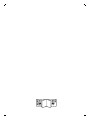 2
2
-
 3
3
-
 4
4
-
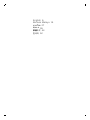 5
5
-
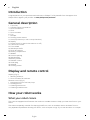 6
6
-
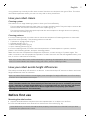 7
7
-
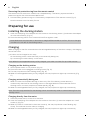 8
8
-
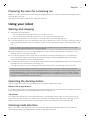 9
9
-
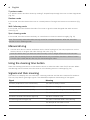 10
10
-
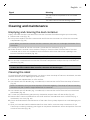 11
11
-
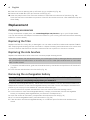 12
12
-
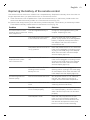 13
13
-
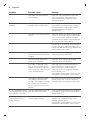 14
14
-
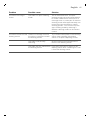 15
15
-
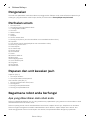 16
16
-
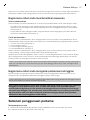 17
17
-
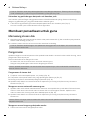 18
18
-
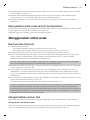 19
19
-
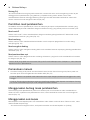 20
20
-
 21
21
-
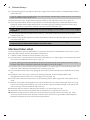 22
22
-
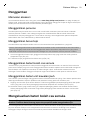 23
23
-
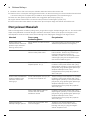 24
24
-
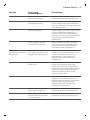 25
25
-
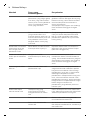 26
26
-
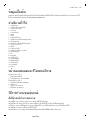 27
27
-
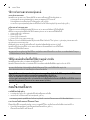 28
28
-
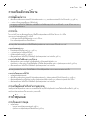 29
29
-
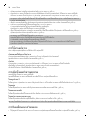 30
30
-
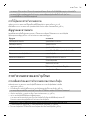 31
31
-
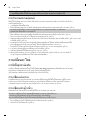 32
32
-
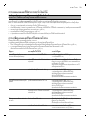 33
33
-
 34
34
-
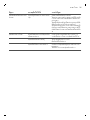 35
35
-
 36
36
-
 37
37
-
 38
38
-
 39
39
-
 40
40
-
 41
41
-
 42
42
-
 43
43
-
 44
44
-
 45
45
-
 46
46
-
 47
47
-
 48
48
-
 49
49
-
 50
50
-
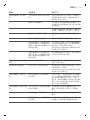 51
51
-
 52
52
-
 53
53
-
 54
54
-
 55
55
-
 56
56
-
 57
57
-
 58
58
-
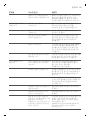 59
59
-
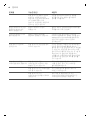 60
60
-
 61
61
-
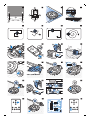 62
62
-
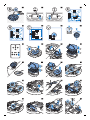 63
63
-
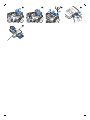 64
64
-
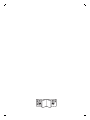 65
65
-
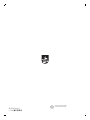 66
66
Philips FC8772/82 ユーザーマニュアル
- カテゴリー
- ロボット掃除機
- タイプ
- ユーザーマニュアル