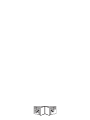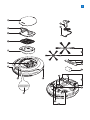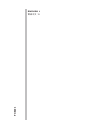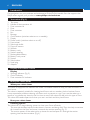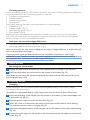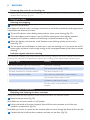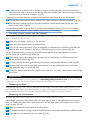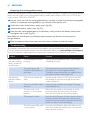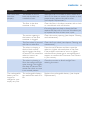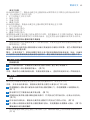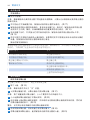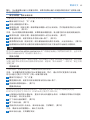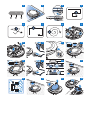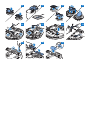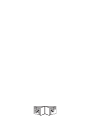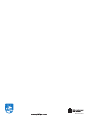FC8603


1


6
Introduction
Congratulations on your purchase and welcome to Philips! To fully benet from the support that
Philips offers, register your product at www.philips.com/welcome.
Your robot (Fig. 1)
1 Top cover
2 Handle of dust container lid
3 Dust container lid
4 Filter
5 Dust container
6 Fan
7 Bumper
8 On/off button (switches robot on or to standby)
9 Display
10 Power switch (switches robot on or off)
11 Front wheel
12 Side brush shafts
13 Drop-off sensors
14 Wheels
15 Battery cavity
16 Suction opening
17 Rechargeable battery
18 Battery cavity cover
19 Screws
20 Side brushes
21 Small plug
22 Adapter
Display and remote control
Display
1 Warning indicator (Fig. 2)
2 On/off indicator
3 Dust container full indicator
How your robot works
What your robot cleans
This robot is equipped with features that make it a suitable cleaner to help you clean the oors in
your home.
The robot is especially suitable for cleaning hard oors, such as wooden, tiled or linoleum oors.
It may experience problems cleaning soft oors, such as carpet or rugs. If you use the robot on a
carpet or rug, please stay close by the rst time to see if the robot can deal with this type of oor.
The robot also needs supervision when you use it on black and shiny hard oors.
How your robot cleans
Cleaning system
The robot has a 2-stage cleaning system to clean your oors efciently.
- The two side brushes help the robot clean in corners and along walls. They also help to remove
dirt loose from the oor and move it towards the suction opening (Fig. 3).
- The suction power of the robot picks up loose dirt and transports it through the suction
opening into the dust container (Fig. 4).
ENGLISH

Cleaning patterns
In its auto cleaning mode, the robot uses an automatic sequence of cleaning patterns to clean each
area of the room optimally. The cleaning patterns it uses are:
1 Z-pattern or zigzag pattern
2 Random pattern
3 Wall-following pattern
4 Spiral pattern
During auto cleaning, the robot uses these patterns in a xed sequence:
1 Z-pattern (Fig. 5)
2 Random pattern (Fig. 6)
3 Wall-following pattern (Fig. 7)
4 Spiral pattern (Fig. 8)
When the robot has completed this sequence of patterns, it starts moving in Z-pattern again.
The robot continues to use this sequence of patterns to clean the room until the rechargeable
battery is empty, or until it is switched off manually.
How your robot avoids height differences
- The robot has three drop-off sensors in its bottom. It uses these drop-off sensors to detect and
avoid height differences such as staircases (Fig. 9).
Note: It is normal for the robot to move slightly over the edge of a height difference, as its front drop-off
sensor is located behind the bumper.
Caution: In some cases, the drop-off sensors may not detect a staircase or other height
difference in time. Therefore monitor the robot carefully the rst few times you use it, and when
you operate it near a staircase or another height difference.
Before rst use
Mounting the side brushes
1 Unpack the side brushes and place the robot upside down on a table or on the oor.
2 Push the side brushes onto the shafts on the bottom of the robot (Fig. 10).
Note: Make sure you attach the side brushes properly. Press them onto the shaft until you hear them
lock into position with a click.
Preparing for use
Charging
When charging for the rst time and when the rechargeable battery of the robot is empty,
the charging time is four hours.
Note: When the rechargeable battery is fully charged, your robot can clean for up to 100 minutes.
1 Insert the small plug of the adapter into the socket on the robot (1). Insert the adapter into
a wall socket (2) (Fig. 11).
2 Press the power switch to switch on the robot (Fig. 12).
3 When the robot is connected to the mains correctly, the on/off indicator starts ashing.
This indicates that the robot is charging (Fig. 13).
4 When the rechargeable battery is fully charged, the on/off indicator of the robot stops ashing
(Fig. 14).
5 Remove the small plug from the socket on the robot and remove the adapter from the wall
socket (Fig. 15).
ENGLISH 7

Preparing the room for a cleaning run
- Before you start the robot on its cleaning run, make sure that you remove all loose and fragile
objects from the oor (Fig. 16).
Using your robot
Starting and stopping
1 Press the on/off button.
Note: Make sure that the robot is no longer connected to a wall socket and that the small plug has been
removed from the socket on the robot.
2 The on/off indicator starts ashing slowly and the robot starts cleaning (Fig. 17).
3 The robot cleans until its battery runs low. While cleaning, the robot follows repeated
sequences of Z-pattern, random, wall-following and spiral movements (Fig. 18).
4 When the battery runs low, the on/off indicator starts ashing quickly and the robot
stops (Fig. 19).
5 You can press the on/off button to interrupt or stop the cleaning run. If you press the on/off
button again and there is still enough energy in the rechargeable battery, the robot continues
cleaning.
Indicator signals and their meaning
The robot has a display with three indicators: the warning indicator, the on/off indicator and the dust
container full indicator. The table below explains the meaning of the signals these indicators give.
Indicator signal Meaning
The on/off indicator lights up continuously. The robot is cleaning.
The on/off indicator ashes quickly. The rechargeable battery is low.
The dust container full indicator ashes. The dust container is full.
The warning indicator ashes. The robot was lifted while it was cleaning.
The bumper of the robot is stuck.
A wheel or side brush is stuck.
The top cover is not present or is not closed
properly.
Cleaning and maintenance
Emptying and cleaning the dust container
Empty and clean the dust container when the dust container full indicator ashes.
1 Remove the top cover (Fig. 20).
Note: Make sure the power switch is in ‘off ’ position.
2 Pull up the handle of the dust container lid and lift the dust container out of the dust
container compartment (Fig. 21).
Note: When you remove or reinsert the dust container, take care not to damage the blades of the motor fan.
3 Carefully lift the lid off the dust container and take out the lter (Fig. 22).
ENGLISH8

4 Shake the dust container over a dustbin to empty it. Clean the lter and the inside of the
dust container with a cloth or a toothbrush with soft bristles. Also clean the suction opening
in the bottom of the dust container (Fig. 23).
Caution: Do not clean the dust container and the lter with water or in the dishwasher.
5 Put the lter back into the dust container. Then place the lid on the dust container (Fig. 24).
6 Put the dust container back into the dust container compartment and put the top cover
back on the robot (Fig. 25).
Caution: Always make sure the lter is present inside the dust container. If you use the robot
without the lter inside the dust container, the motor will be damaged.
Cleaning sensors, wheels and side brushes
To maintain good cleaning performance, you have to clean the drop-off sensors, the wheels and the
side brushes from time to time.
1 Make sure the power switch is in ‘off’ position.
2 Place the robot upside down on a at surface.
3 Use a brush with soft bristles (e.g. a toothbrush) to remove dust or uff from the drop-off
sensors. Also check if there is any dirt or uff blocking the suction opening (Fig. 26).
Note: It is important that you clean the drop-off sensors regularly. If the drop-off sensors are dirty,
the robot may fail to detect height differences.
4 Use a brush with soft bristles (e.g. a toothbrush) to remove dust or uff from the front
wheel and side wheels (Fig. 27).
5 To clean the side brushes, grab them by the bristles and pull them off their shafts (Fig. 28).
6 Remove uff, hairs and threads from the shaft and from the side brush with a soft brush
(e.g. a toothbrush) or a cloth (Fig. 29).
7 Check the side brushes and the bottom of the robot for any sharp objects that could damage
your oor.
Replacement
You can order spareparts and accessories at www.shop.philips.com/service or at your Philips
dealer. You can also contact the Philips Consumer Care Centre in your country.
Replacing the lter
Replace the lter if it is very dirty or damaged. You can order a new lter under order number CP0108.
See ‘Emptying and cleaning the dust container’ in chapter ‘Cleaning and maintenance’ for instructions on
how to remove the lter from the dust container and how to place it in the dust container.
Replacing the side brushes
Replace the side brushes after some time to ensure proper cleaning results.
Note: Always replace the side brushes when you notice signs of wear or damage. We also recommend
that you replace both side brushes at the same time. You can order spare side brushes as a set under
order number CP0107.
1 Make sure that the on/off switch is in ‘off’ position.
2 To replace the side brushes, grab the old side brushes by the bristles and pull them off their shafts.
3 Push the new side brushes onto the shafts (Fig. 10).
ENGLISH 9

Replacing the rechargeable battery
Replace the rechargeable battery when you can no longer recharge it or when it runs out of power
quickly. You can order a new rechargeable battery under order number CP0111 for FC8710 and
order number CP0110 for FC8700.
1 Let the robot run until the rechargeable battery is empty to make sure that the rechargeable
battery is completely discharged before you remove it and dispose of it.
2 Undo the screws of the battery cavity cover (Fig. 30).
3 Remove the battery cavity cover (Fig. 31).
4 Place the new rechargeable battery in the battery cavity, put back the battery cavity cover
and tighten the screws (Fig. 32).
Note: Make sure that the print on the battery points upwards and that the connectors point in
the right direction.
5 Place the battery cavity cover back onto the robot and fasten it with the screws.
Troubleshooting
This chapter summarises the most common problems you could encounter with this appliance.
If you are unable to solve the problem with the information below, visit www.philips.com/support
for a list of frequently asked questions or contact the Consumer Care Centre in your country.
Problem Cause Solution
The robot does
not start cleaning
when I press the
on/off button.
The rechargeable battery
is empty.
Charge the rechargeable battery (see chapter
‘Preparing for use’).
The small plug is still
inserted in the socket on
the robot.
The robot does not work on mains power. It
only works on its rechargeable battery.
Therefore, always disconnect the adapter from
the robot and the mains before use.
The warning
indicator ashes
quickly.
One or both wheels are
stuck.
Set the power switch to ‘off ’. Remove the uff,
hair, thread or wire that is caught around the
wheel suspension.
One or both side brushes
are stuck.
Clean the side brushes (see chapter ‘Cleaning
and maintenance’).
The top cover is not
present or is not closed
properly.
When the top cover is not present or is not
closed properly, the robot does not work.
Place the top cover on the robot properly.
The bumper is stuck. Press the on/off button. Lift the robot so that its
bumper comes free. Place the robot at some
distance from the obstacle and press the on/off
button to make it resume cleaning.
The robot was lifted while
it was cleaning.
Press the on/off button. Place the robot on the
oor. Then press the on/off button to make the
robot resume cleaning.
ENGLISH10

Problem Cause Solution
The robot does
not clean
properly.
The bristles of one or
both side brushes are
crooked or bent.
Soak the brush or brushes in warm water for a
while. If this does not restore the bristles to their
proper shape, replace the side brushes
(see chapter ‘Replacement’).
The lter in the dust
container is dirty.
Clean the lter in the dust container with a cloth
or a toothbrush with soft bristles.
If brushing does not help to clean the lter,
replace the lter with a new one. We advise you
to replace the lter at least once a year.
The suction opening in
the bottom of the dust
container is clogged.
Clean the suction opening (see chapter ‘Cleaning
and maintenance’).
The front wheel is jammed
with hair or other dirt.
Clean the front wheel (see chapter ‘Cleaning and
maintenance’).
The robot is cleaning a
dark or black surface,
which triggers the drop-
off sensors. This causes the
robot to move in an
unusual pattern.
Press the on/off button and then move the
robot to a lighter coloured piece of the oor.
If the problem continues to occur on lighter
coloured oors, please go to www.philips.com/
support or contact the Consumer Care Centre
in your country.
The robot is cleaning a
oor that reects sunlight
quite strongly. This triggers
the drop-off sensors and
causes the robot to move
in an unusual pattern.
Close the curtains to block sunlight from
entering the room.
The rechargeable
battery can no
longer be
charged or runs
empty very fast.
The rechargeable battery
has reached the end of its
life.
Replace the rechargeable battery (see chapter
‘Replacement’).
ENGLISH 11

12
简介
感谢您的惠顾,欢迎光临飞利浦!为了您能充分享受飞利浦提供的支持,
请在 www.philips.com/welcome 上注册您的产品。
您的吸尘器 (图 1)
1 上盖
2 集尘桶盖手柄
3 集尘盒盖
4 过滤网
5 集尘桶
6 风扇
7 缓冲型
8 开/关按钮(打开智能自动真空吸尘器或切换至待机模式)
9 显示屏
10 电源开关(打开或关闭智能自动真空吸尘器)
11 前轮
12 侧毛刷轴
13 跌落传感器
14 滚轮
15 电池仓
16 吸口
17 可充电电池
18 电池仓盖
19 螺钉
20 侧毛刷
21 小插头
22 适配器
显示屏和遥控器
显示屏
1 警告指示灯 (图 2)
2 开/关指示灯
3 集尘桶满盛指示灯
吸尘器如何工作
吸尘器清洁哪些物体
本吸尘器具有许多功能,是一款适合帮助您在家中清洁地板的理想清洁工具。
智能自动真空吸尘器尤其适合清洁硬地板,如木地板、陶瓷地板或油毯地板。清洁软地板
时可能会出现问题,例如地毯或小地毯。如果您在地毯或小地毯上使用智能自动真空吸尘
器,首次使用时请守在旁边,看智能自动真空吸尘器是否能清洁此类地板。清洁反光的黑
色硬地板时也需要有人监管。
吸尘器如何清洁
清洁系统
吸尘器具有 2 重清洁系统来高效清洁地板。
- 两个侧毛刷可帮助智能自动真空吸尘器在角落、沿墙壁清洁。还有助于清除地板上的
浮尘,将其移至吸口。 (图 3)
- 吸尘器的吸力可吸入松动的污垢,然后通过吸口将污垢输送到集尘桶。 (图 4)
简体中文

清洁方向图
在自动清洁模式下,智能自动真空吸尘器使用自动顺序清洁方向图优化清洁房间内各区
域。其会使用以下清洁方向图:
1 Z 方向图或之字形方向图
2 随机方向图
3 沿墙方向图
4 螺旋方向图
在自动清洁期间,智能自动真空吸尘器以固定顺序使用这些方向图:
1 Z 方向图 (图 5)
2 随机方向图 (图 6)
3 沿墙方向图 (图 7)
4 螺旋方向图 (图 8)
如果智能自动真空吸尘器已完成此顺序的方向图,则将重新以 Z 方向图开始移动。智能自动
真空吸尘器继续使用该顺序的方向图清洁房间,直至充电电池的电量耗尽或将其手动关闭。
智能自动真空吸尘器如何避开高度差
- 智能自动真空吸尘器底部具有三个跌落传感器。其使用这些跌落传感器检测和避开楼
梯等高度差。 (图 9)
注意: 智能自动真空吸尘器轻轻移动以越过高度差的边缘是正常现象,因为正面的跌落传
感器位于缓冲装置后面。
警告: 在某些情况下,跌落传感器可能无法及时检测到楼梯或其他高度差。因此,在最初
几次使用以及在楼梯或其他高度差附近使用时,要仔细监控智能自动真空吸尘器的工作。
首次使用之前
安装侧毛刷
1 打开侧毛刷包装,将智能自动真空吸尘器正面朝下置于桌子或地板上。
2 将侧毛刷推入吸尘器底部的轴上。 (图 10)
注意: 确保您已正确安装侧毛刷。将侧毛刷按在轴上,直到您听到其咔哒一声锁定到位。
使用准备
充电
首次充电及智能自动真空吸尘器的充电电池电量耗尽时,需充电 4 小时。
注意: 充电电池充满电后,智能自动真空吸尘器可以清洁长达 100 分钟。
1 将适配器的小插头插入智能自动真空吸尘器的插座 (1)。将适配器插入电源插座 (2)。
(图 11)
2 按电源开关打开智能自动真空吸尘器。 (图 12)
3 将智能自动真空吸尘器正确连接至电源时,开/关指示灯将开始闪烁。这表示正在充电。
(图 13)
4 充电电池充满电后,智能自动真空吸尘器的开/关指示灯将停止闪烁。 (图 14)
5 将小插头从智能自动真空吸尘器的插座中拔出,将适配器从电源插座上拔出。 (图 15)
准备房间以进行清洁操作
- 在启动智能自动真空吸尘器进行清洁操作之前,确保清除地板上的所有松散和易碎物体。
(图 16)
简体中文 13

使用吸尘器
开始和停止
1 按开/关按钮。
注意: 确保智能自动真空吸尘器不再连接至电源插座,小插头已从智能自动真空吸尘器的
插座中拔出。
2 开/关指示灯开始缓慢闪烁,智能自动真空吸尘器开始清洁。 (图 17)
3 智能自动真空吸尘器将持续清洁,直至电池电量不足。清洁时,智能自动真空吸尘器
会按照 Z 方向图、随机、沿墙和螺旋移动的重复顺序进行清洁。 (图 18)
4 电池电量不足时,开/关指示灯将开始快速闪烁,智能自动真空吸尘器会停止工作。
(图 19)
5 您可以按开/关按钮中断或停止清洁操作。如果再次按开/关按钮且充电电池仍有足够的
电量,则智能自动真空吸尘器将继续进行清洁。
指示灯信号及其含义
智能自动真空吸尘器具有带三个指示灯的显示屏:警告指示灯、开/关指示灯和集尘桶已满
指示灯。下表说明了这些指示灯所显示信号的含义。
指示灯信号 含义
开/关指示灯持续亮起。 吸尘器正在清洁。
开/关指示灯快速闪烁。 充电电池的电量不足。
集尘桶已满指示灯闪烁。 集尘桶已满。
警告指示灯闪烁。 清洁时吸尘器被提起。
吸尘器的缓冲装置被卡住。
滚轮或侧毛刷被卡住。
上盖不存在或未盖好。
清洁和保养
倒空并清洁集尘桶
集尘桶已满指示灯闪烁时,倒空并清洁集尘桶。
1 取下上盖。 (图 20)
注意: 确保电源开关处于“关”位置。
2 上拉集尘桶盖手柄,从集尘桶仓中提出集尘桶。 (图 21)
注意: 取下或重新插入集尘桶时,小心不要损坏马达风扇的刀片。
3 小心地提起集尘桶的盖子并取出滤网。 (图 22)
4 在垃圾箱上晃动集尘桶将其倒空。用布或软毛牙刷清洁集尘桶的滤网和内侧。同时清
洁集尘桶底部的吸口。 (图 23)
警告: 切勿用水或在洗碗机中清洁集尘桶和滤网。
5 将滤网放回集尘桶。然后将盖子放在集尘桶上。 (图 24)
6 将集尘桶放回集尘桶仓,盖好智能自动真空吸尘器的上盖。 (图 25)
简体中文14

警告: 务必确保集尘桶内已放置好滤网。如果您在集尘桶内未放置滤网的情况下使用吸尘器,
马达会受到损坏。
清洁传感器、滚轮和侧毛刷
为保持良好的清洁效果,您必须经常清洁跌落传感器、滚轮和侧毛刷。
1 确保电源开关处于“关”位置。
2 将吸尘器倒置在平面上。
3 使用软毛刷(例如牙刷)清除跌落传感器上的灰尘或绒毛。同时检查是否有灰尘或绒
毛堵塞吸口。 (图 26)
注意: 务必定期清洁跌落传感器。如果跌落传感器变脏,吸尘器可能无法检测到高度差异。
4 使用软毛刷(例如牙刷)清除前轮和侧轮上的灰尘和绒毛。 (图 27)
5 要清洁侧毛刷,请抓住刷毛并将其从轴上取下。 (图 28)
6 使用柔软的毛刷(例如牙刷)或布清除轴和侧毛刷中的绒毛、头毛发和线头。 (图 29)
7 检查智能自动真空吸尘器的侧毛刷和底部是否存在可能会损坏地板的尖锐物体。
更换
您可以在 www.shop.philips.com/service 或飞利浦经销商处订购零部件和附件。也可以联
系您所在国家/地区的飞利浦客户服务中心。
更换过滤器
如果滤网很脏或已损坏,请进行更换。您可以通过订购号 CP0108 订购新滤网。有关如何
从集尘桶中取出滤网及如何放回滤网的说明,请参阅“清洁和保养”一章中的“倒空并清
洁集尘桶”。
更换侧毛刷
一段时间后,请更换侧毛刷,以确保正常的清洁效果。
注意: 发现磨损或损坏迹象时务必更换侧毛刷。同时,建议您同时更换两个侧毛刷。
您可以通过订购号 CP0107 订购一组备用侧毛刷。
1 确保开关钮处于“关”位置。
2 要更换侧毛刷,请抓住旧侧毛刷的刷毛将其从轴上取下。
3 将新侧毛刷推到轴上。 (图 10)
更换充电电池
当充电电池无法再充电或耗电很快时,请更换充电电池。您可以订购新充电电池,
FC8710 的订购号为 CP0111;FC8700 的订购号为 CP0110。
1 让智能自动真空吸尘器运转,直至充电电池电量完全耗尽,以确保在您取出并弃置充
电电池前,其已完全放电。
2 拧下电池仓盖的螺钉。 (图 30)
3 卸下电池仓盖。 (图 31)
4 将新充电电池放入电池仓,装回电池仓盖,拧紧螺钉。 (图 32)
注意: 确保电池印刷面朝上,触点方向正确。
5 装回电池仓盖,并用螺钉固定。
简体中文 15

故障种类和处理方法
本章归纳了使用本产品时最常见的一些问题。如果您无法根据以下信息解决问题,请访问
www.philips.com/support 查阅常见问题列表,或联系您所在国家/地区的客户服务中心。
问题 原因 解决方法
按开/关按钮时
智能自动真空
吸尘器无法开
始清洁。
充电电池的电量已耗
尽。
为充电电池充电(请参阅“使用准备”
一章)。
小插头仍插在吸尘器上
的转换插座中。
吸尘器接通电源不工作。它只能通过充电电
池工作。因此,使用前请务必将适配器从吸
尘器和电源上断开。
警告指示灯快
速闪烁。
一个或多个滚轮被卡
住。
将电源开关设为“关”。清除滚轮悬架周围
吸附的绒毛、毛发、线头或线丝。
一个或两个侧毛刷被卡
住。
清洁侧毛刷(请参阅“清洁和保养”一章)。
上盖不存在或未盖好。 上盖不存在或未盖好时,智能自动真空吸尘
器无法工作。盖好上盖。
缓冲装置被卡住。 按开/关按钮。提起智能自动真空吸尘器以释
放其缓冲装置。将智能自动真空吸尘器远离
障碍物,按开/关按钮使其继续清洁。
清洁时吸尘器被提起。 按开/关按钮。将智能自动真空吸尘器放在地
上。然后按开/关按钮使其继续清洁。
吸尘器无法正
确清洁。
一个或两个侧毛刷的刷
毛已变形或弯曲。
将毛刷在温水中浸泡一会儿,如果这样做不
能使刷毛复原,则请更换侧毛刷(请参阅“
更换”一章)。
集尘桶中的滤网变脏。 用布或软毛牙刷清洁集尘桶中的滤网。
如果刷洗无助于清洁滤网,请用新滤网更
换。我们建议您每年更换一次滤网。
集尘桶底部吸口被堵
塞。
清洁吸口(请参阅“清洁和保养”一章)。
前轮被毛发或其他污垢
卡住。
清洁前轮(见“清洁和保养”一章)。
吸尘器在清洁深色或黑
色地板时会触发跌落传
感器。这将导致吸尘器
沿异常的方向图移动。
按开/关按钮,然后将吸尘器移到较浅色地
板。如果移到较浅色地板后问题仍然存在,
请转到 www.philips.com/support 或联系您
所在国家/地区的客户服务中心。
吸尘器在清洁地板时,
后者强烈地反射太阳
光,这可能会触发跌落
传感器,导致吸尘器沿
异常的方向图移动。
关闭窗帘,阻止太阳光射入房间。
充电电池无法充
电或耗电极快。
充电电池达到了其寿命
的终点。
更换充电电池(请参阅“更换”一章)。
简体中文16

2 3 4 5
6 7 8 9
10 11
12
13
14
15 16 17
18
19
20
21

22 23 24 25
26 27 28 29
30 31 32

-
 1
1
-
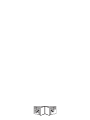 2
2
-
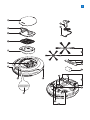 3
3
-
 4
4
-
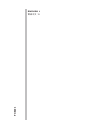 5
5
-
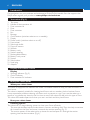 6
6
-
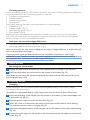 7
7
-
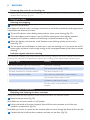 8
8
-
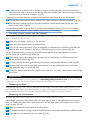 9
9
-
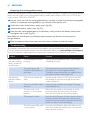 10
10
-
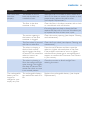 11
11
-
 12
12
-
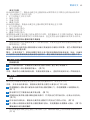 13
13
-
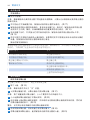 14
14
-
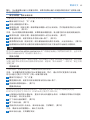 15
15
-
 16
16
-
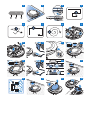 17
17
-
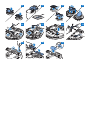 18
18
-
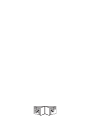 19
19
-
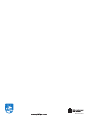 20
20