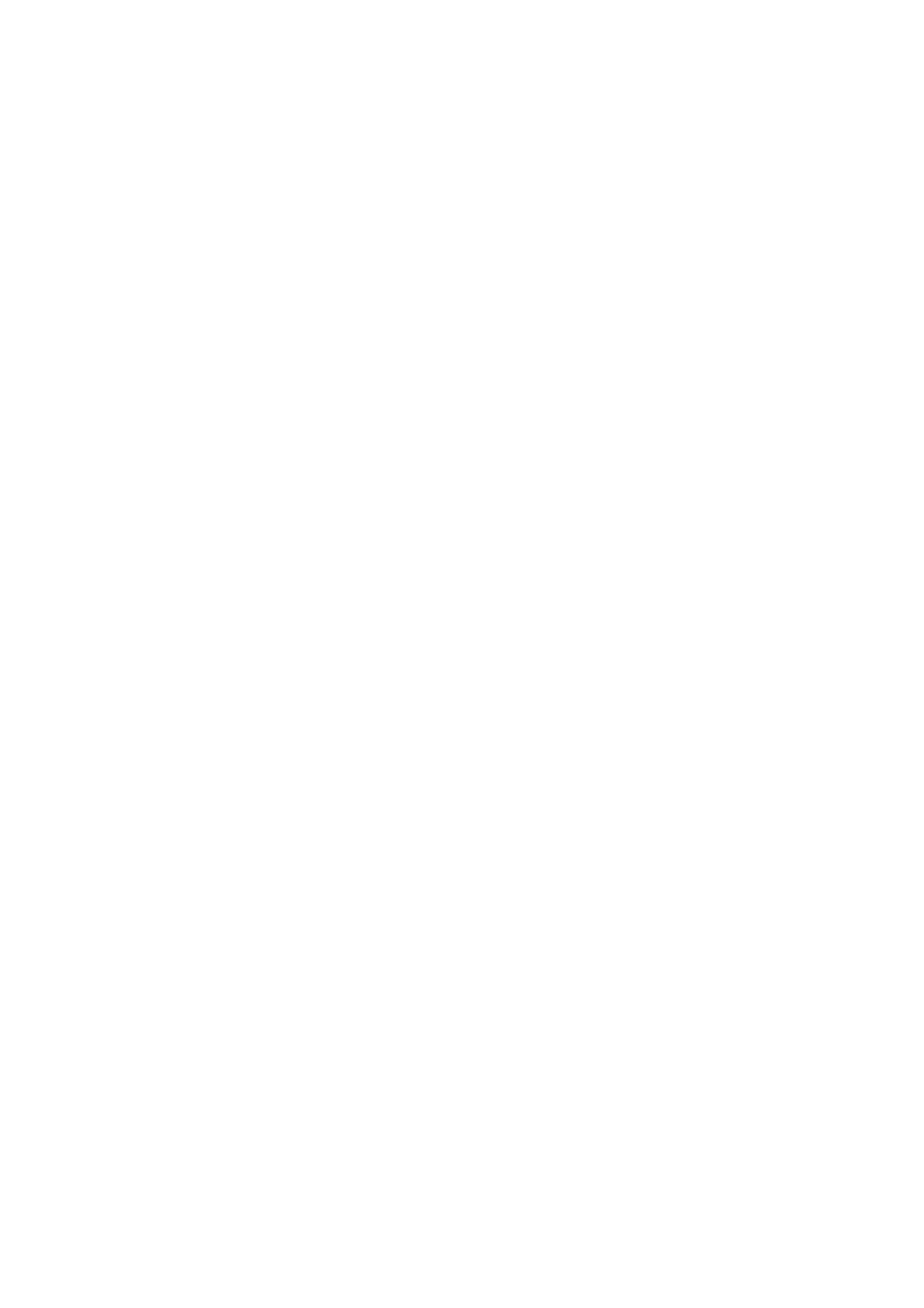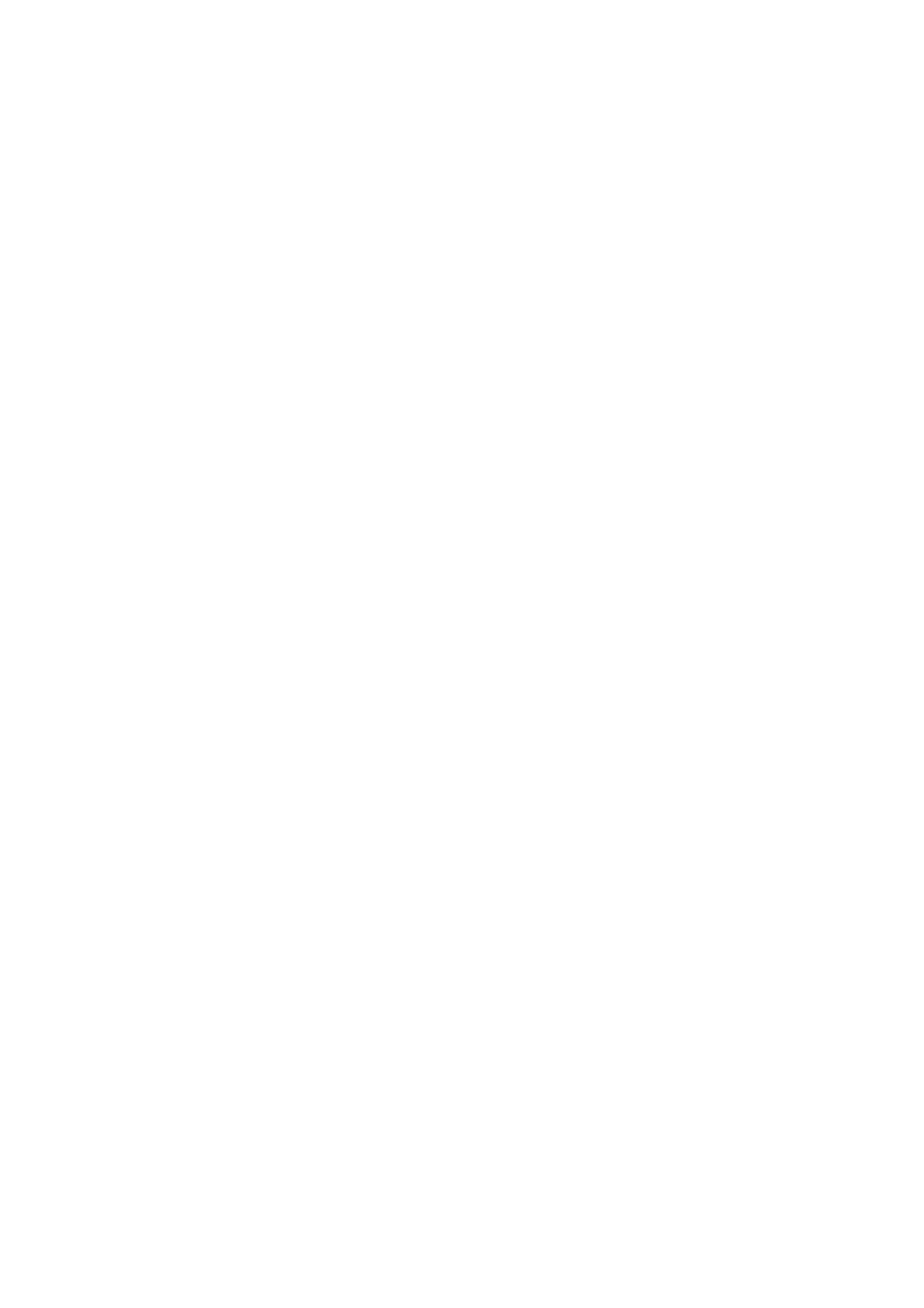
19
3. Check that the speaker cable connected to the product is
not in contact and shorting out.
4. The Microprocessor 25 pin (Power Down) is outputting
the "H" signal when the power is turned ON. (If the 25pin
continues to be in the "L" state after the power is turned
on, the MAIN PWB circuit , the IC60 and its adjacent cir-
cuits are developing an abnormality.)
NOTE : HOW TO RECOVER FROM SYSTEM ERROR
(STANDBY LED flickering) The product can recov-
er by turning on STANDBY on the remote control-
ler after the above errors are rectified.
Check 3
• Detection of Overcurrent over 200 msec on POW-
ER AMP (_P CUR FAIL)
When the power is turned on or while the product is in nor-
mal operation, an abnormality occurs with the POWER
AMP, and an overcurrent of 200msec or more (500msec or
more when the power is on) is detected on the CPU 120
pin.
• Detection of an abnormality on +/-12V Supply or
Power Amp power supply (_P LINE FAIL)
When the power is turned on or while the product is in nor-
mal operation, an abnormality occurs with the +/-12V sup-
ply or POWER AMP power supply with an abnormality
detected on CPU 122 pin.
When errors like the above abnormalities are detected, the
software automatically puts the product into STANDBY
mode, with the STANDBY LED flickering approximately
every 125msec.
NOTE : This SYSTEM ERROR cannot be rectified by
users. In order to power on the product, please do
the following.
: Hold down "SURROUND MODE", "EXIT" &
"CLEAR" at the same time for 3 seconds or
more. However, if any problem remains with
the product, the SYSTEM ERROR will occur
again.
Points to be checked on the circuit
1. Check that the 120 pin (_P CUR FAIL) of the
microprocessor is outputting "H". (If the 120pin is in the
L-state for 500msec or more after the power is turned on,
the POWER AMP circuit is developing an abnormality.)
2. Make sure that the 122pin of the microprocessor
(POWER LINE FAIL) is "H". (If the 122 pin is in the
L-state for 2 seconds or more after the power is turned
on, the +/-12V power supply or the POWER AMP power
supply is developing an abnormality.)