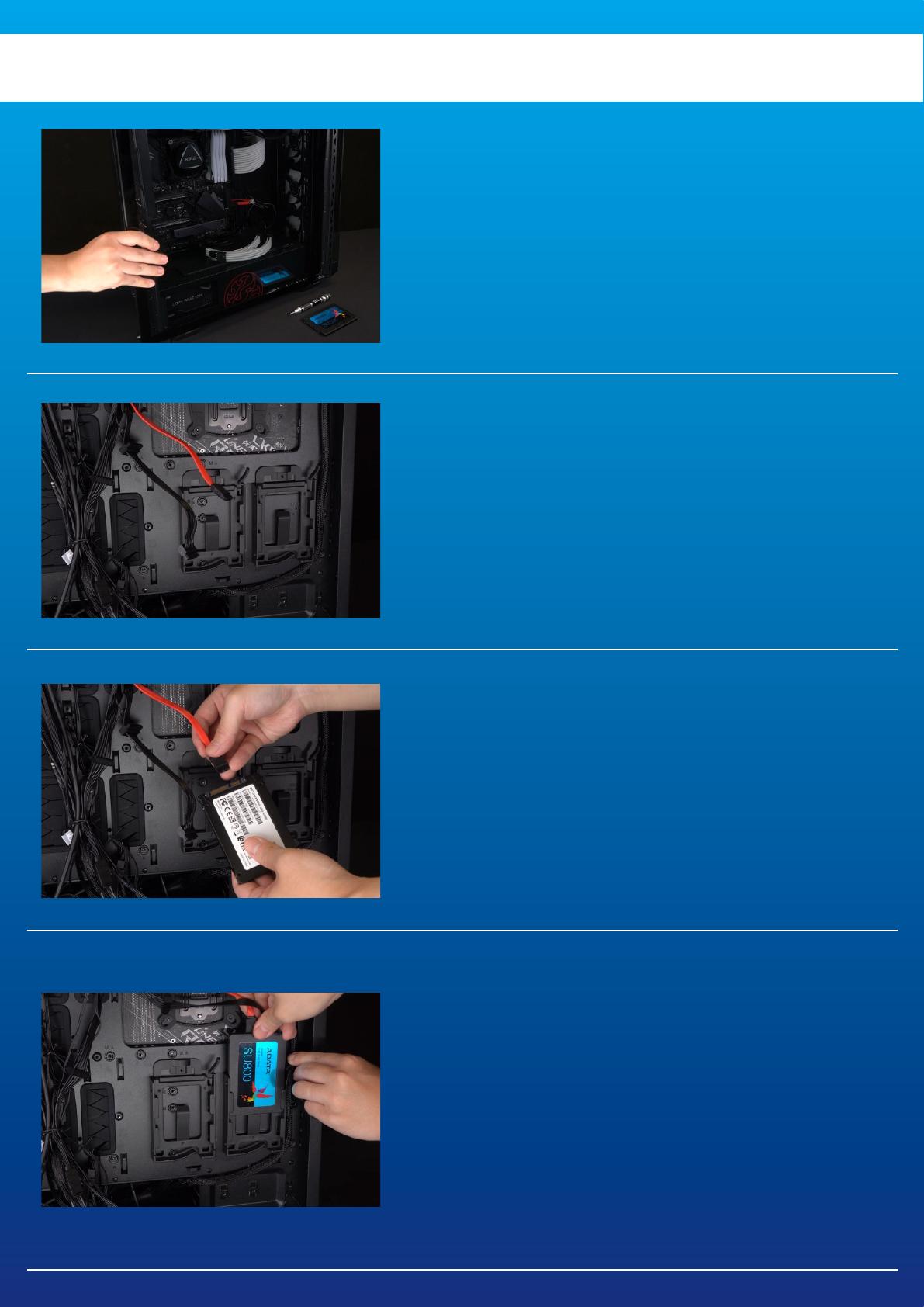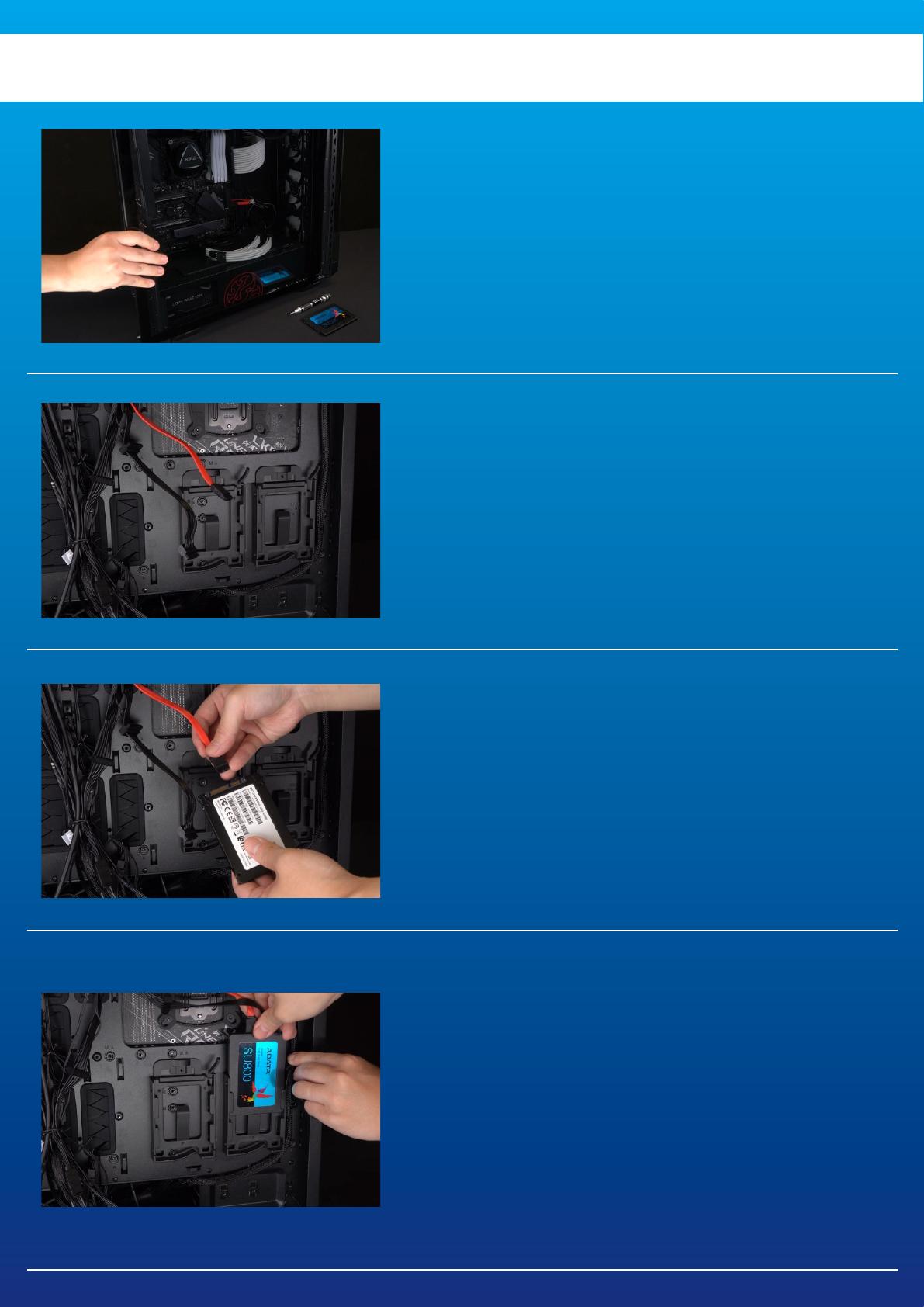
*Bitte prüfen Sie die Seite des Motherboards auf eine
nicht verwendete 2,5-Zoll-Halterung
*
Der Steckplatz hat ein narrensicheres Design. Bitte setzen
Sie die SSD entsprechend den Kontakten an Solid-State-Drive
und Steckplatz ein. Setzen Sie sie nicht gewaltvoll ein.
Andernfalls könnte das Produkt beschädigt werden.
*Jeder PC hat andere Methoden zur Anbringung der Laufwerke.
Möglicherweise gibt es Schubladen oder Halterungen zur
Platzierung der Solid-State-Drives. Deren Entfernung beinhaltet
das Herausziehen der Halterung oder des Stützrahmens.
**Bitte prüfen Sie beim Entfernen des Ständers sorgfältig die
Schrauben an der Oberseite oder Seite. Diese Schrauben sind
möglicherweise daran befestigt.
INSTALLATION
Entfernen Sie die Schrauben mit dem Standard-
Kreuzschraubendreher und entfernen Sie dann
das PC-Gehäuse
2.
POSITION DES 2,5-ZOLL-
STECKPLATZES BESTÄTIGEN UND
HALTERUNG ENTFERNEN
4.
SCHLIEßEN SIE DIE KABEL AN UND
BRINGEN SIE DIE HALTERUNG AN DER
NEUEN 2,5-ZOLL-SATA-SSD AN. ZUR
FIXIERUNG DER LAUFWERKE HALTERUNG
IM STECKPLATZ ANBRINGEN
3. HALTERUNG UND KABEL
ENTFERNEN
Es gibt eine Reihe Kontakte am Kabel sowie an
der SSD. Richten Sie es richtig aus und platzieren
Sie die Halterung wieder im Steckplatz.
1. PC-GEHÄUSE ENTFERNEN