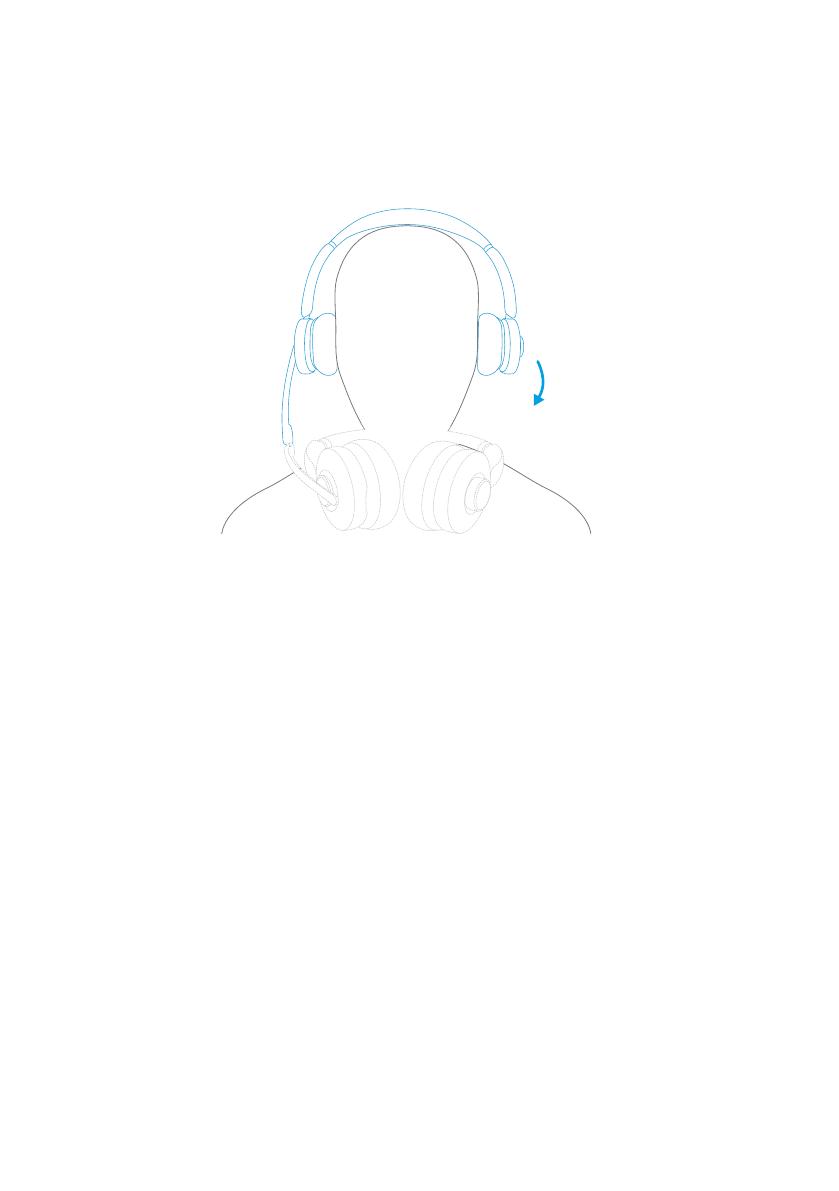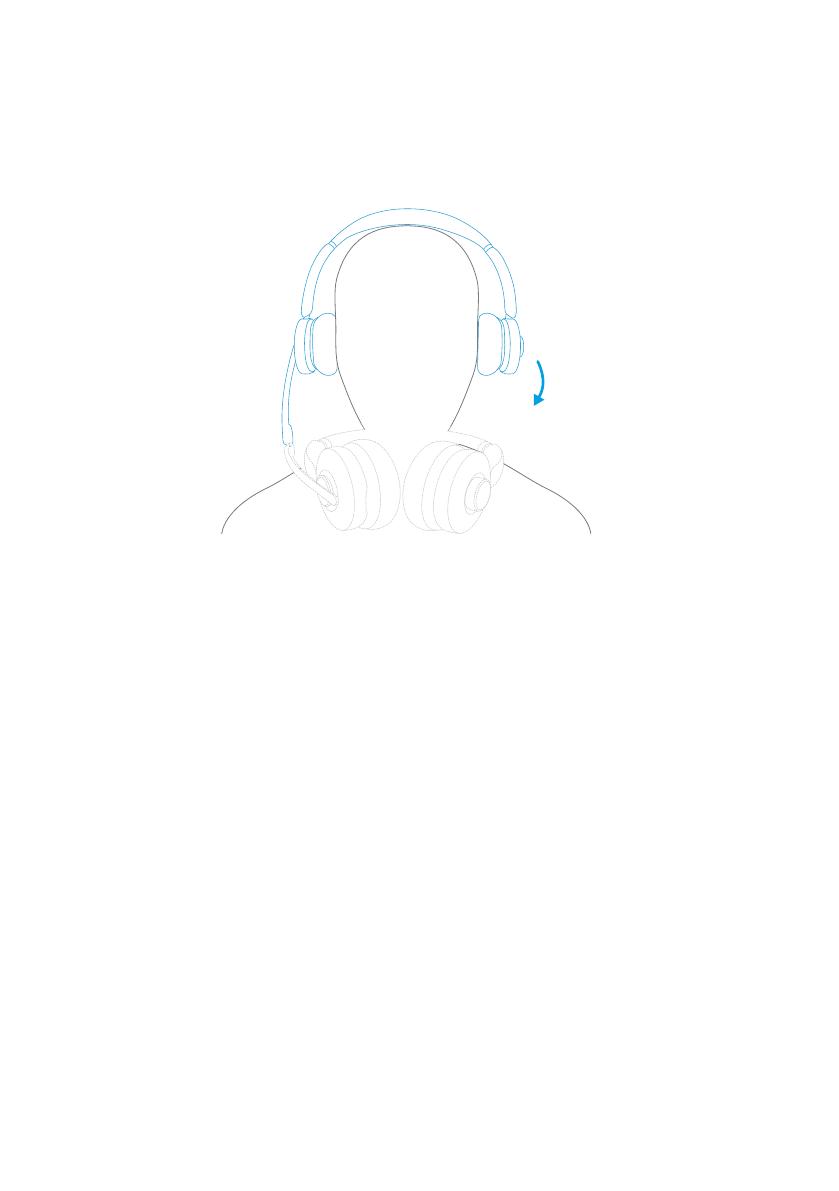
EN 09
Wearing Detection
When you take off PowerConf H500, the playback will auto-pause within 2 seconds, and
transparency will turn off within 10 seconds.
You can put on the headset to resume transparency or answer an incoming call. You can
also enable the autoplay on wearing function in the AnkerWork app.
App / Software
Download the AnkerWork app or software to enhance your experience.
Transcription of a call or an online meeting: Transcribing is only available when using the
headset and USB Bluetooth receiver via the AnkerWork software in a PC. Transcription
service includes a free trial. Further use requires a fee. To learn more, please visit:
https://youtu.be/w2ntXAApE4s
EQ settings: There are 8 EQ settings you can choose from in the app / software to
optimize your experience while enjoying different music genres. You can also customize
EQ settings in the app.
Headset rmware upgrade: You will be informed once the new version of rmware is
detected when you connect the headset with the app. Ensure the headset is powered
and connected to a device until the firmware upgrade is completed. During the
upgrade, avoid any operation and ensure normal access to internet.