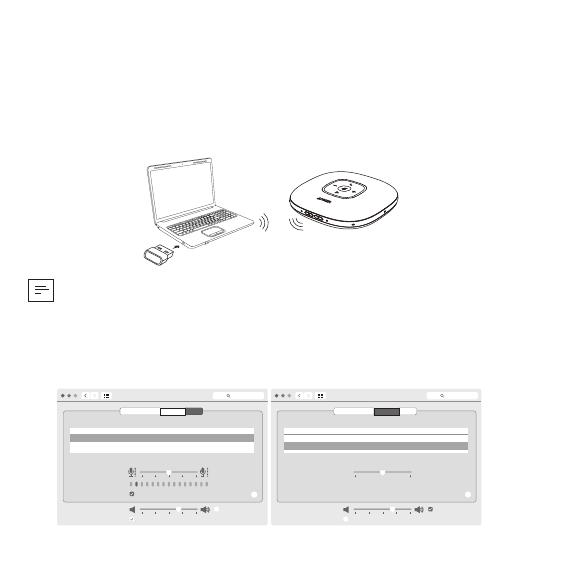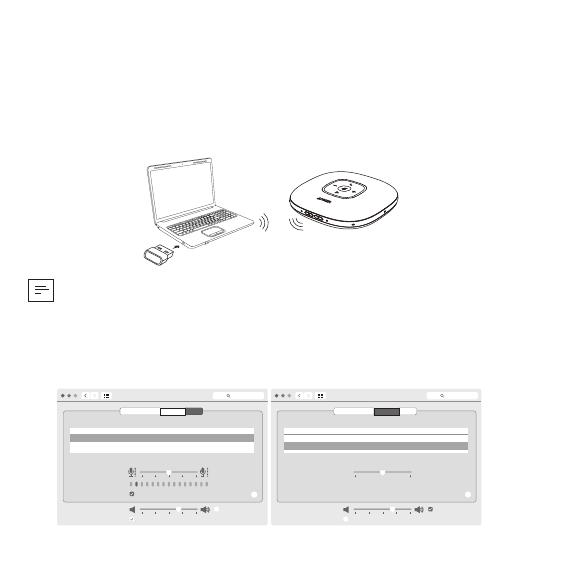
11 DE
Verbinden
a) Verbindung mit PC (Bluetooth-USB-Adapter)
Schließen Sie den Bluetooth-USB-Adapter an einen USB-Anschluss Ihres PCs
an, PowerConf+ ist nach dem Einschalten betriebsbereit.
Anker PowerConf
Model:A3301
Anker Soundsync A3303
• Haben Sie ein Problem? Möglicherweise müssen Sie PowerConf+ manuell als
Audiogerät für Ihr PC-System oder Ihre Konferenzsoftware einstellen.
macOS-System
Systemeinstellungen > Ton > Toneffekte / Ausgabe / Eingabe
Sound
Sound Effects
Settings for the selected device
Input volume:
Output volume: Mute
Input level:
Use ambient noise reduction
Output Input
Show volume in menu bar
Search
Select a device for sound input:
Name
Anker Soundsync A3303 USB
Type
?
Sound
Sound Effects
Settings for the selected device
Balance:
Output volume: Mute
Output Input
Show volume in menu bar
Search
Select a device for sound output:
Name
Anker Soundsync A3303 USB
Internal Speakers Built-in
Type
?
left right