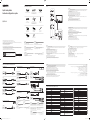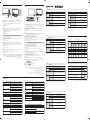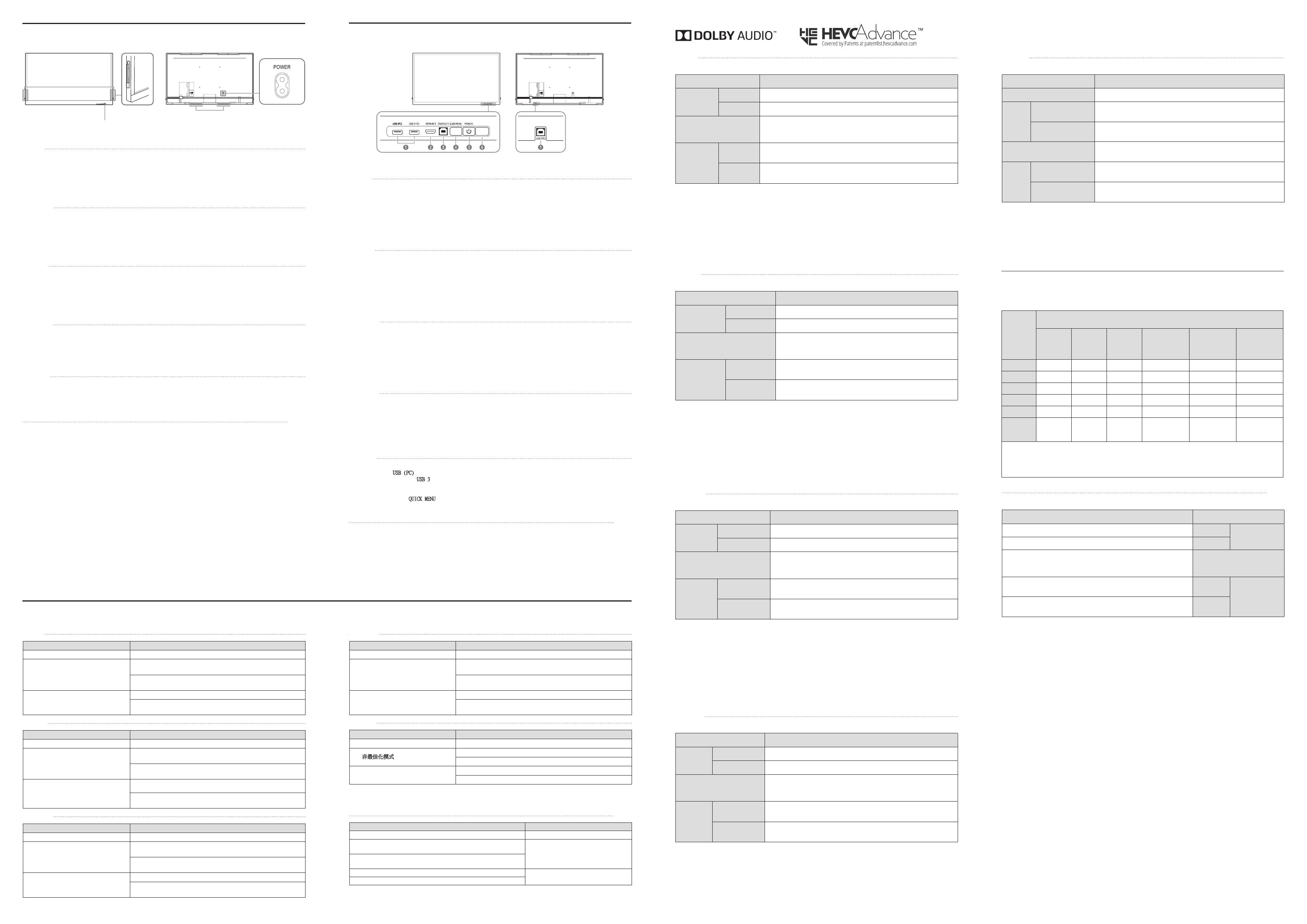
Français
Caractéristiques techniques
Nom du modèle
Panneau
Taille
Surface d'affichage
Alimentation
Reportez-vous à l'étiquette apposée au dos du produit, car la tension
standard peut varier en fonction du pays.
Considérations
environnementales
Humidité: 10% à 80%, sans condensation
Stockage
* Ce produit est de classe A. Dans un environnement domestique, ce produit peut provoquer des interférences radio,
auquel cas l’utilisateur sera amené à prendre des mesures appropriées.
* Pour les spécifications détaillées de l'appareil, veuillez visiter le site Web de Samsung Electronics.
Português
Características técnicas
Nome do modelo
Painel
Tamanho
ambientais
Armazenamento
*
* Para obter mais informações sobre as especificações do dispositivo, visite o website da Samsung Electronics.
Tiếng Việt
Cc thông số kỹ thuật
*
*
繁體中文
規格
型號名稱 QB75N-W
指定型號名稱 LH75QBNW
面板
大小
(需沿屏幕表面测量对角)
74.5 英吋 (189.3 公分)
可視面積
(需沿屏幕表面测量)
1650.24 公釐 (水平) x 928.26 公釐 (垂直)
電源
AC100-240V~ 50/60Hz
請參閱產品後方的標籤,不同國家地區的標準電壓不盡相同。
環境因素
工作
溫度: 0 °C - 40 °C (32 °F - 104 °F)
濕度: 10% - 80%,無冷凝
存放
溫度: -20 °C - 45 °C (-4 °F - 113 °F)
濕度: 5% - 95%,無冷凝
* 警告使用者:此為甲類資訊技術設備,於居住環境中使用時,可能會造成射頻擾動,在此種情況下,使用者會被要求採
取某些適當的對策。
* 如需詳細的裝置規格,請造訪三星電子網站。
* QB75N-W:耗電量 (額定):200 W
189.3
928.26
320
1080
113-20
955
.
English
Specifications
Panel
Size
Display area
Power Supply
Refer to the label at the back of the product as the standard voltage can vary in
different countries.
Environmental
considerations
Operating
Humidity: 10% – 80%, non-condensing
Storage
* This is a class A product. In a domestic environment this product may cause radio interference in which case the user
may be required to take adequate measures.
*
Français
Problèmes Solutions
L’écran s’allume et s’éteint continuellement.
Mode non optimal est affiché.
Ce message s’affiche lorsqu’un signal émis par la carte graphique est
supérieur à la fréquence et la résolution maximales de l’appareil.
Consultez le tableau des modes de signal standard et réglez la fréquence
et la résolution maximales conformément aux spécifications de l’appareil.
Aucune image n'est visible sur l'écran et
l'indicateur d'alimentation clignote toutes
Le produit est en mode d'économie d'énergie.
Appuyez sur une touche du clavier ou déplacez la souris pour revenir à
l'écran précédent.
Troubleshooting Guide
Guide de depannage
Tiếng Việt
Not Optimum Mode
English
Issues Solutions
The screen keeps switching on and off.
Check that the cable between the product and the PC is connected correctly.
Not Optimum Mode is displayed.
This message is displayed when a signal from the graphics card exceeds
the product’s maximum resolution and frequency.
and frequency according to the product specifications.
There is no image on the screen and the
The status of product is in power-saving mode.
Press any key on the keyboard or move the mouse to return to the previous
screen.
繁體中文
問題 解決方案
螢幕不斷開啟和關閉。 檢查產品與電腦之間的纜線是否正確連接。
顯示
非最佳化模式。
圖形卡所發出的訊號超過產品的最大解析度和頻率時,就會顯示此訊息。
請參閱「標準訊號模式表」,並根據產品規格設定最大解析度與頻率。
螢幕未顯示任何影像,而且電源指示燈每隔
0.5 秒到 1 秒閃爍一次。
產品狀態處於節能模式。
按鍵盤上的任意鍵或移動滑鼠即可返回先前的畫面。
Português
Problemas Soluções
A mensagem Modo inadequado é exibida.
anterior.
.
10.5
Parts
Pièces
English
1
Remote sensor
Press a button on the remote control pointing at the sensor on the front of the product to perform the corresponding
function.
* Using other display devices in the same space as the remote control of this product can cause the other display
devices to be inadvertently controlled.
2
Pen holder
Keep the touch pen in place.
English
1
Connect to a USB memory device.
1) Use an USB cable between the USB (PC) port on the product and a USB port on a PC to connect them.
2) Insert an USB storage device to the USB 3
¨
port.
2
3
Connects to a PC using an USB cable to enable touch functions.
4
If you press the QUICK MENU button while the screen is on, the main menu appears at the bottom of the screen.
5
Turns the product on or off.
6
Press a button on the remote control pointing at the sensor on the front of the product to perform the corresponding
function.
Français
1
Permet de se connecter à un périphérique de mémoire USB.
1) Utilisez un câble USB entre le port USB (PC) du produit et un port USB du PC pour la connexion.
2) Insérez le périphérique de stockage USB dans le port USB 3
¨
.
2
3
Se connecte à un PC à l'aide d'un câble USB pour activer les fonctions tactiles.
4
Si vous appuyez sur le bouton QUICK MENU
5
Permet d’activer ou de désactiver le produit.
6
Appuyez sur un bouton de la télécommande tout en pointant cette dernière vers le capteur situé à l'avant du produit
pour exécuter la fonction correspondante.
Português
1
1) Utilize um cabo USB entre a porta USB (PC) no produto e uma porta USB num PC para os ligar.
2) Introduza um dispositivo de armazenamento USB na porta USB 3
¨
.
2
3
Liga-se a um PC através de um cabo USB para ativar funções de toque.
4
QUICK MENU
5
Liga e desliga o produto.
6
Tiếng Việt
1
USB (PC)
USB 3
¨
.
2
3
4
QUICK MENU
5
6
繁體中文
1
連接至 USB 記憶裝置。
1) 使用產品上
USB (PC) 連接埠與 PC 上 USB 連接埠之間的 USB 纜線進行連接。
2) 將 USB 儲存裝置插入 USB 3
¨
連接埠。
2
使用 HDMI 纜線或 HDMI-DVI 纜線連接至訊號源裝置。
3
用 USB 纜線連接到 PC,以啟用觸控功能。
4
若您在螢幕開啟時按下QUICK MENU按鈕,螢幕底部就會出現主功能表。
5
開啟或關閉產品。
6
對著產品正面的感測器按下遙控器上的按鈕,執行相對應的功能。
1 .USB
USBUSB1(
.
¨
USB2(
2 .HDMI-DVIHDMI
3 USB
4
5
6
Français
1
Capteur de la télécommande
Appuyez sur un bouton de la télécommande tout en pointant cette dernière vers le capteur situé à l'avant du produit
pour exécuter la fonction correspondante.
* Si vous utilisez la télécommande de ce produit dans le même espace que d’autres périphériques d’affichage, il se peut
que ces derniers soient commandés par mégarde.
2
Support de stylo
Português
1
Sensor do telecomando
*
estes outros dispositivos acidentalmente.
2
Suporte para a pen
繁體中文
1
遙控感測器
對著產品正面的感測器按下遙控器上的按鈕,執行相對應的功能。
* 在相同地點與本產品的遙控器一併使用其他顯示裝置,可能會導致其他顯示裝置發生未能如預期受控制。
2
筆架
將觸控筆置於適當位置。
Tiếng Việt
1
*
2
1
2
設備名稱:彩色顯示器
Equipment name
型號(型式):LH75QBNW
Type designation (Type)
單元
Unit
限用物質及其化學符號
Restricted substances and its chemical symbols
鉛
Lead
(Pb)
汞
(Hg)
鎘
Cadmium
(Cd)
六價鉻
Hexavalent
chromium
(Cr
+6
)
多溴聯苯
Polybrominated
biphenyls
(PBB)
多溴二苯醚
Polybrominated
diphenyl ethers
(PBDE)
電路板
O O O O O
外殼
O O O O O
金屬零件
O O O O O
玻璃面板
O O O O O
揚聲器
O O O O O O
配件
(例:線材,
遙控器)
O O O O O
備考1.〝
O
〞係指該項限用物質之百分比含量未超出百分比含量基準值。
of presence.
備考2.〝
〞係指該項限用物質為排除項目。
RoHS
Tray
Plateau
1
Remote sensor
Speaker / Haut-parleur
Capteur de la télécommande
2
Pen holder
Support de stylo
BN68-09363B-00_QSG_QBN-W_ASIA_MENA_L06.indd 2 2019-01-31 오후 6:00:38

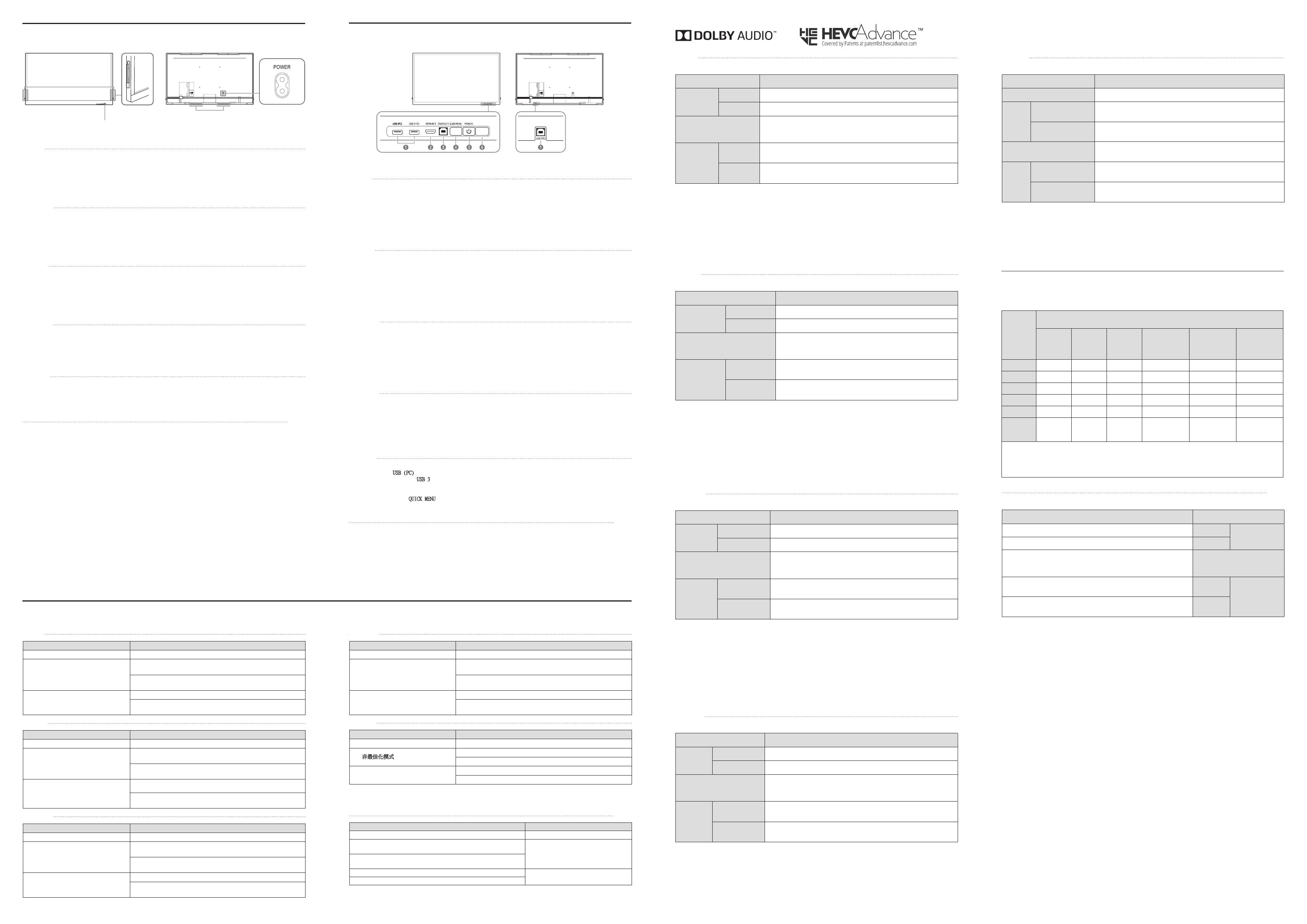
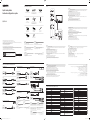 1
1
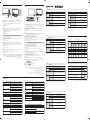 2
2