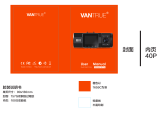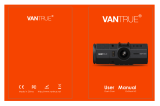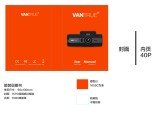ページを読み込んでいます...

Camera Overview
Recording LED indicator
(When camera records, blue
LED light blinks.)
Gesture Sensor.
Move selector up;
Front/rear view switch
Turn Off/On Screen
Lock the emergency video
Move selector down;
Microphone on/off hotkey.
When camera is not recording videos, press M button
to enter Setup Menu interface;
When camera is recording, press M button to lock
the current recording video.
Start/pause recording; Confirm setting.
Press and hold for 3 seconds to POWER ON/OFF;
Short press to turn on/off LLL (low light level) night vision.
2

Main Screen Configurations
Camera is recording
recording has stopped.
Touch to switch to the recording screen.
Touch to start/stop recording.
Touch to enter the video playback mode (if the camera is
recording, press OK button or touch the “Stop Recording”
to stop recording first, then go to the playback mode.)
Touch to lock up the current recording video to prevent it
being covered.
4
®
15:28
2017- 07- 01 Saturday
Video
Rec On
Audio Off
Playback
Camera
Video Lock
Setup

Setup
Resolution: By default, front camera is 1080P and rear cam is VGA. 1080P
FHD, 720P, WVGA, VGA options are available for front camera.
Loop Recording: By default, this is set to 3 minutes per video clip. 3, 5, 10
minutes or OFF is available.
Night Mode *: Set to On by default. Can be turned OFF.
GPS Setup: Set to Off by default,Can be turned on.
Motion Detection * *: Set to Off by default. Can be turned On.
Audio Record: Set to On by default. Can be turned Off.
Date Stamp: Set to Off by default. Can be turned On.
G-Sensor: Set to Medium by default. High, Medium, Low and Off options
are available.
Touch to turn on/off
voice recording. Touch to snapshot.
Touch to go to the Setup menu. (if the camera is recording,
press OK button or touch the “Stop Recording” to stop recording
first, then go to the Setup mode.)
Record Setup
Date/Time: Touch ▲ or ▼ to set the current date and time. Touch Back
to exit.
Parking Monitor *: Set to Off by default. Can be turned On.
Common Setup
* The night mode is triggered by LLL (low light level) night vision technology,
which greatly enhances the camera’s vision in low light environment.
* * When the Motion Detection has been turned on, if no movement is
detected in front of the camera after 10 seconds of recording, the camera
will stop recording. Once it detects movement again, it will restart the
recording.
Remark:
5

Recording Interface Configurations
Gesture Control: Default is Off. Can be turned ON.
Beep Sound: Set to On by default. Can be turned Off.
Language: Default is English,Simplified Chinese,Russian,Japanese are
available.
Frequency: Default is 50Hz. Can be toggled between 50Hz/60Hz.
Screen Saver: Default is 30 Secs,Select the duration in minutes:30 Secs,
1min,3 min or OFF(to disable it).
Format: Touch OK to format the memory card, or Cancel to exit without
formating.
Default Setting: Touch OK to reset the device back to stock factory
settings, or Cancel to exit without resetting.
Version: Check the current firmware version.
* With the Parking Monitor is turned on, even when the camera has been
turned off, once it detects any impact or move of the car, it will auto turn
on and start recording.
Remark:
6
00:01:41 1080FHD
2017-07-11 10:49:24
Back
Audio Off Video lock
Rec On Take Capture
Return to the
main screen
In-Recording
status and
recording time Resolution
Rear view
camera
recording
video
Video Switch Night Mode

Video Playback
Stop the recording first, then touch to enter the Playback Mode.
The front camera recording files are named as “Front_Date_Time”.
The rear view camera recording files are named as “Rear_Date_Time”.
Emergency video files are named as “SOS_Date_Time”.
7
Front_20170421_144938.MOVReturn
lock Delete
Previous
Play / Pause
Next
1/73
Rear_20170421_144938.MOVReturn
lock Delete
Previous
Play / Pause
Next
1/73

Specifications
The specifications of this product may change without prior notice due to
product improvements.
Model
Processor
Display
Lens
Languages
Video
Image
Audio
Memory Storage
Shutter Type
USB Port
Battery
Working Temperature
Storage Temperature
Compatible OS
N3
NOVATEK NT96655
5 inch IPS Screen
Front: 170° wide viewing angle, full 6 layer glass
lens with F/1.8 wide aperture.
Rear: 140° wide viewing angle, F/2.0 wide aperture
lens.
English/Japanese/简体中文(Simplified Chinese)
H.264 compressed format;
Front cam: 1920×1080P30, 1280×720P30
Rear cam: VGA 640×480P
JPEG format; 12M
Built-in microphone and speaker
Support MicroSD Card (8 to 64GB Card in FAT32,
Class 10)
Electronic
USB2.0 (mini)
650mAh 3.7V Polymer Li-ion battery
32 – 158°F (0-70°C)
14 – 176°F (-10 to -80°C)
Windows XP/Vista/7/8/10 &Mac OS
10
/